FTC305 Features
IMU (Accelerometer) scenarios
Introduction
Two primary scenarios manage IMU-based movement:
Instant Movement:
- Processes every IMU reading and updates an IO (ID = 303) whenever the movement state changes.
- Relies on internal noise-level estimation to decide if the vehicle is truly moving or idle.
Delayed Movement:
- Uses the Instant Movement IO in conjunction with two adjustable delays—Start Movement Delay and Stop Movement Delay—to confirm and stabilize movement or idle states.
- Generates movement or idle events that can be used as ignition or movement sources.
Prerequisites
IMU Hardware Support
- The device must be equipped with an IMU module that is fully functional.
Firmware / Configuration Access
- You need access to the device’s configuration tool to enable and set parameters for both Instant and Delayed Movement scenarios (e.g., Config IDs 19001 and 19002).
Device Firmware Compatibility
- Ensure the firmware supports IMU-based movement detection. Always refer to release notes for any hardware or firmware requirements.
Parameter Description
| Parameter | Config ID | Units | Min | Max | Default | Description | |
|---|---|---|---|---|---|---|---|
| Motion start detection delay | 19001 | Seconds | 1 | 60 | 2 | The algorithm reports motion start only if the IMU detects movement continuously for the entire duration of this delay. If the threshold is exceeded at any point during this time, the vehicle is considered moving. | |
| Motion stop detection delay | 19002 | Seconds | 5 | 65535 | 60 | The algorithm reports motion stop only if the IMU detects no movement (below threshold) continuously for the entire duration of this delay. If the threshold is not exceeded for this time, the vehicle is considered idle. |
Example Configuration Screenshots
- Movement Source Selection: accel-as-movement-source.png
- Delays Configuration: accel-as-movement-params.png
Expected Behavior
Instant Movement Scenario
- The IMU sensor is sampled continuously, and an IO event (ID = 303) is triggered whenever the device transitions from “idle” to “moving” or vice versa.
- A noise threshold helps filter out minor vibrations, ensuring only genuine movement causes a state change.
Delayed Movement Scenario
- Relies on the IO (ID = 303) from the Instant Movement scenario.
- Once Instant Movement indicates activity, the Start Movement Delay (ID 19001) timer begins. Only if movement persists for the entire duration is the vehicle confirmed to be in a “moving” state.
- Likewise, if Instant Movement indicates no activity (idle), the Stop Movement Delay (ID 19002) timer starts. If no motion is detected throughout that delay, the vehicle is confirmed to be idle.
Integration with Ignition/Movement
- When either scenario confirms a state change (e.g., from idle to moving), that event can serve as the Ignition or Movement source in the device’s configuration.
- This enables advanced logic—such as controlling data logging intervals, sending notifications, or updating trip reports—based on accelerometer-driven movement states rather than engine-based signals or GNSS data alone.
Record Generation & Logging
- If configured, the device can generate periodic or event-based records whenever movement states change.
- These records can be transmitted in real time (if high-priority) or included in periodic data (if low-priority), depending on your device settings.
Immobilizer scenario
Introduction
This feature provides an additional layer of vehicle protection by requiring driver authorization after ignition is turned on. The immobilizer ensures that the vehicle starter remains blocked until an approved authorization method—such as an iButton or iBeacon—is detected.
Key Features of the Immobilizer
- Configurable ignition timeout: Determines the time after ignition deactivation when the driver is deauthorized.
- Output control: Selects a dedicated relay pin to block or unblock the vehicle starter circuit.
- Record generation: Creates periodic and eventual records with configurable priority.
Immobilizer States
Not Authorized / Waiting for Authorization
- Triggered when the ignition is turned ON.
- If output control is enabled, the device sets the output pin to high, blocking the starter.
- The device waits for an authorization signal (e.g., iButton or iBeacon detection).
- If authorization is confirmed (timestamp of presence check is later than ignition ON timestamp), the output pin is set to low, and the state changes to Authorized.
Authorized
- The vehicle starter is unblocked, allowing the driver to start the vehicle.
- Authorization remains valid as long as the ignition signal stays ON.
Scheduled wakeup scenario
Introduction
The Scheduled Wakeup scenario enables users to configure a device wakeup at specific times to generate and send a record. This feature operates in any power mode, ensuring that the device can wake up and transmit data even when not in sleep mode.
Purpose:
- Schedule periodic wakeups for record transmission.
- Ensure data updates even when the device is in deep sleep.
- Adjust wakeup times based on transmission delays.
Default Configuration:
- o Wakeup times are set using a list of uint16 variables in HHmm format (range: 0000 – 2359).
- Example:
- 12:00 → 1200
- 01:45 → 145
- 01:45 → 145
- Example:
- Unconfigured timestamps default to 2500.
Key Features
Wakeup Time Compensation
- Accounts for the time required to wake up, sync time, get GNSS fix, and send data.
- After each record transmission, the device adjusts the next wakeup time based on the time taken.
- If the wakeup process exceeds 10 minutes, the adjustment is ignored, and the next wakeup follows the original schedule.
Finding the Closest Wakeup Time
- The system evaluates all configured wakeup times for the current day.
- If no valid wakeup times remain, it checks the next day's schedule.
- The closest wakeup time is determined by:
- Calculating the time difference between the current time and the next scheduled wakeup.
- Adjusting for how many days away the next wakeup occurs.
- If no wakeup times are found for an entire week, the scenario will not set a timer.
Time Synchronization Repeat
- Ensures that the device knows the correct time and day for scheduled wakeups.
- If the device fails to sync time, it will:
- Attempt to sync time every 15 minutes while in sleep mode.
- If unsuccessful, it will double the sleep time (e.g., 30 min → 1 hr → 2 hrs, etc.).
- The sleep duration increases until it reaches a maximum of 24 hours.
- The process repeats until successful time synchronization, the device is turned off, or the battery dies.
Prerequisites
To use the Scheduled Wakeup Scenario, the following must be met:
Device Compatibility:
- The tracking device must support scheduled wakeups and record transmission.
Time Configuration:
- Wakeup times must be set in the configurator with the correct timezone.
Power & Connectivity:
- If the device is in deep sleep, it must have enough battery to wake up and send records.
GNSS & Modem Activation:
- The device must be able to synchronize time and establish a network connection.
Ignition ON counter
Introduction
The Ignition ON Counter Monitoring feature continuously tracks how long a vehicle’s ignition remains in the ON state. It serves as an invaluable tool for maintenance schedules, driver oversight, and any application where total engine running time matters.
How It Works
Counter Increments
- Every 500 ms (half a second) that the ignition is ON, the counter increases by that same half-second.
Persistent Data
- The ignition-on counter is stored in non-volatile memory (NVM). This ensures the counter’s value remains intact across device restarts and power outages.
Saving Conditions
- The device automatically saves the counter value to NVM whenever:
- Ignition transitions from ON to OFF.
- A device restart is about to occur.
- The counter value is changed via configuration (e.g., a manual reset or preset adjustment).
Manual CAN
When configuring CAN IO elements, each parameter (like priority, operand, CAN type, CAN ID, etc.) requires a unique configuration ID. These IDs follow specific formulas to ensure no overlap with other parameters in the system. This guide explains how to calculate them.
Formula:
Parameter_ID = 1,000,000 + (AVL_ID * 100) + OPTION Parameter_ID = 1,000,000 + (AVL_ID * 100) + OPTION
- 1,000,000: Base offset for CAN-related parameters.
- AVL_ID: The CAN AVL IO element identifier (within certain allowed ranges).
- OPTION: A small integer offset indicating which setting is being adjusted (e.g., priority or operand).
Valid AVL Ranges
- [10216:10235]
- [10298:10347]
Example: If AVL_ID is 10216 and the OPTION for “priority” is 1, then Parameter ID=1,000,000+(10216×100)+1=1,000,000+1,021,600+1=2,021,601
MCAN IO Parameter Calculation
For MCAN IO elements (e.g., MCAN0, MCAN1, MCAN2…), each has three specific parameters: CAN Type, CAN ID, and Data Mask. The MCAN IO number is the index of the MCAN entry (starting at 0, 1, 2, etc.).
Formulas:
CAN Type
Parameter ID=17,000+(10×MCAN IO number)
CAN ID
Parameter ID=17,001+(10×MCAN IO number)
Data Mask
Parameter ID=17,002+(10×MCAN IO number)
Examples:
- MCAN0 (IO number = 0):
- CAN Type: 17000 + (10 × 0) = 17000
- CAN ID: 17001 + (10 × 0) = 17001
- Data Mask: 17002 + (10 × 0) = 17002
- MCAN1 (IO number = 1):
- CAN Type: 17000 + (10 × 1) = 17010
- CAN ID: 17001 + (10 × 1) = 17011
- Data Mask: 17002 + (10 × 1) = 17012
- MCAN69 (IO number = 69):
- CAN Type: 17000 + (10 × 69) = 17690
- CAN ID: 17001 + (10 × 69) = 17691
- Data Mask: 17002 + (10 × 69) = 17692
Putting It All Together
Check Your AVL ID Range
- If your CAN IO element has an AVL ID in [10216–10235] or [10298–10347], use the first formula for Parameter_ID = 1,000,000 + (AVL_ID * 100) + OPTION.
Identify Your MCAN IO Number
- If you have an MCAN entry (e.g., MCAN0, MCAN1), use the second set of formulas to find the corresponding CAN Type, CAN ID, and Data Mask parameter IDs.
Plug In the Numbers
- Calculate step by step, ensuring you add the correct base offsets and multipliers.
Configure Your Device
- Once you have the parameter IDs, set or modify them in your configuration tool to match the desired priority, operand, or other CAN-related settings.
Custom scenarios
Introduction
The Custom Scenarios feature empowers you to define custom rules (conditions) using existing IO parameters. When those rules are met, the device can generate an event record and/or toggle a digital output (DOUT). Think of it as a flexible, user-configurable “if-this-then-that” system on your tracking device.
Use Cases
- Immobilizer-Style Control – Turn off a vehicle’s starter if certain conditions are met.
- Immobilizer-Style Control – Turn off a vehicle’s starter if certain conditions are met.
- iButton Authorization – Generate a record when an authorized driver inserts an iButton, or beep a buzzer if unauthorized.
Key Features
Record Generation
- Generate records when a scenario activates (goes from inactive to active) and deactivates (goes from active to inactive).
- You can set the priority of these records so they either send immediately (high priority) or follow normal data acquisition intervals (low priority).
Flexible IO Conditions
- Each custom scenario can use up to three IO elements (“sources”) to build an activation condition.
- You define thresholds and how the data is evaluated: “OnEnter,” “OnExit,” “Is,” etc.
- Activation Delay can replace older “averaging” logic—this ensures the condition remains valid for a set time before it triggers.
DOUT Control
- A scenario can switch a device’s DOUT on and off in a timed pattern.
- Infinite Mode: Repeat ON/OFF until the scenario becomes inactive.
- Finite Mode: Repeat ON/OFF for a configured number of cycles, then stop.
DOUT Deactivation
- You can specify an extra IO element to forcibly turn off the active DOUT.
- Useful when you want a driver or operator to silence a buzzer (via, for example, pressing a button linked to a digital input).
Logic Operands & Activation
- When using multiple sources, you can combine them with AND/OR logic.
- For example, “Source 2 AND Source 3” must both be active, or “Source 2 OR Source 3” can trigger a condition.
How It Works: Flow Overview
Enable the Scenario
- Set the Scenario Priority to a value greater than 0 (1 = low priority, 2 = high priority). Zero disables the scenario.
Define Up to Three Sources
- Source 1 is always evaluated.
- Source 2 and Source 3 can be turned on/off and combined via AND/OR logic with the previous source.
- Each source has:
- IO Element (AVL ID)
- Operand (OnEnter, OnExit, Is, etc.)
- Low/High Threshold
- Activation Delay (seconds)
Scenario Activation
- The scenario becomes active if all selected sources meet their conditions simultaneously (based on the chosen logic AND/OR).
- A record is generated if the scenario transitions from inactive → active, unless the operand is “Is” (which remains constantly active while the condition is true).
DOUT Behavior
- If configured, the device toggles DOUT ON/OFF according to:
- DOUT ON Duration (ms)
- DOUT OFF Duration (ms)
- DOUT Repeat CountBold text (0 for infinite).
DOUT Deactivation
- If a deactivation source is set, that IO can forcibly turn off the DOUT even if the scenario is still active.
- The DOUT will remain off until the scenario becomes inactive (or conditions change).
Scenario Deactivation
- If any source condition fails (e.g., threshold not met), the scenario goes back to inactive and a record is generated indicating this change (unless using “Is,” which ends immediately when condition fails).
Configuration Parameters
Scenario & Priority
- Scenario AVL IDs:
- Scenario 1 → AVL ID 358 (Priority config: 1035800)
- Scenario 2 → AVL ID 359 (Priority config: 1035900)
- Scenario 3 → AVL ID 360 (Priority config: 1036000)
- Priority Values & Meaning
| Value | AVL Priority | Scenario Enabled? | |
|---|---|---|---|
| 0 | None | No | |
| 1 | Low | Yes | |
| 2 | High | Yes |
Source Configuration
- Source (AVL ID) – Which IO to monitor (e.g., digital input, sensor reading).
- Operand – “OnEnter,” “OnExit,” “Is,” etc.
- Low/High Level – Numeric threshold range for the IO value.
- Delay – Time in seconds the condition must stay valid (for “Is,” “OnEnter,” “OnExit”).
- Active – For Source 2 and 3, whether to include them in the logic.
- Logic – How Source 2 or 3 combines with the previous source: AND (0) or OR (1).
DOUT Configuration
- DOUT Control – Which DOUT to activate (0 = none).
- DOUT ON Duration (ms) – How long DOUT stays ON each cycle (0 or 100–5000 ms).
- DOUT OFF Duration (ms) – How long DOUT stays OFF each cycle (0 or 100–5000 ms).
- DOUT Repeat – Number of ON/OFF cycles (0 = infinite).
DOUT Deactivation
- Source (AVL ID) – Which IO can force DOUT off.
- Operand – Condition on that IO (similar to source operand).
- Low/High Level – Thresholds for that IO.
- Set the source to 0 to disable DOUT deactivation.
Expected Behavior: Simple Example
Scenario Setup
- Priority: 2 (High, scenario enabled)
- Source 1 (AVL ID = 21, e.g., Speed):
- Operand: OnEnter
- Low: 0, High: 5 (speed range)
- Delay: 3 s
- DOUT Control:
- DOUT = 1
- ON Duration = 500 ms, OFF Duration = 500 ms, Repeat = 0 (infinite)
Activation
- If the vehicle’s speed stays between 0 and 5 km/h for at least 3 seconds, the scenario becomes active.
- The device generates an “active” event record.
- DOUT 1 starts toggling: ON for 500 ms, OFF for 500 ms.
Deactivation
- If speed goes above 5 km/h or drops below 0 for even a moment, the scenario becomes inactive.
- A “deactivated” event record is generated, and DOUT stops toggling.
Optional DOUT Deactivation
- If configured, an extra input (e.g., driver-pressed button) could turn DOUT off instantly, even while the scenario remains active.
Conclusion
The Custom Scenarios feature offers unparalleled flexibility for creating user-defined logic based on any available IO parameters. By mixing thresholds, delays, operands (“OnEnter,” “OnExit,” “Is”), and logic (AND/OR), you can tailor the device’s behavior to your exact operational needs—all without extra firmware modules.
Whether you need a simple record when a door opens or a complex multi-condition alert that flashes lights and logs data, Custom Scenarios gives you the tools to build it.
Introduction
Static Navigation helps eliminate minor “jumps” in GNSS data when the vehicle or device is actually stationary. Because GNSS signals can fluctuate, your device might appear to move slightly even when it’s not moving at all. With Static Navigation, speed and position changes are filtered out to provide a more accurate representation of a stationary vehicle.
How It Works
Check Movement Status
- The device looks at its movement source (e.g., built-in accelerometer, speed reading from GNSS, etc.).
- If this source indicates the device is not moving, the system enables Static Navigation (assuming you’ve enabled it in the configurator).
Filter GNSS Fluctuations
- With Static Navigation on, the device discards small, spurious position changes from the GNSS.
- The internal angle and speed are treated as 0 until genuine movement is detected again.
GNSS Data vs. Device State
- When movement is detected, Static Navigation disables itself, allowing normal GNSS position updates.
- If the device becomes stationary once more, Static Navigation re-enables to filter out jitter.
Fall Down Detection
Introduction
The Fall-Down Detection scenario identifies when a vehicle or piece of equipment has fallen over or is tilted beyond a specified angle. It relies on built-in accelerometer data (IMU) along with information about movement, ground speed, and GPS availability. Once enabled, the scenario calculates a “base vector” to represent the normal upright orientation and raises an alert if the device tilts too far for a set amount of time.
Prerequisites
Scenario Priority
- Must be greater than 0 (i.e., not 0) for the scenario to be active.
Movement Source & Ground Speed
- The device monitors whether the vehicle is moving or stationary, including GNSS ground speed readings.
GNSS Fix
- A valid GNSS fix is required to establish the device’s orientation baseline (the base vector).
IMU (Accelerometer) Data
- The scenario uses linear vector data from the accelerometer to detect tilt.
How It Works
Waiting for a Baseline
- While the vehicle is not moving (movement is “inactive”), ground speed is 0 m/s, and there is a valid GNSS fix, the device calculates a base vector from the IMU. This vector represents the normal, upright orientation.
Monitoring for Tilt
- Once the base vector is set, the scenario continuously compares new IMU readings (the current vector) to the base vector.
- If the angle between these two vectors exceeds the configured Activation Angle for at least the Activation Timeout, a fall-down event is triggered.
Event Generation
- If configured to do so (see Generate event parameter), the device sends a record indicating that a fall-down has been detected. Depending on the Priority setting, this record may be sent immediately (high priority) or follow regular data acquisition intervals (low priority).
Expected Behavior
Base Vector Setup
- When the vehicle/equipment is stationary (movement “off,” speed = 0, GNSS fix valid), the device measures its upright orientation.
Tilt Monitoring
- As soon as the base vector is established, incoming IMU data is compared against that baseline.
- If the tilt exceeds the Activation Angle for the entire Activation Timeout window, the device flags a fall-down event.
Event Response
- Depending on Priority and Generate Event settings, the fall-down event is either sent right away (if high priority) or included with the next scheduled data record (if lower priority).
- If Eventual Records is enabled, a detailed record is saved for later review.
Example Configuration & Outcome
- Scenario Priority: 1 (scenario enabled)
- Activation Angle: 45°
- Activation Timeout: 5 seconds
- Generate Event: 1 (immediate)
- Eventual Records: 1 (yes)
What Happens?
- The device calculates a base vector when the vehicle is parked (no movement, 0 m/s, valid GNSS).
- If the vehicle tilts more than 45° for over 5 seconds, the device immediately generates a fall-down event record, indicating a possible tip-over.
- The fall-down condition remains active until either reset manually or until conditions change (e.g., the vehicle is returned upright, and the device recalibrates).
Crash detection
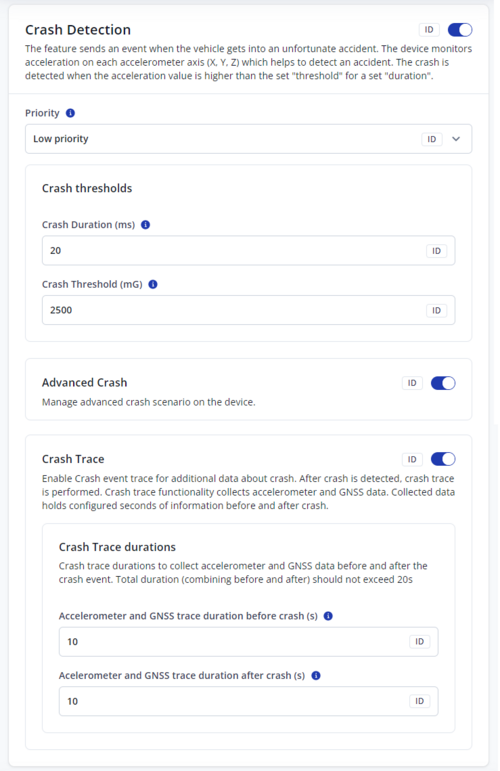
Introduction
The Crash Scenarios feature detects and logs vehicle crash events using accelerometer data. The device offers two primary crash detection methods:
- Basic Crash Detection – Monitors the X and Y axes for sudden spikes in acceleration.
- Advanced Crash Detection – Builds on Basic Crash but also captures additional metrics (e.g., direction, maximum/average acceleration) and uses all three accelerometer axes.
- A Crash Trace option is also available, which collects high-frequency accelerometer samples and GNSS data before, during, and after a crash, providing detailed insight into the event.
Prerequisites
Onboard IMU/Accelerometer
- The device must have a functioning IMU to measure accelerations accurately.
Firmware/Configuration Support
- Access to parameter configurations (e.g., 1024700 for enabling Basic Crash, 13102 for Advanced Crash) and the ability to enable Crash Trace.
GNSS Functionality (Optional)
- Required if you plan to capture concurrent GNSS data during a crash trace or rely on GNSS-based scenarios.
Parameter Description
Crash Scenario Threshold
- Basic Crash calculates the acceleration magnitude on X and Y axes only (to avoid triggering on gravity).
- Advanced Crash (when enabled) calculates magnitude on all three axes, typically resulting in higher measured values.
Basic Crash Detection
- Crash Event AVL ID: 247
- Crash Detection Priority (Parameter ID 1024700): Set to Low or High to enable/disable the scenario.
Threshold & Duration:
- When the accelerometer magnitude exceeds the configured threshold for the configured duration, the device flags a crash.
- The crash state continues until the acceleration drops 30% below the threshold (hysteresis) to prevent multiple crash events from small fluctuations.
Advanced Crash Detection
- Enabled if Basic Crash is enabled and Parameter ID 13102 is set to “enabled.”
- In addition to basic detection, it:
- Calculates crash duration and direction.
- Captures maximum and average magnitudes, plus amplitudes on each axis.
- These extended metrics are included in the same AVL record (ID 247) once the crash ends.
Crash Trace
- When Crash Trace is enabled, the device collects high-frequency accelerometer data (~400 samples/second) plus GNSS data (1 sample/second).
- Upon a crash event (AVL ID 247 with value = 1), data continues to be collected for a configured period before and after the crash.
- A second crash record (AVL ID 247, “full crash trace” type) is generated once all data is processed, accompanied by AVL ID 257 for accelerometer axis data.
- Crash Trace timestamps match the actual collection times, providing a detailed timeline of the event.
How It Works
Basic Crash Detection Flow
- IMU Reading: Each new acceleration vector is compared against the configured threshold.
- Threshold Exceeded: If the threshold is met or exceeded for the configured duration, the device flags a crash as “ongoing.”
- Hysteresis Check: The crash continues until acceleration falls 30% below the threshold.
- Crash Event: Once the acceleration returns below threshold, a Crash Event (AVL ID 247) is generated, and the crash is marked as ended.
Advanced Crash Detection Flow
- Basic Detection as Trigger: Advanced Crash runs alongside Basic Crash. When Basic Crash sees a threshold exceedance, Advanced Crash also begins data collection on all three axes.
- Extended Metrics: As long as the device is in a crash state, the algorithm accumulates samples to compute maximum and average magnitudes/amplitudes, as well as crash direction.
- Crash End & Record: When the crash ends (per Basic Crash hysteresis), Advanced Crash finalizes its calculations and outputs a single AVL record (ID 247) with the extended data fields.
Crash Trace
- Data Collection: Accelerometer (~400 Hz) and GNSS (1 Hz) data are continuously buffered.
- Crash Start: If a crash is detected, a preliminary Crash Event (AVL ID 247, value=1) is generated. The device continues collecting data for the specified time window after the crash trigger.
- Crash End: The device finalizes the crash trace data and generates a full crash trace record (AVL ID 247), which includes:
- AVL ID 257: High-frequency accelerometer data.
- GNSS PVT data.
- Crash trace event type.
- Logging & Timestamps: The record’s timestamps correspond to the actual collection times, capturing the event’s progression before, during, and after the crash.
Records & Logging
- All crash scenarios culminate in event records with AVL ID 247.
- Advanced Crash adds extended crash metrics into the same event record.
- Crash Trace finalizes with an additional record containing AVL ID 257 for high-frequency accelerometer samples.
Driving behaviour scenarios
Overspeeding

Introduction
The Overspeeding scenario detects when a vehicle exceeds a configured maximum speed and generates a record. Another record is generated when the speed returns to normal.
- Purpose:
- Promote safe and economic driving.
- Provide real-time alerts on speed violations.
- Generate automatic reports for fleet management.
How It Works
Speed Monitoring
- The system continuously monitors vehicle speed.
- If the speed exceeds the configured max speed by an allowed tolerance of 2 km/h, a record is triggered.
Event Recording
- A record is generated when:
- The vehicle exceeds the max speed + 2 km/h.
- The vehicle speed returns to normal (below max speed - 2 km/h).
Customization Options
- Max speed limit: Default is 90 km/h, but it can be customized.
- Record priority: Can be set to low or high (adjusted in Telematics Configuration Tool (TCT) under Features → Driving Behavior).
- Feature status: Disabled by default, must be manually enabled.
Prerequisites
To use the Over Speeding Scenario, the following must be met:
Feature Activation
- Enable the feature in Telematics Configuration Tool (TCT) under Driving Behavior.
Speed Configuration
- Configure the max speed limit and record priority as per requirements.
GNSS & Data Connectivity
- The device must have active GNSS tracking to monitor speed accurately.
Trip

Introduction
The Trip feature allows users to track vehicle journeys from start to finish based on a combination of ignition, movement, and speed parameters. During an active trip, the device maintains a running odometer (Trip Odometer), which is reset once the trip ends.
Prerequisites
Ignition and Movement Sources
- You must have proper Ignition and Movement sources configured in the device (e.g., ignition signal, GNSS, accelerometer) so that the device can detect when the vehicle is actually running and moving.
Trip Odometer I/O
- The I/O Trip Odometer must be enabled for the device to log distance traveled during a trip.
GNSS Connectivity
- Since Start Speed is tied to GPS speed, a functioning GNSS module is required for accurate speed measurements.
Parameter Description
Start Speed
- Defines the minimum GPS speed (in km/h) the vehicle must exceed to begin a trip.
- Default: 5 km/h
Ignition OFF Timeout
- Sets the time (in seconds) the system waits after the ignition source turns OFF before officially ending the trip.
- Default: 60 seconds
Trip Odometer
- An internal I/O value that tracks how far the vehicle travels between Trip start and Trip end.
- Automatically resets to 0 when a new trip begins.
How It Works
Trip Start
- The device monitors both Ignition (configured ignition source) and Movement (configured movement source).
- Once Ignition is 'ON', Movement is 'ON', and the vehicle’s GPS speed exceeds the Start Speed (default: 5 km/h), the trip is marked as “started.”
During the Trip
- The Trip Odometer increments continuously to reflect the total distance traveled.
- Any event triggers, such as data logging or notifications, will note that the vehicle is in an active trip state.
Trip End
- When the Ignition source turns OFF, the device starts the Ignition OFF Timeout countdown (default: 60s).
- If the ignition remains OFF for the entire timeout duration, the trip is ended.
- The Trip Odometer value is stored and then reset to 0 before the next trip begins.
Record Generation & Logging
- Depending on the device’s configuration, a record can be generated at Trip start and Trip end to facilitate reporting and analytics.
- Trip distance data is captured in the I/O Trip Odometer field, which is useful for fleet management or mileage reporting.
Odometer

Introduction
The Odometer scenario calculates the total distance traveled by a vehicle using GNSS data. To ensure accuracy and reduce system load, small thresholds are applied to both distance and speed. The device also performs a sanity check to confirm each new distance reading is valid and reasonable.
Prerequisites
GNSS Coverage
- A functioning GNSS module with an active fix is required to measure distance traveled.
Device Configuration Access
- You must be able to configure odometer parameters (e.g., ID 11807) and potentially format or reset the device’s non-volatile memory (NVM).
Parameter Description
Distance and Speed Thresholds
- Minimum distance to update: 2.5 meters
- Minimum ground speed to update: 0.42 m/s
- These thresholds prevent minor fluctuations from inflating the odometer reading.
Sanity Checks
- Timestamp Validation: The current PVT (position, velocity, time) data must be newer than the previous reading.
- Distance Spike Prevention: The device discards any reading suggesting a speed greater than 350 meters/second, as it indicates erroneous data.
Total Odometer Value (ID 11807)
- The total distance traveled is stored internally (in NVM) to preserve the odometer value.
- This value is written to memory every kilometer to reduce flash wear.
- Manually setting or resetting this parameter (via ID 11807) allows the odometer to start from a custom value.
- After formatting or resetting the NVM, the odometer value may be cleared unless reconfigured.
Min/Max Values for ID 11807:
- Minimum: 0
- Maximum: 4,294,967
How It Works
Odometer Updates
- As the vehicle travels, the device checks the GNSS-reported distance in increments. Once the minimum distance (2.5 m) and speed (0.42 m/s) thresholds are exceeded, it updates the total odometer.
- Every 1 km increment, the new odometer value is saved to NVM.
Data Validation
- Each new reading is compared against the previous PVT data. If the time is older or the speed exceeds 350 m/s, the reading is disregarded.
- This ensures only valid and realistic data points are recorded.
Odometer Preservation
- The total odometer value is maintained even if the device reboots or loses power, unless an NVM format or parameter reset occurs.
- To continue from a known distance, set the starting odometer value via ID 11807. The device will then count upward from that point.
Eco driving

Introduction
The Eco Driving scenario is designed to detect and analyze aggressive driving behaviors such as:
- Harsh acceleration
- Harsh braking
- Harsh cornering
It uses data from either an accelerometer or GNSS to track driving patterns. When a threshold is exceeded for a specific duration, the system generates an eventual record to highlight unsafe driving actions.
Prerequisites
Scenario Activation
- Must be enabled via Telematics Configuration Tool (TCT).
Proper Threshold Configuration
- Acceleration limits should be set according to driving policies.
GNSS & Sensor Calibration
- The device needs a stable GNSS fix or properly calibrated accelerometer for accurate event detection.
Parameter Description
Priority
- Defines the importance level of generated Eco Driving events.
Acceleration Source
- Specifies where the acceleration data is taken from:
- Accelerometer → Uses data from the device’s built-in accelerometer chip.
- GNSS → Uses speed and heading data from GNSS to calculate acceleration vectors.
Thresholds (Acceleration Limits in m/s²)
- Maximum allowed acceleration values before triggering an event:
- Acceleration Threshold → Forward acceleration limit.
- Braking Threshold → Backward acceleration limit.
- Cornering Threshold → Side (left/right) acceleration limit.
How It Works
An Eco Driving event is triggered when all of the following conditions are met:
- Scenario is enabled
- Ignition is ON
- GNSS fix is present
- Vehicle speed is above 10 km/h for the event’s duration
- Acceleration exceeds the configured threshold and stays above it for at least 0.5 seconds
- Acceleration drops below the threshold and stays there for 0.5 seconds
Once an event is detected:
- A new record is generated, identifying the type of Eco Driving event.
- The following IO parameters are updated:
- Eco Driving type (AVL ID 253) → Identifies event type:
- 1 = Harsh acceleration
- 2 = Harsh braking
- 3 = Harsh cornering
- Eco Driving value (AVL ID 254) → Records the peak acceleration value (measured in hundredths of g).
- Eco Driving type (AVL ID 253) → Identifies event type:
Scenario States
The system operates as a state machine with 4 states:
- Idle → No event detection (vehicle speed too low, no GNSS fix, ignition off, etc.).
- Eco → Normal driving, acceleration remains within safe thresholds.
- Harsh → Acceleration exceeds the limit, but event isn't registered yet (prevents false positives).
- Cooldown → Acceleration has dropped back but might spike again; prevents rapid, repeated event logging.
If the acceleration remains high beyond the cooldown period, the event is officially recorded.
Additional Notes & Edge Cases
Repeated Accelerations in the Same Direction
- If multiple harsh acceleration spikes occur within 0.5 seconds, they are considered part of the same event rather than separate ones.
Speed Drops Below 10 km/h
- If speed drops below the activation speed during an ongoing event, further acceleration values are ignored until speed increases again.
- This might result in:
- The peak acceleration not being recorded accurately.
- No event being logged at all, depending on conditions.
Directional Independence
- Each movement direction (forward, backward, left, right) is analyzed separately.
- Example:
- A left-turn event does not interfere with acceleration/braking event detection.
Conclusion
The Eco Driving scenario helps businesses monitor and reduce aggressive driving behaviors
By logging harsh acceleration, braking, and cornering, fleet managers can:
- Improve driver safety
- Reduce vehicle wear & tear
- Lower fuel consumption
- ️Encourage responsible driving habits
Excessive idling
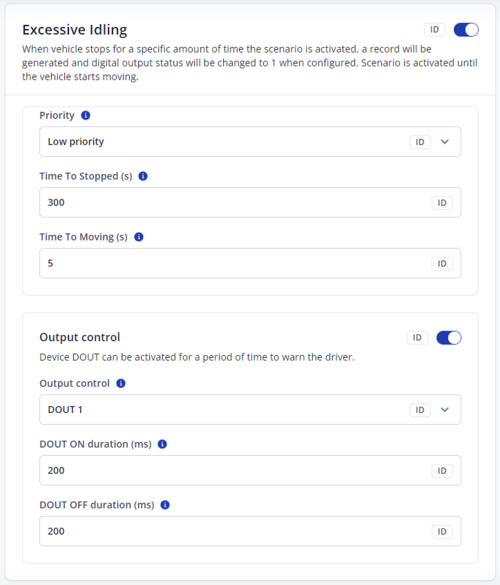
Introduction
Scenario used to detect when a vehicle is stopped for a long time with a running engine, which is bad for fuel consumption and environmental effects. Additionally, this scenario can notify the driver by activating DOUT that this event was activated.
Prerequisites
This scenario uses two global configuration parameters to work:
- Ignition source – That is used to detect if a vehicle is on or on.
- Movement source – That is used to detect if a vehicle is moving or not.
Ignition detection is determined by ignition source in system settings. Movement detection is determined by Movement source system settings.
For this scenario ignition is used as is, but there are modifications to the movement parameter. Movement will be also detected when there is GNSS fix and ground speed is more than 5 km/h. This option is not configurable and cannot be turned off.
Scenario can be in 1 of 2 states:
- Moving - inactive state. Vehicle is moving or stopped, but time to stop timeout has not been reached yet. Will also be forced when ignition is OFF;
- Idle - active state. Vehicle is stopped or moving, but time to movement timeout has not been reached yet.
Parameter description
Priority:
- Low – Event will be sent together with periodic records according to data acquisition settings.
- High – Event will be sent immediately not considering for data acquisition settings.
Time to 'stopped' (s) - The time in seconds for how long vehicle should not move with the ignition ON (by "Ignition source") to enter the excessive idling state.
Time to moving – The time in seconds for how long vehicle should move with the ignition ON (by "Ignition source") to exit the excessive idling state.
Output control – Digital output selection that will determine which digital output will be enabled.
DOUT ON duration (ms) - Time in milliseconds that determines how long DOUT will be in ON state.
DOUT OFF duration (ms) - Time in milliseconds that determines how long DOUT will be in OFF state.
Vehicle protection
Network jamming detection
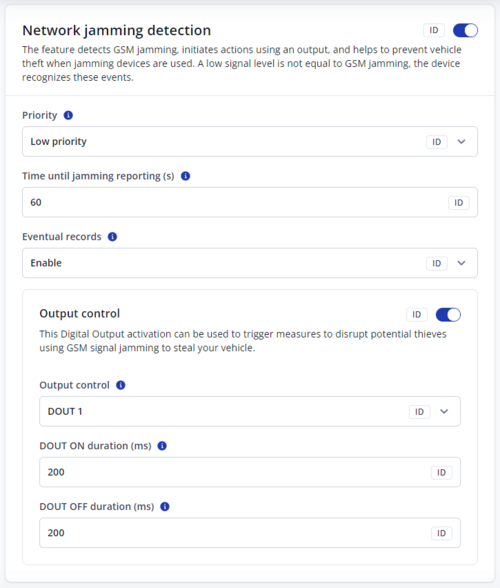
Introduction
The Jamming Detection scenario identifies instances of active GSM signal jamming on the device. The modem performs continuous jamming detection and reports any suspicious activity back to the main device. This feature is enabled by default in modems that support it.
Prerequisites
Modem Compatibility
- The jamming detection feature operates only with certain modems and firmware versions. Known compatible models include:
- EG915U-EU (from EG915UEUABR03A01M08_01.002.01.001)
- EG915-LA (from EG915ULAABR03A01M08_01.001.01.001)
Scenario Enablement
- The modem has jamming detection enabled at all times.
- The device must be configured to create records upon detecting a jamming event.
How It Works
Initial Jamming Detection
- The modem continuously monitors the network. If jamming is detected, the timer for Jamming Detection Delay (e.g., 60 seconds) starts.
Jamming Started
- If the detected jamming lasts for the entire delay period (e.g., 60 seconds), the device creates a High or Low priority record (depending on 1024900 setting) labeled “Jamming started.”
- If configured for immediate reporting, the record is sent right away, bypassing periodic data acquisition intervals.
Jamming Ended
- As soon as jamming stops (after a “Jamming started” record was generated), the device creates a “Jamming ended” record.
- This record is typically sent immediately if the scenario’s priority level is set to High.
Monitoring Resumes
- The modem continues monitoring for further jamming events. If another jamming incident occurs, the same process repeats (steps 1–3).
Unplug detection
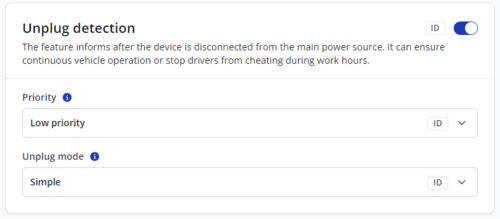
Introduction
Unplug Detection is a feature that identifies when a device transitions between being powered by external voltage and running on internal power only. The device generates a record (AVL ID 252) with a configured priority whenever it is plugged in or unplugged.
Prerequisites
External Power Source
- The vehicle or external system must provide a stable voltage supply that can be monitored by the device.
Configuration Access
- You need the ability to configure unplug detection parameters to choose between Simple and Advanced modes and to set the event priority.
Accelerometer (for Advanced Mode)
- If Advanced unplug detection is used, an onboard accelerometer must be present and enabled to combine voltage changes with motion data.
Parameter Description
Unplug Detection Mode
- Simple
- Monitors external voltage to determine when the device is plugged or unplugged.
- Recommended for vehicles where power voltage does not depend on ignition status.
- Advanced
- Monitors both external voltage and accelerometer data.
- Suitable for vehicles where power voltage is disconnected when ignition is off; the accelerometer helps confirm unplug events more reliably.
AVL ID 252
- The record ID generated when the device is plugged or unplugged.
- The user can configure priority (Low, High, etc.) to decide how the record is reported and logged.
How It Works
Simple Mode
- The device regularly checks the external power line.
- When external voltage is lost (drops below a configured threshold), the device deems itself unplugged and generates a “Power Unplugged” record.
- When external voltage returns (exceeds the threshold), the device deems itself plugged and generates a “Power Plugged” record.
Advanced Mode
- The device monitors both external voltage and the accelerometer.
- If external power is lost but the accelerometer indicates movement or vibration (e.g., ignition turned off in some vehicles), the device can confirm that an unplug event truly occurred.
- When power is restored along with the lack of movement, or once the system stabilizes, a plugged event is generated.
Record Generation & Logging
- Whenever a change in power source state is detected (plugged or unplugged), an AVL ID 252 record is created with the configured priority.
- Depending on the priority level, the device may send the record immediately (High priority) or with the next scheduled data batch (Low priority).
Auto geofence
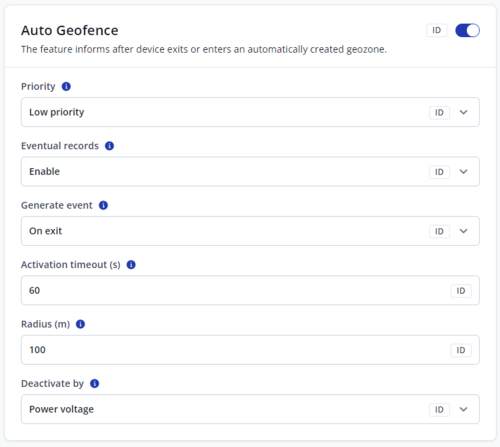
Introduction
This scenario automatically creates a geozone around a vehicle’s last known location when certain conditions are met. It also detects when a vehicle is moving without a GNSS fix for a configured amount of time and records this as an event.
Prerequisites
This scenario relies on several key parameters to function properly:
- Activation Timeout (s): Determines how long specific conditions must be met before creating a geozone. It depends on the current state:
- Wait State: The duration required to capture the vehicle’s last known location.
- Active State: The duration the vehicle must be moving without a GNSS fix before triggering an “On Exit” event.
- Geozone Radius (m): Defines the size of the geozone created after the activation timeout. The center of the geozone is based on the vehicle’s last known location.
- Deactivation Source: Specifies how the Auto Geofence scenario can be deactivated. Available options:
- Power Voltage: If external voltage exceeds 5250 mV.
- Digital Input: If configured digital input becomes active.
- iButton: If an authorized iButton is attached.
How It Works
According to configuration settings device will:
- Detect when a vehicle is stationary with a valid GNSS fix and create a geozone at the last known location.
- Monitor movement without a GNSS fix and generate an exit event if the vehicle moves outside the geozone or moves for too long without GNSS.
- Automatically reset when a configured deactivation source (e.g., power voltage, digital input, or iButton) is activated.
Scenario States
The Auto Geofence scenario operates in 2 states:
1. Wait State
In this state, the scenario waits for specific conditions to be met before creating a geozone and moving to the Active State.
Conditions for activation:
- GNSS fix is valid.
- Vehicle is not moving.
Once these conditions are met, the scenario starts the Activation Timeout countdown. If any condition is broken (e.g., movement is detected), the countdown resets.
After the timeout:
- A geozone is created at the vehicle’s last known location.
- If configured, an “On Enter” event is generated.
- The scenario transitions to Active State.
2. Active State
Once in Active State, the scenario monitors for movement without a GNSS fix or movement outside the geozone.
Exit conditions:
- The configured deactivation source is triggered.
- The vehicle moves without a GNSS fix for the Active State timeout.
- The vehicle moves outside the geozone with a valid GNSS fix.
When an exit event is triggered:
- If configured, an “On Exit” event is generated.
- The scenario returns to Wait State.
Towing detection
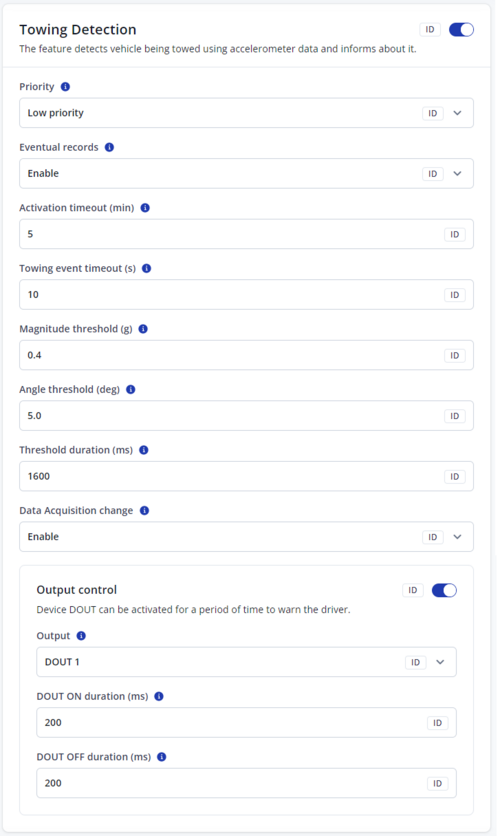
Introduction
This scenario detects when a vehicle is being towed, whether it is lifted at an angle or as a whole. The detection is based on accelerometer data and external triggers such as ignition and movement.
Prerequisites
To ensure proper operation, the following conditions must be met:
- Ignition Source – Used to detect whether the vehicle is turned ON or OFF.
- Movement Source – Used to determine if the vehicle is moving or stationary.
- Accelerometer Data – The device must have a working accelerometer to detect changes in orientation and movement.
How It Works
- The scenario activates when the ignition is OFF and stops if the ignition turns ON.
- It monitors the accelerometer data for sudden angle changes or movements that indicate towing.
- If the vehicle remains in a towed state for a configured duration, an event is recorded and a digital output (DOUT) can be triggered.
- Once the towing stops, the scenario logs an event and cancels the DOUT before resetting.
Scenario States
Waiting for Activation:
- The scenario starts when ignition is OFF.
- It waits for a configured activation delay before monitoring accelerometer data.
Monitoring for Towing:
- When the first valid accelerometer reading is received, the device sets a reference vector (baseline position).
- It continuously checks if an angle or movement threshold is exceeded.
Towing Detection:
- If the threshold is exceeded for the configured duration, the scenario moves to the active towing state and logs an event.
- DOUT can be activated to trigger an alert or external system.
Towing Active State:
- The device waits for movement to stop before resetting.
- If movement resumes, the timer resets, extending the active state.
- If no movement is detected for the configured Movement Stop Delay, the scenario logs a towing end event and cancels the DOUT before resetting.
Reset & Restart:
- After detecting the end of towing, the scenario resets and returns to the waiting for activation state.
