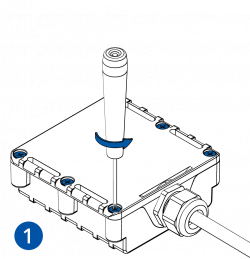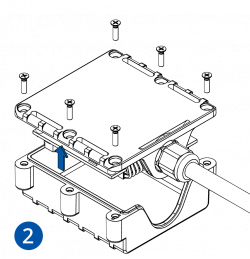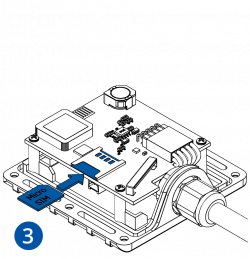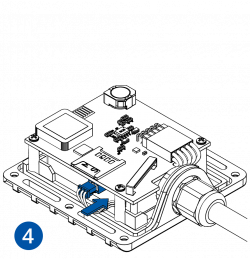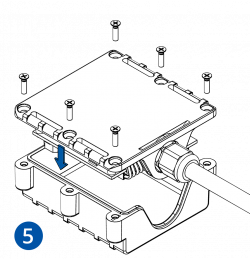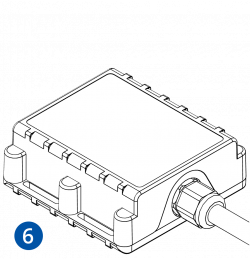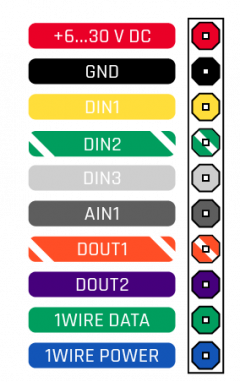FMB202 First Start

FMB202 Small and professional waterproof tracker with high gain internal internal GNSS/GSM antennas, Bluetooth and high capacity internal Ni-MH battery

How to insert Micro-SIM card
- Unscrew 6 screws counter-clockwise that are located on the bottom of the device.
- Remove the cover.
- Insert Micro-SIM card as shown with PIN request disabled or read Security info how to enter it later in Configurator. Make sure that Micro-SIM card cut-off corner is pointing forward to slot.
- Connect battery as shown to device.
- After configuration, attach device cover and put the screws back in.
- Device is ready to be connected.
 |
Micro-SIM card insertion/removal must be performed when device is powered off – external voltage and battery are disconnected. Otherwise Micro-SIM card might be damaged or device will not detect it. |
Cable colors
How to install FMB20X drivers (Windows)
1. Please download COM port drivers from here.
2. Extract and run TeltonikaCOMDriver.exe. This driver is used to detect FMB20X device when it is connected to the computer.
3. Click Next in driver installation window.
4. In the following window click Install button.
5. Setup will continue installing the driver and eventually the confirmation window will appear. Click Finish to complete the setup. You are now ready to use the device on your computer.
Configuration (Windows)
.NET requirements
| Operating system | MS .NET Framework version | Version | Links |
|---|---|---|---|
| Windows Vista Windows 7 Windows 8.1 Windows 10 |
MS .NET Framework 4.6.2 | 32 and 64 bit | https://www.microsoft.com/en-us/download/confirmation.aspx?id=53344 |
At first FMB20X device will have default factory settings set. These settings should be changed according to the user's needs.
Device can be configured to acquire and send data to server, in this case the GSM settings shall be set in regards with GSM operator's information. If device GSM is unavailable, the device will not be able to send the data and FMB20X will start storing records to flash memory. It is possible to store up to 192000 data records with 128 MB SD memory card (when 100 MB are used to store records). It will send data over GPRS when it is available. Note that FMB20X might reach its full memory capacity. If such case happens, the device will start deleting the oldest records in order to save new ones.
FMB20X configuration is performed via FMB20X Configurator program. Contact sales manager to get the latest FMB20X Configurator version or download from here. FMB20X configurator operates on Microsoft Windows OS and uses prerequisite MS .NET Framework.

Module configuration can be performed over USB cable or using a Blue-tooth connection. Configuration process begins by starting FMB20X Configurator software and then connecting to FMB20X device via Connect button located in Online menu part. FMB20X has one user editable profile, which can be loaded and saved to the device. After any modification of configuration the changes need to be saved to FMB20X device using Save to device button.
Main buttons offer following functionality:
- Load from device – loads configuration from device.
- Save to device – saves configuration to device.
- Load from file – loads configuration from file.
- Save to file – saves configuration to file.
- Update firmware – updates firmware on device.
- Reset device – sets device configuration to default.
More details on using the Configurator can be found in the manual.