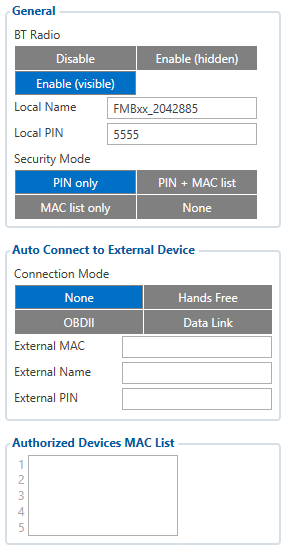Template:FMB Blue-tooth settings
General functionality
General functionality configures Bluetooth to work in slave mode. This mode allows any external device to connect to FMB120.
Parameter BT Radio allows user to select if he wants to enable or disable Bluetooth. There are three different scenarios:
- Disabled – Bluetooth functionality will be disabled.
- Enable (hidden) – Bluetooth functionality will be enabled, but none of external devices will be able to detect FMB120 but will be able to connect.
- Enable (visible) – Bluetooth functionality will be enabled and any external device will be able to detect and connect to FMB120.
- Local Name parameter lets user to declare visible name of FMB120 to external devices.
- Local PIN parameter lets user to configure Bluetooth PIN of FMB120 device.
FMB1YX Bluetooth has several different security modes:
- PIN only – while external device trying to connect to FMB120 only Local PIN will be reacquired to complete connection.
- PIN + MAC list – while external device trying to connect to FMB120 Local PIN and Authorized Devices MAC List will be checked. If external device MAC ID is in the list and correct Local PIN is entered then connection will be established, else FMB120 will reject connection.
- MAC list only – while external device trying to connect to FMB120 only Authorized Devices MAC List will be checked. If external device MAC ID is in the list then connection will be established, else FMB120 will reject connection.
- None – while external device trying to connect to FMB1YX neither Local PIN or Authorized Device MAC list will be checked.
Auto Connection to External Device functionality Auto connection functionality configures FMB120 as master device, this allows FMB120 connect to external device. FMB1YX currently supports these modes:
- None – disables auto connection functionality.
- Hands Free – FMB120 starts to search external hands free headset. If FMB120 finds device which matches user defined Externar MAC or External Name then FMB120 will try to pair with that external device. If external device asks for PIN then FMB120 will send user defined External PIN. After successfull pairing FMB120 will connect to paired device.
- OBDII – FMB120 starts to search external OBDII Bluetooth dongle. If FMB120 finds device which matches user defined Externar MAC or External Name then FMB120 will try to pair with that external device. If external device asks for PIN then FMB120 will send user defined External PIN. After successful pairing FMB120 will connect to paired device.
- Data Link – BT Data link mode is enabled by Configurator “Data Link” parameter: When Data Link is configured and FMB has a link with server, paired device could send messages via Bluetooth SPP profile directly to server. Messages will be encoded by codec12.
| FMB120 supports ONE connection at a time. FMB001 can see up to 10 available devices. If there are more then 10, with each scanning the list may change. |
External Name parameter works as substring, this allows user to enter part of the full external device name. For example, if external device name is "HandsFreeHeadset" and user enters "HandsFree" in External Name parameter window then FMB120 will be allowed to connect to external device named "HandsFreeHeadset".