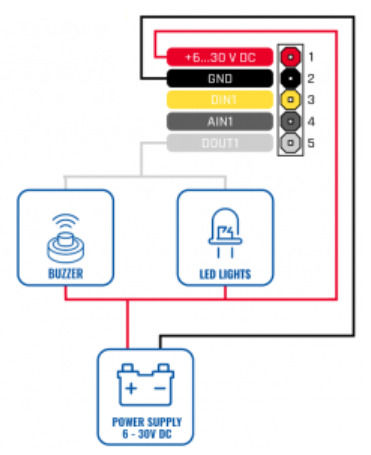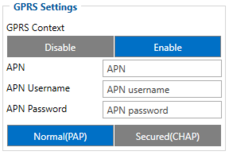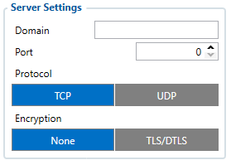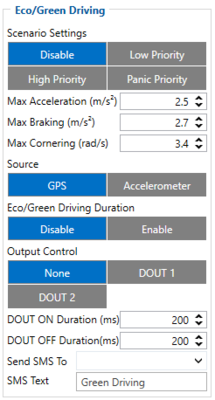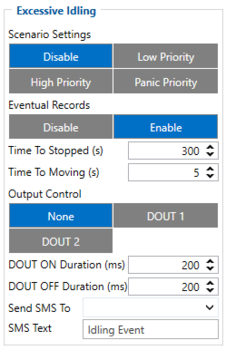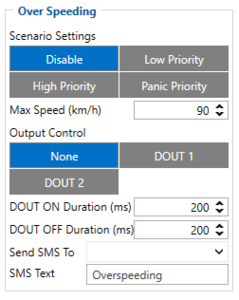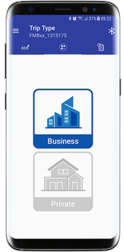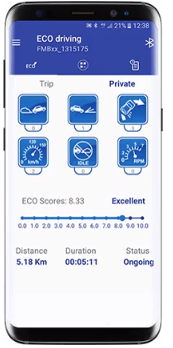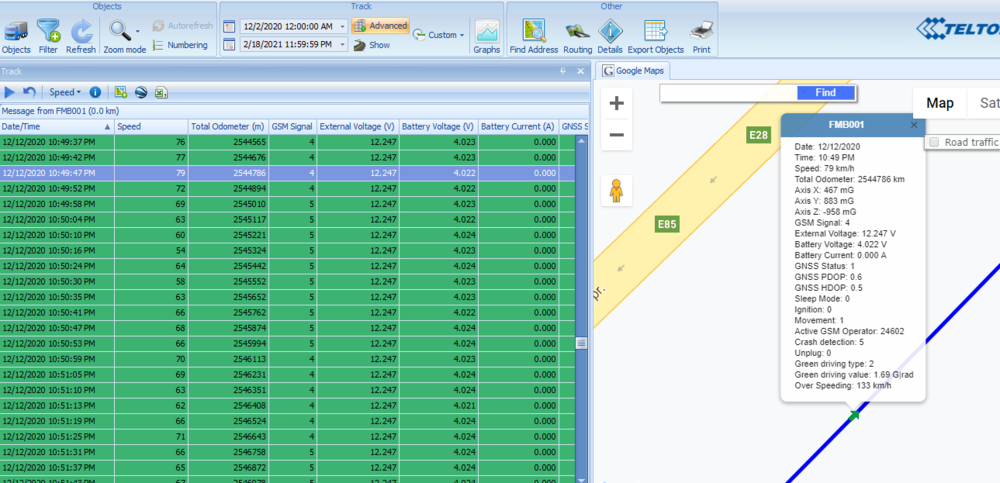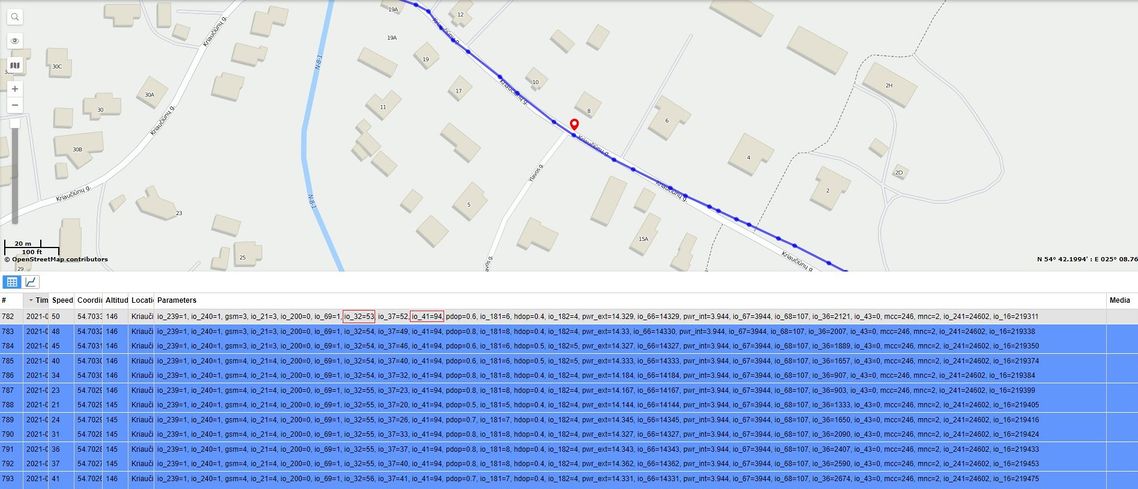Green Driving Solution
Solution description
Growing world population and development of new technologies contribute to the growth in use of transport. Driving style is one of the factors directly influencing fuel consumption and vehicle life, e.g. aggressive acceleration, harsh braking, harsh cornering and over speeding. Inefficient driving produces more exhaust gas emissions, thus, increasing the negative environmental impact on our planet.
FYI
This solution helps to get only those parameters that are broadcast on the bus, and does not require sending a request command to get this parameter
What you need for a solution?
- All Teltonika FM devices are compatible with this use case.
- The SIM card in order to receive data to Your server.
- Teltonika Configurator to set up FM device correctly for the solution.
- FOTA WEB to remotely send the configuration to the device.
- BTAPP / Driver application to monitor and score driver behavior. Real time events notifications about harsh acceleration, braking, cornering, over speeding, idling and RPM. Solution designed to improve driver behavior and productivity.
Installation
Green driving functionality that collects data on acceleration, braking, over speeding, harsh cornering and no-load engine operation. This information is instantly analyzed. If the received values are beyond the set parameters, the device sends a command to the LED or Buzzer installed in the driver’s cab and alerts that he or she is driving inefficiently. In case of the driver alert function, please note that the device must have DOUT for this feature to work.
There are two sources for Green Driving operation – GPS data and accelerometer. The desired one can be selected in Configurator. GPS data is pretty reliable and does not require any additional effort to make it work. On the other side, accelerometer data is more precise and ensures uninterrupted operation even when GPS signal is not available, for example, in tunnels or underground parking lots.
What is also very important for green driving to work properly, device connection pins socket must point towards the vehicles front side. Deviations of +/- 2o are allowed. But it should be as straight as possible.
Deviations of maximum +/- 15o are allowed.
Horizontal position must be as flat as possible – parallel with vehicle plain.
Configuration
1. Prerequisites:
1.1. Read through First start guide
2. Configuration of Green driving scenario:
Parameter ID – Parameter name GPRS settings:
- 2001 – APN
- 2002 – APN username (if there are no APN username, empty field should be left)
- 2003 – APN password (if there are no APN password, empty field should be left)
Server settings:
- 2004 – Domain
- 2005 – Port
- 2006 – Data sending protocol (0 – TCP, 1 – UDP)
After successful GPRS/SERVER settings configuration, FMB920 device will synchronize time and update records to the configured server. Time intervals and default I/O elements can be changed by using Teltonika Configurator or SMS parameters.
After familiarizing with devices first start guide and device's GPRS settings are set - configuration for Green driving can be done.
Configuration of Eco/Green driving scenario
Parameter ID - Parameter name
- 11000 - Scenario priority (0 - Disable, 1 - Low, 2 - High, 3 - Panic).
- 11004 - Maximum Acceleration (m/s2).
- 11005 - Maximum Braking (m/s2)
- 11006 - Maximum Cornering (m/s2)
- 11007 - Source (0 - GPS, 1 - Accelerometer). Green driving scenario according to selected data source.
- 11019 - Advanced Eco Driving (0 - Disable, 1 - Enable). If enabled, Eco Driving Average (ID.: 11011) and / or Eco Driving Maximum (ID.: 11015) settings can be changed.
- 11008 - Eco/Green Driving Duration (0 - Disable, 1 - Enable).
- 11003 - (None - if event happens, it will not effect DOUT state; DOUT1 - Digital output 1 will be activated; DOUT2 - Digital output 2 will be activated)
- 11001 - DOUT on duration
- 11002 - DOUT off duration
- 7034 - ID of SMS recipient.
- 8034 - SMS Text.
Note: Maximum acceleration, braking and cornering values should be set according to vehicle type, power, weight and etc. Best values can be approached by practical testing.
Configuration of Excessive Idling scenario
Parameter ID - Parameter name
- 11200 - Scenario priority (0 - Disable, 1 - Low, 2 - High, 3 - Panic).
- 11203 - Eventual settings (0 - Disable, 1 - Enable), if disabled - excessive idling data will come with periodical data.
- 11205 - Time To Stopped (s). Represents how long vehicle should not move with engine ON.
- 11206 - To Moving (s). Represents how long vehicle should be moving with engine ON, to exit idle state.
- 7033 - ID of SMS recipient.
- 11204 - (None - if event happens, it will not effect DOUT state; DOUT1 - Digital output 1 will be activated; DOUT2 - Digital output 2 will be activated)
- 11201 - For how long DOUT should be active.
- 11202 - For how long DOUT should be inactive.
- 7033 - SMS Text.
Note: Maximum acceleration, braking and cornering values should be set according to vehicle type, power, weight and etc. Best values can be approached by practical testing.
Configuration of Over Speeding scenario
Parameter ID - Parameter name
- 11100 - Scenario priority (0 - Disable, 1 - Low, 2 - High, 3 - Panic).
- 11104 - Max speed (Default value - 90, Value range 0-260, Value - km/h)
- 13217 - Speed source (0 - GNSS, 1 - OBD, 2 - Pulse counter).
- 13223 - Overspeeding hysteresis (Default value - 28, Value range 0 - 100)
- 11101 - DOUT ON duration
- 11102 - DOUT OFF duration
- 7032 - ID of SMS recipient.
- 8032 - SMS Text.
Quick start: From default configuration to Green driving records in one SMS:
" setparam 11800:1;11801:0;11806:1;11000:2;11007:1;11200:2;11100:2"
This SMS will set up Your device to send Trip, Eco/Green driving and Excessive idling data to Your previously provided server.
Note: Before SMS text, two space symbols should be inserted if no SMS username or password was set in SMS / Call settings.
3. BTAPP Mobile application
After making configuration for Your device, it is time to download BTAPP. Keep in mind, app and device connection is established via Bluetooth. Devices by default come with Bluetooth enabled and visible. After pairing to device - You can change the trip type of Your trips by performing a long press on the icon and confirming the change.
Parsing information
1. Prerequisites:
1.1. Open TCP/UDP port
1.2. Go to Java parser first start guide
2. Parsing example:
| Unparsed received data in hexadecimal stream |
|---|
| 000000000000005E08010000017716AE03D8010F0F22D720982E9C007E00120A002FFD1609E
F01F00150011505C80045010101FD03FE230BB5000BB60006423A0018002F430F8A4400000 901301100161200EC13FBD90F038402C7000003BD1003066802000100005F75 |
| AVL Data Packet Part | HEX Code Part |
|---|---|
| Zero Bytes | 00 00 00 00 |
| Data Field Length | 00 00 00 5E |
| Codec ID | 08 (Codec 8) |
| Number of Data 1 (Number of Total Records) | 01 |
| Timestamp | 00 00 01 77 16 AE 03 D8 (Mon Jan 18 18:07:19 UTC 2021) |
| Priority | 01 |
| Longitude | 0F 0F 22 D7 |
| Latitude | 20 98 2E 9C |
| Altitude | 00 7E |
| Angle | 00 12 |
| Satellites | 0A |
| Speed | 00 2F |
| Event IO ID | FD (AVL ID: 253, Name: Green driving type) |
| N of Total ID | 16 |
| N1 of One Byte IO | 09 |
| 1’st IO ID | EF (AVL ID: 239, Name: Ignition) |
| 1’st IO Value | 01 |
| 2’nd IO ID | F0 (AVL ID: 240, Name: Movement) |
| 2’nd IO Value | 01 |
| 3’rd IO ID | 15 (AVL ID: 21, Name: GSM Signal) |
| 3’rd IO Value | 05 |
| 4'th IO ID | 50 (AVL ID: 80, Name: Data mode) |
| 4'th IO Value | 01 |
| 5'th IO ID | C8 (AVL ID: 200, Name: Sleep Mode) |
| 5'th IO Value | 00 |
| 6'th IO ID | 45 (AVL ID: 69, Name: GNSS Status) |
| 6'th IO Value | 01 |
| 7'th IO ID | 01 (AVL ID: 1, Name: Digital Input 1) |
| 7'th IO Value | 01 |
| 8'th IO ID | FD (AVL ID: 253, Name: Green driving type) |
| 8'th IO Value | 03 (01 - harsh acceleration, 02 - harsh braking, 03 - harsh cornering) |
| 9'th IO ID | FE (AVL ID: 254, Name: Green Driving Value) |
| 9'th IO Value | 23 ( Depending on green driving type: if harsh acceleration or braking - g*100 (value 123 ->1,23g). If Green driving source is "GPS" - harsh cornering value is rad/s*100. If source is "Accelerometer" - g*100. |
| N2 of Two Byte IO | 0B |
| 1’st IO ID | B5 (AVL ID: 181, Name: GNSS PDOP) |
| 1’st IO Value | 00 0B |
| 2’nd IO ID | B6 (AVL ID: 182, Name: GNSS HDOP) |
| 2’nd IO Value | 00 06 |
| 3’rd IO ID | 42 (AVL ID: 66, Name: External Voltage) |
| 3’rd IO Value | 3A 00 |
| 4'th IO ID | 18 (AVL ID: 24, Name: Speed) |
| 4'th IO Value | 00 2F |
| 5'th IO ID | 43 (AVL ID: 67,Name: Battery Voltage) |
| 5'th IO Value | 0F 8A |
| 6'th IO ID | 44 (AVL ID: 68, Name: Battery Current) |
| 6'th IO Value | 00 00 |
| 7'th IO ID | 09 (AVL ID: 9, Analog input 1 |
| 7'th IO Value | 01 30 |
| 8'th IO ID | 11 (AVL ID:17, Name: Axis X) |
| 8’th IO Value | 00 16 |
| 9'th IO ID | 12 (AVL ID:18, Name: Axis Y) |
| 9’th IO Value | 00 EC |
| 10'th IO ID | 13 (AVL ID:19, Name: Axis Z) |
| 10'th IO Value | FB D9 |
| 11'th IO ID | 0F (AVL ID: 15, Name: Eco score) |
| 11'th IO Value | 03 84 |
| N4 of Four Byte IO | 02 |
| 1'st IO ID | 02 C7(AVL ID: 199, Name: Trip Odometer) |
| 1’st IO Value | 00 00 03 BD |
| 2’nd IO ID | 10 03(AVL ID: 16, Name: Total Odometer) |
| 2’nd IO Value | 06 68 80 20 |
| Number of Data 2 (Number of Total Records) | 01 |
| CRC-16 | 00 00 5F 75 |
Demonstration in platform
BTAPP: ECO driving:
Bluetooth connection to monitor and score driver behavior. Real time events notifications about harsh acceleration, braking, cornering, overspeeding, idling and RPM. Solution designed to improve driver behavior and productivity.
- You must connect to the device by clicking Bluetooth icon, and selecting your device.
- Each event that was detected by our device will be displayed in the application as well. Users can be notified visually, event icon will turn yellow and event count will be increased accordingly, and by sound alert as well (can be optionally enabled in application settings).
- Eco score is calculated by devices depending on total event amount and trip distance.
Eco score, distance, and duration is being updated periodically automatically.
- Trip status can be Ongoing and Finished. The trip finish is decided by device configuration. If the application will be connected to device during an ongoing trip – the application will update event count, score, distance, and trip duration for an ongoing trip.
TAVL: Open TAVL application → Select Client → Select Device → Select the date interval → Select Track→ Select Advanced → Chose Show button see in left down corner all the information.
WIALON: Open WIALON → Open Messages → Select your device → Select the date interval → Select Message (data messages) → Select execute and you will see all the information.