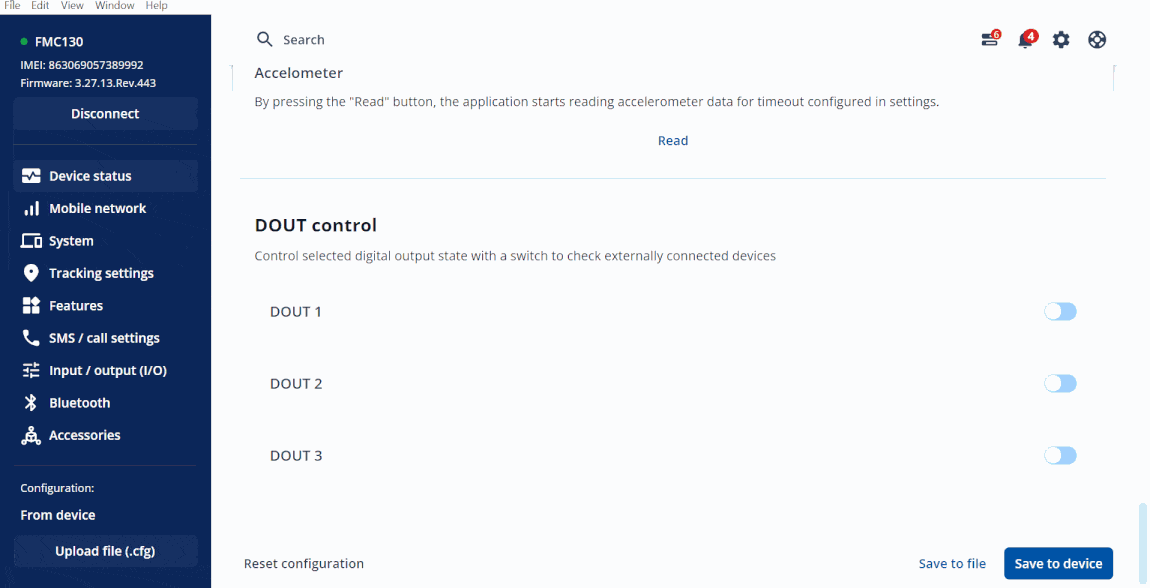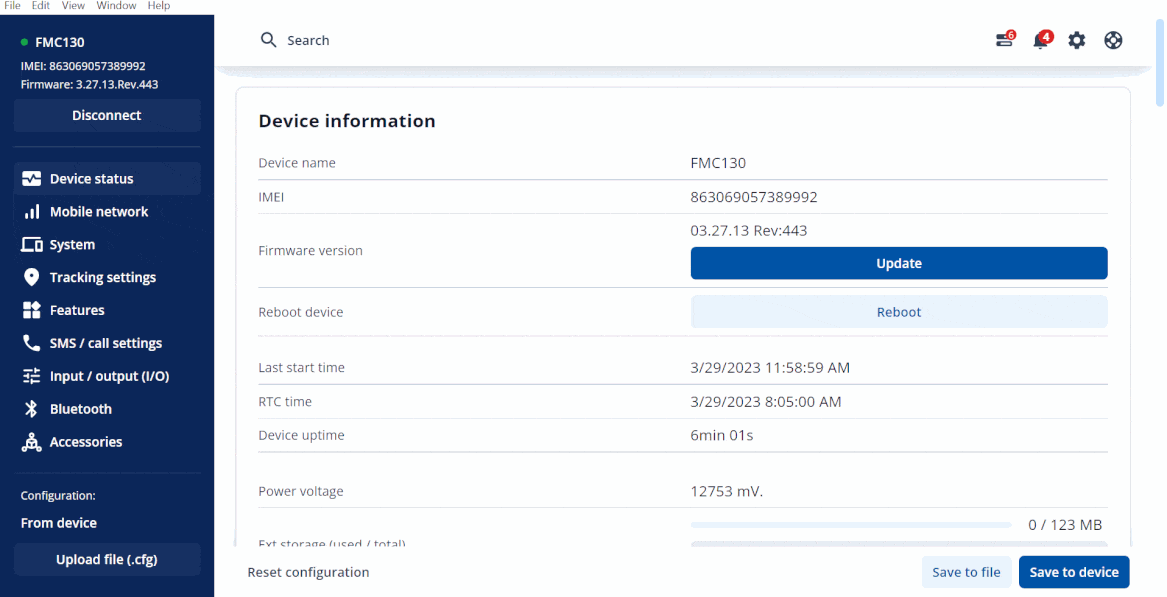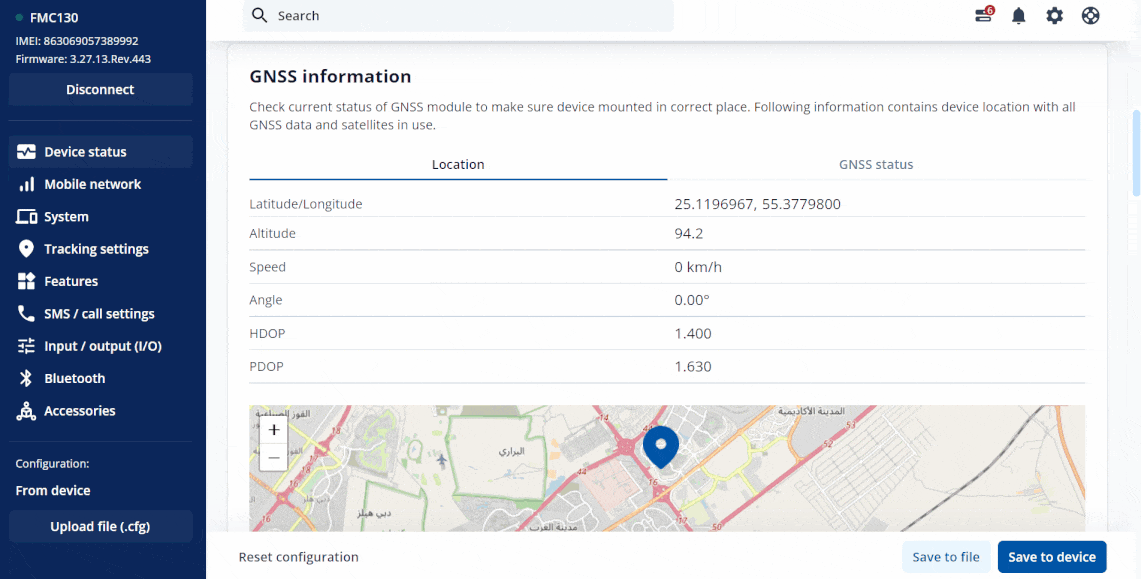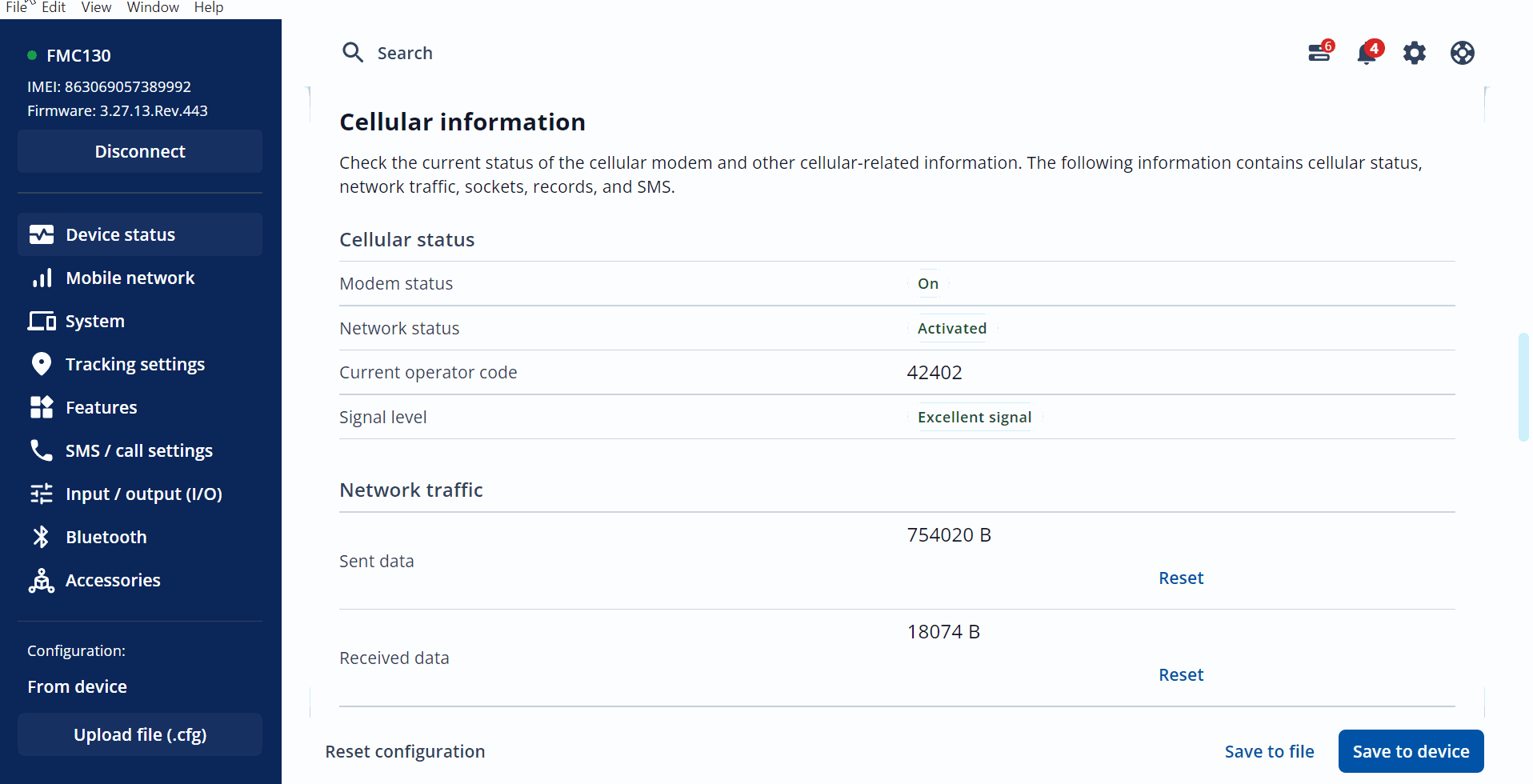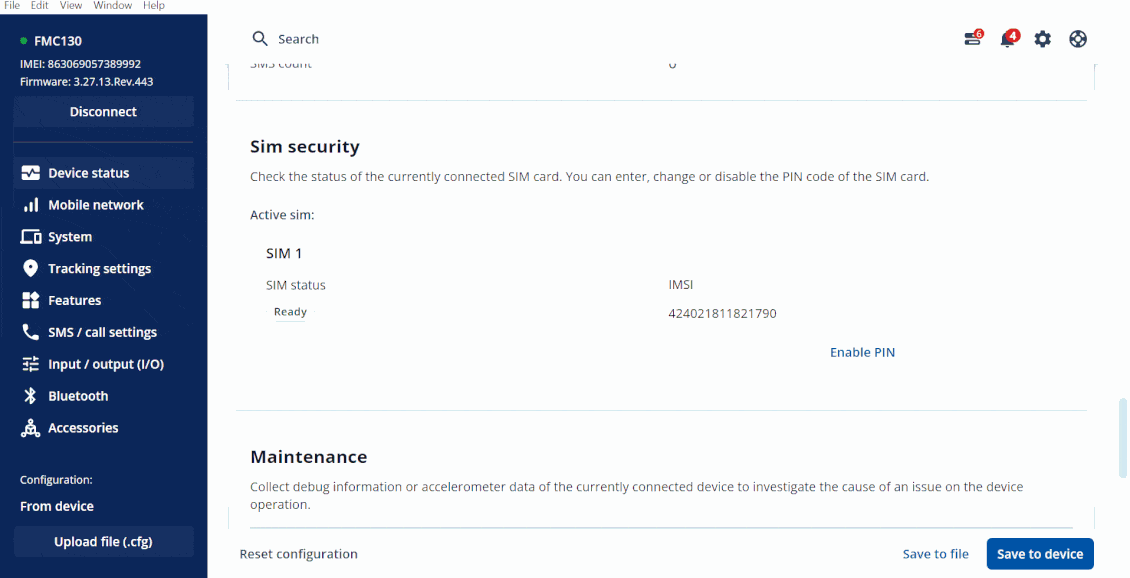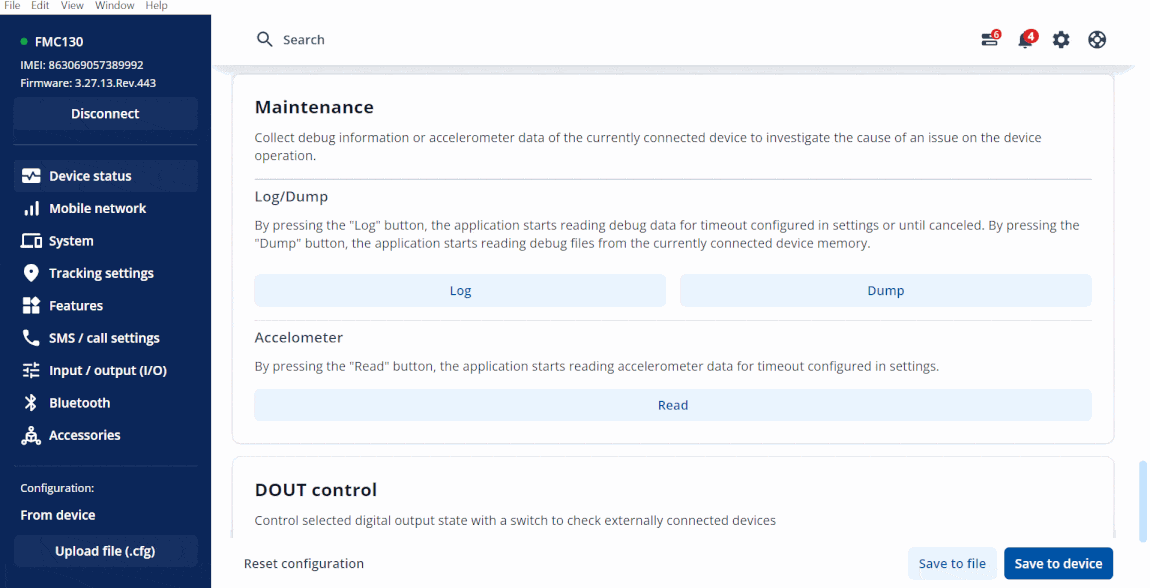TCT Device Status
The Telematics Configuration Tool (TCT) provides real-time information about your Telematics unit Device Status. Main device information, GNSS status, cellular information and other useful device details can be accessed instantly. Additionally, you can update firmware, reboot the device, format the device's internal storage, export all of the information as a .HTML file, enable SIM security, reset SMS/network data, collect dump/log files, read accelerometer values, and control digital outputs in the same window. More detailed information about all of the mentioned features can be found below:
Device information
Displays all the details about device hardware, internal memory, power source, and more, including:
- IMEI - Displays a unique 15-digit number used to identify device within a mobile network.
- Firmware version - Displays devices' current firmware version.
- Last Start time - Displays devices' the last start time.
- RTC time - Displays devices' Real Time Clock information.
- Device uptime - Displays devices' working time since last start.
- Power voltage - Displays the external power supply voltage that device is connected to.
- Ext storage (used/total) - Displays devices' total amount of storage used and the total storage capacity.
- Battery voltage - Displays devices' the current battery voltage.
- Internal battery status - Displays devices' current battery level and battery status (Charging/Not charging).
UpdateThis button is used to update the firmware of the device. To do this please follow the steps below.
RebootThis button is used to reboot (restart) your connected device. |
FormatThis button is used to format your connected devices' internal flash storage. ExportThis button is used to export connected devices' statuses to .HTML file format. |
GNSS information
Device location with general GNSS data information. Typically, this data is used to troubleshoot location issues or time synchronization issues using GNSS.
Location
A mini-map is displayed along with all the detailed information for the device location, such as:
- Latitude/Longitude
- Altitude
- Speed
- Angle
- HDOP
- PDOP
GNSS status
This feature displays all detailed information regarding GNSS status, including:
- Module status - ON, GPS Sleep, Deep Sleep, Online Deep Sleep, Ultra Deep Sleep mode.
- GNSS packets - Displays the number of GNSS packets received.
- Fix status -Fix/No Fix. (Note: Fix time strongly depends on indoor/outdoor location ,to achieve best performance acquiring GNSS fix device should be used in outdoor locations)
- Fix time - Displays the last GNSS fix time.
- Satellites
- Visible - Displays the number and type of satellites that are visible.
- In use - Displays the number of satellites used for location positioning.
- GPS
- GLONAS
- BeiDou
- Galileo
- IRNSS
- Satellites - Total number of Visible and In use satellites.
Cellular information
Device modem, cellular, and network-related information:
Cellular Status
- Modem status
- Network status
- Current operator code
- Signal Level
Network traffic
- Sent data - Data sent by device calculated in bytes without network data usage. This counter can be reset by pressing Reset button.
- Received data - Data received by device calculated in bytes without network data usage. This counter can be reset by pressing Reset button.
- Total Traffic - A sum of Sent data and Received data in bytes.
Socket
- Type
- Socket - Current socket open for data sending. Structure: IP address : Port number (Protocol).
Records
- Sent records count - The number of records sent.
- Last record send - The time when the last record was sent.
- Last server response time - The time when the last server response was received.
SMS
- Sent SMS - The number of SMS sent. This counter can be reset by pressing Reset button.
- Received SMS - The number of SMS received. This counter can be reset by pressing Reset button.
- SMS count - A sum of Sent SMS and Received SMS.
Sim security
SIM card information, as well as ability to enable or disable PIN code.
Enable PIN
Enables PIN code of the SIM card for additional security.
- To activate SIM PIN click the Enable PIN button and type your desired PIN.
Note: This is available only when PIN code is removed on the SIM card.
Maintenance
Device debug information that allows to investigate the cause of an issue with the device.
Log
After clicking Log button, the device will start capturing logs for 10 minutes (can be canceled anytime). When logging in finished it will be added to a compressed file along with configuration of device. Logs can be open directly using notepad.
Archive name: YYYY_MM_DD_HH_MM_SS_FMC130_IMEI_Log.zip
Dump
After clicking Dump button, the device begins capturing the .dmp logs from devices' internal memory. When capturing in finished it will be added to a compressed file along with configuration of device. Dump files can only be read by special software, Teltonika Support or your sales manager can assist you with these files if necessary.
Archive name: YYYY_MM_DD_HH_MM_SS_FMC130_IMEI_Dump.zip
Open file
After taking logs or dump logs this button will appear at the lower left corner of the screen , once you click this button it will redirect you to the directory where the logs and dumps will be save.
Default Directory: C:\Users\<username>\AppData\Roaming\Teltonika\logs
Accelerometer
After clicking Read button, the device will start capturing accelerometer values for 10 sec
DOUT control
By using the toggle button, you can manually regulate the device's digital output (DOUT), which typically provides a negative power signal used to control relays, LED lights, buzzers, and other devices.