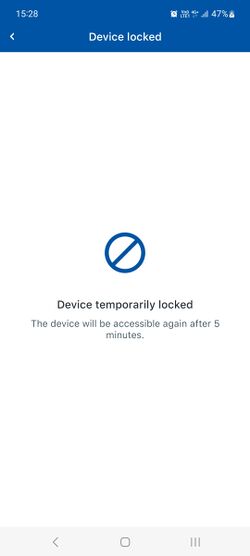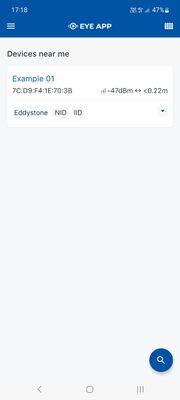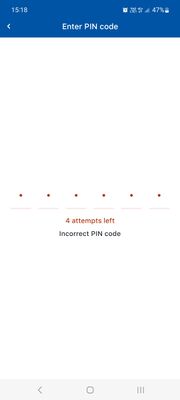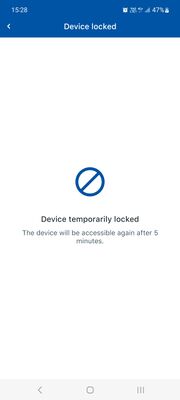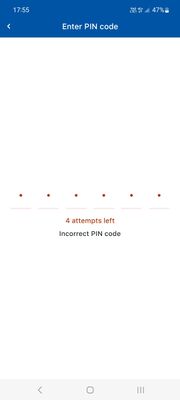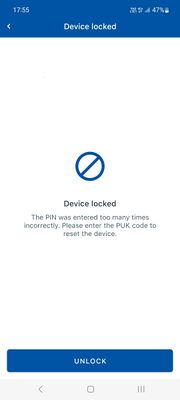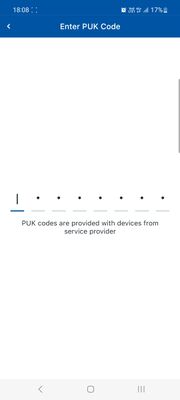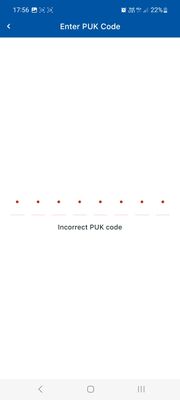EYE FUNCTIONALITIES
Page Description
This page will describe EYE device functionalities, their value flow and required firmware and software versions,
EYE APP 1.2.2-89
Search device with QR scan
Functionality: Now you can find devices with QR scan by pressing scan button ![]() and scanning device QR code.
and scanning device QR code.
Firmware: 1.2.1.R.0+
Value: Easier device management
Flow: 1. Tap ![]() 2. scan the QR code engraved onto EYE device
2. scan the QR code engraved onto EYE device 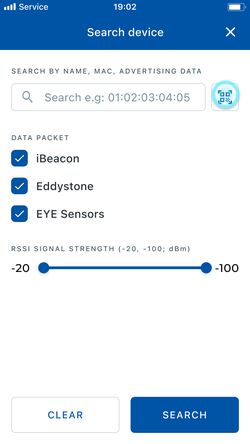
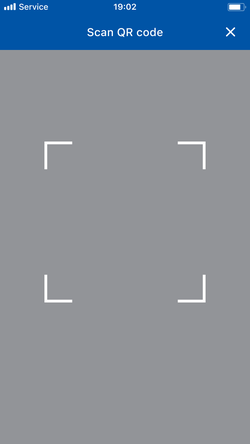
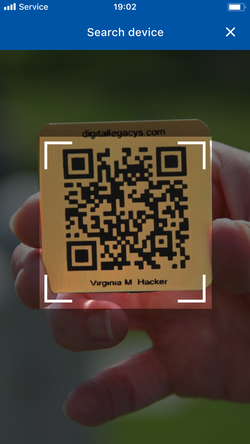
Customized Sensor Selection
Functionality: Users can disable sensors reading leaving only the sensors they require.
Firmware: 1.2.10.R.4+
Value: Data saving, battery life can be expanded by disabling accelerometer.
Flow: 1. Connect to EYE device 2. Click "configure" 3. Expand Active sensors tab 4. Uncheck sensors you want to deactivate 4. Save your configuration.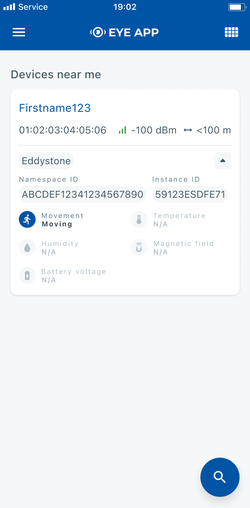
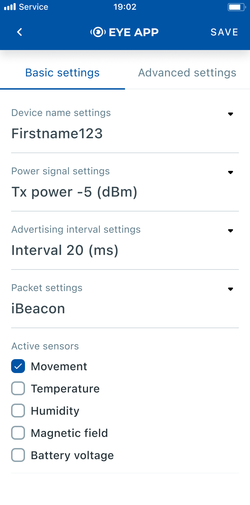
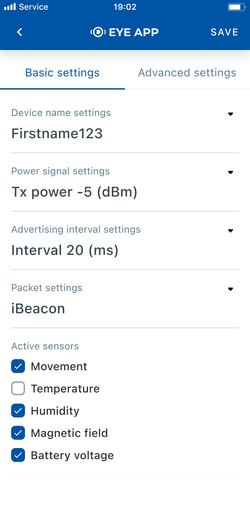
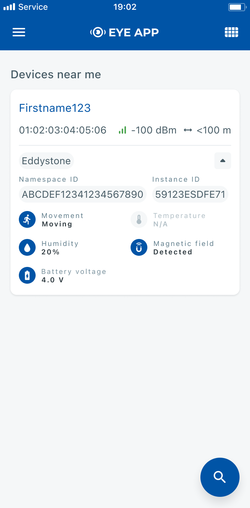
Auto-Disconnect Timer
Functionality: After 2 minutes of inactivity, users will be automatically disconnected from the device. Before disconnection, you will have the option to maintain the connection.
Firmware: 1.2.10.R.4+
Value: Enhanced user privacy and energy saving.
Flow: 1. Connect to EYE device 2. Do not perform any saving actions for 2 minutes.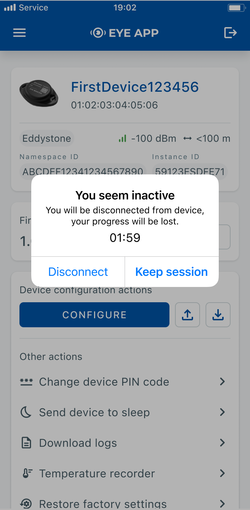
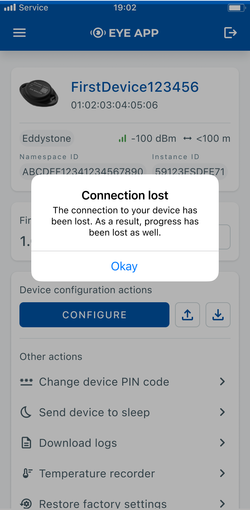
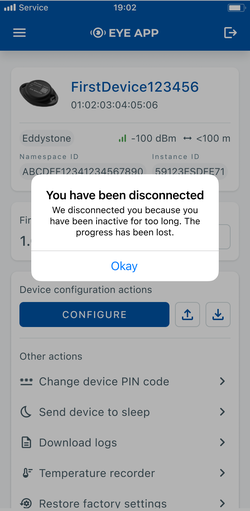
Visible battery voltage
Functionality: Eye App now provides a clear and convenient readout of the battery's voltage level, keeping users informed about their device's power status.
Firmware: 1.2.1.R.0+
Value: Keeping users informed about their device's power status.
Flow: 1. Expand sensor card in the overview screen or connect to the device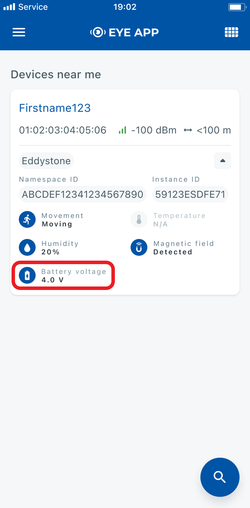
12 characters name
Functionality: Users can now assign names of up to 12 characters,
Firmware: 1.2.1.R.0+
Value: A full MAC address can be used as the name.
Flow: 1. Connect to EYE device 2. Click "configure" 3. Expand Name settings drop down 4. Enter desired name 4. Save your configuration.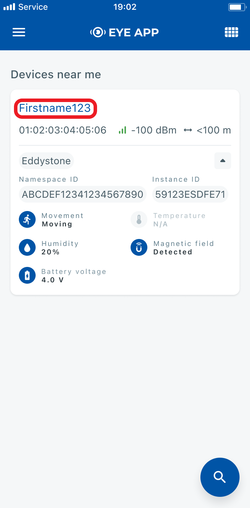
EYE APP 1.2.0-63
PIN code
Functionality: Eye App will time-out users on for 5 minutes after 5 unsuccessful PIN attempts
Firmware: 1.2.1.R.0 to 1.2.8.R.2
Value: Keeping users informed about their device's power status.
Flow: 1. Tap the selected device to connect to it 2. Enter PIN incorrectly, fail to enter PIN correctly 4 more times 3. wait for 5 min timeout a
| SW version requirements | EYE APP: 1.2.0-60+
Firmware: 1.2.9.R.8+ | ||||
|---|---|---|---|---|---|
| Short step desc. | Tap the selected device to connect to it | Enter PIN incorrectly | Fail to enter PIN correctly 4 more times | Wait for 5 min timeout and enter PIN incorrectly | Fail to enter PIN correctly 4 more times |
| Additional desc. | Device is locked for 5 min but will allow to connect with PIN again after timeout | Device is locked with PUK code now and will remain so until correct PUK is entered, see PUK code unlock. | |||
| Failed attempt at functionality visual | |||||
PUK code unlock
| SW version requirements | EYE APP: 1.2.0-60+
Firmware: 1.2.9.R.8+ | ||||
|---|---|---|---|---|---|
| Step No. | |||||
| Short step desc. | Tap the blocked device to connect to it | Enter PUK | Connected | ||
| Additional desc. | PIN automatically resets to default | ||||
| Successful attempt at functionality visual | |||||
| Step desc. | Tap the selected device to connect to it | Enter PUK incorrectly | Fail to enter PIN correctly 4 more times | ||
| Additional desc. | PUK is rejected and you can only go back or enter correct PUK | ||||
| Failed attempt at functionality visual | |||||
Hibernate mode:
Wake up:
| SW version requirements | Firmware: 1.2.9.R.8+ | ||||
|---|---|---|---|---|---|
| Step No. | 1-3 | 4 | |||
| Short step desc. | Attach magnet to sleeping device and wait for LED to blink. | Device starts broacasting | |||
| Additional desc. | Now device is discoverabled, scannable, connectable via BLE. | ||||
| Successful attempt at functionality visual | |||||
Send to sleep:
| SW version requirements | EYE APP: 1.2.0-60+
Firmware: 1.2.9.R.8+ | ||
|---|---|---|---|
| Step No. | 1 | 2 | 3 |
| Short step desc. | While connected and in overview tap "Send device to sleep" | Confirm your selection | Wait for EYE App to disconnect |
| Additional desc. | Device is no longer connectable or findable until wake up step is performed. | ||
| Successful attempt at functionality visual | |||