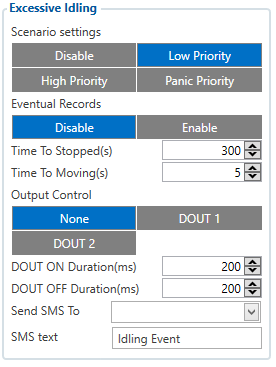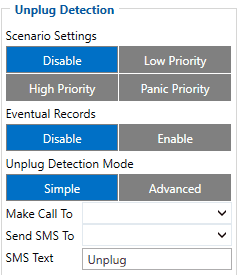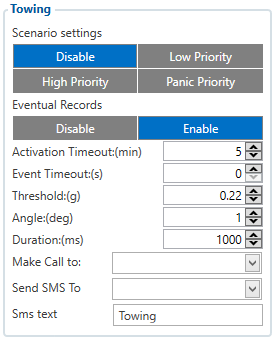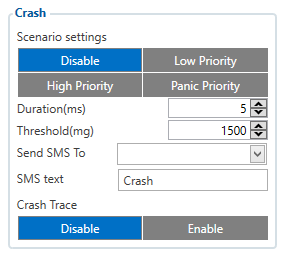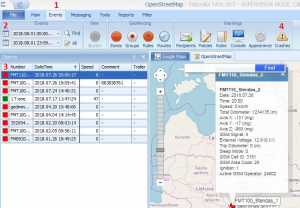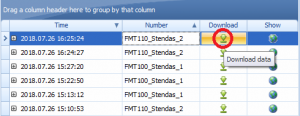Template:FMB Accelerometer Features settings
Accelerometer Calibration
Accelerometer auto calibration functionality has one purpose - determine how FMB device
is mounted in a vehicle. After the calibration process eco driving functionality becomes active
and calibration data will be used to determine harsh acceleration, braking and cornering events.
There are two conditions when auto calibration takes place:
- If on device startup no calibration was detected;
- If the device receives an SMS/GPRS message with auto_calibrate:set text.
After functionality has started FMB device periodically checks current appliance GNSS,
ignition and movement source parameters and if the conditions match:
- position fix got;
- GNSS speed is zero;
- ignition is ON;
- first calibration vector was not saved yet;
Then first vector is taken. Saved vector will be considered as ground vector and it will be
used at further calibration calculations.
Note: When FMB device saves first ground vector vehicle must be parked on flat ground.
Crooked vector may have an impact on further calculations.
Afterwards first ground vector was taken, device analyses conditions:
- position fix got;
- GNSS speed is at least 20 km/h;
- ignition is ON;
- second vector was not saved yet;
- vehicle driving in the same direction with 5⁰ tolerance;
- vehicle speed increase by 7km/h within 1 second.
For next vector. Second vector will be taken if all conditions match. Immediately after
second vector is received, it will be multiplied by first (ground) vector, the result of these
vectors is vector multiplication cross product which is the right side of a car. By using
same vector multiplication method, device front, left side will be calculated. At this point
calibration is successfully ended as indication device sends an SMS/GPRS message with
Device is calibrated, to recalibrate send:auto_calibrate:set.
Note: SMS/GPRS message will be sent only if auto calibration functionality was triggered by
SMS/GPRS message.
For user convenience in case auto calibration functionality fails then notification message
will be sent. For exact messages, check algorithm section.
Note: SMS/GPRS message will be sent only if auto calibration functionality was triggered by
SMS/GPRS message.
To get current calibration status auto_calibrate:get SMS/GPRS command must be sent to
the device. If device is calibrated it will respond with Calibration state: calibrated or otherwise
Calibration state: not calibrated. Also this command returns saved Ground and Side vectors.
After every TRIP START event, device starts shadow calibration. This type of calibration is
running in parallel with already saved vectors (this means that vectors does not reset until
shadow calibration have both new vectors). After shadow calibration is done, device updates the
vector values to the new ones. There are two conditions when shadow calibration does not run
at TRIP start event:
- Normal calibration is still running.
- Shadow calibration is still running from previous TRIP event.
To take ground vector these conditions should be met:
- Ignition is ON
- Device got GPS FIX
- Vehicle speed = 0km/h
Device will check these conditions every 1sec until they will pass.
To take side vector these conditions should be met:
- Vehicle speed >= 20km/h
- Device got GPS FIX
- Ignition is ON
- Device angle does not change more than 5 degrees in past 1 sec
- Speed need to increase by 7km/h in 1s period.
Device will check these conditions every 1 sec until they will pass.
Excessive Idling
When vehicle stops for a specific amount of time the scenario is activated, a record will be generated and digital output status will be changed to 1 when configured. You can configure the time it takes to turn on this scenario (Time to Stopped). Scenario is activated until the vehicle starts moving (movement is detected only by the accelerometer) and keeps moving for an amount of time that is configured. You can configure the time it takes to turn off this scenario (Time to Moving).
Unplug Detection
An event will be generated when FMB1YX is unplugged from external power or plugged back in again. User can select the detection type: Simple, which is used in cars where power voltage is not dependent on ignition (recommended); Advanced, which is used in cars where power voltage is disconnected when ignition is switched off.
Towing Detection
Towing Detection feature helps to inform the driver about unexpected car movement when it was parked. FMB1YX generates an event when car is being towed or lifted, for example, in a case of vehicle evacuation. FMB1YX activates towing function when following conditions are met:
- Ignition (configured Ignition Source) is OFF.
- Activation Timeout is reached.
When towing function is engaged FMB1YX monitors accelerometer data. If acceleration Threshold or Angle reach configured values for a configured Duration, and Ignition is still OFF for a period of time that is longer than Event Timeout, then an event is generated. When configured, Make Call To and Send SMS To functions make a call or send an SMS to a predefined phone number. Towing function will be reactivated after FMB1YX detects a change of Ignition state from ON to OFF.
Crash Detection
If Crash Detection is enabled, it monitors acceleration on each axis which helps detecting an accident. Threshold and Duration values are set depending on the impact that is required to be detected. FMB1YX can detect events ranging between a slight tapping on the device (Threshold = 100 mG, Duration = 1 ms) and a severe accident (Threshold = 4000 mG, Duration = 5 ms).
If Crash Trace is disabled a crash detection event will be generated (included into the sent record) only when scenario starts and finishes.
If Crash Trace is enabled FMB1YX will collect acceleration data every 40 miliseconds. Buffer is big enough to hold data for 5 seconds and in the event of Crash records will be generated from this buffer, following from these conditions:
- Every second that acceleration changed more than 50mG, the data will be collected and records will be generated for a duration of 5 seconds after the event.
- Every generated record will have accelerometer X Y Z values included.
- Each record will have accurate timestamps in milliseconds.
Crash Data Visualisation
With Teltonika CrashDataVisualizer tool you can analyze crash trace data visually: determine impact to vehicle direction, view crash trace on the map, also see the change of mG and speed values during crash time period. CrashDataVisualizer is dedicated to work with TAVL application, it means that only crash trace log files exported from TAVL is compatible. To have ability to export crash trace log files, device must be configured to send data by Codec8E.
To start using CrashDataVisualizer
Download and install TAVL (version 4.12.0.3 or later) + CrashDataVisualizer applications from here:
Link: https://teltonika.lt/client
Login: CrashDataVisualizer
Password: crasHdaTa789
To get crash data
Login to TAVL application (please contact your Sales manager for TAVL login information).
In TAVL application:
- Go to Events
- Set the date of event
- Select the object you want to analyze
- Press "Crashes" button
Crash event list window will show up. Press Download icon and save crash event file (.JSON).
Viewing crash data in application
Open CrashDataVisualizer application. Drag and Drop or Browse crash data file (.JSON). Use the Visualizer.
DOUT controls
Please refer to DOUT controls.