FM3622 CAN adapters
Purpose of CAN adapters LV-CAN200 and ALL-CAN300
LV-CAN200 is used to read data from light vehicles, while ALL-CAN300 is used to read data from any type of transport: light vehicles, trucks, buses, agriculture transport and other special transport. Using these adapters FM3622 device is able to collect and send vehicle data.
| Parameter | Value |
|---|---|
| Supply voltage | +9..+50 V |
| Power supply current | Average 10 mA. Max (peak) 100 mA |
| Working temperature | -40..+85 ºC |
| Max working humidity | 60 % (non condensate). |
LV-CAN200 and ALL-CAN300 program number selection
LV-CAN200 or ALL-CAN300 must be set to program number which depends on the vehicle model. Needed program number is always written on LV-CAN200 or ALL-CAN300 mounting scheme. Please contact Teltonika sales manager to get the latest supported vehicle list and mounting scheme for your vehicle providing information about car manufacturer, model and year.
LV-CAN200 and ALL-CAN300 program number configuration via SMS command
LV-CAN200 and ALL-CAN300 program number can be set remotely, using SMS command, where X is new program number value (more CAN commands can be found in section SMS/GPRS command list):
"lvcansetprog X"
Selecting LV-CAN200 and ALL-CAN300 program number manually

Steps to set program number:
- Hold SWITCH down until LED stars blinking.
- Release the SWITCH.
- Then LED starts blinking and counting first digit of program number (one blink means digit 1, two blinks mean digit 2 etc).
- To stop counter push SWITCH.
- Release the SWITCH, then LED starts blinking and counting second digit of program number.
- To stop counter push SWITCH.
- Release the SWITCH, then LED starts blinking and counting third digit on program number.
- To stop counter push SWITCH.
- Release SWITCH, if programming is successful LED will blink 10 times.
SIMPLE-CAN - contactless CAN-BUS reader

SIMPLE-CAN is a contactless adapter used to read vehicle CAN data with LV-CAN200 or ALL-CAN300. If LV-CAN200 or ALL-CAN300 connection requires two CAN lines to get all data, then two SIMPLE-CAN readers are required.
Technical details
- Power supply voltage +9..+63 V.
- Power supply current: standby 1.6 mA, active 8.3 mA @ 12 V; standby 0.91 mA, active 4.3 mA @ 24 V.
- CAN-BUS speeds from 33.33 to 500 kb/s.
- Automatically sets CAN Low, CAN High polarity.
- Automatically adjusts signal level and speed.
SIMPLE-CAN works in the listening mode only, so that not all the data available on the CAN-BUS may be received using this solution. The device automatically sets CAN L/H polarity, but the calibration has to be always performed during installation process. Connection of previously calibrated unit to another car needs new calibration because the reader automatically adjusts signal level and speed to different CAN buses. The device also automatically adapts to the found noise level.
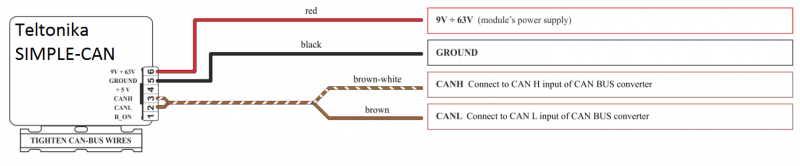
When power supply is connected, the LED shines continuously. It means that device is waiting for calibration. Calibration process has to be carried out when CAN-BUS twisted pair is tightened on SIMPLE-CAN and when ignition is ON. Please press the switch briefly and wait for the LED to start blinking every second. Automatic calibration process takes up to 10 seconds depending on the vehicle's model. Correct calibration process is confirmed by LED starting to blink every 2 seconds (when the CAN-BUS is active). When the CAN-BUS enters sleep mode, SIMPLE-CAN device also enters sleep mode and takes 1.6mA @ 12V. In the sleep mode LED does not shine. If after calibration process LED shines continuously, it means that device is not calibrated yet, CAN-BUS transmission has failed or ignition during calibration was not ON.
Connecting FM3622 CAN adapters ALL-CAN300 and LV-CAN200
FM3622 connection with CAN adapter is different than with other FM devices, when connecting ALL-CAN300 and LV-CAN200 adapters. FM3622 has closed USB connector and CAN adapter is connected with INPUT 5 and INPUT 6 wires as shown in figure below.
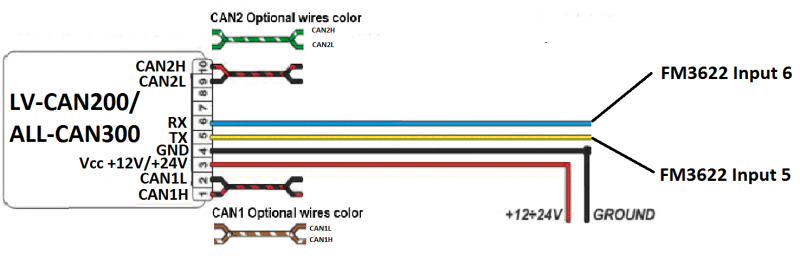
Connect LV-CAN200/ALL-CAN300 Pin 5 to FM3622 Pin 12 (INPUT 5) or Pin 6 (INPUT 6) and connect light vehicle CAN adapter to other end of the cable.
Connect CAN adapter Pin 1 and Pin 2 to car's CAN bus. CAN interface location of the supported light vehicle is described on mounting scheme. Connect car power supply lines to Pin 3 positive, Pin 4 negative.
Pin 9 and 10 connections are optional depending on the exact car model.
For exact pinout see the sticker of light vehicle CAN adapter.
FM3622 ALL-CAN300 and LV-CAN200 parameters configuration
SCAN function
Scan function can be used when FM3622 is connected to CAN adapter and PC (Figure below). After connection is made Press scan button to see available CAN parameters (Note, that car engine must be started). Enable CAN data which needs to be sent to server and save configuration by pressing “Save” button.
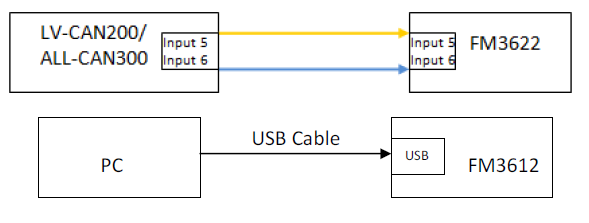
CAN bus data which can be read from your car is shown in “Light Vehicles Can adapter supported cars” document.
Offline configuration
Comming soon
User can select which CAN parameter should be sent to server without connection to adapter. Please note that parameters depend on vehicle manufacturer and vehicle model. Please for further information check “Light Vehicles Can adapter supported cars” document.
There are two types of operations with CAN data elements:
- Monitoring of CAN bus data
- CAN bus data event capturing
Monitoring method is used when user wants to receive CAN data on regular basis, for example every 20 seconds.
Event functionality is used to store additional AVL packet when state of CAN element is changing. For example Speed changes, low fuel level, engine temperate, etc.
Send data to server field – allows enabling CAN element so it is added to the AVL data packet and sent to the server. By default, all CAN elements are disabled and FM3622 records only GPS data.
It is possible to set CAN message priority: On Low Priority, On High Priority, and On Panic. Regular packets are sent as Low priority records. When low priority event is triggered, FM3622 makes additional record with indication what was the reason for that was CAN element change. When High priority is selected, module makes additional record with high priority flag and sends event packet immediately to the server by GPRS. Panic priority triggers same actions as high priority, but if GPRS fails, it sends AVL packet to server using SMS mode if SMS is enabled in SMS settings.
Data Acquisition Type – defines when to generate event – when value enters defined range, exits it or both, also is possible to select event which you want to generate then you change values, like crossing both values in high and low levels (Hysteresis). High and Low levels – defines CAN value range. If CAN value enter or exits this range, FM3622 generates event by “Data Acquisition Type” settings. Figure below show example of FM3622 CAN configuration.
PICTURE ?????
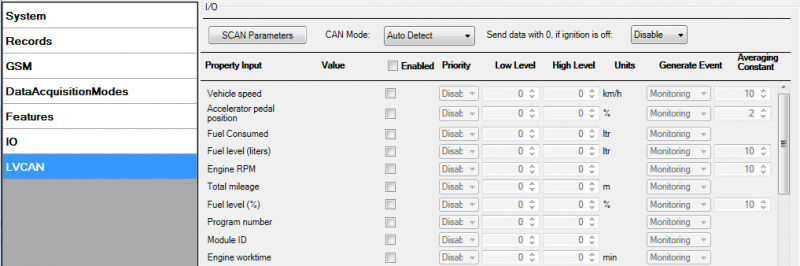
Available CAN Bus IO parameters and configuration can be found in Configurators CAN tab (Figure above) and in “Parameters ID”. ?????
All information about I/O element parameters description is in section I/O settings.
All LV-CAN200/ALL-CAN300 I/O parameters configuration settings are described in "FM3622 Protocols" document, except ALL-CAN300 bitmasks, which are described in the table below.
| Property name | Size, bytes | Value bitmasks |
|---|---|---|
| Control state flags | 4 | Byte0 (LSB): 0x01 – STOP 0x02 – Oil pressure / level 0x04 – Coolant liquid temperature / level 0x08 – Handbrake system 0x20 – AIRBAG Byte1: |
| Agricultural machinery flags | 8 | Byte0 (LSB): 0x01 – Mowing 0x02 – Grain release from hopper 0x04 – First front hydraulic turned on 0x08 – Rear Power Take-Off turned on Byte1: |
| Security state flags | 8 | Byte0 (LSB): 0x20 – Bit appears when any operate button in car was put 0x40 – Bit appears when immobiliSer is in service mode 0x80 – Immobiliser, bit appears during introduction of a programmed sequence of keys in the car Byte1: |
| Tachograph driver card presence | 1 | 0x00 – No driver card 0x01 – Driver1 card presence 0x02 – Driver2 card presence 0x03 – Driver1 and driver2 cards present |
| Driver 1 states | 1 | 0xX0 – Break/rest 0xX1 – Availability 0xX2 – Work 0xX3 – Driving 0x0X – No time-related warning detected 0x1X – Limit #1: 15 min before 4 1/2 h 0x2X – Limit #2: 4 1/2 h reached (continuous driving time exceeded) 0x3X – Limit #3: 15 minutes before optional warning 1 0x4X – Limit #4: optional warning 1 reached 0x5X – Limit #5: 15 min before optional warning 0x6X – Limit #6: optional warning 2 reached |
| Driver 2 states | 1 |
Send data with 0, if ignition is off
Depending on LV-CAN200/ALL-CAN300 I/O parameters and ignition status, FM3622 can send locked (last known) LV-CAN200/ALL-CAN300 I/O and active (real time) parameters values or reset values to 0. When ignition is off, LV-CAN200/ALL-CAN300 I/O parameters values sent to server are:
| LV-CAN200/ALL-CAN300 I/O element | Status |
|---|---|
| Vehicle Speed | reset |
| Accelerator pedal position | reset |
| Total fuel used | lock |
| Fuel level (liters) | lock |
| Engine RPM | reset |
| Total mileage | lock |
| Fuel level (%) | lock |
| Program number | lock |
| Module ID | lock |
| Engine Work Time | lock |
| Engine Work Time (counted) | lock |
| Total Mileage (counted) | lock |
| Fuel Consumed (counted) | lock |
| Fuel Rate | reset |
| Program number | lock |
| AdBlue Level (%) | lock |
| AdBlue Level (liters) | lock |
| Engine Load | reset |
| Engine Temperature | active |
| Axle 1 Load | lock |
| Axle 2 Load | lock |
| Axle 3 Load | lock |
| Axle 4 Load | lock |
| Axle 5 Load | lock |
| Control State Flags | active |
| Agricultural Machinery Flags | active |
| Harvesting Time | lock |
| Area of Harvest | reset |
| Mowing Efficiency | active |
| Grain Mown Volume | active |
| Grain Moisture | active |
| Harvesting Drum RPM | reset |
| Gap Under Harvesting Drum | active |
| Security State Flags | active |
| Tachograph Total Vehicle Distance | lock |
| Trip Distance | reset |
| Tachograph Vehicle Speed | reset |
| Tachograph Driver Card Presence | active |
| Driver1 States | active |
| Driver2 States | active |
| Driver1 Continuous Driving Time | active |
| Driver2 Continuous Driving Time | active |
| Driver1 Cumulative Break Time | active |
| Driver2 Cumulative Break Time | active |
| Driver1 Selected Activity Duration | active |
| Driver2 Selected Activity Duration | active |
| Driver1 Cumulative Driving Time | active |
| Driver2 Cumulative Driving Time | active |
LV-CAN200/ALL-CAN300 Important Information
Program Number logic change
Due to the growing number of supported cars, program numbers have exceeded "999". In order to maintain one number format, we are moving from 3-digit to 4-digit program numbers.
In new LV-CAN200/ALL-CAN300 firmware (from 2017-09-01) all program numbers that were up to 999 are changed to start from 1000. So that further program numbers would continue the counting with 4-digit numbers.
However, all existing program numbers stay the same, but "1" is added to the front. Device still understands the entered 3-digit program number (via SMS/GPRS), it will automatically add "1" before it. If you enter "247" - device number will turn into "1247". In Bootloader only 4-digit format is available, just add "1" to the front of the needed program number.
Example
When using older connection schemes where program number displayed as 3-digit program number:

Using LV-CAN200/ALL-CAN300 Bootloader from soft version 2017-09-27 it is necessary to add "1" to the front of program number:

