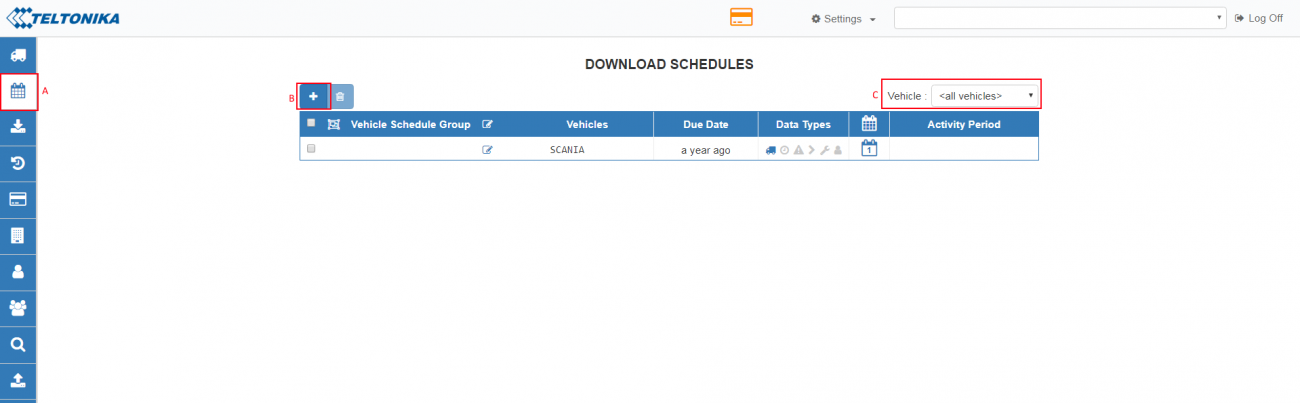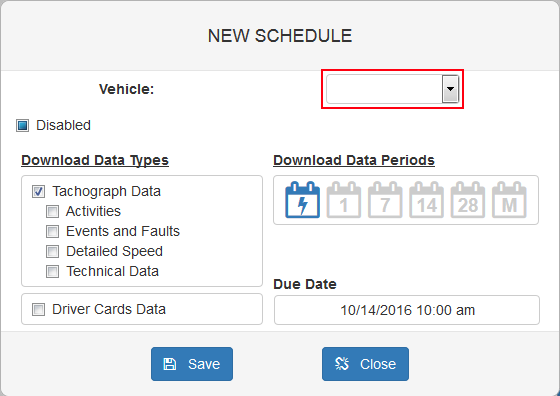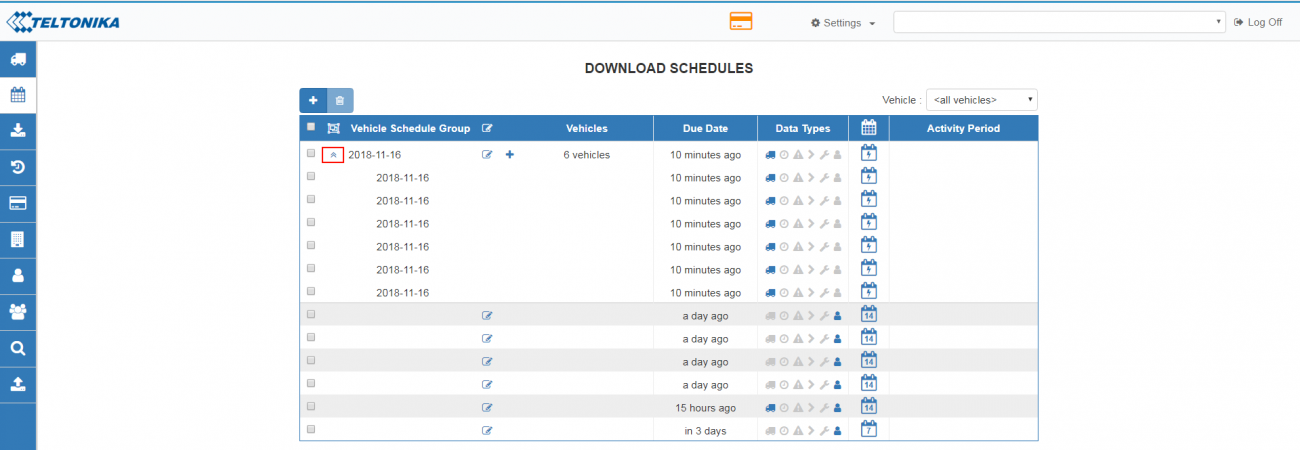WEB Tacho Download Schedules
Creating schedules
Go to “Download Schedules” from menu visible in Figure below A, select necessary object C (which you created before) and press “Add New Schedule” shown in B.
In an opened window Figure below you can also choose vehicle (leave selected before or change to another), for which the schedule will be created, data types, download period and due date will be set.
- ‘Tachograph data’ - General tachograph information
- ‘Activities’ - Driver work day report
- ‘Events and Faults’ - Detailed Events and Faults information
- ‘Detailed Speed’ - Speed sorted by date and time (in hours)
- ‘Technical Data ‘ - Tachograph technical information
- ‘Driver Cards Data’ - Driver information with detailed work report
Editing schedules
If schedule was created for many vehicles or just one, it will be displayed as a group schedule with vehicles count as shown in Figure below. To see what vehicles are assigned to schedule group, schedule group can be expanded by clicking arrows near cursor.
You can edit a group schedule or add more vehicles to it. While editing group schedules vehicle filter should be set to “<all vehicles>”. Change schedule options by pressing edit button. Assign new vehicles to existing schedule group.