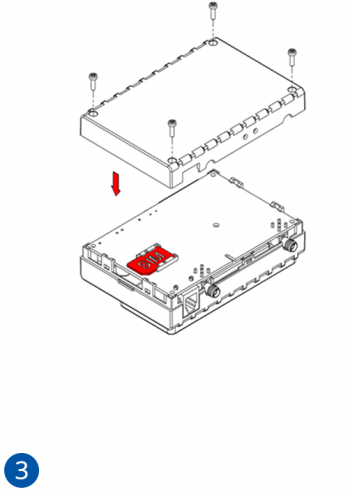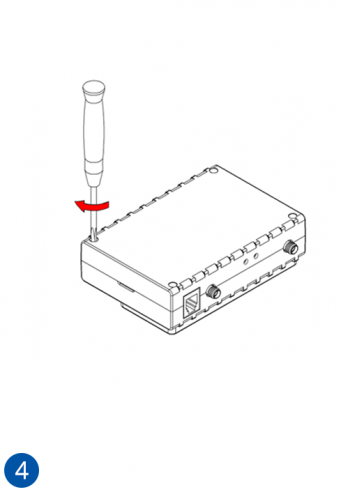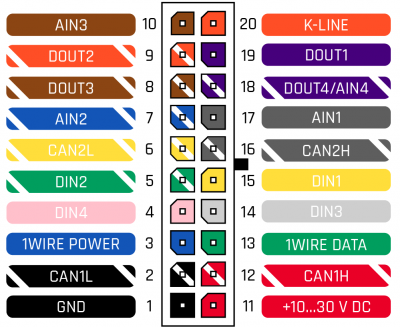FM6300 First Start

FM6300 GNSS/GSM terminal with GNSS/GSM antennas and Ni-MH battery

How to insert micro SIM card into FM6300
1. Remove FM6300 cover.
2. Insert SIM card as shown. SIM slot 1 is closer to PCB, SIM slot 2 is the upper one.
3. Attach cover.
4. Device is ready to be connected.
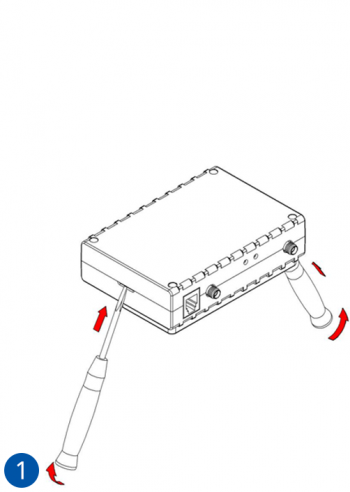
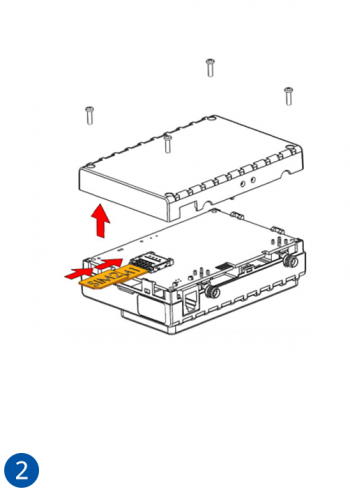
 |
SIM card insertion/removal must be performed when device is powered off – external voltage and internal battery disconnected. Otherwise SIM card might be damaged or device will not detect it. |
How to insert microSD card into FM6300

- Push microSD card lock case.
- Open microSD card locker.
- Correctly insert microSD card into slot.
- Close microSD card locker.
- Push microSD card lock case to locked position.
2x10 socket pinout
How to install FM6300 drivers (Windows)
1. Please download Virtual COM port drivers from Teltonika website: https://drive.teltonika.lt/f/c784c30eb9684f749445/?dl=1. 2. Extract and run vcpdriver_v1.3.1_setup.exe. This driver is used to detect FM6300 device when it is connected to the computer. 3. Click Next in driver installation window. 4. In the following window click Install button. 5. Setup will continue installing the driver and eventually the confirmation window will appear. Click Finish to complete the setup. You are now ready to use the device on your computer.
Configuration (Windows)
| MS .NET requirements | ||
|---|---|---|
| Operating system | MS .NET Framework version | Version |
| Windows XP with SP3 or later | MS .NET Framework 3.5 or later | 32 and 64 bit |
At first FM6300 device will have default factory settings set. These settings should be changed according to the user's needs.
Device can be configured to acquire and send data to server, in this case the GSM settings shall be set in regards with GSM operator's information. If device GSM is unavailable, the device will not be able to send the data and FM6300 will start storing records to flash memory. It is possible to store up to 192000 data records with 128 MB SD memory card (when 100 MB are used to store records). It will send data over GPRS when it is available. Note that FM6300 might reach its full memory capacity. If such case happens, the device will start deleting the oldest records in order to save new ones.
FM6300 configuration is performed via FM6300 Configurator program. Contact sales manager to get the latest FM6300 Configurator version. FM6300 configurator operates on Microsoft Windows OS and uses prerequisite MS .NET Framework.
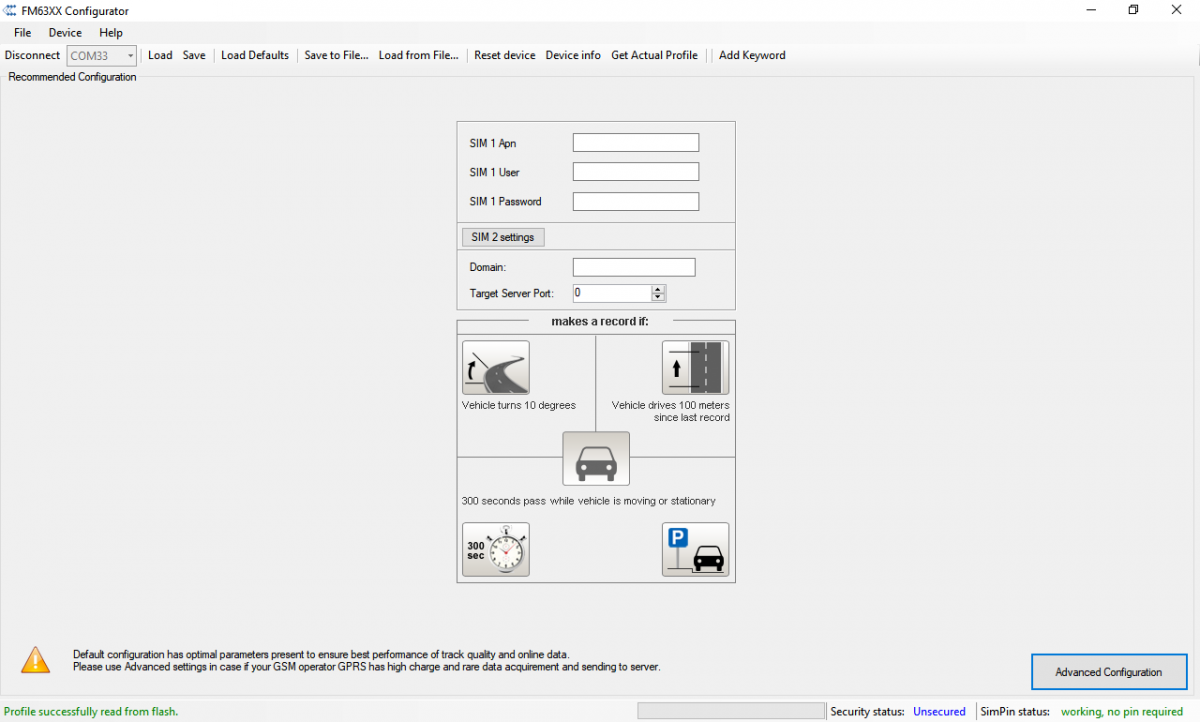
Module configuration can be performed over USB cable. Configuration process begins by starting FM6300 Configurator software and then connecting to FM6300 device via Connect button located in Online header menu part. FM6300 has one 4 editable profiles, whose can be loaded and saved to the device. After any modification of configuration the changes need to be saved to FM6300 device using Save button.
Main buttons offer following functionality:
- Load – loads configuration from device.
- Save – saves configuration to device.
- Load Defaults – loads default configuration. Requires additional click on save button to save default into device.
- Load from file... – loads configuration from file.
- Save to file... – saves configuration to file.
- Reset device – restarts device.
- Device info – shows status of some basic parameters.
- Get Actual Profile – informs user about active profile.
- Add Keyword/Change Keyword/ Switch Security Off – Create/Edit/Remove security key from device.
More details on using the Configurator can be found here.
Mounting recommendations
- Connecting wires
- Wires should be connected while the module is not plugged in.
- Wires should be fastened to stable wires or other non-moving parts. Any heat emitting and/or moving objects should be kept away from the wires.
- There should be no exposed wires. If factory isolation was removed while connecting wires, the isolation material should be applied.
- If the wires are placed in the exterior or in places where they can be damaged or exposed to heat, humidity, dirt, etc., additional isolation should be applied and the wires should not be loose.
- Wires cannot be connected to the board computers or control units.
- Connecting power source
- Be sure that after the car computer goes to sleep mode, power might be still available on the power wires. Depending on car, this may happen in 5 to 30 minutes period.
- When module is connected, measure voltage again to make sure it did not decrease.
- It is recommended to connect to the main power cable in the fuse box.
- 3 A, 125 V external fuse shall be used.
- Connecting ignition wire
- Be sure to check if it is a real ignition wire i. e. power does not disappear after starting the engine.
- Check if this is not an ACC wire (when key is in the first position, most of the vehicle electronics are available).
- Check if power is still available when you turn off any of vehicles devices.
- Ignition is connected to the ignition relay output. As alternative, any other relay, which has power output when ignition is on, may be chosen.
- Connecting ground wire
- Ground wire is connected to the vehicle frame or metal parts that are fixed to the frame.
- If the wire is fixed with the bolt, the loop must be connected to the end of the wire.
- For better contact scrub paint from the spot where loop is going to be connected.
 |
PAY ATTENTION! Connecting the power supply must be carried out in a very low impedance point of on-board vehicle network. These points in the car are the battery terminals. Therefore, we recommend connecting the power of FM6300 (GND and POWER wires) directly to the battery terminals. Another valid option is to connect the wires to the main POWER cable inside the fuse box (if there is none, then to the power supply where the fuses of vehicle’s computer are), GND wire must be connected in a special point, designed to connect GND vehicle computer. Connecting the GND at an arbitrary point to the mass of the car is unacceptable, as static and dynamic potentials on the line GND will be unpredictable, which can lead to unstable FM6300 operation and even its failure. |
Safety information
This message contains information on how to operate FM6300 safely. By following these requirements and recommendations, you will avoid dangerous situations. You must read these instructions carefully and follow them strictly before operating the device!
- The device uses SELV limited power source. The nominal voltage is +12 V DC. The allowed voltage range is +10..+30V DC.
- To avoid mechanical damage, it is advised to transport the device in an impact-proof package. Before usage, the device should be placed so that its LED indicators are visible. They show the status of device operation.
- When connecting the the 2x10 connector cables, the appropriate jumpers of the vehicle power supply should be disconnected.
- Before unmounting the device from the vehicle, the 2x10 connector must be disconnected.
- The device is designed to be mounted in a zone of limited access, which is inaccessible to the operator. All related devices must meet the requirements of EN 60950-1 standard.
- The device FM6300 is not designed as a navigational device for boats.
Precautions