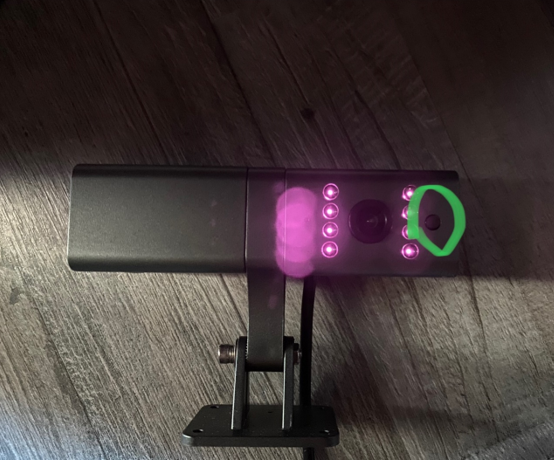DualCam Troubleshoot
From Wiki Knowledge Base | Teltonika GPS
Revision as of 07:24, 15 July 2022 by Edgar.dementenko (talk | contribs) (Created page with "==Troubleshoot== ==DualCam Checks== *Check RS232 configuration, baud rate, etc. Default values should be set for the DualCam. *See if both cameras are working. Try sending se...")
Main Page > Video Solutions > Teltonika DualCam > DualCam Troubleshoot
Troubleshoot
DualCam Checks
- Check RS232 configuration, baud rate, etc. Default values should be set for the DualCam.
- See if both cameras are working. Try sending separate picture requests and check the result. “camreq:1:1” for the front camera and “camreq:1;2” for the rear camera. Possible responses to "camreq" command - Camera request command
Check camera IO values in the configurator.
- See if the camera is physically enabled, gets power, and re-check the RS232 connections. You can also test if the camera is physically enabled by covering the light sensor on the rear camera (marked green in the picture below). The rear camera’s IR LEDs should turn on by doing so in a dark environment.
- If the camera seems to be enabled, check the SD card content. See if there are any files and review the footage using TF CardVideoPlayer v1.14. If there is some footage from the time the camera was turned on. The actual time in the camera might differ, therefore check older dates to see if there are any videos.
- If some recent video files were found, it means that the camera is working, but not responding to RS232 commands. Otherwise, the camera is either not working or not responding to commands and does not detect SD card.
Possible solutions
- Camera might have a problem detecting SD card. Format microSD card using FAT32 file system. Try different cards. Try re-inserting the cards while the camera is turned on. Also, keep in mind that the smallest supported card is 16 GB.
- Physical camera restart. Disconnect the camera’s power supply and disconnect from the FMX125 device. Leave the camera for a few minutes like that and power it on but do not connect to the FMX125 for a few minutes. After some time, reconnect the device and check if the camera responds.
- Try firmware update:
- Upload firmware to both SD cards. The firmware file has to be the exact name “JPEG_IPC_APP” name without any extensions.
- Disconnect the camera from the FMX125 device.
- Power the camera off.
- Put the SD cards in.
- Turn the power on but do not connect to the FMX125.
- Wait for 3-5 minutes.
- Turn off the power and reconnect to the FMX125 device.
- Power on the camera with the FMX125 device.
- Check whether Codec8 Extended is enabled. Without Codec8 Extended, parameters of AVL ID 497, 498, 499 WILL not be sent.
If nothing helps and the camera is still not working or working incorrectly, log data using 2;3;9;1 filter and collect the log files.