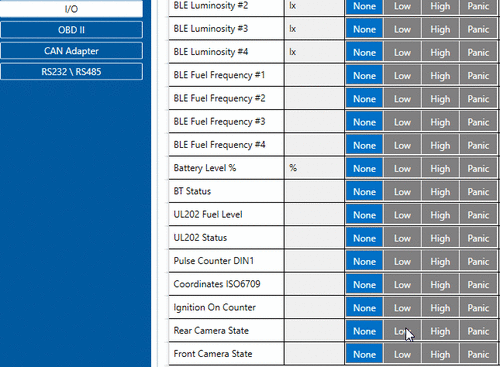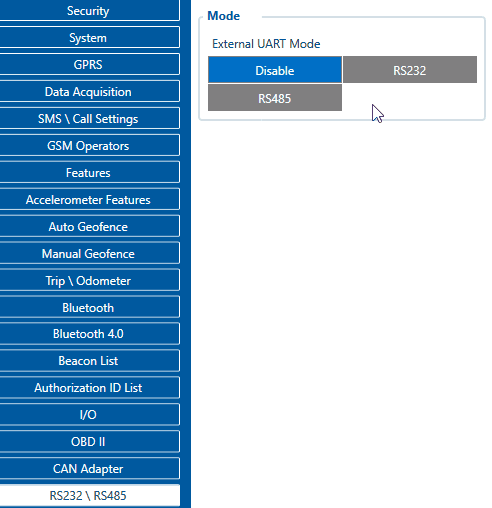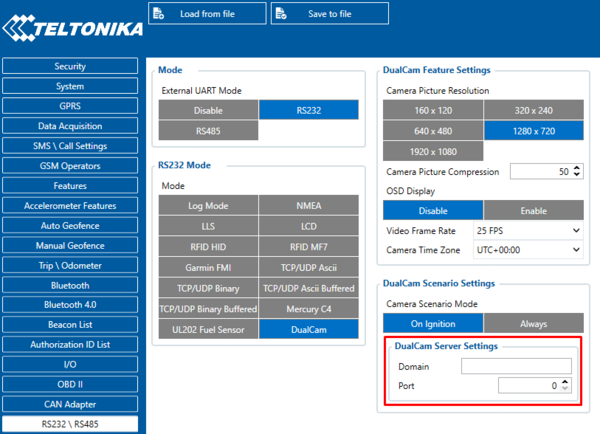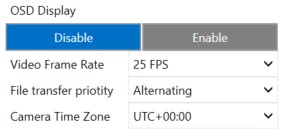DualCam Configuration
Device configuration
- It is necessary to change Data Protocol to Codec 8 Extended
- Make sure to change I/O Camera state Priorities to Low
- In RS232\RS485 settings change Mode to RS232 and in RS232 Mode select DualCam
- Do not forget to configure DualCam server information. In RS232\RS485 fill in DualCam Server Settings with Domain and Port entries.
- NOTE: This is a base setup for the device to work properly. Other device configuration is made according to your needs.
Camera Scenario Mode
The options On Ignition and Always determine the working mode.
On Ignition means the camera scenarios will operate the way it was up to 03.27.03.Rev.105, that is it will work only when the ignition is detected.
Always mode means the camera scenarios will work all the time, including whenever the device is in sleep mode (excepting Ultra sleep mode during which scenario is disabled). During sleep footage requests (if the network is available), periodic image sending and triggers work as well.
Warning: using Always mode, depending on the configuration, the device might wake up from sleep very frequently. That has to be taken into consideration when configuring the scenarios.
Periodic image sending scenario
Periodic image sending triggers photo capture from a front camera, whenever the timeout is reached (sending interval parameter).
Update: Since 03.27.03.Rev.04 firmware, Periodic Image Sending Enable/Disable switch was replaced by a camera selection:
- Both cameras deselected – periodic image sending is disabled (value 0)
- Front camera selected – front camera’s pictures will be sent periodically (value 1)
- Rear camera selected – rear camera’s pictures will be sent periodically (value 2)
- Both cameras selected – both cameras’ pictures will be sent periodically (value 3)
If the camera has not finished uploading pictures to the server, then the photo capture is skipped.
Camera RTC synchronization
Camera RTC synchronization is done anytime the device itself is synchronized (via NTP, NITZ or GNSS).
After 03.27.07.Rev:364 firmware for FMX125 we added a feature to set camera time, same as device selecting time.
NOTE:
That after changes of the time it can be that you can receive files which the old-time or just do not have any video/photo on this periodical time then you change time, but then it will be back to normal work.
Time zone changes the inside clock of the camera, not only the OSD displayed time but all recordings will be done according to that.
For example, if you request a video from, say, 9:00 AM GMT+0, and the camera time is GMT+0 (matches our device's time), it is all fine. But if you were to configure time zone later to, for instance, GMT+10, the camera time will be set according to that time zone (time forwarded by 10 hours in this case). Which means that time gets forwarded with no real continuation as the camera does not understand the concept of time zones, it just uses time that we set. For continuation reasons in our device, we continue using GMT+0 in the camreq and then compensate with time zone if needed. The result of that, if we send the same request command as before (when requesting 9:00 AM video) with time zone GMT+10 set, the camera will receive video request for 7 PM (19:00) and the videos were not recorded at that time which will result in "file doesn't exist". <be>
Camera is configured if all of these conditions are met:
- RS232 mode is selected (DualCam)
- Camera was not configured since startup or one of the related parameters were changed (compression, framerate or OSD)
- Camera file transfer is not active
Active camera reconfiguration is accompanied by two consecutive camera shutter clicks.
If camera is disconnected and later reconnected, a device will detect it by periodic camera ping packet. Once camera is detected, the device will reissue the reconfiguration procedure.