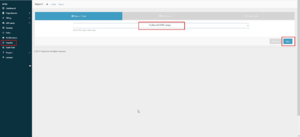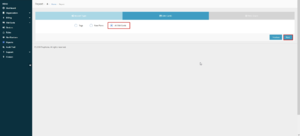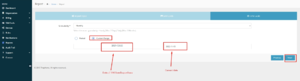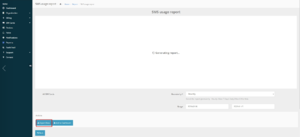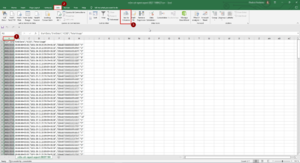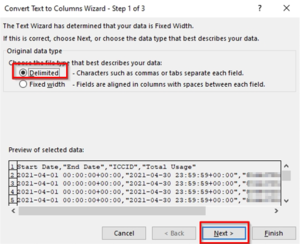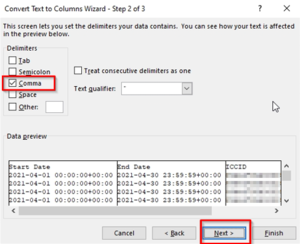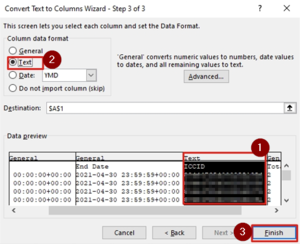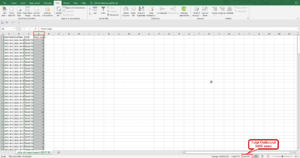How to check Outbound SMS usage with IoT Platform (Truphone)
Introduction
In the internal Truphone network (in-between Truphone SIM cards, or from Truphone SIM card to IoT platform or vice versa), SMS are free, but sometimes it is necessary to send SMS from Truphone to the external network (from Truphone SIM card to non-Truphone). To do so an Outbound SMS service should be used.
Please follow this tutorial to check the amount of Outbound SMS used
Checking used outbound SMS is a simple procedure with a few steps. Spreadsheet editing software (like Microsoft Excel) is needed:
1. Open the IoT Platform at https://account.truphone.com/login and log in.
2. Navigate to the "Reports" menu and select "Outbound SMS Usage" as the Report type (Picture 1)
3. In the "SIM Cards" tab select the option — "All SIM cards" (Picture 2)
4. In the "Time scale" tab select the following options (Please refer to picture nr. 3):
- Granularity — Monthly.
- Custom range from data of SMS bundle purchased to the current date.
- Press the "Finish" button to generate the report
5. After the report has been generator export the data by clicking on the "Export Data" button (Picture 4)
6. Open the spreadsheet that has been exported and do the following steps:
- Select column "A".
- Open the "Data" tab
- Select the function "Text to columns"
7. Choose "Delimited" and press the "Next >" button
8. Select "Comma" and press the "Next >" button
9. Select "Text" and press the "Next >" button
10. Select the column with "Total usage" data and in the bottom-right corner in the "Sum" window "Outbound SMS" usage will be visible