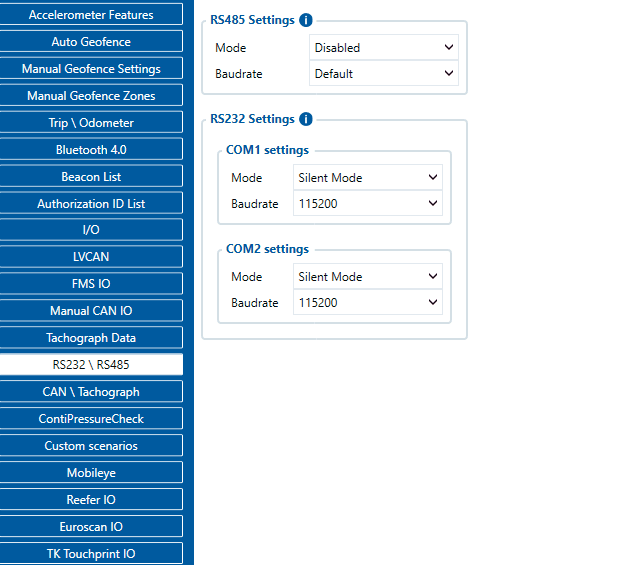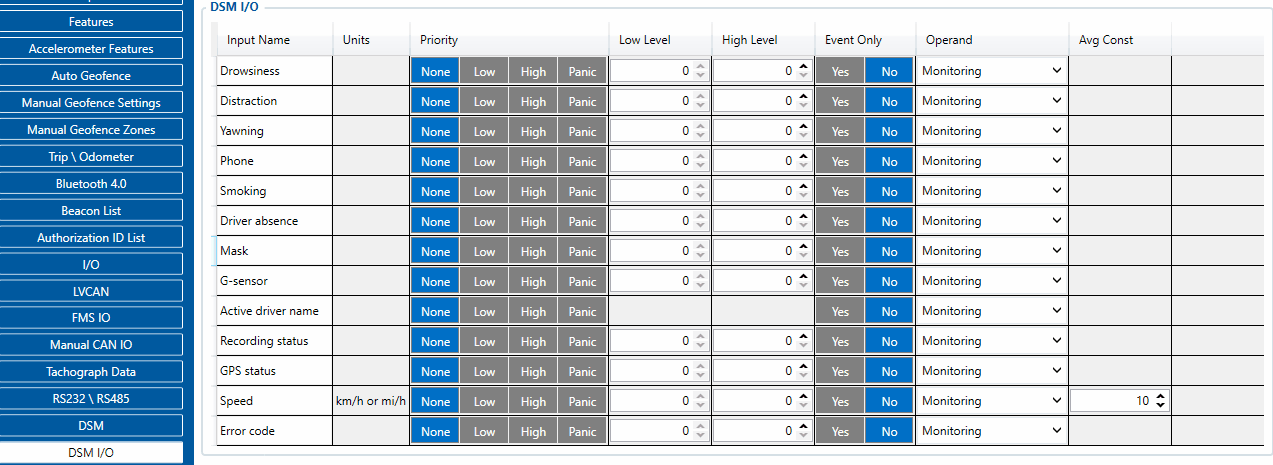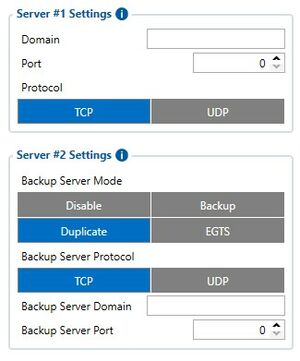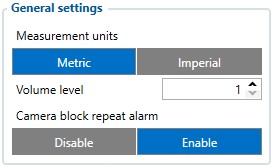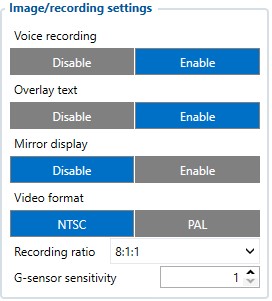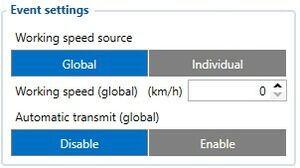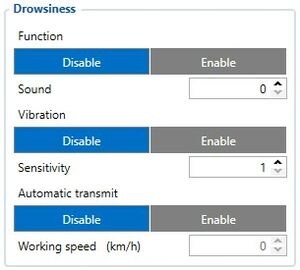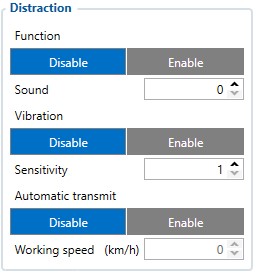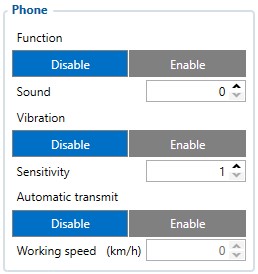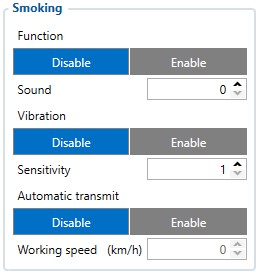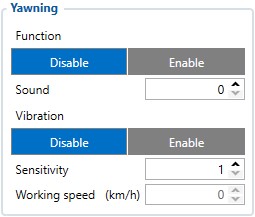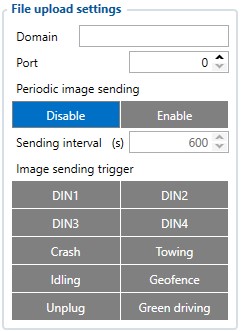DSM Configuration
Appearance
Revision as of 16:43, 2 December 2022 by MindaugasK (talk | contribs)
Main Page > Video Solutions > DSM > DSM Configuration
Device configuration
- It is necessary to change Data Protocol to Codec 8 Extended in the "System" tab.
- In RS232\RS485 settings under RS232 Settings navigate to COM1 settings and in Mode parameter selection, open the drop-down menu and select DSM, please also keep the baudrate set to default which is 115200
- Make sure to change DSM I/O feature Priorities to Low, High or Panic (Based on your needs). Also set operand and low/high settings in order to receive events based on specific conditions, e.g.: Yawning - Low priority - Low/High level 0 - Operand On Exit. This would mean that if the person yawns, the camera will detect this scenario, the parameter level will jump from 0 to 1 and will exit the configured high level which is set on exit. This will generate an event and send it to the configured server.
- In order to receive event data, a server has to be configured. Navigate to GPRS settings and enter the server details under Server #1 Settings. Details such as domain name and port number are required to be entered.
General settings
- Measurement Units - can either be metric or imperial, Global standard are metric units while in some cases like US and UK - measurement standard is Imperial units.
- Volume level - sets the volume level of DSM camera alerts
- Camera block repeat alarm - DSM camera will release a warning sound if the camera is blocked. This setting allows the camera to repeat warnings until the camera view is clear.
Image/recording settings
- Voice recording - Enable voice recording on event activation.
- Overlay text - Shows overlay text for time and date on the picture.
- Mirror display - A choice whether the camera should take mirrored images or not.
- Video format - A choice of video format depending on the region.
- Recording ratio - Choose what type of files should occupy the SD card mostly. 1st number is continuous footage, 2nd one is g-sensor data and 3rd is DSM event footage data.
- G-sensor sensitivity - Camera has its own sensor to detect crashes and its sensitivity can be adjusted.
Event settings
- Working speed source - Global setting will set the same speed limit for all of the settings which require speed limit for activation while Individual settings will allow each parameter to have its own configurable speed limit setting for their events.
- Automatic transmit (global) - Global setting for automatic image transmission when the event is active, only works for events that do not have this setting (Yawning).
Drowsiness
- Activation - Enables or disables Drowsiness function, Sound type of each event can also be changed (0,1 or 2 types).
- Vibration - Upon Drowsiness event activation, vibration can also be activated, this parameter also has sensitivity setting 1-3 (1- lowest, 3 - highest).
- Automatic transmit - Transmits images/audio to the server when the event is active. Also has working speed parameter which sets the minimum required speed for the event to become enabled, leave 0 for this setting to be off.
Distraction
- Activation - Enables or disables Distraction function, Sound type of each event can also be changed (0,1 or 2 types).
- Vibration - Upon Distraction event activation, vibration can also be activated, this parameter also has sensitivity setting 1-3 (1- lowest, 3 - highest).
- Automatic transmit - Transmits images/audio to the server when the event is active. Also has working speed parameter which sets the minimum required speed for the event to become enabled, leave 0 for this setting to be off.
Phone
- Activation - Enables or disables Phone function, Sound type of each event can also be changed (0,1 or 2 types).
- Vibration - Upon Phone event activation, vibration can also be activated, this parameter also has sensitivity setting 1-3 (1- lowest, 3 - highest).
- Automatic transmit - Transmits images/audio to the server when the event is active. Also has working speed parameter which sets the minimum required speed for the Phone event to become enabled, leave 0 for this setting to be off.
Smoking
- Activation - Enables or disables Smoking function, Sound type of each event can also be changed (0,1 or 2 types).
- Vibration - Upon Smoking event activation, vibration can also be activated, this parameter also has sensitivity setting 1-3 (1- lowest, 3 - highest).
- Automatic transmit - Transmits images/audio to the server when the event is active. Also has working speed parameter which sets the minimum required speed for the Smoking event to become enabled, leave 0 for this setting to be off.
Yawning
- Activation - Enables or disables Yawning function, Sound type of each event can also be changed (0,1 or 2 types).
- Vibration - Upon Yawning event activation, vibration can also be activated, this parameter also has sensitivity setting 1-3 (1- lowest, 3 - highest).
- Working speed - Working speed parameter which sets the minimum required speed for the Smoking event to become enabled, leave 0 for this setting to be off. Note: This parameter does not have Automatic transmit parameter, therefore, upon activation, this event is not going to be configured to send images/audio to the server, however this setting can be activated in Event settings under Automatic transmit (Global) parameter.
File upload settings
- Domain - Domain name where the image/audio files should be sent
- Port - Port number which is assigned to a domain name and works as an entry point to the server.
- Periodic image sending - Periodic image sending can be sent in order to send images to the server at a configurable time period.
- Image sending trigger - Triggers can be set in order to activate image sending. Crash/Towing/Idling/Geofence/Unplug/Green driving are actual features of the FMX640 family devices and are configured under Features / Accelerometer Features / Geofence / Trip/Odometer Tabs.