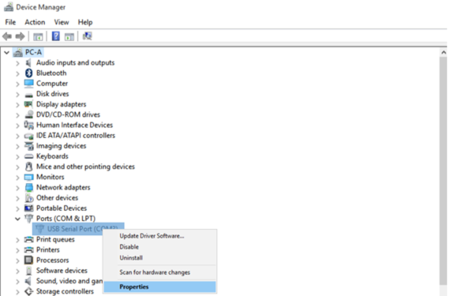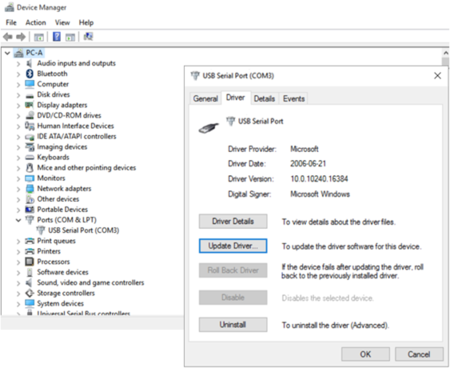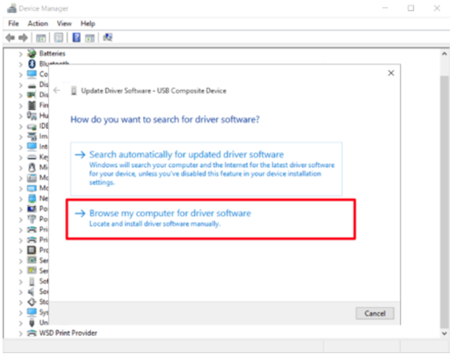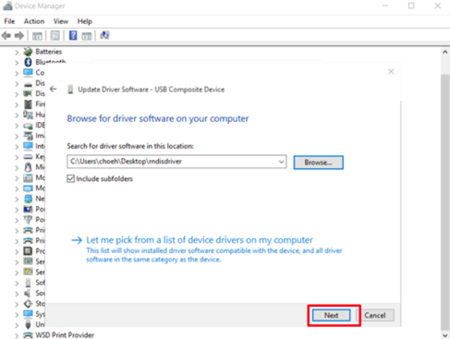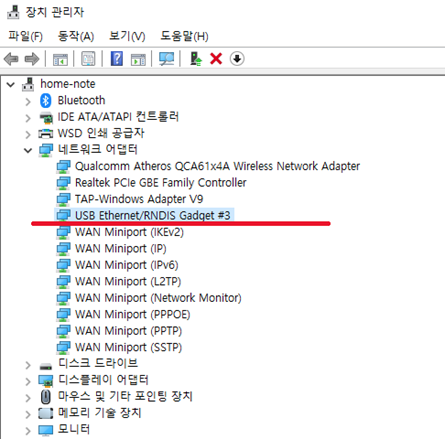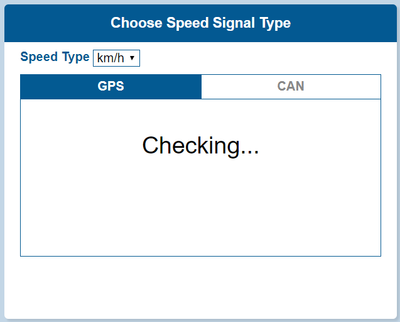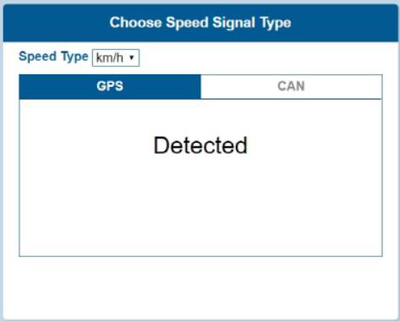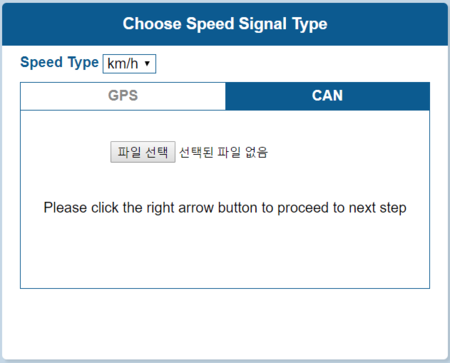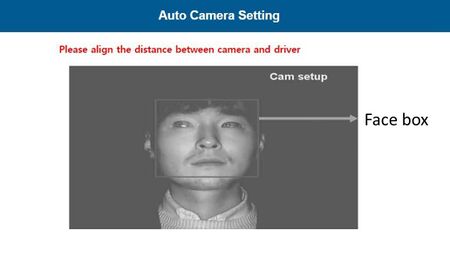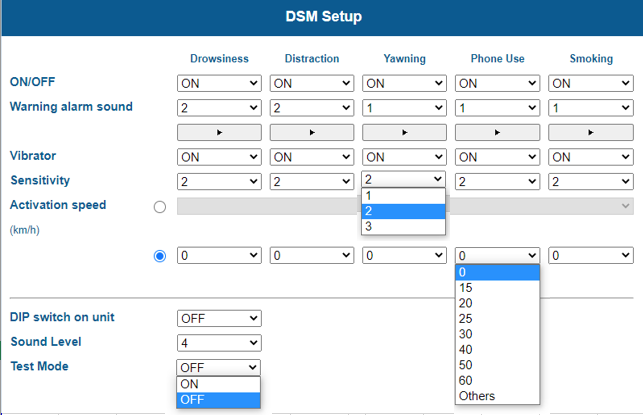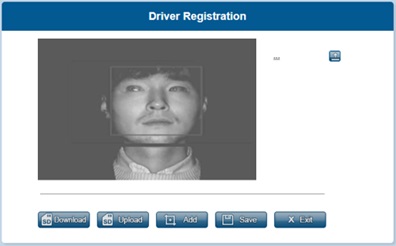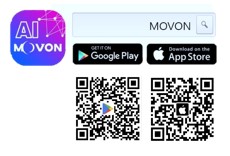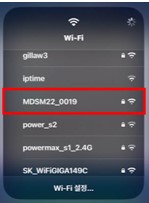DSM First Start
DSM connection scheme
Please note that camera must be connected to ignition source, in other way camera will drain battery
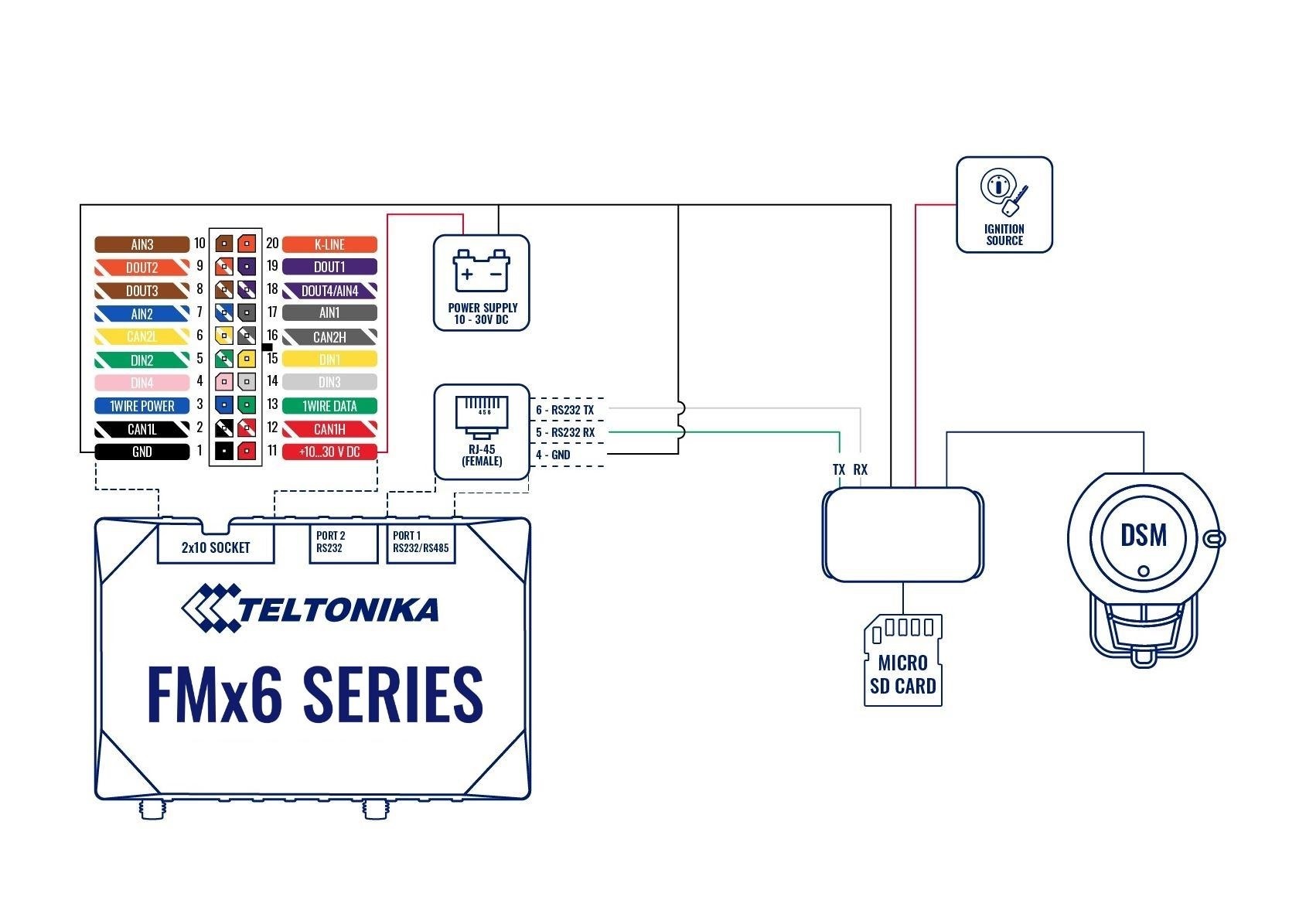
NOTE: FMX640 device also needs SD Card to be inserted.
PC Calibration
Driver Setup (ONLY SUPPORTS WINDOWS OS)
- NOTE: Before you connect or start calibration, please install RNDIS driver first. LINK: http://movon.co.kr/downloads/rndisdriver.zip (Windows 10)
- Unzip the file and remember the unzipped folder location.
- Go to the Device manager and select a USB serial Port (COM x) under Ports (COM & LPT).
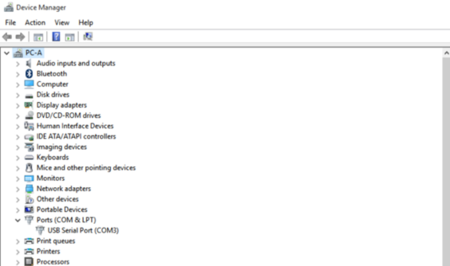
- Click “Browser…” button and “Browse For Folder” window will pop up. Find rndisdriver and choose it (remember the path to where you saved it).

Calibration Setup
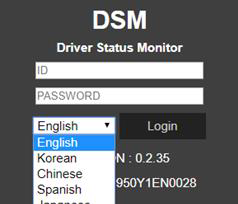
- Access DSM Calibration page via PC
- Connect DSM to PC using USB Tipe-C cable with 5 pins.
- Power on DSM. If you hear repeated beep sound, this means DSM is properly connected to computer.
- Activate the browser and enter into http://20.0.0.1:18087/ to access DSM calibration page. Google Chrome is recommended.
- If you see the page below, please select language you want and sign in using following information
‐ ID: admin ‐ Password: 1234
Calibration
- Select Speed Type
- GPS Speed setting - GPS antenna is embedded on DSM. If GPS work correctly, detected is shown. If GPS doesn’t work for 5 mins, Fail is shown.
CAN Speed setting
- DSM can get speed through CAN as well.
- DSM only recognizes encrypted CAN data from our Database site; http://info.mdas.co.kr
Please download can file from the DB and upload to system.
Verify Speed Signal
You can check the speed data is coming correct by test drive.
If there is a deviation, please use the following correction method.
Please click the “Correction” button when you drive at 40km/h (24mph). Then, DSM will set new speed automatically.
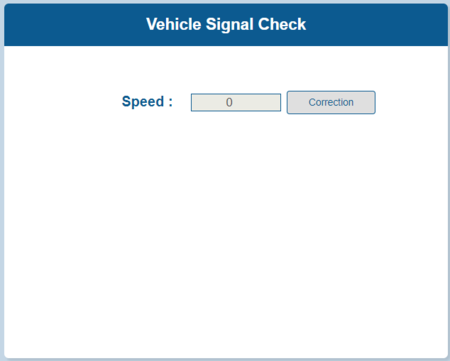
Camera Setting
- Place your face inside the guide box. The face box should fit inside the guide box to proceed to next step.
- Wait 3 seconds to complete and save camera setting.
- When the setting is complete, the page will change like below and the unit will make multiple beeps.
DSM Setup
The camera can also be configured through its configuration, main settings that which can be seen are pointed below:
Configurable parameters:
- ON/OFF: Enable Drowsiness, Distraction, Phone, Smoking, Yawning.
- Sound Type: Check the warning sound and select the one you prefer. Press Play button to test Warning Alarm Sound.
- Vibrator: Enable vitration function. (On / Off)
- Sensitivity: Set the sensitivity on a scale of 1 to 3. As the level gets higher, it gets more sensitive. Yawning warning will generate when yawning for 2 seconds.
- Activation Speed:
- You can set up activation speed by DSM alert respectively.
- Set the Activation Speed ( 15 ~ 60Km/h ≒ 10 ~ 40mph). The functions will be acticvated when the vehicle is faster than this speed.
- If you select Others, you can input the activation speed in the below box. Note that the input range is between 5Km and 100km.
- DIP switch on unit: Enable DIP switch on DSM’s unit.
- Sound Level: Control the warning sound level on a scale of 1 to 4.
- Test Mode : If you want to test DSM at any speed, please select “ON” ⑨ Time-out Feature: Select if apply below time-out logic. (On / Off) * Time-out feature: An event and chime will be fired when ‘First Trigger Count’ number of triggers happen within ‘First Trigger Interval’. After the first event and chine, additional events’chimes up to ‘Max Trigger Count’ will be fired as long as they happen within ‘Max Trigger Interval’. When ‘First Trigger Interval’ or ‘Max Trigger Interval’ expire, the trigger count it reset to 0.
Driver Registration
Face ID or driver registration is required in order for the camera to recognize different drivers. In the DSM menu, click on "Driver Registration" and follow the steps below in order to calibrate the camera angle:
Look into camera and click "next" once you have the distance and angle set accordingly.
Once this is done, name the photo with the driver ID or name and keep the document uploaded inside DSM.
Mobile connection & calibration
App installation
Download Movon application from the app gallery. The app is called "Movon".
Login
Please enter the information below to log in
ID: admin PW: 1234
Once this is done, click the link to download the vehicle CAN file from this link http://info.mdas.co.kr or press the “Vehicle CAN file” button in the application.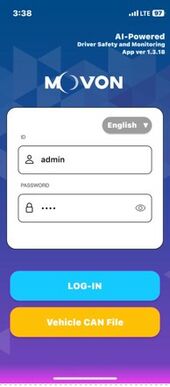
Wifi setup
How to get into Wi-Fi Mode:
Wi-Fi is available for 5 minutes after DSM is turned on.
Press the button(MFB) on side of the camera for 5 seconds to activate Wi-Fi Mode (stay in Wi-Fi mode for 5 minutes).
- If the device cannot connect to the Wi-Fi, please reboot the device and try again.
- If connecting through iPhone, please use password: 123456789.