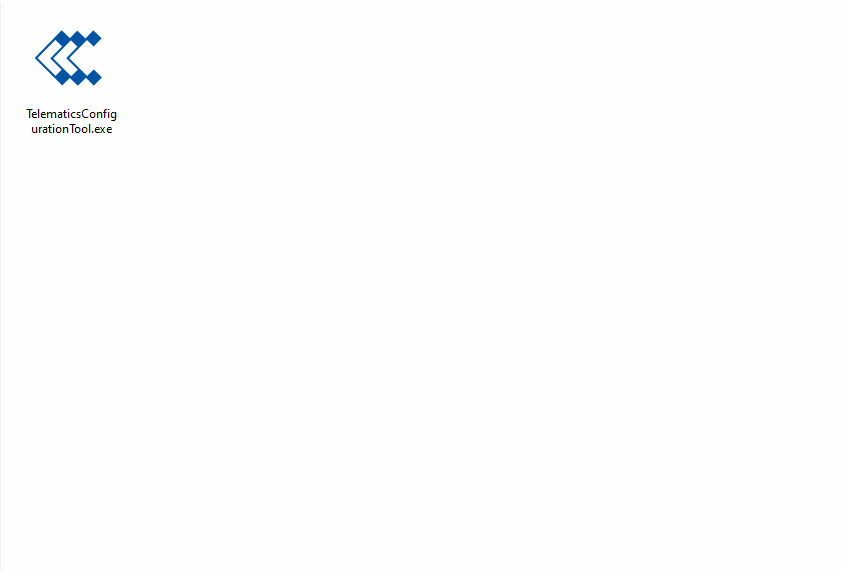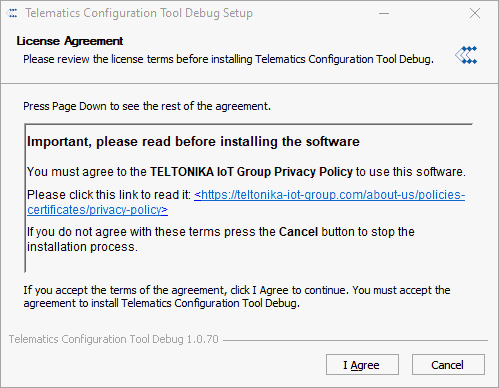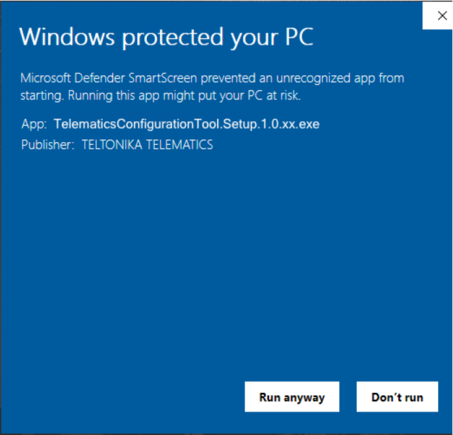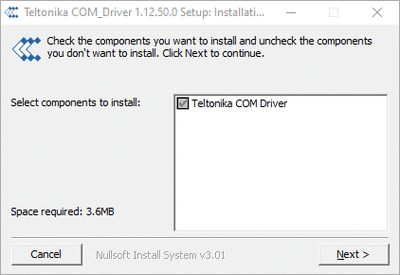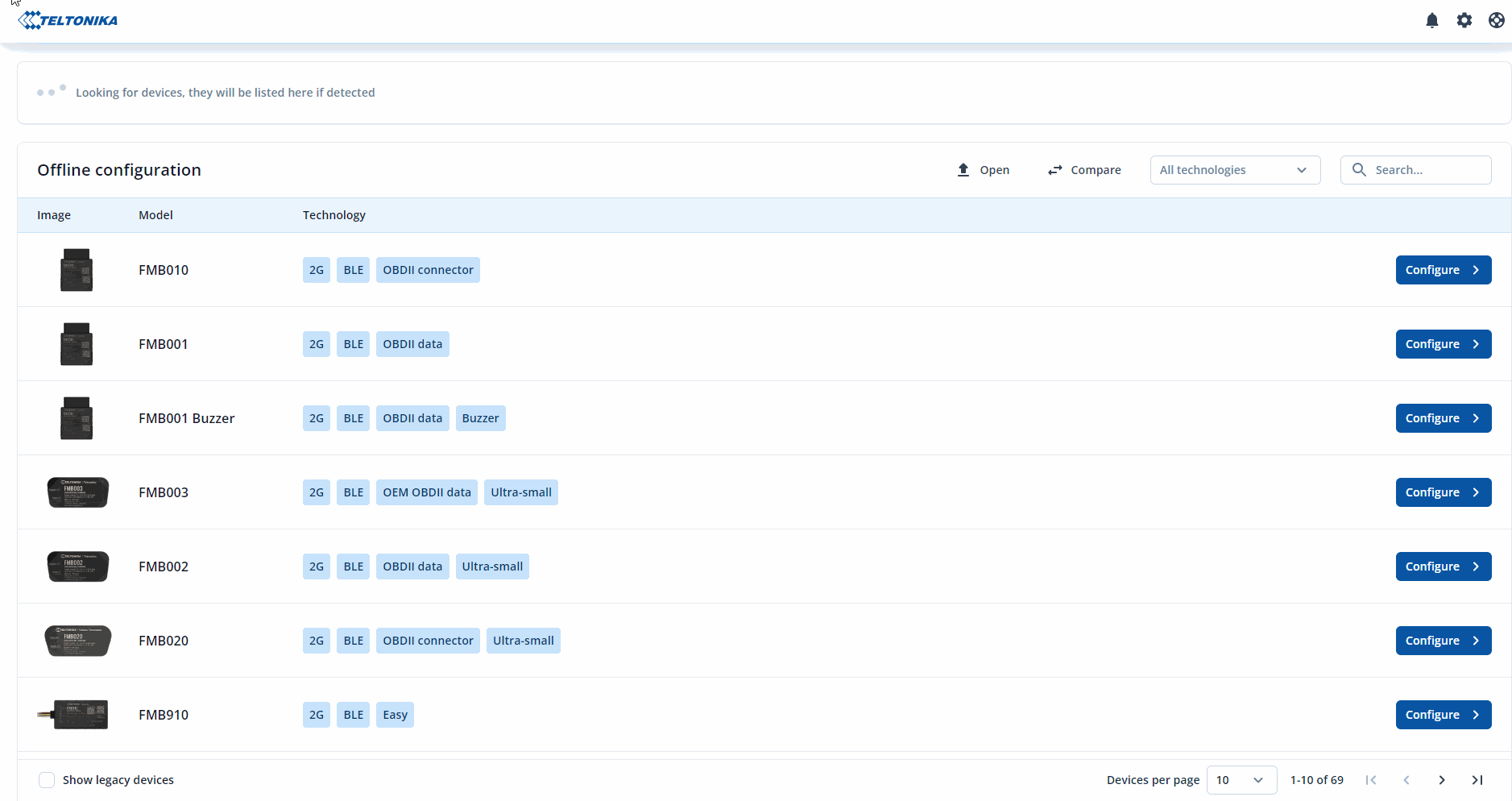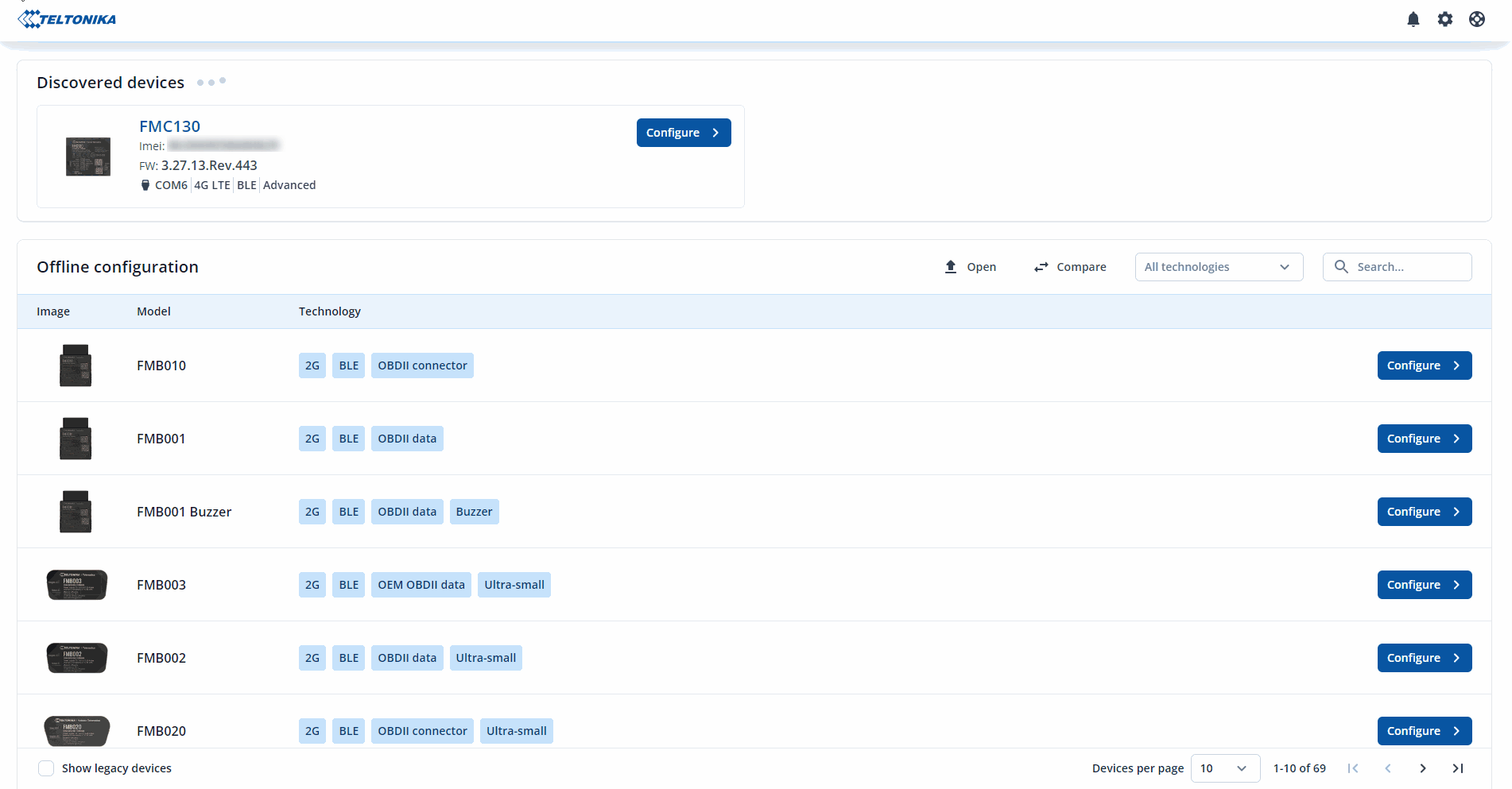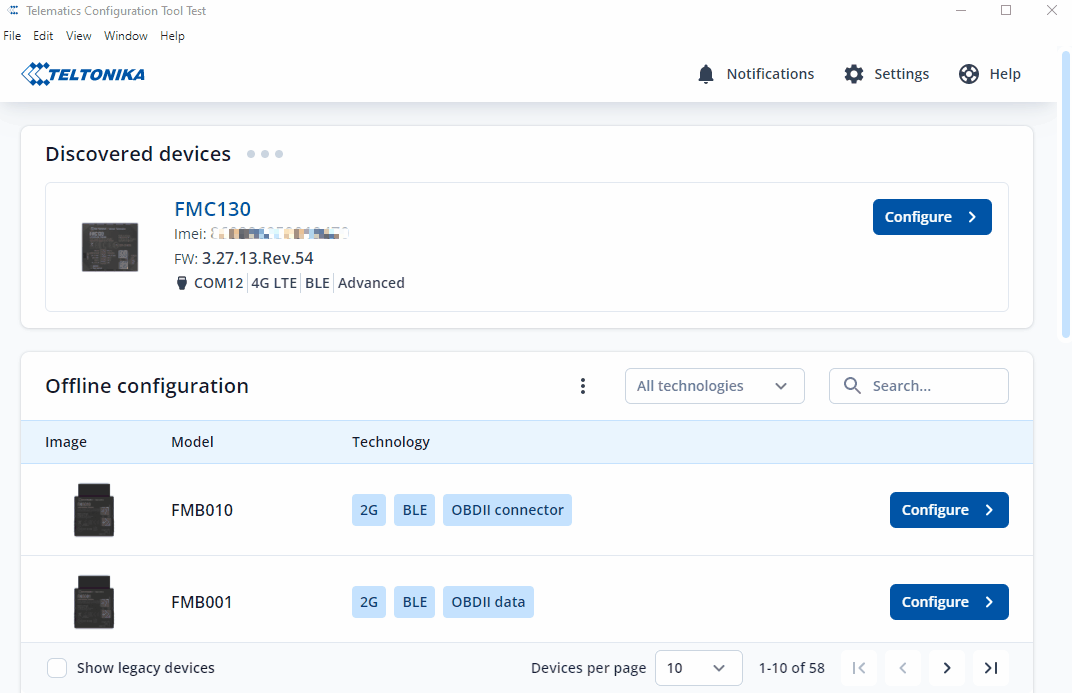Teltonika Configuration Tool Installation manual
Introduction
Telematics Configuration Tool is the new configuration software developed by Teltonika, it is an all-in-one configuration tool that supports all Teltonika FM devices’ base firmware. To start using the TCT, you must meet the minimum system requirements listed below.
Minimum System Requirements
OS: Windows 7; Windows 10; Windows 11
CPU: Intel or AMD processor with 64-bit support
Disk Storage: 500 MB of free disk space
Memory: 500 MB of free RAM
Graphics: DirectX 9 or later with WDDM 1.0 driver
Internet: Ethernet port or Wi-Fi w/ network access for auto-update
Telematics Configuration Tool Download Link
To download the Telematics Configurator Tool please click here.
Telematics Configuration Tool Installation
- Run the TelematicsConfigurationTool.Setup.exe with admin privileges' to begin the installation.
- Accept the license agreement to install the TCT.
- Once you accept the license agreement, you can choose if the TCT software will be available for all users or only to you (currently login user).
- Select the location from where you want to install the TCT, by default it is installed in the program files but you can install it in any location you preferred.
- The progress bar will start moving until the installation is completed.
- Click Finish to complete the installation.
IMPORTANT NOTES
- During the installation the Windows SmartScreen might pop up.
- If the Windows SmartScreen appear , you must click on More info.
- Additional details about the application will display:
- Take note that the application name should be TelematicsConfigurationTool.Setup.x.x.xx.exe.
- x represents the version of the setup (.exe file), so it can differ according to the installer version that you have.
- You must confirm that the publisher is from TELTONIKA TELEMATICS.
- If everything is correct, please click Run anyway
- After confirmation the installation setup will start immediately.
Virtual-COM Port Drivers Installation
Virtual-COM Port Driver is a serial communication port driver for Teltonika Telematics device. It is one of the requirements for the TCT to work properly, without this driver the TCT will not detect your FM device.
- To download the Virtual-COM Port Driver please click here
- To Install the Virtual-COM Port Driver please follow the steps below:
- Run the Virtual-COM Port Driver with admin privileges' to begin the installation.
- Click the checkbox for Teltonika COM Driver
- Click next and modify/configure the destination folder for installation.
- Click Install and wait for the progress bar to be completed.
- And finally click Close to exit the installation.
Offline vs Online Configuration
Offline Configuration refers to creating a configuration without any device connected, you can save this Configuration File then load to the device remotely or when an available device is connected. On the other hand, Online Configuration refers to creating a configuration with a device connected and you can directly save the changes on the device.
Creating Offline Configuration File
- To create a new configuration file, choose/search for the device you want from the list.
- Click “Configure" button.
- This will then take you to the configuration screen.
Creating Online Configuration File
- To start configuring a connected device, click "Configure".
Opening An Existing Configuration File
- To open an existing configuration file, click on the three dots and click "Open".
- Select the configuration file and click "Open".
- TCT will load the configuration file and you will be able to edit and save any changes that you made.