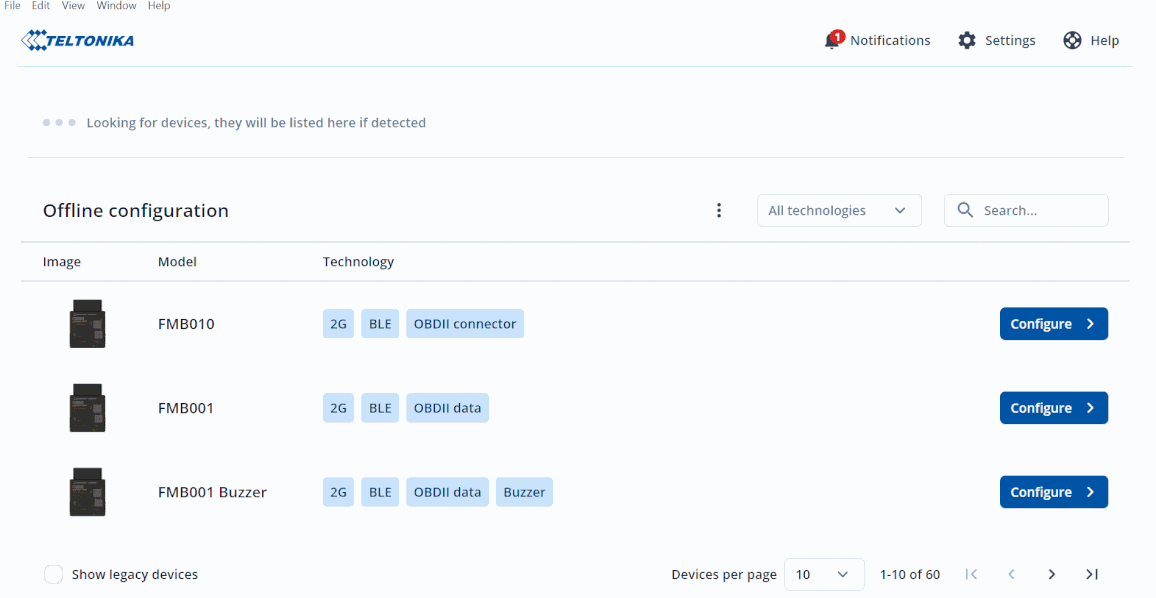TCT Auto-Update
Appearance
Revision as of 12:23, 23 March 2023 by Maynard.castro (talk | contribs) (Created page with " {|align=right |__TOC__ |} The '''Telematics Configuration Tool (TCT)''' brings to you a new feature called Auto-Update. This feature allows users to update TCT to the ne...")
Main Page > Software & Applications > Telematics Configuration Tool (TCT) > TCT Auto-Update
The Telematics Configuration Tool (TCT) brings to you a new feature called Auto-Update. This feature allows users to update TCT to the newest available version right from the tool itself. Instead of having multiple configurator versions for different devices and firmware versions (as it was the case in the past), now you are able to maintain all your devices with only one tool.
Auto-Update using Notification Icon
- If the update is available you will get a notification on the right top corner of the TCT main screen.
- Click the Notification icon and select See what's new.
- Version History screen will pop up, this will display your latest TCT version, current TCT version, release notes for each version, and an UPDATE button to upgrade your TCT.
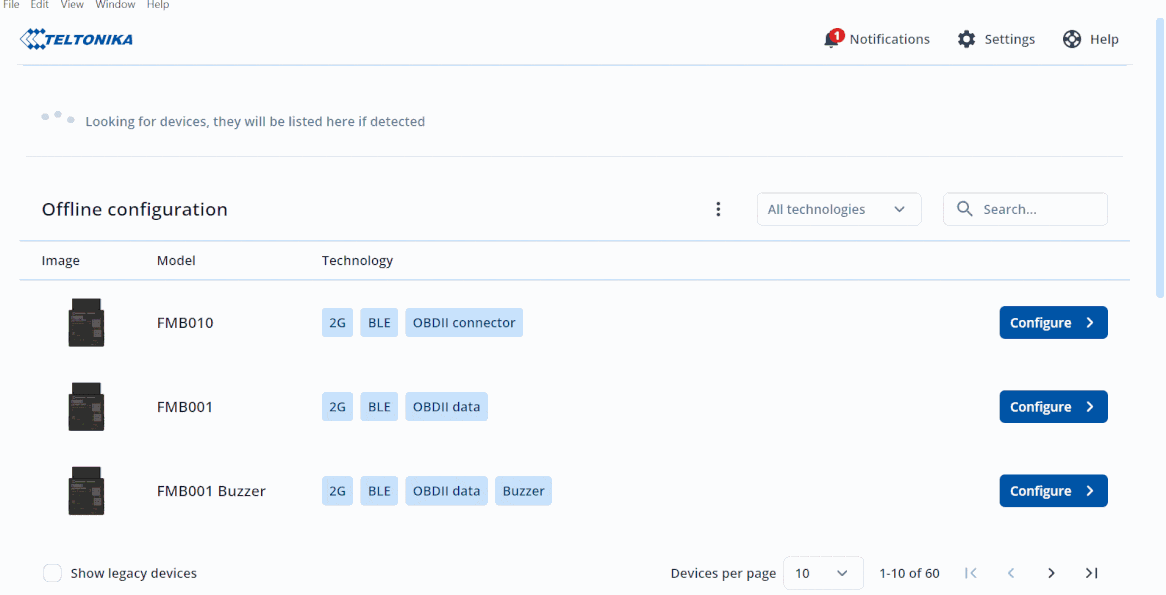
- Click UPDATE from the Notification icon to start downloading your new version of TCT.
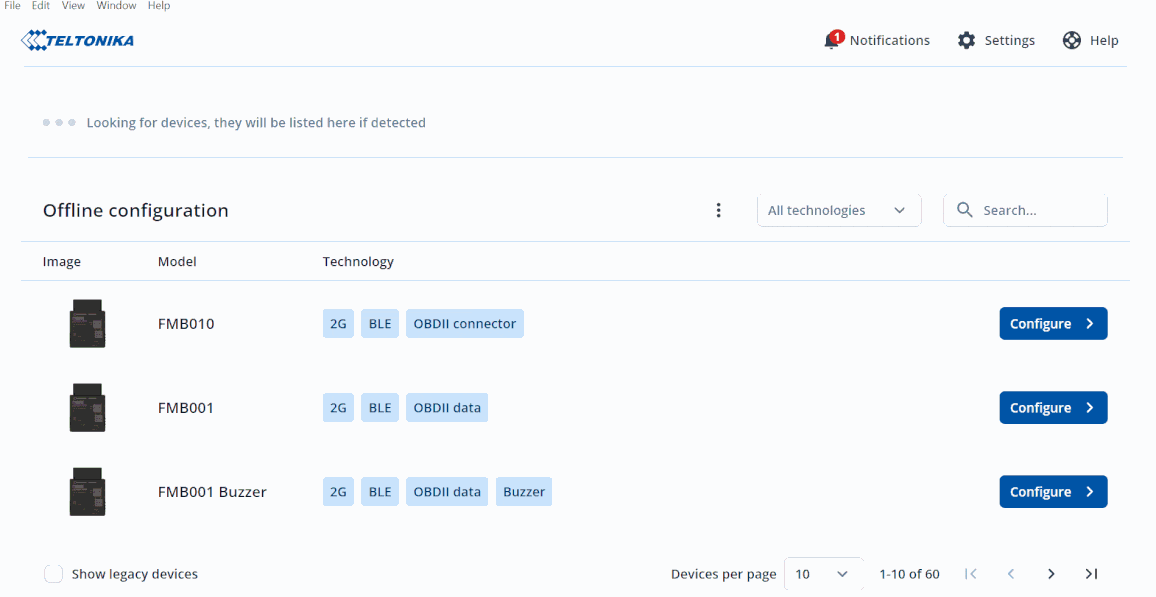
- If the downloading process has been successfully completed the icon will change from Downloading ... to Restart and Install .
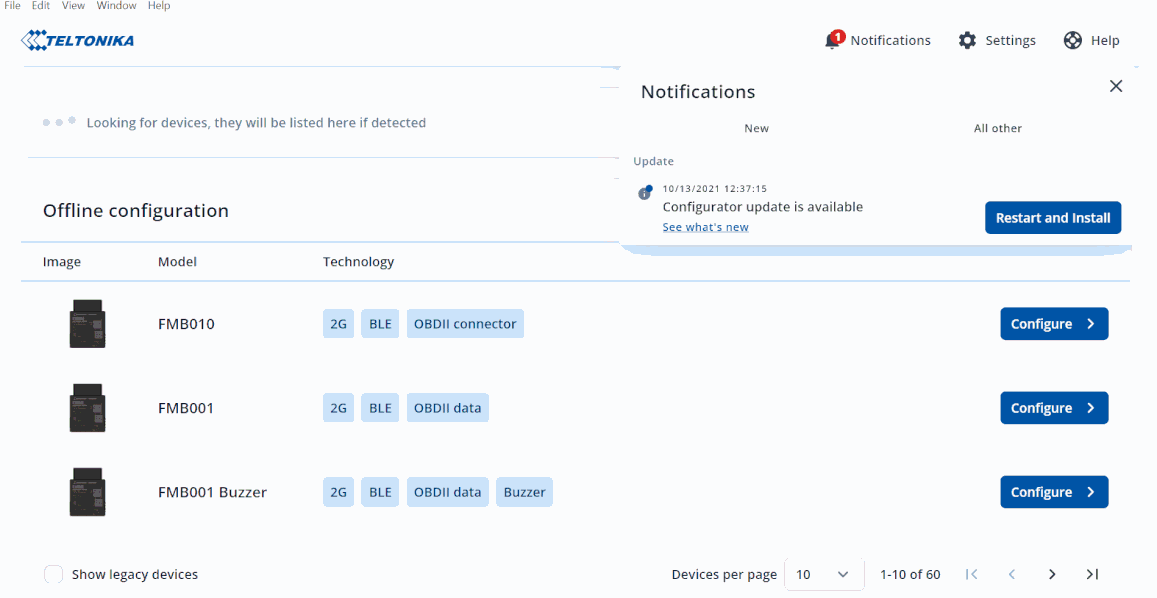
- Click Restart and Install to start installing your new version of TCT.
- To install the TCT please click here