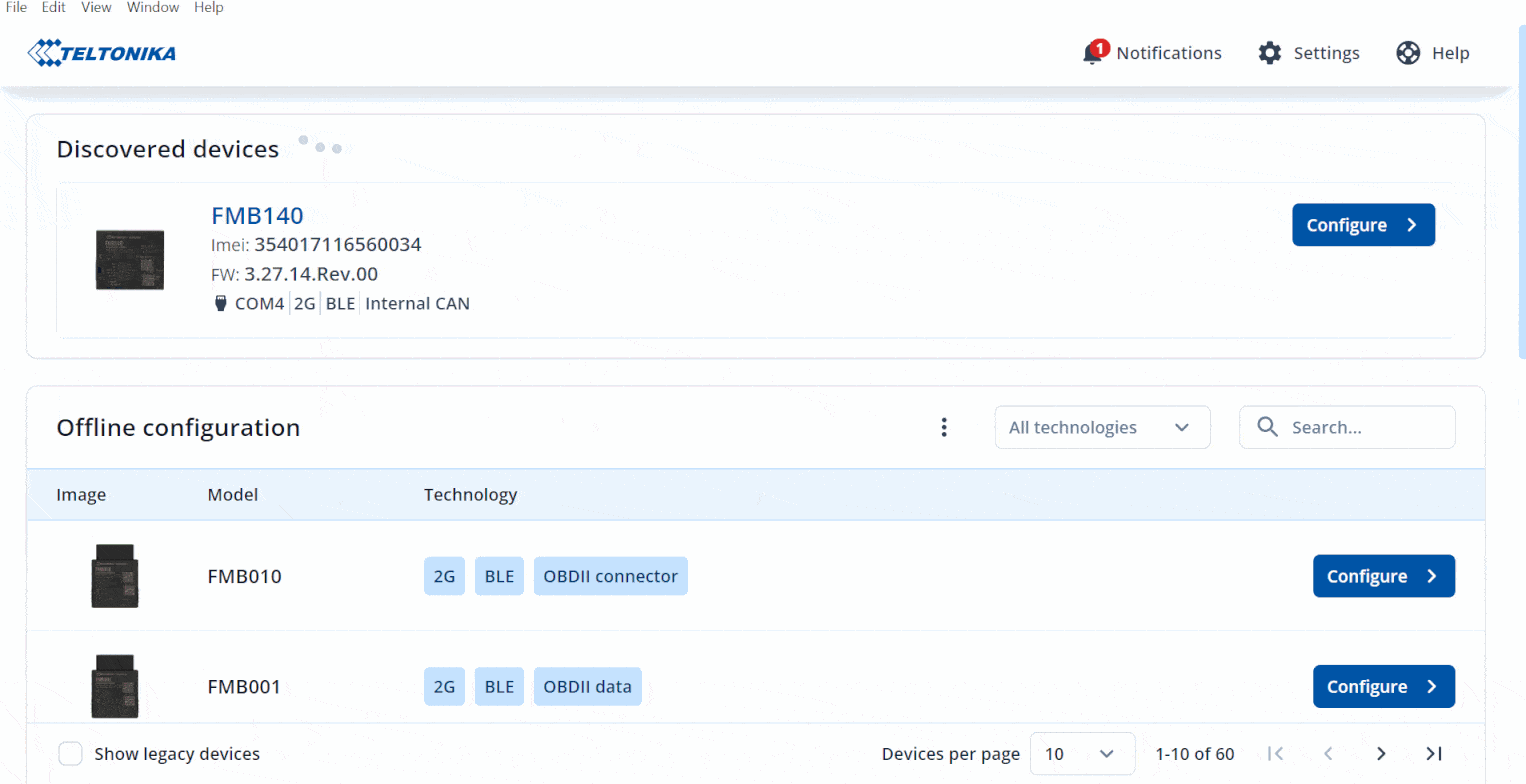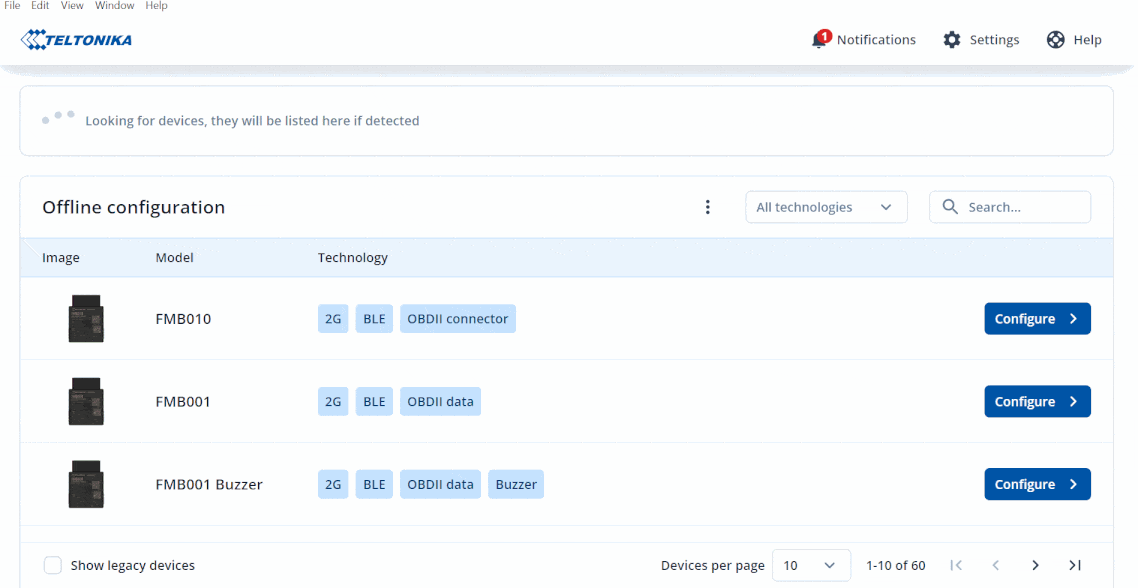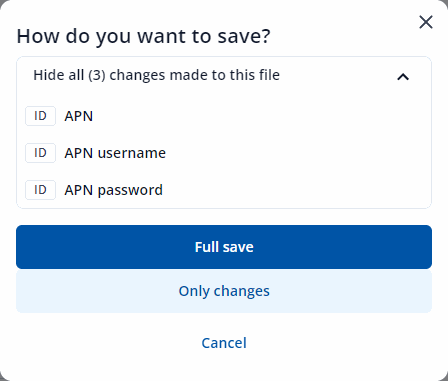TCT Save
From Wiki Knowledge Base | Teltonika GPS
Revision as of 09:54, 26 March 2023 by Maynard.castro (talk | contribs)
Main Page > Software & Applications > Telematics Configuration Tool (TCT) > TCT Save
The Telematics Configuration Tool (TCT) brings a new function to the " Save " button before you can only save the full changes while doing offline configuration but now you choose either to save the full configuration or to save only the changes that you have made, it will also allow you to cross-check each configuration before saving to a file or saving to a device.
TCT Save to file online
- TCT allows you to save your configuration file online or while your FM device is connected.
- The first step is to configure your FM device while it is connected to your PC.
- Click " Configure " when the TCT detects your FM device.
- And then start configuring your FM device.
- You have 2 options to save your configuration, either " Save to file " or "Save to device".
Save to file
- It will let you save the configuration file that you have made to your PC.
- Save to file have 2 different options " Full save " and "Only changes".
Save to device
- It will let you save the configuration that you have made directly to the device.
TCT Save to file offline
- TCT will let you to save your configuration file offline.
- The first step is to make an offline configuration file.
- Then click " Save to file " once you have done your configuration.
- After that one pop-up screen will appear and will ask you " How do you want to save ? ".
- All changes that you have made will appear on that screen before choosing your saving option either " Full save " or "Only changes".
Full save
- It will save the entire configuration that you have made.
Only changes
- This is a new functionality added to the save to file button, it will save only the configuration changes that you have made.
EXPLANATION WITH EXAMPLE
- Let's select FMB010, click mobile network, and under SIM settings fill in the fields APN, APN username, and APN password for SIM 1.
- After that click " Save to file ".
- " Show all changes made to this file " will appear, by clicking this button, you can view how many changes and what changes have been made during the current session.
- " Show all (3) changes made to this file "will change to " Hide all (3) changes made to this file " after you click it.
- And lastly click the " Only changes " to save only the changes that you have made from the list above.