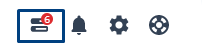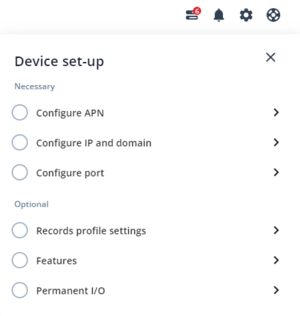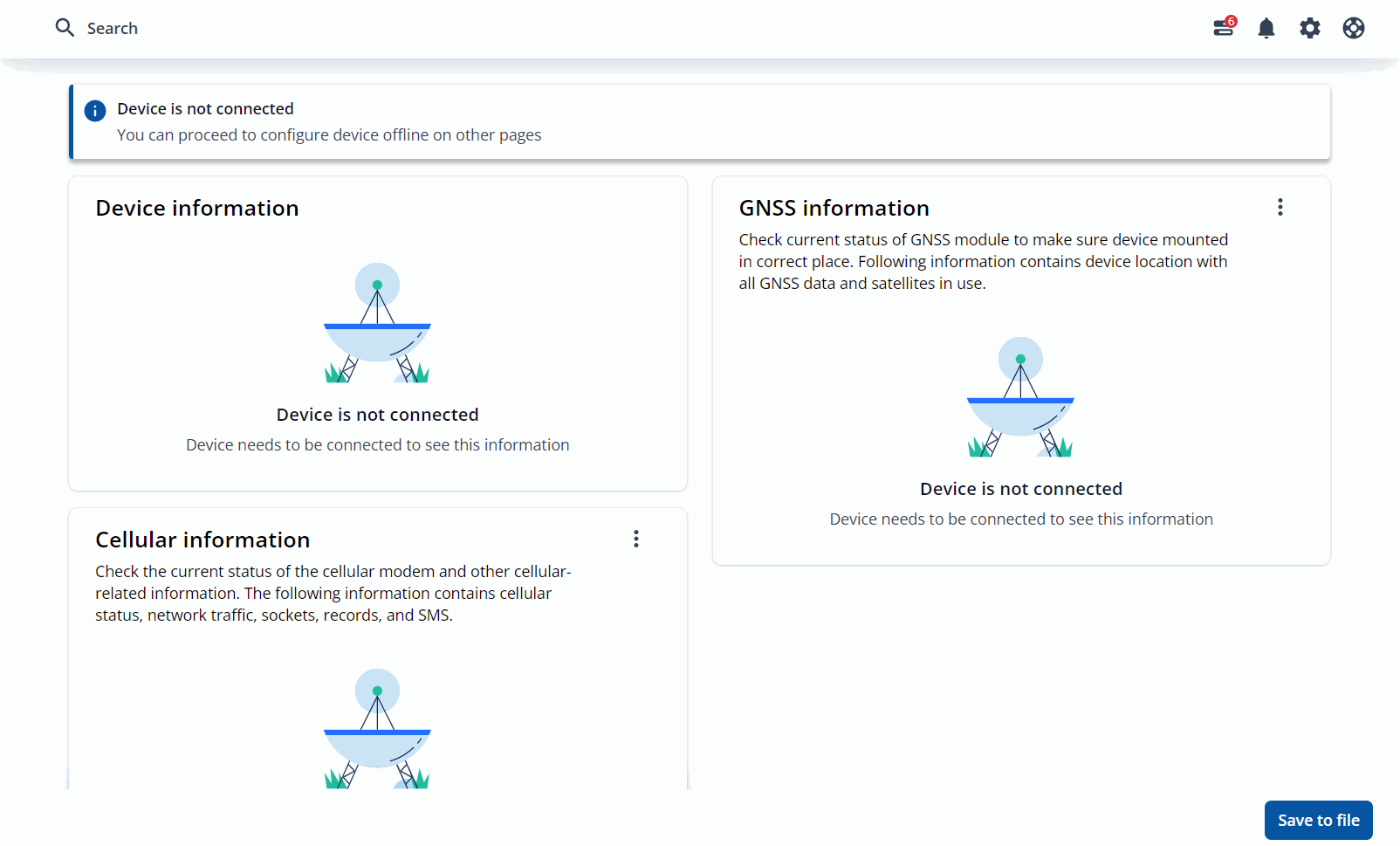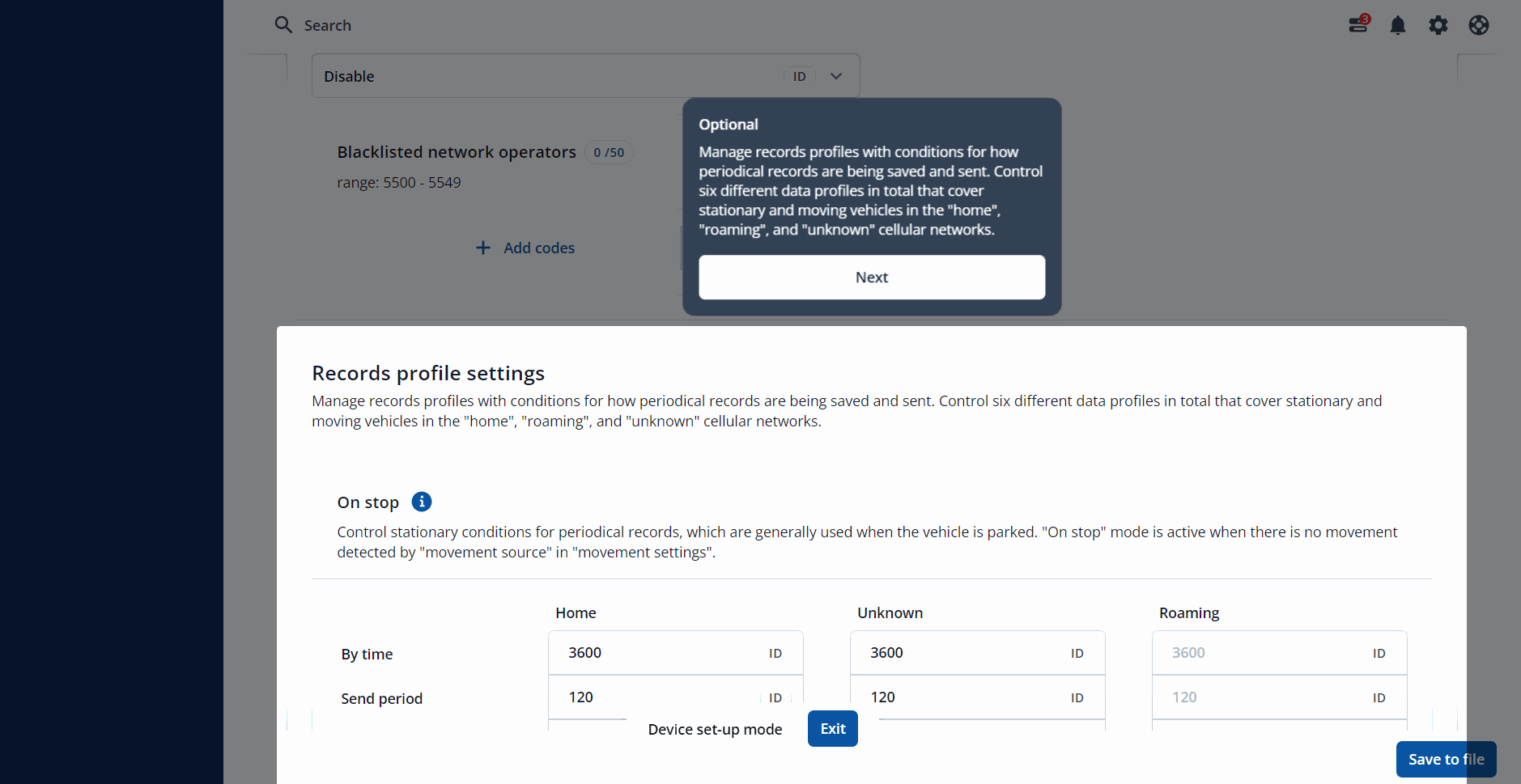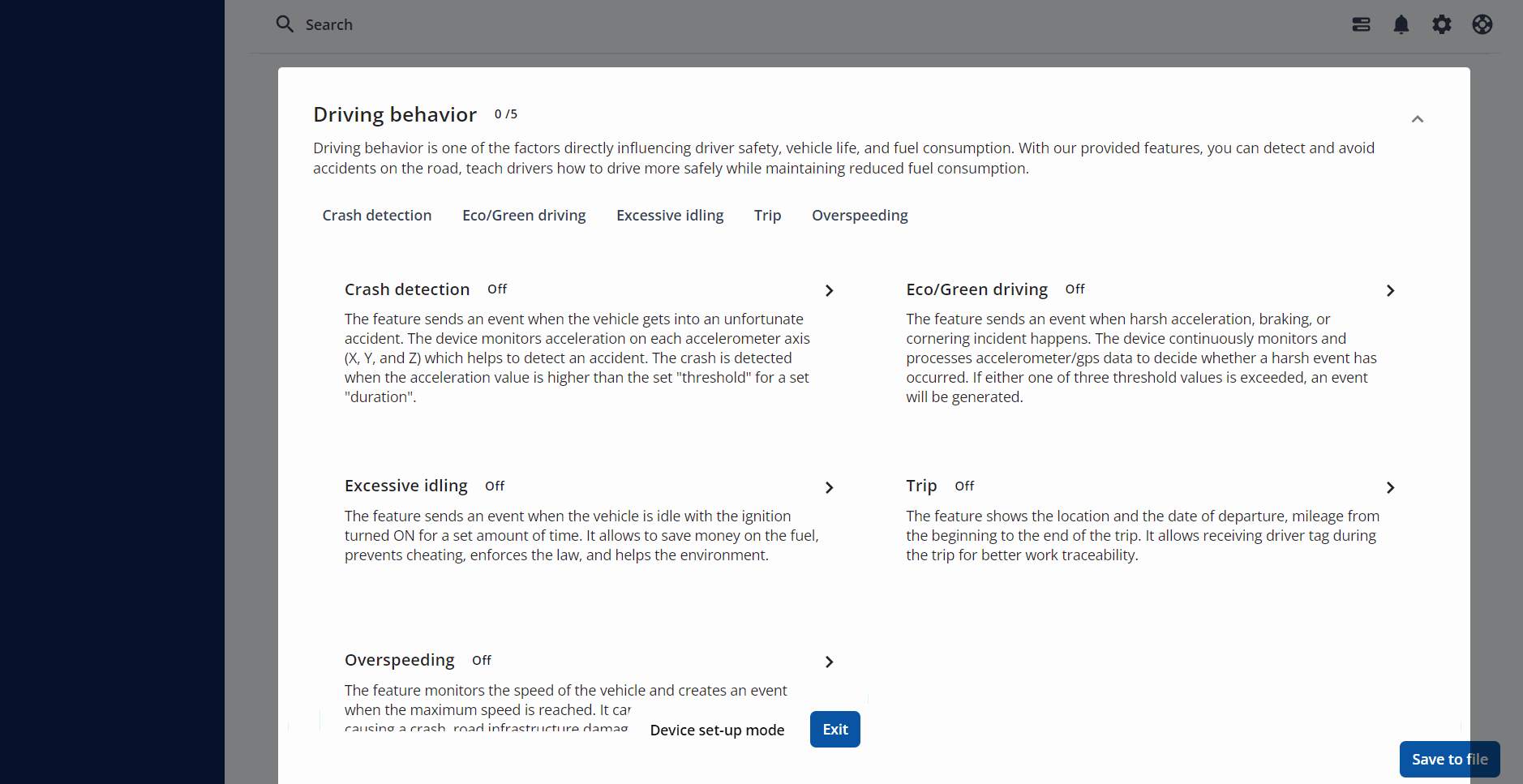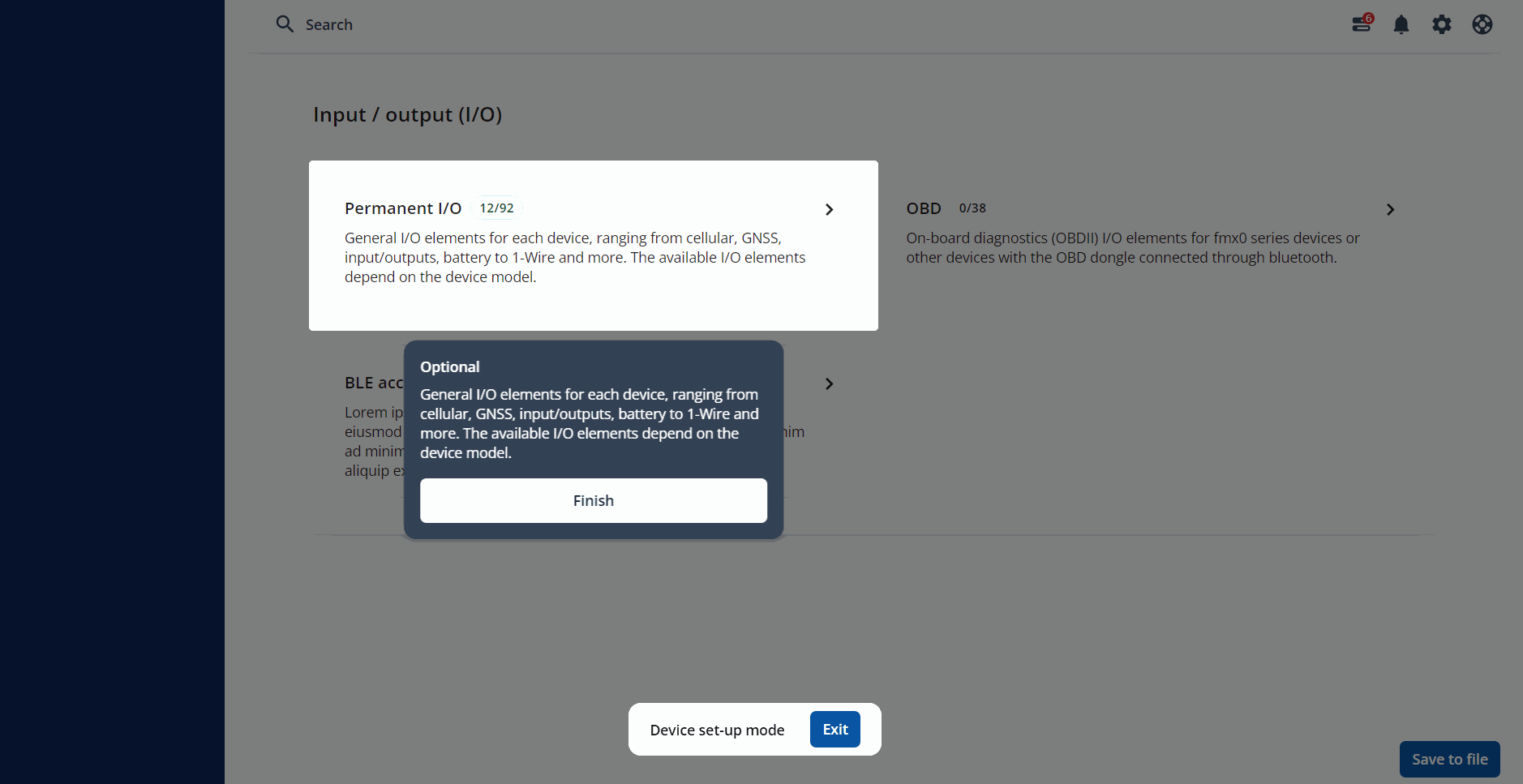TCT Device-setup
The Telematics Configuration Tool (TCT) Device set-up feature allows to configure the device quickly and efficiently. It will guide the user through the main device configuration steps and will ensure that all basic necessary fields are completed.
After launching the TCT tool, you may start device set-up by clicking the icon on the top right row of the main dashboard.
Once the Device-setup is selected, a window will show up with three Necessary and three Optional steps for device configuration.
Device Necessary Configuration
First on the list is Configure APN. Select the option after which you will be forwarded to the SIM settings window and mandatory fields will become highlighted while the rest of the screen becomes dimmed. Fill up the current APN that device is using,
- Enter APN which corresponds to your current operator, in the example below we are using "internet".
Press Next which will move you to the server settings entry window.
- Enter the Domain or IP address and press, in the example below we are using "123.123.123.123" domain.
Press Next again, this will move you to the last necessary entry field which is Port.
- Enter the Port Number of the server, in the example below we are using "12345" Port.
After necessary configuration has been filled up you can press Exit if you opt to configure only the necessary settings. Otherwise, you may press Next then it would direct you to the Optional Configuration.
Device Optional Configuration
Optional configuration are subdivided into three sections Record Profile Settings, Features, and Permanent I/O Configuration. These setup options are not mandatory although it is recommended to configure to make the device fully set-up.
Record Profile Settings
Record Profile Settings aids user to define conditions for how periodical records are being saved and sent to the configured server. It control six different data profiles in total that cover stationary and moving vehicles in the "home", "roaming", and "unknown" cellular networks. The Full description for Record Profile Settings can be found here.
Clicking Next you will be forwarded to the Features Configuration window.
Features
Features setting scopes driving behavior, vehicle protection and other features. Driving Behavior controls factors directly influencing driver safety, vehicle life, and fuel consumption as it teach drivers how to drive more safely while maintaining reduced fuel consumption. On the other hand, Vehicle protection provide features that protect vehicles from unauthorized usage and thefts using tow trucks or GSM jamming devices. Lastly, Extra features extend device capabilities such as filter incorrect location when vehicle is stationary, control DOUT with a call, get notification after turning ignition or RFID reading, and how many times ignition is turned on.
After clicking Next you will be forwarded to the last optional configuration page which is Input / Output (I/O).
Permanent I/O
Permanent I/O setting allows user to configure the parameter data that are necessary to be received on their server end. In case of device setup you are suggested to configure permanent I/O section which contains the main device's I/O elements such as: Movement, Ignition, GSM Operator, DINs, DOUTs, Speed etc.
The Full description for I/O elements can be found here.
Once configuring all necessary and optional sections in TCT is done, press Finish and the Device set-up will be completed. User can always come back to the completed sections and edit the configuration.