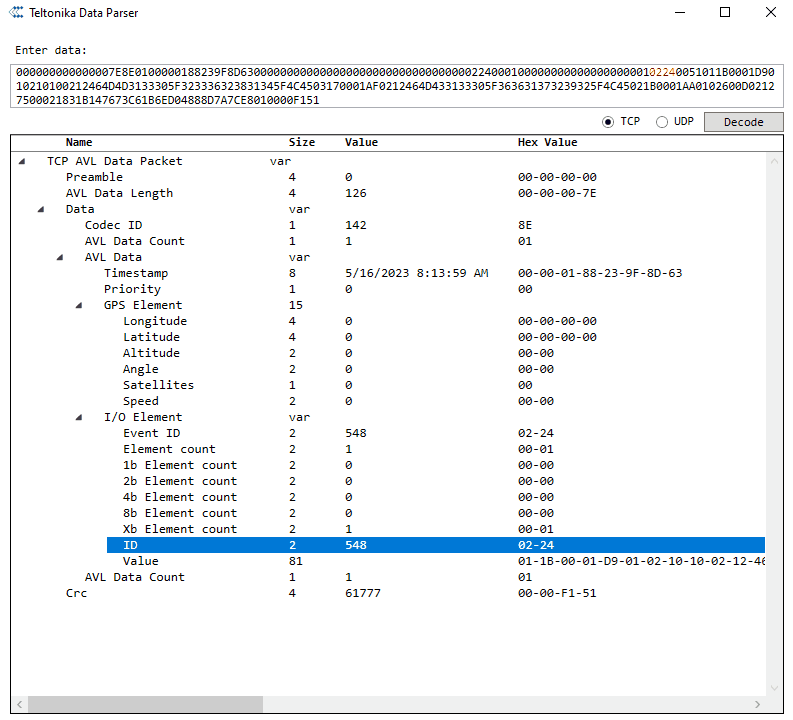How to capture BLE broadcasting service ID
In order to capture the BLE service ID we need to use the Advanced Beacon Mode feature that is available in the base firmware of Teltonika Telematics device. For this instructions we have 4 steps to follow Parsing, Device Configuration, Beacon Capturing Configuration and Verifying BLE data.
Parsing
1. You need to capture the raw data of your FMB device. To capture the BLE RAW data, you can look for any mobile or desktop application that is capable of capturing BLE RAW data.
FMB BLE RAW DATA 0x0201021209464D433133305F373338393939325F4C4503031010020A00
2. Next is to parse the FMB BLE RAW DATA according to the Teltonika data protocol.
| Unparsed FMB BLE DATA received in hexadecimal stream |
|---|
|
0x0201021209464D433133305F373338393939325F4C450303 1010020A00 |
| BLE Data Packet Part | HEX Code Part |
|---|---|
| Manufacturer ID | 02 01 02 |
| 1209 | |
| Additional Information | 46 4D 43 31 33 30 5F 37 33 38 39 39 39 32 5F 4C 45 |
| 03 03 | |
| BLE ID | 10 10 |
| 020A00 |
Device Configuration
To enable the advanced beacon mode, please follow the steps below.
- Go to System from the Data Protocol select Codec 8 extended.
- Go to Bluetooth from the General go to BT Radio select Enable (hidden)/Enable (visible).
- Go to Bluetooth 4.0 from the Common settings go to Non Stop Scan select Enable.
- Go to Beacon list from the Beacon detection select All , and from the Beacon mode select Advanced.
- You may now create your own Beacon Capturing Configuration.
Beacon Capturing Configuration
Creating a beacon capturing configuration is based on the parsing details of the FMB device RAW data. To learn more about advanced beacon mode configuration please click here. Now let's start creating the configuration, to begin please follow the steps below
1. Look on the parsing details.
2. Fill all the necessary information that is needed for Beacon Capturing Configuration.

- Name - This is the name of your Beacon Capturing Configuration.
- Manufacturer ID - 02 01 02 - The device will search for provided ID and capture the BLE Service ID if the ID matches. It consists of 4 Bytes (8 bits) and it is required to fill in the table the full ID of 4 Bytes so the value will become 02 01 02 00
- Manufacturer ID Offset- 0 byte.
- Manufacturer ID Size - 3 bytes
- Beacon ID Offset - 24 bytes
- Beacon ID Size - 2 bytes
- Additional Information Offset - 5 bytes
- Additional Information Data Size - 18 bytes
After that, your configuration should look like the image below.
3. To verify if your configuration is correct go to Device Status check the Beacon info and verify the data in the Visible Beacons.
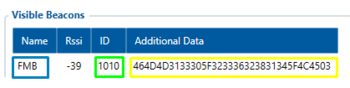
| Visible Beacons Parameter Value | Description |
| FMB | Configuration name |
| 1010 | BLE Service ID |
| 464D433133305F373338393939325F4C45 | Additional Information |
Note: 464D433133305F373338393939325F4C45 - once converted to ASCII it will be equal to Local Bluetooth Name - FMC130_7389992_LE
Verifying BLE data
Advance Beacon mode RAW data is available in AVL ID 548.
- For parsing sample please click here.
- We can also use the Teltonika Data Parser to check manually the raw data coming from the server.