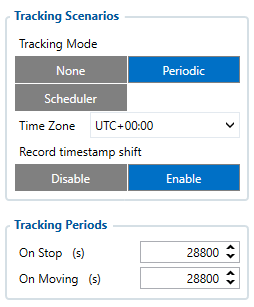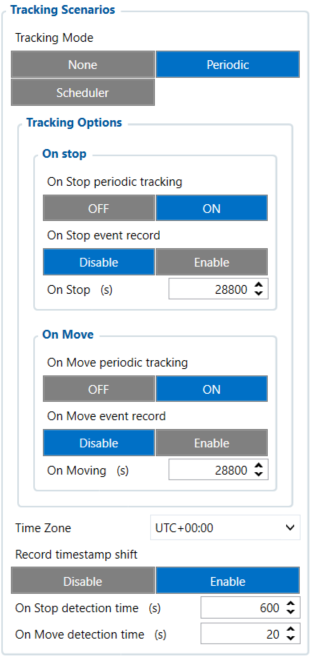TAT140 Tracking settings
Tracking Scenarios - FW version before X.4.7
| Please note: Device has up to 3 min. hardcoded time to get fixed position while it's awake from a Sleep Mode. |
Record timestamp shift: When disabled, the timestamp in records will not be modified and the timestamp will be in UNIX time (UTC +00), although functionality won’t be affected.
Time Zone: Set tracking scenario time zone. Time zone can be set in range of -12h to +14h.
Periodic:
| Please note: If On Move tracking period is configured to be greater than On Stop, when devices detects movement, On Move countdown will start and data package will be sent once On Move countdown completes. |
Scheduler:
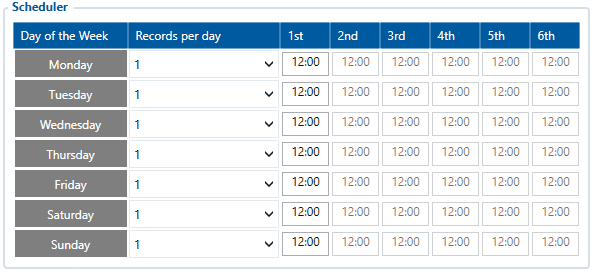
This mode is used to set up the actual schedule of data sending. Every day of the week data could be sent up to 6 times.
The main rules of making Schedule:
- Time from 1st to 6th record must be set in ascending order.
- Intervals between different times must be at least 6 minutes.
- Days of the week must be selected by clicking on it.
| Please note: The record will not be generated at configured specific time, but will be generated up to a few minutes later because of time needed to boot modem and to get position. |
Tracking Scenarios - FW version after X.4.7
| Please note: Device has up to 3 min. hardcoded time to get fixed position while it i's awake from a Sleep Mode. |
Periodic:
1 - if last record did not have a GNSS fix, GNSS module will be turned on and fix obtained. Record will have AVL event 240 with a value of 5 that means "Movement event - On Move" in both cases.
Detailed example of default Periodic settings: 5.1 If On Move event record is Disabled device does not generate a new record and starts On Move scenario timer. 6. Device wakes up after 28800 seconds if device was not stationary for 600 seconds, see step 7. If device was stationary for 600 seconds, see step 10 10.1 If On Stop event record is Disabled device does not generate a new record and starts On Stop scenario timer. 11. Device goes to sleep for 28800 seconds, see step 1. | ||
| Please note: If On Move tracking period is configured to be greater than On Stop, when devices detects movement, On Move countdown will start. |
Scheduler:
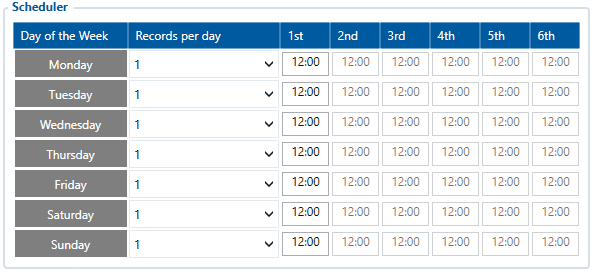
This mode is used to set up the actual schedule of data sending. Every day of the week data could be sent up to 6 times.
The main rules of making Schedule:
- Time from 1st to 6th record must be set in ascending order.
- Intervals between different times must be at least 6 minutes.
- Days of the week must be selected by clicking on it.
| Please note: The record will not be generated at configured specific time, but will be generated up to a few minutes later because of time needed to boot modem and to get position. |
Recovery mode
Recovery mode is a special functionality that stops all ongoing tracking modes, Bluetooth® scans, scenarios and sends records periodically with a configured Recovery period. However, it does not change options like Location and GNSS sources or Static navigation option. This mode is turned on by a configured number of events and can be turned on/off manually with a GPRS or SMS command. Once turned off, device will come back to a normal scenario that was configured before.
Recovery mode can be triggered by:
- Lost BLE sensor - for this trigger to work, Lost Sensor Alarm has to be enabled. When the sensor is not found, Recovery mode will turn on and a lost sensor alarm record will be sent.
- Lost BLE beacon - when TAT does not detect any beacons, it will start delayed Recovery mode - TAT will wake up to send a Lost BLE Beacon alarm record (AVL ID 20014) and then start Recovery mode timer to send Recovery alarm records (AVL ID 20012).
- Backup tracker - when TAT does not detect the central device, it will start delayed Recovery mode - TAT will wake up to send a Backup tracker alarm record (AVL ID 236) and then start Recovery mode timer to send Recovery alarm records (AVL ID 20012) periodically.
- SMS/GPRS command -
recovery:1command can be sent to turn on Recovery mode. If Recovery mode is already activated, sending 1 won’t have any effect.
recovery:0 command can be sent to turn off Recovery mode.- Tamper - currently, Recovery Mode cannot be triggered with tamper detection. This feature is still under development.
Note : Recovery mode will not turn off automatically. It can only be turned off by restarting the device using the switch or sending SMS/GPRS command which was earlier mentioned.
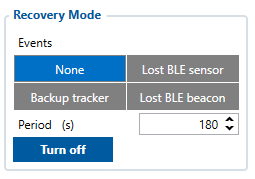
Recovery mode configuration settings:
None- no events will trigger Recovery Mode and it can only be controlled with commands manually.Period- by default, Recovery mode period is 180 seconds and can be configured to a minimum of 30 seconds. When the period is less than 180 seconds, modem will be always kept on and fix will not be caught repeatedly. This means that the modem will always try to update the coordinate if possible.Turn off- if recovery mode is activated it can be turned off in Teltonika configurator by clicking on a button.
| Important! |
|---|
| The device will turn on/off the Recovery mode depending upon when the command was received:
|
SMS event
There is a new configurable IO element for Recovery mode status notifications via SMS. It can be found at the bottom of IO table:

It has three operands that can be configured to get an SMS about the Recovery mode status. Here is a table that descibes the configurations and the desired result:
| Operand | Low/High level | Result |
|---|---|---|
| On Exit | 1/1 | SMS notification will be send only when Recovery mode is turned off |
| On Entrance | 1/1 | SMS notification will be send only when Recovery mode is turned on |
| On Change | ANY/ANY | SMS notification will be send every time when Recovery mode is turned on/off |
Note, that in order for notifications to work, Priority has to be either _Low_ or _High_ and a telephone number has to be specified.
Received SMS will contain:
- Date and Time
- Last known coordinates (longitude and latitude)
- Recovery mode Val:<(0 if turned off, 1 if turned on)>
Precautions
| CAUTION! Device usage with USB cable. In order to prevent device battery from running out of power, make sure USB cable is not connected, while testing the device. Continuous use of device, while connected to the USB cable will result in faster battery drain. |