How to debug Teltonika device over Android smartphone
Solution applies for these Teltonika devices
TMT250 | GH5200 | TST100 | TFT100
Pair and connect device
Bluetooth® starts automatically when device is on. Take your mobile phone, go to Settings->Bluetooth® and turn it on. Scan for nearby devices, find the device in the list, distinguish the device by last IMEI digits on device module. Press pair, wait until device asks to enter pairing password, type: "5555" (as in the example on the figure). Paired device will show up in the paired device list. Download a terminal for Bluetooth®, e.g. "Serial Bluetooth® Terminal", from Play Store/App store. Run app, click Find->Connect to your paired device. Now we need to send a command to the device from Bluetooth® terminal, type: ".log:1"
Device will respond with "Log enabled" and the log will show up. Do not forget to save the log file to mobile phone.
Device debug over Android smartphone
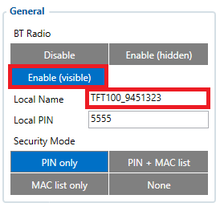
In order to pair the device with Android smartphone, make sure that BT radio is enabled (visible) in device configuration. It can be checked via SMS command too:
"getparam 800"
The answer has to be "2", which means "Enabled and visible".
- Scan for visible BT devices using your Android smartphone and connect to your device. Default BT name is: "DeviceModel_last_7_imei_digits". Default PIN code is: "5555".
- Download "Serial Bluetooth® Terminal" application. Following link can be used: https://play.google.com/store/apps/details?id=de.kai_morich.serial_bluetooth_terminal
- Run "Serial Bluetooth® Terminal", in menu press "Devices" and select paired the device.
- To change the log saving folder, in the right upper corner press on 3 dots symbol->Data->Info->Edit Folder->Edit Custom, then select your preferred saving folder, e.g. "Documents", press Use this folder->Allow.
- To start the logging, enter the command into terminal: ".log:1".
- Wait ~10 minutes and press on 3 dots symbol->Data->Save. You will find the saved log file in the previously selected folder, e.g. "Files/Documents", select log files, in "Share files via Email" section select your preferred sharing method and then send these files to Teltonika support.
- You can turn logging off again by entering the command ".log:0" into the terminal
- Saving and sharing the log
| Please note: Unfortunately, it is not possible to perform debug the same way on iPhone, because there is no native SPP Bluetooth® profile support on iPhone. |
