ADAS Troubleshoot
From Wiki Knowledge Base | Teltonika GPS
Revision as of 15:59, 30 September 2022 by MindaugasK (talk | contribs)
Main Page > Video Solutions > Teltonika ADAS > ADAS Troubleshoot
ADAS camera update is not functioning properly
If web browser does not load the page "10.0.0.1 took too long to respond" after automatic driver install with WIN10, then manual installation is needed.
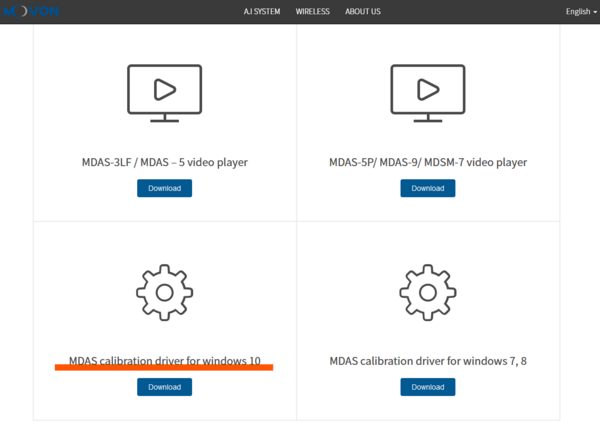
- Go to www.movon.co.kr press "ADAS" then "downloads" and download "MDAS calibration driver for windows 10".
- After that find the unit under "Ports" section in Device Manager, right-click on it select Update Driver and browse for driver locally.
- After the device calibration via browser, a notification will be shown. (Note! driver file has to be extracted before installation)
ADAS camera general checks
Most common issue is the cable connection between the FMX640 device and the ADAS camera since RJ45 cable pin is required for connection and only 2 pins have to be used from the whole cable.
- Pin5 and Pin6 are to be used with RX and TX connection, ensure Pin5 is connected to RX cable and TX cable is connected to Pin6.
- If unsure, it is always possible to change the connection between these two cables and see if the issue persists.
Camera is connected however, IO parameters are not showing up in the configurator with results.
- Configuration check is required if the camera is not showing in the configurator, ensure RS232 input has ADAS camera selected and baudrate selected as 115200. If everything is selected as needed but the device is not working, check the cabling of the device and the camera. Camera state in IO settings should show as 2.
- Another method to check whether the camera is working is by sending SMS command to it. mdas_getinfo which is used to get general information about the camera.
mdas_camreq:<file_type>,<file_source>,<timestamp>,<duration>,<domain>,<port> gives different errors like invalid domain, invalid timestamp, file request from camera timed out, buffer is full, SD card missing.
- FMX125 and FMX225 does not have compatibility to support image/video sending.
- Main issue to check is the structure of the message, especially when the error received is invalid domain or timestamp or duration. This usually happens when the user enters too many commas by accident or does not place them in the right place by accident.
- Request from camera timed out error is usually associated with timestamp issues where the requested timestamp is not recorded into the SD card.
- Full buffer error is usually received when the commands are being spammed too much and the device is not able to send all the messages, they get piled up and hard restart is required.
- SD card missing error usually means a displacement of the SD card inside the FMX640 device or the ADAS camera itself. Another issue to check is the formatting of the card which is not read by the device, therefore we suggest formatting the SD card to FAT32 format before inserting it into the device.