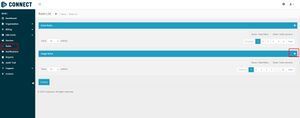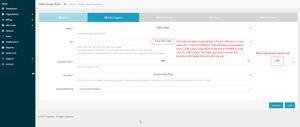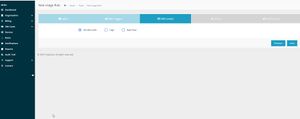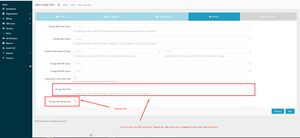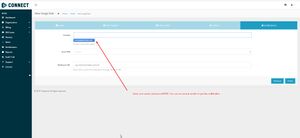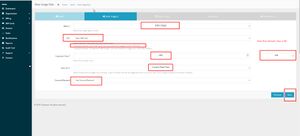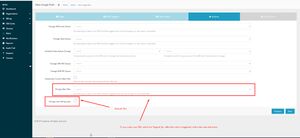Creating Auto Top Up / Low Data notification rule (Truphone)
Introduction
While using Truphone services it is necessary to track data usage on SIM cards, to make sure, that SIM wouldn't run out of data. To automate this process Auto Top-Up and Low Data notification rules can be used.
Creating Auto Top Up
The Auto Top-up rule is used to automatically renew the SIM card plan when the data is running low (Please note, that Top-up can be done manually). To create an Auto Top-Up rule, please follow this guide:
1. Open the IoT Platform at https://account.truphone.com/login and log in.
2. Navigate to the "Rules" menu and add a new Usage rule (Please refer to Picture 1)
3. In the "Label" window enter Your preferred name. To distinguish different rules, in this example name is "Auto Top Up" (Please refer to Picture 2)
4. In the "Rule Triggers" select the following settings (Please refer to Picture 3):
- When — Data Usage.
- Of — Each SIM Card.
- Is greater than — In this example value is 490 MB, but it can be customized according to Your needs.
- Over the — Current Rate Plan
- Country/Network — Any Country/Network
5. In SIM Card(s) window select "All SIM Cards" (Please refer to Picture 4)
6. In the Actions window select the rate plan that will be applied to the SIM card and Uncheck "Change next billing cycle" (Please refer to Picture 5)
7. Select an email where the notification will be sent (Please refer to Picture 6)
Low-Data notification rule
Low-Data notification allows users to be informed when a SIM card is running low on data. To create a low-data notification, please follow this guide:
1. Open the IoT Platform at https://account.truphone.com/login and log in.
2. Navigate to the "Rules" menu and add a new Usage rule (Please refer to Picture 1)
3. In the "Label" window enter Your preferred name. To distinguish different rules, in this example name is "Data usage notification" (Please refer to Picture 2)
4. In the "Rule Triggers" select the following settings (Please refer to Picture 3):
- When — Data Usage.
- Of — Each SIM Card.
- Is greater than — In this example value is 480 MB, but it can be customized according to Your needs.
- Over the — Current Rate Plan
- Country/Network — Any Country/Network
5. In SIM Card(s) window select "All SIM Cards" (Please refer to Picture 4)
6. In the Actions window Uncheck "Change next billing cycle" (Please refer to Picture 5). Additionally, if You want to automatically Top-Up the SIM card You may select a rate plan that will be applied to the SIM card running low on data
7. Select an email where the notification will be sent (Please refer to Picture 6)