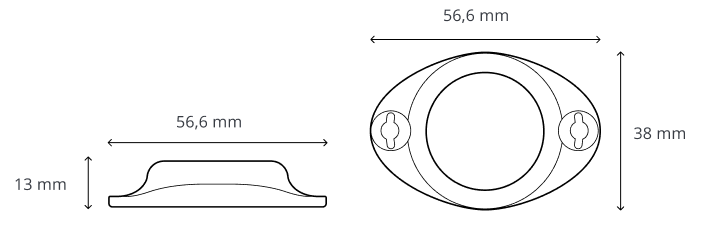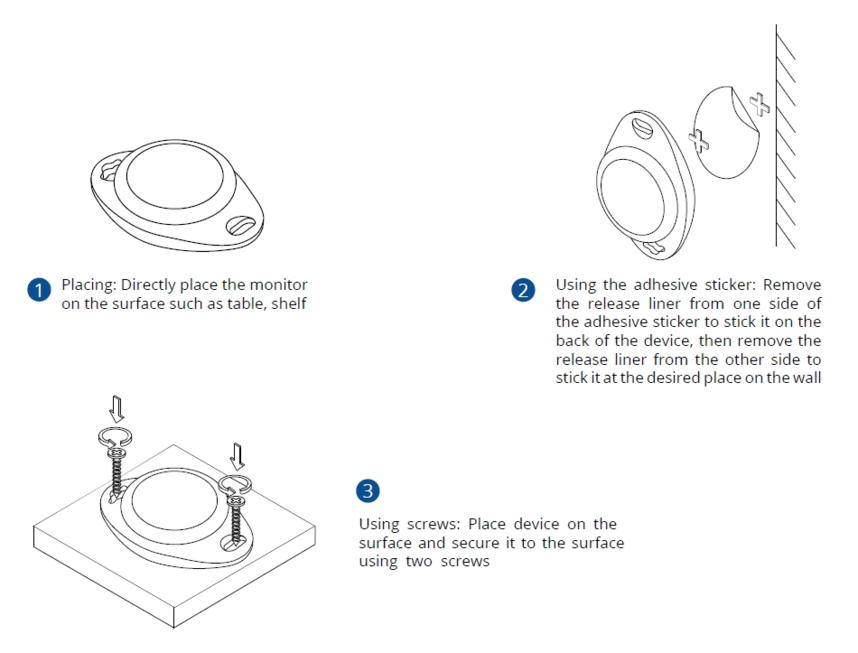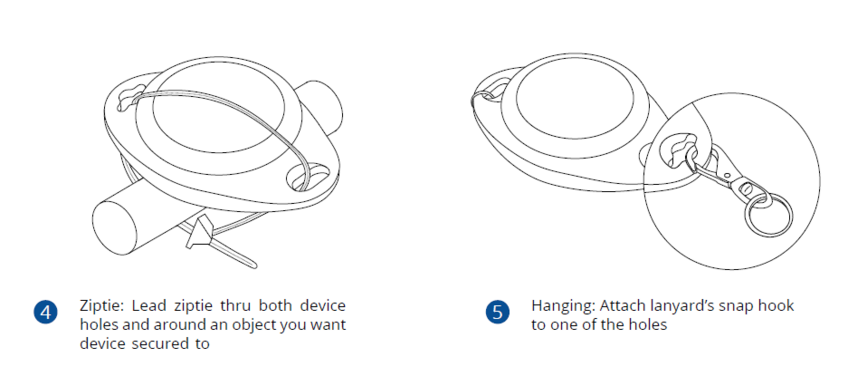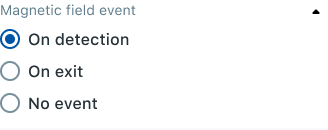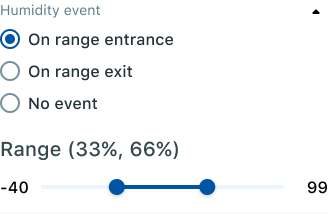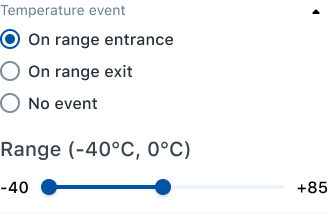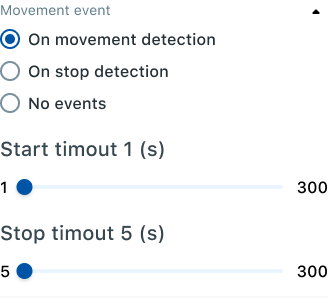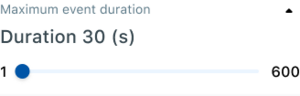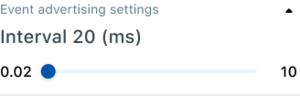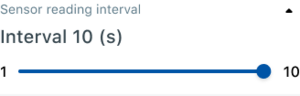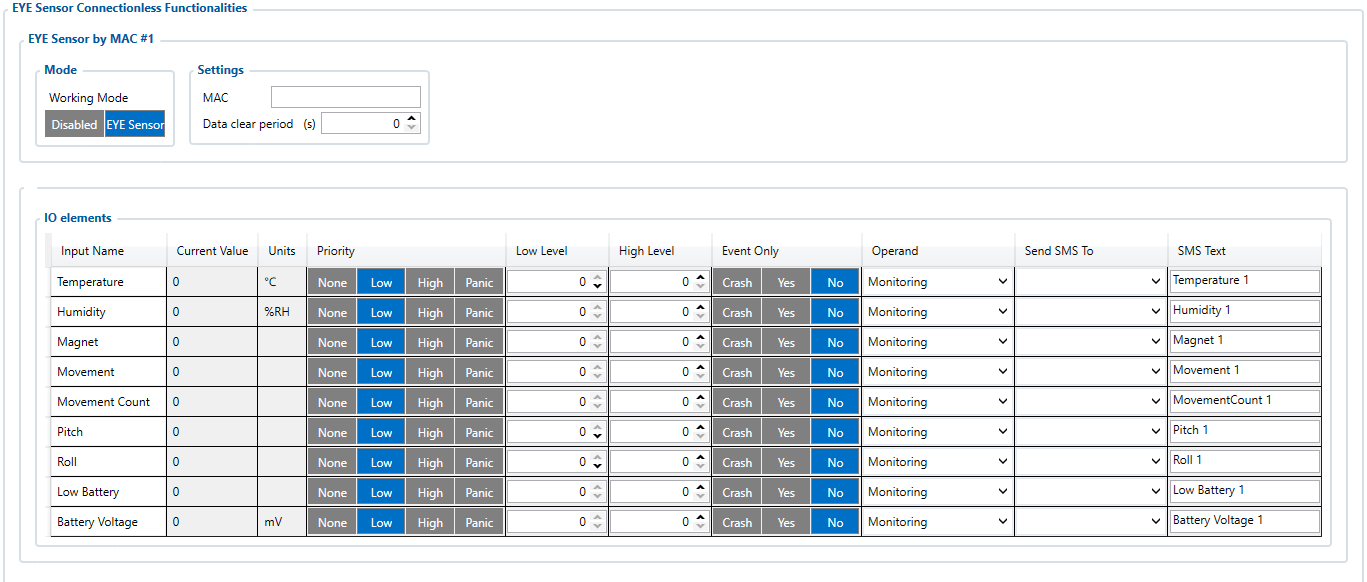EYE SENSOR Test
Introduction
Wireless solutions open up new horizons for your business and help to keep an eye on your assets. Discover our brand-new and certified Bluetooth® Low Energy ID sensor model from Teltonika with robust waterproof casing and a long-lifetime battery. The model is designed for a low-cost fast and easy configuration and integration to save precious time, resources, and ensure accountability.
About BTSMP1
Perfect for traceability use cases, delivery tracking, monitoring of various movable objects in logistics (trailers, containers), agriculture (tractor attachments), and constructions (tools and inventory). Sensors data makes it especially suitable for cold chain refrigerator use cases. The built-in accelerometer can detect item movement, pitch and roll of the device. Magnet detection can be used for wireless open/close detection and notifications such as trailer door events, etc. EYE sensor supports iBeacon and Eddystone protocols. The device is fully compatible with the Teltonika firmware platform which provides extended functionality. Configure, scan, and update anytime anywhere with a dedicated Teltonika mobile app
Product Specification
Features
| Functionalities |
|---|
| Beacon ID, LED, Temperature, Humidity, Accelerometer, Magnet detection |
| Dimensions and weight | |
|---|---|
| Dimensions | 56,6 mm x 38 mm x 13 mm |
| Weight | 18g |
| Battery and power | |
|---|---|
| Model | CR2450 |
| Type | Type Lithium, Manganese Dioxide |
| Total Capacity | 600 mAh |
| Replaceable | No |
| Battery life (Tx=2 dBm; interval: 3 s) | 2.5+ years |
| Battery life (Tx=2 dBm; interval: 5 s), default | 4+ years |
| Battery life (Tx=2 dBm; interval: 10 s) | 5+ years |
| Connectivity | |
|---|---|
| Bluetooth® | Bluetooth® 4.2 compliant,
Bluetooth® 5.2 certified |
| Range | 80 m |
| Available transmission power levels | Up to 8 dBm |
| Sensitivity | -88 dBm |
| Casing | |
|---|---|
| Protection | IP67 |
| Mounting | Two holes to screw/leash/strip, tape |
| Customization | Custom logo upon request (Special conditions) |
| Environmental Requirements | |
|---|---|
| Humidity (non-condensing) | From 0% to 100% |
| Operational temperature | -20°C / +60°C (-4°F / +140°F) |
| Protocols compatibility | |
|---|---|
| iBeacon | Yes
*iOS doesn't show devices with iBeacon protocol |
| Eddystone | Yes |
| EYE Sensor | Yes |
Dimensions
Value-adding Features
Hibernate mode
Hibernated mode means that the EYE device is OFF when shipping from the factory, preserving battery life. PLEASE NOTE that EYE devices are available in two modes: factory-activated (ON) or Hibernated (OFF). You may order the device version which better suits your needs. Order codes are described on eye page
Value of hibernate mode
Hibernated versions of EYE devices simplify stock management for our partners while maximizing battery life.
1. Accelerated delivery times:
By stocking up on hibernated EYE devices, you ensure readiness to deploy EYE devices with full battery capacity at any moment. This proactive approach provides fastest possible service, increases your reputation for efficiency and positions you as an industry frontrunner, enhancing your competitive edge.
2. Mitigated project risks:
In scenarios where projects encounter unforeseen challenges, our hibernated EYE devices offer a buffer. Hibernate feature allows to safeguard your investments and potential revenue streams. This means that even if projects encounter delays or complications, you can still deploy EYE devices with full battery capacity, ensuring optimal performance when the time is right.
How to activate hibernated eye device?
Attach any magnet to sleeping device and wait for LED to blink.
NOTE: ANY MAGNET CAN BE USED
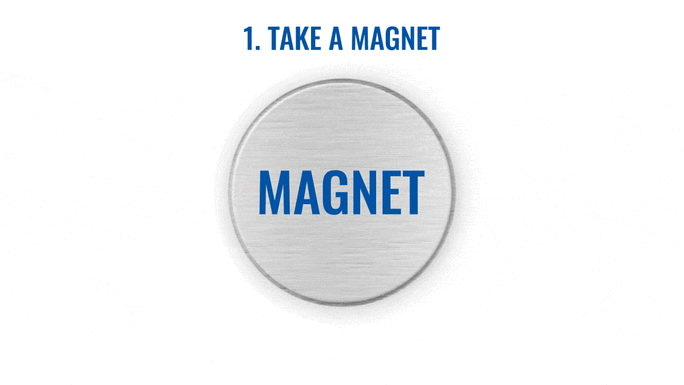
Now device is discoverable, scannable, connectable via BLE.
How to send the device to hibernate mode?
If you want to put the EYE device back to hibernate mode after accidental activation or simply pause its use, you may do that following steps below:
Step 1. While connected and in overview tap "Send device to sleep":
Step 2. Confirm your selection:
Step 3. Wait for EYE App to disconnect:



Can All devices hibernate?
1. All EYE Sensors with firmware version starting from 1.2.9.R.8 can hibernate.
2. Only new EYE Beacons bought with order codes that have hardware modification can hibernate standard codes are available in eye page, for special order codes consult your sales manager.
Mounting recomendations
EYE App Configuration
Devices work constantly and are ready to perform out of the box. Default basic Sensor settings are set to:
• Transmitting at 2 dBm power.
• Data advertising at 1 second intervals.
• Eddystone and Sensors protocol
If you would like to change these settings you will need to:
1) Download and install EYE APP - Teltonika application to change sensor settings.

Eye App Overview
With the application you will be able to scan for visible Teltonika EYE devices, check their statuses or connect for configuration or firmware update.
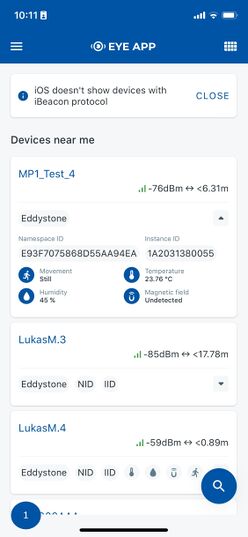
|
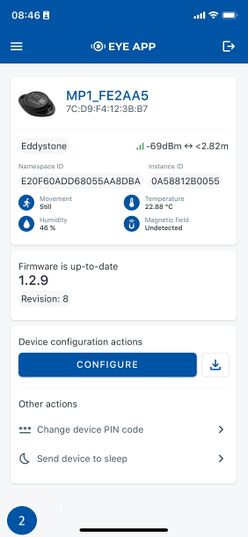
|
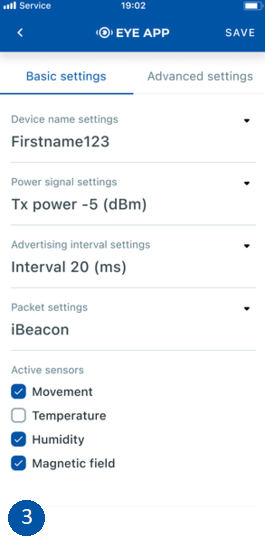
|
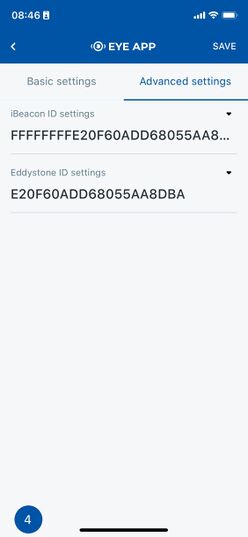
|
 Devices in view
Devices in view
In this window you will see all visible devices. You have options to see devices in Short list ![]() or in default list. When looking at devices in default list you will be able to open Detailed view
or in default list. When looking at devices in default list you will be able to open Detailed view ![]() of devices and check transmitted data statuses. Additionaly if you are looking for specific devices you will be able to use Search
of devices and check transmitted data statuses. Additionaly if you are looking for specific devices you will be able to use Search ![]() function to filter search options. When in this window select a device of your choice to connect and after passing pin code (default pin code is 123456) you will go to device overview window.
function to filter search options. When in this window select a device of your choice to connect and after passing pin code (default pin code is 123456) you will go to device overview window.
 Overview window
Overview window
In overview window you can see device details, check firmware version and update if available, go to device configuration settings and download the configuration. If you select to Configure device new window will open with Basic and Advanced settings. Other actions include changing the device PIN code and putting the device to sleep. A device in sleep mode will no longer be findable or connectable via the app. To wake it up, you need to attach a magnet and look for a green LED flashing.
 Configure window
Configure window
In this window you can check and change device configuration settings. In main tab Basic Settings you can change main settings. Change Device name, Power signal strength, Advertising interval and Packet transmission type*. For more settings go to Advanced settings tab to enable various events.
 Advanced configuration window
Advanced configuration window
Advanced configuration: Beacon Settings
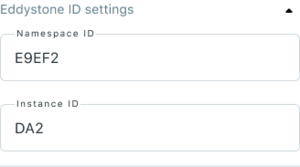
|
In Advanced settings tab you can can configure EYE beacon sensor parameters: Beacon information (iBeacon ID*, Eddystone ID). UUID/MINOR/MAJOR parameter can be changed for iBeacon ID*. Namespace ID/Instance ID can be changed for Eddystone ID. If you scroll down you will be able to adjust Sensor reading interval and event settings of the EYE Sensor Note: iOS doesn't show devices with iBeacon protocol
Advanced configuration: Sensor reading and events
!NOTE: These settings are no longer available after EYE APP 1.2.0-60 update.
FM Tracker Configuration
Teltonika configurator (Base firmware / advanced mode)
If you have firmware / configurator which does not support EYE sensor tab in Bluetooth® 4.0 section, then you can still use Avanced BLE configuration to connect with EYE Sensors.
To configure FM with BTSMP1 EYE Sensor:
Requirements:
Firmware/configurator version with multiple custom IO fields per sensor, we recommend:
FMBXXX: 03.27.07.Rev.00/1.7.22_B.3.27_R.21 or newer
FMX640: 01.02.03/1.7.24_B.FM64_R.34 or newer (FMB640 does not support for BLE functionality)
Step 1: Check EYE App Settings:
- Make sure that name of the sensor is default length (10 symbols) in EYE App Basic Configuration window
- Note what Packet settings you have set in EYE App Basic Configuration window
Step 2: Configure FM device using Teltonika configurator:
- In System settings Enable Codec8 Extended;
- In GPRS settings Configure GPRS Settings and Server Settings
- In Bluetooth® settings Enable Bluetooth®, set this setting as either "Enable (hidden)" or "Enable (visible)", otherwise Bluetooth® will be disabled;
- In Bluetooth® 4.0 settings:
- set Non Stop Scan to "Disable", configure "Update Frequency" and "Scan duration" as 30 seconds. These settings will bring the best results for BLE scanning with our device;
- In Bluetooth® 4.0 settings Advanced Mode Settings Load EYE Sensor preset according to packet settings in EYE app(if you do not have preset you can download them from below table)
- Configure MAC address of the sensor
- To receive data to server enable corresponding IO elements in FMB120 I/O settings
Advanced mode configuration:
| EYE Sensor Packet Setting: | 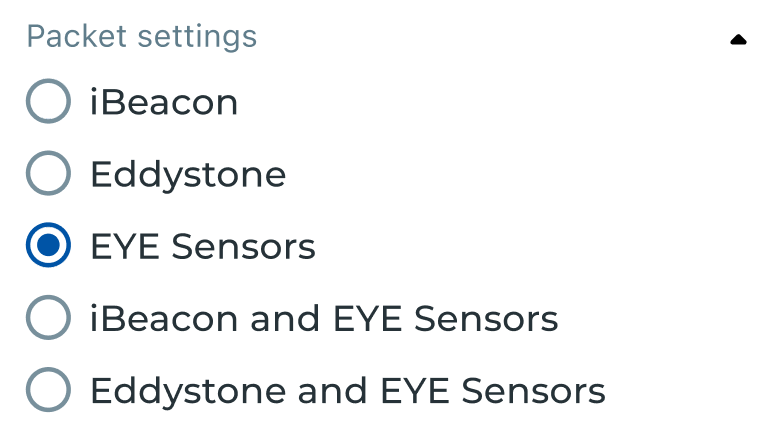
|
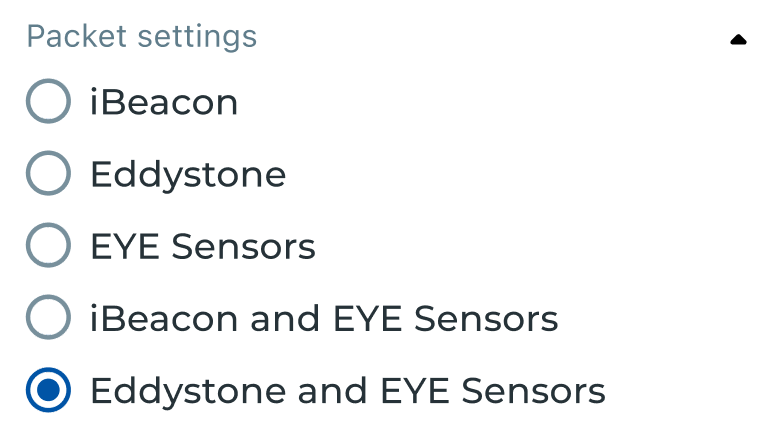
| |
| Preset you should use: | EYE Sensors | EYE iBeacon | EYE Eddystone |
| FMBXXX Preset download link: | |||
| FMBXXX Configuration example download link: | |||
| FMX640 Preset download link: | |||
| Instructions how you can manually add a preset: link | |||
Preset Configuration:
If EYE Sensor Packet Settings is EYE Sensors or Eddystone and EYE Sensors:
If EYE Sensor Packet Settings is EYE Sensors or iBeacon and EYE Sensors:
IO element value descriptions:
| NAME | DESCRIPTION |
|---|---|
| Custom1 | Flags (not supported with current FMX640 preset) |
| Temperature | Ambient temperature in Celsius |
| Humidity | Ambient humidity in percent |
| Custom2 | Movement and movement events count |
| Custom3 | Angle |
| Custom4 | Battery voltage (2000 + (VALUE * 10)) in mV |
| Property ID in AVL packet | Property name | Bytes | Type | Min | Max | Multiplier | Units | Description |
|---|---|---|---|---|---|---|---|---|
| 25 | BLE Temperature #1 | 2 | Signed | -4000 | 12500 | 0.01* | °C | Degrees ( °C ), -40 - +125;
Error codes: 4000 - abnormal sensor state 3000 - sensor not found 2000 - failed sensor data parsing |
| 26 | BLE Temperature #2 | 2 | Signed | -4000 | 12500 | 0.01* | °C | Degrees ( °C ), -40 - +125;
Error codes: 4000 - abnormal sensor state 3000 - sensor not found 2000 - failed sensor data parsing |
| 27 | BLE Temperature #3 | 2 | Signed | -4000 | 12500 | 0.01* | °C | Degrees ( °C ), -40 - +125;
Error codes: 4000 - abnormal sensor state 3000 - sensor not found 2000 - failed sensor data parsing |
| 28 | BLE Temperature #4 | 2 | Signed | -4000 | 12500 | 0.01* | °C | Degrees ( °C ), -40 - +125;
Error codes: 4000 - abnormal sensor state 3000 - sensor not found 2000 - failed sensor data parsing |
| 86 | BLE Humidity #1 | 2 | Unsigned | 0 | 1000 | 0.1* | %RH | Humidity |
| 104 | BLE Humidity #2 | 2 | Unsigned | 0 | 1000 | 0.1* | %RH | Humidity |
| 106 | BLE Humidity #3 | 2 | Unsigned | 0 | 1000 | 0.1* | %RH | Humidity |
| 108 | BLE Humidity #4 | 2 | Unsigned | 0 | 1000 | 0.1* | %RH | Humidity |
| 331 | BLE 1 Custom #1 | Variable | HEX | 0 | - | - | - | Custom IO element for BLE sensor |
| 463 | BLE 1 Custom #2 | 8 | UNSIGNED LONG INT | 0 | 4294967295 | - | - | Custom IO element for BLE sensor |
| 464 | BLE 1 Custom #3 | 8 | UNSIGNED LONG INT | 0 | 4294967295 | - | - | Custom IO element for BLE sensor |
| 465 | BLE 1 Custom #4 | 8 | UNSIGNED LONG INT | 0 | 4294967295 | - | - | Custom IO element for BLE sensor |
| 466 | BLE 1 Custom #5 | 8 | UNSIGNED LONG INT | 0 | 4294967295 | - | - | Custom IO element for BLE sensor |
| 332 | BLE 2 Custom #1 | Variable | HEX | 0 | - | - | - | Custom IO element for BLE sensor |
| 467 | BLE 2 Custom #2 | 8 | UNSIGNED LONG INT | 0 | 4294967295 | - | - | Custom IO element for BLE sensor |
| 468 | BLE 2 Custom #3 | 8 | UNSIGNED LONG INT | 0 | 4294967295 | - | - | Custom IO element for BLE sensor |
| 469 | BLE 2 Custom #4 | 8 | UNSIGNED LONG INT | 0 | 4294967295 | - | - | Custom IO element for BLE sensor |
| 470 | BLE 2 Custom #5 | 8 | UNSIGNED LONG INT | 0 | 4294967295 | - | - | Custom IO element for BLE sensor |
| 333 | BLE 3 Custom #1 | Variable | HEX | 0 | - | - | - | Custom IO element for BLE sensor |
| 471 | BLE 3 Custom #2 | 8 | UNSIGNED LONG INT | 0 | 4294967295 | - | - | Custom IO element for BLE sensor |
| 472 | BLE 3 Custom #3 | 8 | UNSIGNED LONG INT | 0 | 4294967295 | - | - | Custom IO element for BLE sensor |
| 473 | BLE 3 Custom #4 | 8 | UNSIGNED LONG INT | 0 | 4294967295 | - | - | Custom IO element for BLE sensor |
| 474 | BLE 3 Custom #5 | 8 | UNSIGNED LONG INT | 0 | 4294967295 | - | - | Custom IO element for BLE sensor |
| 334 | BLE 4 Custom #1 | Variable | HEX | 0 | - | - | - | Custom IO element for BLE sensor |
| 475 | BLE 4 Custom #2 | 8 | UNSIGNED LONG INT | 0 | 4294967295 | - | - | Custom IO element for BLE sensor |
| 476 | BLE 4 Custom #3 | 8 | UNSIGNED LONG INT | 0 | 4294967295 | - | - | Custom IO element for BLE sensor |
| 477 | BLE 4 Custom #4 | 8 | UNSIGNED LONG INT | 0 | 4294967295 | - | - | Custom IO element for BLE sensor |
| 478 | BLE 4 Custom #5 | 8 | UNSIGNED LONG INT | 0 | 4294967295 | - | - | Custom IO element for BLE sensor |
Teltonika configurator new functionalities (Evaluation firmware / EYE Sensor filtering by name)
Starting with firmware 03.28.04.Rev.207 there is additional tabs available in Bluetooth® 4.0 section that allow for easier configuration to connect FM and EYE sensor or beacon.
It's now possible to connect up to 100 sensors at once just by entering one name in the configurator name list. It's required to enter at least 3 characters(case sensitive) in the name for FM to scan the sensors. Super easy to set up!
For example, the you may order Sensors with special configuration from factory where the EYE Sensor names would be TRAILER_1,TRAILER_2,...,TRAILER_99 and so on.
If you would enter TRAILERS in the EYE Fimrware FM configurator then sensors who meet this name condition, for example TRAILER_1, TRAILER_21 , TRAILER_17, would be scanned, while other sensors named Tools, MP1_123546, etc. will not be scanned. With this option, you can upload one configuration to FOTA web and it doesn’t matter which sensor from the list end user will mount, it will be scanned and sent to the server as long as it meets the name criteria.
Bluetooth® 4.0
Functionalities were reorganized and transferred to Bluetooth® 4.0 configuration tab with additional horizontal tabs selection for specific settings:
- Global - Parameters responsible for device scanning ability like power and duratations.
- EYE - Parameters to configure data reading from EYE sensors.
Common settings
- Non Stop Scan - Enable Non Stop Scan feature, the device will try to scan for the sensors all the time if any of them are configured.
- Sensors and Beacons Update frequency - changes sensors temperature/humidity/battery voltage data update frequency. Minimum value: 30s, maximum value: 65535s. Recommended value 30.
- BLE Scan Duration - Sensors data reading time. Recommended value 30.
- Scan retries until error - Scan retries count, till start to show the value as Error '3000' - sensor disconnected. Recommended value 30.
- BT Power Level - Telematics device Bluetooth® power level setting.
- BLE Broadcasting service ID - Telematics device can broadcast configured ID.
- BLE connection control - Connection mode settings. If broadcasting ID is configured, parameter should be set to Prohibit.
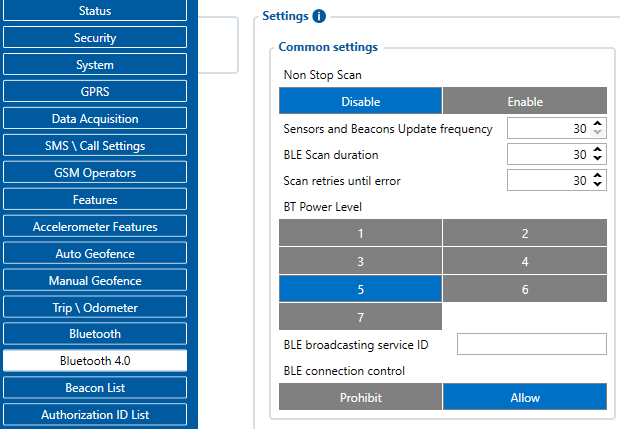
Sensors
Sensor Configuration can be set to Custom Sensors, Eye Sensors or both.
With the Custom Sensors setting enabled, any BLE sensor can be configured.
When EYE Sensors is selected, Eye Sensor connectionless functionalities or EYE list search window will appear, depending on the selected EYE Sensor filter.
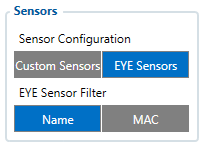
Name
When EYE Sensors Filter is set to Name, the Eye List search window will appear on the configurator. With this setting, separate EYE Sensor records (AVL ID: 11317) will be generated according to the configured parameters, which are described below:
- Data Clear period- defines how long the FM tracker waits when the Eye sensor is not detected before removing it from the Eye Sensor list and not sending the sensor values. If Data Clear Period is set to 0, then the EYE Sensor will not be removed from the EYE Sensor list and it will always be included in the periodic records.
- RSSI- Parameter defines the dBm threshold value of when the EYE sensor will be added to the sensor list. If the FM tracker detects the RSSI lower than the configured value, it will not be added to the EYE Sensor list.
- Record period - Defines how often the EYE Sensor record (AVL ID: 11317) will be generated when the FM tracker is operating On Stop or On Move modes, according to the configured movement source..
- EYE Sensor Settings - Define what sensor readings data is included in to the EYE Sensor Records. Sensor readings which are not needed can be disabled, to reduce data consumption.
- EYE Name list - Defines what EYE sensors will be added to EYE Sensor list. For EYE Sensors to be added to the list, only the beginning part of the EYE Sensor local name has to match. For example, if in the EYE name list “EYE_SENSOR” is added and the FM tracker detects EYE_SENSOR1, EYE_SENSOR2, EYE_SENSORXYZ, all these EYE Sensors will be added to EYE Sensor list. If the EYE name list is left empty, all the detected EYE Sensors will be included in the EYE Sensor list. NOTE: If EYE Sensor has a name that matches configured one in EYE Name List and if it has a MAC address, that matches configured one in EYE Sensors filtered by MAC address, then such sensor will not be added to EYE Sensor list, but it’s data will be added according EYE Sensor filtered by MAC IO elements.
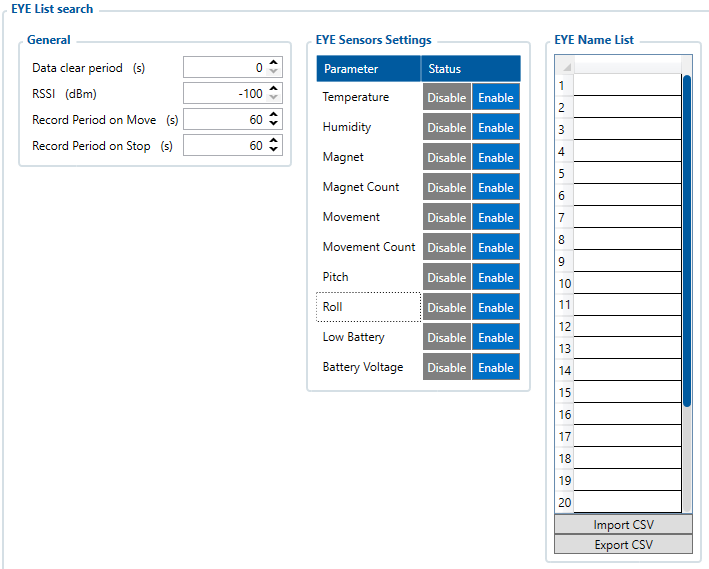
Once Eye Sensor filtering by name list is selected, EYE Sensor records containing the AVL ID:11317 will start being generated. Below is an example of how EYE Sensor data is packed into AVL ID 11317
AVL ID 11317 structure
| Eye Sensor #1 | |
|---|---|
| EYE Sensor #1 Data length | 1 byte |
| 1st Parameter ID | 1 byte |
| 1st Parameter Data Length | 1 byte |
| 1st Parameter Data | variable |
| 2nd Parameter ID | 1 byte |
| 2nd Parameter Data Length | 1 byte |
| 2nd Parameter Data | variable |
| <...> | |
| Nth Parameter ID | 1 byte |
| Nth Parameter Data Length | 1 byte |
| Nth Parameter Data | variable |
| Eye Sensor #2 | |
| Eye Sensor #2 Data length | 1 byte |
| 1st Parameter ID | 1 byte |
| 1st Parameter Data Length | 1 byte |
| 1st Parameter Data | variable |
| 2nd Parameter ID | 1 byte |
| 2nd Parameter Data Length | 1 byte |
| 2nd Parameter Data | variable |
| <...> | |
| Nth Parameter ID | 1 byte |
| Nth Parameter Data Length | 1 byte |
| Nth Parameter Data | variable |
| Eye Sensor #N | |
| ... | ... |
Parameter IDs are used to identify what type of EYE Sensor information is included in the packet. Below is the table describing the possible EYE Sensor parameter IDs, along with their data type and data length.
| Parameter ID | Name | Data type | Description |
|---|---|---|---|
| 5 | Eye Sensor Device Name | Array | Device’s name from Device Name List tab |
| 6 | EYE Sensor Temperature | 2 byte signed integer | Temperature value measured by EYE Sensor from List Values from -32768 to +32768 with 0.01 C delta |
| 7 | EYE Sensor Humidity | 1 byte unsigned integer | Humidity measured by EYE Sensor from List Values from 0 to 100% |
| 8 | EYE Sensor Magnet presence | 1 byte unsigned integer | Magnet measured by EYE Sensor from List Values from 0 to1 |
| 9 | EYE Sensor Movement presence | 1 byte unsigned integer | Movement measured by Eye Sensor from List Values |
| 10 | EYE Sensor Movement count | 2 byte unsigned integer | Movement counts measured by EYE Sensor from List Values |
| 11 | EYE Sensor Pitch | 1 byte signed integer | Pitch angle measured by Eye Sensor from list Values |
| 12 | EYE Sensor Angle Roll | 2 byte signed integer | Roll Angle measured by EYE Sensor from List Values |
| 13 | EYE Sensor Low battery indicator | 1 byte unsigned integer | Low battery state measured by EYE Sensor from List Values from 0 to1 |
| 14 | EYE Sensor Battery voltage | 2 byte unsigned integer | Low battery state measured by EYE Sensor from List Values from 0 to1 |
| 15 | EYE Sensor MAC adress | 6 byte unsigned integer | Device's MAC adress |
| 16 | EYE Sensor Magnet trigger count* | 2 byte unsigned integer | Magnet trigger counts measured by EYE Sensor from List Values
*Only available with evaluation firmware BTSX.1.2.8.magcounter.R.0 of EYE Devices |
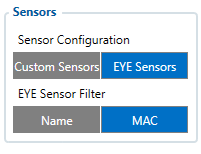
MAC
IF EYE Sensors are selected to be filtered by MAC address, separate EYE sensor records will not be generated; EYE sensor values will be included into regular records with their corresponding IO elements. Up to 4 EYE Sensors can be configured with different MAC Addresses.
In the case of filtering by MAC Address, more advanced configuration is possible, as EYE Sensors’ IOs’ Low, High level, Event Only and Operand parameters can also be configured separately for each IO.
- Working Mode - parameter has 2 options – Disabled and EYE Sensor. When it is disabled, EYE Sensor IO values will not be included into the records. When EYE Sensor is selected, EYE Sensor IO values will be included into records.
- MAC Settings - parameter specifies the MAC address of the EYE Sensor for the FM tracker to read, parse its data and put to corresponding IO elements. If the sensor is not found for set amount of scan retries, error values will be stored into IO elements.
- I/O elements - allows for advanced EYE sensor I/O elements configuration.
| Property ID in AVL packet | Property name | Bytes | Type | Min | Max | Multiplier | Units | Description |
|---|---|---|---|---|---|---|---|---|
| 11317 | EYE Sensor List | variable length | HEX | 0 bytes | 1024 bytes | - | - | EYE Sensor List |
| 10800 | EYE Temperature 1 | 2 | Signed | -32768 | 32768 | 0,01 | °C | Temperature measured by EYE sensor 1 |
| 10801 | EYE Temperature 2 | 2 | Signed | -32768 | 32768 | 0,01 | °C | Temperature measured by EYE sensor 2 |
| 10802 | EYE Temperature 3 | 2 | Signed | -32768 | 32768 | 0,01 | °C | Temperature measured by EYE sensor 3 |
| 10803 | EYE Temperature 4 | 2 | Signed | -32768 | 32768 | 0,01 | °C | Temperature measured by EYE sensor 4 |
| 10804 | EYE Humidity 1 | 1 | Unsigned | 0 | 100 | - | % | Humidity measured by EYE sensor 1 |
| 10805 | EYE Humidity 2 | 1 | Unsigned | 0 | 100 | - | % | Humidity measured by EYE sensor 2 |
| 10806 | EYE Humidity 3 | 1 | Unsigned | 0 | 100 | - | % | Humidity measured by EYE sensor 3 |
| 10807 | EYE Humidity 4 | 1 | Unsigned | 0 | 100 | - | % | Humidity measured by EYE sensor 4 |
| 10808 | EYE Magnet 1 | 1 | Unsigned | 0 | 1 | - | - | Magnet measured by EYE sensor 1 |
| 10809 | EYE Magnet 2 | 1 | Unsigned | 0 | 1 | - | - | Magnet measured by EYE sensor 2 |
| 10810 | EYE Magnet 3 | 1 | Unsigned | 0 | 1 | - | - | Magnet measured by EYE sensor 3 |
| 10811 | EYE Magnet 4 | 1 | Unsigned | 0 | 1 | - | - | Magnet measured by EYE sensor 4 |
| 10812 | EYE Movement 1 | 1 | Unsigned | 0 | 1 | - | - | Movement state and count measured by EYE sensor 1 |
| 10813 | EYE Movement 2 | 1 | Unsigned | 0 | 1 | - | - | Movement state and count measured by EYE sensor 2 |
| 10814 | EYE Movement 3 | 1 | Unsigned | 0 | 1 | - | - | Movement state and count measured by EYE sensor 3 |
| 10815 | EYE Movement 4 | 1 | Unsigned | 0 | 1 | - | - | Movement state and count measured by EYE sensor 4 |
| 10816 | EYE Pitch 1 | 1 | signed | -90 | 90 | - | - | Pitch and Roll angles measured by EYE sensor 1 |
| 10817 | EYE Pitch 2 | 1 | signed | -90 | 90 | - | - | Pitch and Roll angles measured by EYE sensor 2 |
| 10818 | EYE Pitch 3 | 1 | signed | -90 | 90 | - | - | Pitch and Roll angles measured by EYE sensor 3 |
| 10819 | EYE Pitch 4 | 1 | signed | -90 | 90 | - | - | Pitch and Roll angles measured by EYE sensor 4 |
| 10820 | EYE Low Battery 1 | 1 | Unsigned | 0 | 1 | - | - | Low Battery indication EYE sensor 1 |
| 10821 | EYE Low Battery 2 | 1 | Unsigned | 0 | 1 | - | - | Low Battery indication EYE sensor 2 |
| 10822 | EYE Low Battery 3 | 1 | Unsigned | 0 | 1 | - | - | Low Battery indication EYE sensor 3 |
| 10823 | EYE Low Battery 4 | 1 | Unsigned | 0 | 1 | - | - | Low Battery indication EYE sensor 4 |
| 10824 | EYE Battery Voltage 1 | 2 | Unsigned | 0 | 65535 | - | - | Battery Voltage of EYE sensor 1 |
| 10825 | EYE Battery Voltage 2 | 2 | Unsigned | 0 | 65535 | - | - | Battery Voltage of EYE sensor 2 |
| 10826 | EYE Battery Voltage 3 | 2 | Unsigned | 0 | 65535 | - | - | Battery Voltage of EYE sensor 3 |
| 10827 | EYE Battery Voltage 4 | 2 | Unsigned | 0 | 65535 | - | - | Battery Voltage of EYE sensor 4 |
| 10832 | EYE Roll 1 | 2 | signed | -180 | 180 | - | - | Roll value of EYE Sensor 1 |
| 10833 | EYE Roll 2 | 2 | signed | -180 | 180 | - | - | Roll value of EYE Sensor 2 |
| 10834 | EYE Roll 3 | 2 | signed | -180 | 180 | - | - | Roll value of EYE Sensor 3 |
| 10835 | EYE Roll 4 | 2 | signed | -180 | 180 | - | - | Roll value of EYE Sensor 4 |
| 10836 | EYE Movement Count 1 | 2 | unsigned | 0 | 65535 | - | - | Movement count value of EYE Sensor 1 |
| 10837 | EYE Movement Count 2 | 2 | unsigned | 0 | 65535 | - | - | Movement count value of EYE Sensor 2 |
| 10838 | EYE Movement Count 3 | 2 | unsigned | 0 | 65535 | - | - | Movement count value of EYE Sensor 3 |
| 10839 | EYE Movement Count 4 | 2 | unsigned | 0 | 65535 | - | - | Movement count value of EYE Sensor 4 |
Eye sensor parameters have error code values, which will written to the I/O value if parameter data is not received. From the error code value, it is possible to distinguish whether the issue is on the FM tracker side or the EYE Sensor. Below is a table describing these values.
| Parameter | Data length
(bytes) |
Data type | Error codes | Additional Notes | |
|---|---|---|---|---|---|
| Data Not Received by FM tracker | EYE Sensor indicates error | ||||
| Temperature | 2 | signed | 25000 | 25001 | |
| Humidity | 1 | unsigned | 250 | 251 | |
| Magnet | 1 | unsigned | 250 | 251 | |
| Magnet trigger count | 2 | unsigned | 65000 | 65001 | Only available with evaluation firmware BTSX.1.2.8.magcounter.R.0 of EYE Devices |
| Movement | 1 | unsigned | 250 | 251 | |
| Movement counter | 2 | unsigned | 65000 | 65001 | |
| Pitch | 1 | signed | 120 | 121 | |
| Roll | 2 | signed | 250 | 251 | |
| Low battery status | 1 | unsigned | 250 | 251 | |
| Battery voltage | 1 | unsigned | 250 | 251 | |
EYE Sensor Protocol overview