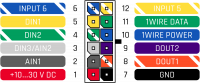Difference between revisions of "FMB202 First Start"
Simkunas.ma (talk | contribs) (Blanked the page) |
Simkunas.ma (talk | contribs) |
||
| Line 1: | Line 1: | ||
| + | [[Image:Qsg_rut950_teltonika.PNG|centre]] | ||
| + | <b><font size="+10">{{{model|FMB1YX}}} GNSS/GSM/Bluetooth tracker with {{{antenna|GNSS/GSM antennas}}} and internal battery</font></b> | ||
| + | |||
| + | <font size="+3">Quick Start Guide</font> {{{pic|[[Image:Fmb120 man.png|600px|right]]}}} | ||
| + | |||
| + | <font size="+3"><span style=color:#104996>'''2x6 socket pinout'''</span></font> | ||
| + | |||
| + | |||
| + | {| class="wikitable" | ||
| + | |+ | ||
| + | ! style="background: white; color: #F6A83E;" | Pin number | ||
| + | | style="background: white; color: #F6A83E;" | Pin name | ||
| + | | style="background: white; color: #F6A83E;" | Description | ||
| + | | style="background: white; color: #F6A83E;" rowspan="13" | [[Image:Fmb_120_2x6_pinout.png|200px|center]] | ||
| + | |- | ||
| + | | style="text-align: left; background: #F6F6FB;" | 1 | ||
| + | | style="text-align: left; background: #F6F6FB;" | <span style=color:#FF0000>'''VCC'''</span> (10-30)V DC (+) | ||
| + | | style="text-align: left; background: #F6F6FB;" | Power supply (+10-30 V DC). | ||
| + | |- | ||
| + | | style="text-align: left; background: #F6F6FB;" | 2 | ||
| + | | style="text-align: left; background: #000000;" | <span style=color:#808080>'''AIN 1'''</span> | ||
| + | | style="text-align: left; background: #F6F6FB;" | Analog input, channel 1. Input range: 0-30 V DC. | ||
| + | |- | ||
| + | | style="text-align: left; background: #F6F6FB;" | 3 | ||
| + | | style="text-align: left; background: #000000;" | <span style=color:#FFFFFF>'''AIN 2 / DIN 3'''</span> | ||
| + | | style="text-align: left; background: #F6F6FB;" | Analog input, channel 2. Input range: 0-30 V DC / Digital input, channel 3. | ||
| + | |- | ||
| + | | style="text-align: left; background: #F6F6FB;" | 4 | ||
| + | | style="text-align: left; background: #000000;" | '''<span style=color:#00FF00>D</span><span style=color:#FFFFFF>IN</span><span style=color:#00FF00> 2</span>''' | ||
| + | | style="text-align: left; background: #F6F6FB;" | Digital input, channel 2. | ||
| + | |- | ||
| + | | style="text-align: left; background: #F6F6FB;" | 5 | ||
| + | | style="text-align: left; background: #000000;" | <span style=color:#FFFF00>'''DIN 1'''</span> | ||
| + | | style="text-align: left; background: #F6F6FB;" | Digital input, channel 1. | ||
| + | |- | ||
| + | | style="text-align: left; background: #F6F6FB;" | 6 | ||
| + | | style="text-align: left; background: #000000;" | '''<span style=color:#0000FF>IN</span><span style=color:#FFFFFF>PU</span><span style=color:#0000FF>T 6</span>''' | ||
| + | | style="text-align: left; background: #F6F6FB;" | TX EXT (LVCAN – TX). | ||
| + | |- | ||
| + | | style="text-align: left; background: #F6F6FB;" | 7 | ||
| + | | style="text-align: left; background: #F6F6FB;" | <span style=color:#000000>'''GND''' </span>(-) | ||
| + | | style="text-align: left; background: #F6F6FB;" | Ground. | ||
| + | |- | ||
| + | | style="text-align: left; background: #F6F6FB;" | 8 | ||
| + | | style="text-align: left; background: #000000;" | '''<span style=color:#FFA500>D</span><span style=color:#FFFFFF>OU</span><span style=color:#FFA500>T 1</span>''' | ||
| + | | style="text-align: left; background: #F6F6FB;" | Digital output, channel 1. Open collector output. Max. 3,3 A DC. | ||
| + | |-FFA500 | ||
| + | | style="text-align: left; background: #F6F6FB;" | 9 | ||
| + | | style="text-align: left; background: #000000;" | <span style=color:#800080>'''DOUT 2'''</span> | ||
| + | | style="text-align: left; background: #F6F6FB;" | Digital output, channel 2. Open collector output. Max. 3,3 A DC. | ||
| + | |- | ||
| + | | style="text-align: left; background: #F6F6FB;" | 10 | ||
| + | | style="text-align: left; background: #000000;" | <span style=color:#0000FF>'''1WIRE POWER'''</span> | ||
| + | | style="text-align: left; background: #F6F6FB;" | +3,8 V output for 1–Wire devices. | ||
| + | |- | ||
| + | | style="text-align: left; background: #F6F6FB;" | 11 | ||
| + | | style="text-align: left; background: #000000;" | <span style=color:#00FF00>'''1WIRE DATA'''</span> | ||
| + | | style="text-align: left; background: #F6F6FB;" | Data for 1–Wire devices. | ||
| + | |- | ||
| + | | style="text-align: left; background: #F6F6FB;" | 12 | ||
| + | | style="text-align: left; background: #000000;" | '''<span style=color:#FFFF00>IN</span><span style=color:#FFFFFF>PU</span><span style=color:#FFFF00>T 5</span>''' | ||
| + | | style="text-align: left; background: #F6F6FB;" | RX EXT (LVCAN - RX). | ||
| + | |- | ||
| + | |} | ||
| + | |||
| + | |||
| + | <font size="+3"><span style=color:#104996>'''How to install {{{model|FMB1YX}}} drivers (Windows)'''</span></font> | ||
| + | |||
| + | <font size="+2"><span style=color:#F49E21> 1. </span> Please download COM port drivers from Teltonika website: https://teltonika.lt/?media_dl=5543. </font> | ||
| + | |||
| + | <font size="+2"><span style=color:#F49E21> 2. </span> Extract and run <span style=color:#F6A83E>TeltonikaCOMDriver.exe</span>. This driver is used to detect {{{model|FMB1YX}}} device when it is connected to the computer. </font> | ||
| + | |||
| + | <font size="+2"><span style=color:#F49E21> 3. </span> Click <span style=color:#F6A83E>Next</span> in driver installation window. </font> | ||
| + | |||
| + | <font size="+2"><span style=color:#F49E21> 4. </span> In the following window click <span style=color:#F6A83E>Install</span> button. </font> | ||
| + | |||
| + | <font size="+2"><span style=color:#F49E21> 5. </span> Setup will continue installing the driver and eventually the confirmation window will appear. Click <span style=color:#F6A83E>Finish</span> to complete the setup. You are now ready to use the device on your computer. </font> | ||
| + | |||
| + | |||
| + | |||
| + | <font size="+3"><span style=color:#104996>'''Configuration (Windows)'''</span></font><br/> | ||
| + | |||
| + | <font size="+2"><span style=color:#104996>.NET requirements</span></font> | ||
| + | |||
| + | {| class="wikitable" | ||
| + | |+ | ||
| + | ! style="background: white; color: #F6A83E;" | Operating system | ||
| + | | style="background: white; color: #F6A83E;" | MS .NET Framework version | ||
| + | | style="background: white; color: #F6A83E;" | Version | ||
| + | | style="background: white; color: #F6A83E;" | Links | ||
| + | |- | ||
| + | | style="text-align: left; background: #F6F6FB;" rowspan="2" | Windows XP with SP3 or later | ||
| + | | style="text-align: left; background: #F6F6FB;" rowspan="2" | MS .NET Framework 4 with KB2468871-v2 update | ||
| + | | style="text-align: left; background: #F6F6FB;" | 32 and 64 bit | ||
| + | | style="text-align: left; background: #F6F6FB;" | https://www.microsoft.com/en-US/Download/confirmation.aspx?id=17718 | ||
| + | http://avl1.teltonika.lt/downloads/software/Framework/.NET%20Framework%204/dotNetFx40_Full_x86_x64.exe | ||
| + | |- | ||
| + | | style="text-align: left; background: #F6F6FB;" | 32 bit (x86) , 64 bit (x64 or IA64) | ||
| + | | style="text-align: left; background: #F6F6FB;" | https://www.microsoft.com/en-us/download/details.aspx?id=3556 | ||
| + | http://avl1.teltonika.lt/downloads/software/Framework/.NET%20Framework%204%20update%20KB2468871-v2/ | ||
| + | |- | ||
| + | | style="text-align: left; background: #F6F6FB;" | Windows Vista<br/>Windows 7<br/>Windows 8.1<br/>Windows 10 | ||
| + | | style="text-align: left; background: #F6F6FB;" | MS .NET Framework 4.6.2 | ||
| + | | style="text-align: left; background: #F6F6FB;" | 32 and 64 bit | ||
| + | | style="text-align: left; background: #F6F6FB;" | https://www.microsoft.com/en-us/download/confirmation.aspx?id=53344 | ||
| + | http://avl1.teltonika.lt/downloads/software/Framework/.NET%20Framework%204.6.2/NDP462-KB3151800-x86-x64-AllOS-ENU.exe | ||
| + | |- | ||
| + | |} | ||
| + | |||
| + | <font size="+2"> | ||
| + | At first {{{model|FMB1YX}}} device will have default factory settings set. These settings should be changed according to the user's needs.<br/> | ||
| + | Device can be configured to acquire and send data to server, in this case the GSM settings shall be set in regards with GSM operator's information. If device GSM is unavailable, the device will not be able to send the data and {{{model|FMB1YX}}} will start storing records to flash memory. It is possible to store up to 192000 data records with 128 MB SD memory card (when 100 MB are used to store records). It will send data over GPRS when it is available. Note that {{{model|FMB1YX}}} might reach its full memory capacity. If such case happens, the device will start deleting the oldest records in order to save new ones.<br/> | ||
| + | {{{model|FMB1YX}}} configuration is performed via {{{model|FMB1YX}}} Configurator program. Contact sales manager to get the latest {{{model|FMB1YX}}} Configurator version or download from https://teltonika.lt/?media_dl=7290. {{{model|FMB1YX}}} configurator operates on Microsoft Windows OS and uses prerequisite MS .NET Framework. | ||
| + | |||
| + | [[Image:Fmb120_configurator.png|1200px|center]] | ||
| + | Module configuration can be performed over USB cable or using a Bluetooth connection. Configuration process begins by starting {{{model|FMB1YX}}} Configurator software and then connecting to {{{model|FMB1YX}}} device via <span style=color:#F6A83E>Connect</span> button located in <span style=color:#F6A83E>Online</span> menu part. {{{model|FMB1YX}}} has one user editable profile, which can be loaded and saved to the device. After any modification of configuration the changes need to be saved to {{{model|FMB1YX}}} device using <span style=color:#F6A83E>Save to device</span> button.<br/> | ||
| + | Main buttons offer following functionality:<br/> | ||
| + | * <span style=color:#F6A83E>Load from device</span> – loads configuration from device. | ||
| + | * <span style=color:#F6A83E>Save to device</span> – saves configuration to device. | ||
| + | * <span style=color:#F6A83E>Load from file</span> – loads configuration from file. | ||
| + | * <span style=color:#F6A83E>Save to file</span> – saves configuration to file. | ||
| + | * <span style=color:#F6A83E>Update firmware</span> – updates firmware on device. | ||
| + | * <span style=color:#F6A83E>Reset device</span> – sets device configuration to default. | ||
| + | |||
| + | More details on using the Configurator can be found {{{config_link|in the manual}}}. | ||
| + | </font> | ||
| + | |||
| + | |||
| + | |||
| + | <font size="+3"><span style=color:#104996>'''Mounting recommendations'''</span></font> | ||
| + | |||
| + | <font size="+2"><span style=color:#F49E21> 1. </span> Connecting wires </font> | ||
| + | <font size="+1"> | ||
| + | * Wires should be connected while the module is not plugged in. | ||
| + | * Wires should be fastened to stable wires or other non-moving parts. Any heat emitting and/or moving objects should be kept away from the wires. | ||
| + | * There should be no exposed wires. If factory isolation was removed while connecting the wires, the isolation material should be applied. | ||
| + | * If the wires are placed in the exterior or in places where they can be damaged or exposed to heat, humidity, dirt, etc., additional isolation should be applied and the wires should not be loose. | ||
| + | * Wires cannot be connected to the board computers or control units. | ||
| + | </font> | ||
| + | <font size="+2"><span style=color:#F49E21> 2. </span> Connecting power source. </font> | ||
| + | <font size="+1"> | ||
| + | * Be sure that after the car computer goes to sleep mode, power might be still available on the power wires. Depending on the car model, this may happen in 5 to 30 minutes period. | ||
| + | * When the module is connected, measure the voltage again to make sure it did not decrease. | ||
| + | * It is recommended to connect to the main power cable in the fuse box. | ||
| + | * 3 A, 125 V external fuse shall be used. | ||
| + | </font> | ||
| + | <font size="+2"><span style=color:#F49E21> 3. </span> Connecting ignition wire. </font> | ||
| + | <font size="+1"> | ||
| + | * Be sure to check if it is a real ignition wire i. e. power does not disappear after starting the engine. | ||
| + | * Check if this is not an ACC wire (when key is in the first position, most of the vehicle electronics are available). | ||
| + | * Check if power is still available when you turn off any of vehicles devices. | ||
| + | * Ignition is connected to the ignition relay output. As alternative, any other relay, which has power output when ignition is on, may be chosen. | ||
| + | </font> | ||
| + | <font size="+2"><span style=color:#F49E21> 4. </span> Connecting ground wire. </font> | ||
| + | <font size="+1"> | ||
| + | * Ground wire is connected to the vehicle frame or metal parts that are fixed to the frame. | ||
| + | * If the wire is fixed with the bolt, the loop must be connected to the end of the wire. | ||
| + | * For better contact scrub paint from the spot where loop is going to be connected. | ||
| + | </font> | ||
| + | |||
| + | |||
| + | <font size="+3"><span style=color:#FF0000>'''Safety information'''</span></font><br/> | ||
| + | <font size="+2"> | ||
| + | This message contains information on how to operate {{{model|FMB1YX}}} safely. By following these requirements and recommendations, you will avoid dangerous situations. You must read these instructions carefully and follow them strictly before operating the device!<br/> | ||
| + | The device uses SELV limited power source. The nominal voltage is +12 V DC. The allowed voltage range is +10..+30 V DC.<br/> | ||
| + | To avoid mechanical damage, it is advised to transport the device in an impact-proof package. Before usage, the device should be placed so that its LED indicators are visible. They show the status of device operation.<br/> | ||
| + | When connecting the 2x6 connector wires to the vehicle, the appropriate jumpers of the vehicle power supply should be disconnected.<br/> | ||
| + | Before unmounting the device from the vehicle, the 2x6 connector must be disconnected.<br/> | ||
| + | The device is designed to be mounted in a zone of limited access, which is inaccessible to the operator. All related devices must meet the requirements of EN 60950-1 standard.<br/> | ||
| + | The device {{{model|FMB1YX}}} is not designed as a navigational device for boats.<br/> | ||
| + | </font> | ||
| + | |||
| + | |||
| + | <font size="+3"><span style=color:#104996>'''Precautions'''</span></font> | ||
| + | <font size="+2"> | ||
| + | {| class="wikitable" style="border-style: solid; border-width: 0px" | ||
| + | |+ | ||
| + | |- | ||
| + | | style="text-align: left; background: #F6F6FB;" | [[Image:Bw_nb.png|50px]] | ||
| + | | style="text-align: left; background: #F6F6FB;" | Do not disassemble the device. If the device is damaged, the power supply cables are not isolated or the isolation is damaged, DO NOT touch the device before unplugging the power supply. | ||
| + | |- | ||
| + | | style="text-align: left; background: #F6F6FB;" | [[Image:Bw_nb.png|50px]] | ||
| + | | style="text-align: left; background: #F6F6FB;" | All wireless data transferring devices produce interference that may affect other devices which are placed nearby. | ||
| + | |- | ||
| + | | style="text-align: left; background: #F6F6FB;" | [[Image:Bw_key.png|50px]] | ||
| + | | style="text-align: left; background: #F6F6FB;" | The device must be connected only by qualified personnel. | ||
| + | |- | ||
| + | | style="text-align: left; background: #F6F6FB;" | [[Image:Bw_tick.png|50px]] | ||
| + | | style="text-align: left; background: #F6F6FB;" | The device must be firmly fastened in a predefined location. | ||
| + | |- | ||
| + | | style="text-align: left; background: #F6F6FB;" | [[Image:Bw_tick.png|50px]] | ||
| + | | style="text-align: left; background: #F6F6FB;" | The programming must be performed using a PC with autonomic power supply. | ||
| + | |- | ||
| + | | style="text-align: left; background: #F6F6FB;" | [[Image:Bw_humidity.png|50px]] | ||
| + | | style="text-align: left; background: #F6F6FB;" | The device is susceptible to water and humidity. | ||
| + | |- | ||
| + | | style="text-align: left; background: #F6F6FB;" | [[Image:Bw_ecute.png|50px]] | ||
| + | | style="text-align: left; background: #F6F6FB;" | Installation and/or handling during a lightning storm is prohibited. | ||
| + | |} | ||
| + | </font> | ||
| + | |||
| + | |||
| + | https://teltonika.lt/product/fmb120-internal-gnss-antenna-battery/ | ||
Revision as of 15:14, 23 May 2018
Main Page > Advanced Trackers > FMB202 > FMB202 First StartFMB1YX GNSS/GSM/Bluetooth tracker with GNSS/GSM antennas and internal battery
Quick Start Guide
2x6 socket pinout
| Pin number | Pin name | Description | |
|---|---|---|---|
| 1 | VCC (10-30)V DC (+) | Power supply (+10-30 V DC). | |
| 2 | AIN 1 | Analog input, channel 1. Input range: 0-30 V DC. | |
| 3 | AIN 2 / DIN 3 | Analog input, channel 2. Input range: 0-30 V DC / Digital input, channel 3. | |
| 4 | DIN 2 | Digital input, channel 2. | |
| 5 | DIN 1 | Digital input, channel 1. | |
| 6 | INPUT 6 | TX EXT (LVCAN – TX). | |
| 7 | GND (-) | Ground. | |
| 8 | DOUT 1 | Digital output, channel 1. Open collector output. Max. 3,3 A DC. | |
| 9 | DOUT 2 | Digital output, channel 2. Open collector output. Max. 3,3 A DC. | |
| 10 | 1WIRE POWER | +3,8 V output for 1–Wire devices. | |
| 11 | 1WIRE DATA | Data for 1–Wire devices. | |
| 12 | INPUT 5 | RX EXT (LVCAN - RX). |
How to install FMB1YX drivers (Windows)
1. Please download COM port drivers from Teltonika website: https://teltonika.lt/?media_dl=5543.
2. Extract and run TeltonikaCOMDriver.exe. This driver is used to detect FMB1YX device when it is connected to the computer.
3. Click Next in driver installation window.
4. In the following window click Install button.
5. Setup will continue installing the driver and eventually the confirmation window will appear. Click Finish to complete the setup. You are now ready to use the device on your computer.
Configuration (Windows)
.NET requirements
| Operating system | MS .NET Framework version | Version | Links |
|---|---|---|---|
| Windows XP with SP3 or later | MS .NET Framework 4 with KB2468871-v2 update | 32 and 64 bit | https://www.microsoft.com/en-US/Download/confirmation.aspx?id=17718 |
| 32 bit (x86) , 64 bit (x64 or IA64) | https://www.microsoft.com/en-us/download/details.aspx?id=3556
http://avl1.teltonika.lt/downloads/software/Framework/.NET%20Framework%204%20update%20KB2468871-v2/ | ||
| Windows Vista Windows 7 Windows 8.1 Windows 10 |
MS .NET Framework 4.6.2 | 32 and 64 bit | https://www.microsoft.com/en-us/download/confirmation.aspx?id=53344 |
At first FMB1YX device will have default factory settings set. These settings should be changed according to the user's needs.
Device can be configured to acquire and send data to server, in this case the GSM settings shall be set in regards with GSM operator's information. If device GSM is unavailable, the device will not be able to send the data and FMB1YX will start storing records to flash memory. It is possible to store up to 192000 data records with 128 MB SD memory card (when 100 MB are used to store records). It will send data over GPRS when it is available. Note that FMB1YX might reach its full memory capacity. If such case happens, the device will start deleting the oldest records in order to save new ones.
FMB1YX configuration is performed via FMB1YX Configurator program. Contact sales manager to get the latest FMB1YX Configurator version or download from https://teltonika.lt/?media_dl=7290. FMB1YX configurator operates on Microsoft Windows OS and uses prerequisite MS .NET Framework.
Module configuration can be performed over USB cable or using a Bluetooth connection. Configuration process begins by starting FMB1YX Configurator software and then connecting to FMB1YX device via Connect button located in Online menu part. FMB1YX has one user editable profile, which can be loaded and saved to the device. After any modification of configuration the changes need to be saved to FMB1YX device using Save to device button.
Main buttons offer following functionality:
- Load from device – loads configuration from device.
- Save to device – saves configuration to device.
- Load from file – loads configuration from file.
- Save to file – saves configuration to file.
- Update firmware – updates firmware on device.
- Reset device – sets device configuration to default.
More details on using the Configurator can be found in the manual.
Mounting recommendations
1. Connecting wires
- Wires should be connected while the module is not plugged in.
- Wires should be fastened to stable wires or other non-moving parts. Any heat emitting and/or moving objects should be kept away from the wires.
- There should be no exposed wires. If factory isolation was removed while connecting the wires, the isolation material should be applied.
- If the wires are placed in the exterior or in places where they can be damaged or exposed to heat, humidity, dirt, etc., additional isolation should be applied and the wires should not be loose.
- Wires cannot be connected to the board computers or control units.
2. Connecting power source.
- Be sure that after the car computer goes to sleep mode, power might be still available on the power wires. Depending on the car model, this may happen in 5 to 30 minutes period.
- When the module is connected, measure the voltage again to make sure it did not decrease.
- It is recommended to connect to the main power cable in the fuse box.
- 3 A, 125 V external fuse shall be used.
3. Connecting ignition wire.
- Be sure to check if it is a real ignition wire i. e. power does not disappear after starting the engine.
- Check if this is not an ACC wire (when key is in the first position, most of the vehicle electronics are available).
- Check if power is still available when you turn off any of vehicles devices.
- Ignition is connected to the ignition relay output. As alternative, any other relay, which has power output when ignition is on, may be chosen.
4. Connecting ground wire.
- Ground wire is connected to the vehicle frame or metal parts that are fixed to the frame.
- If the wire is fixed with the bolt, the loop must be connected to the end of the wire.
- For better contact scrub paint from the spot where loop is going to be connected.
Safety information
This message contains information on how to operate FMB1YX safely. By following these requirements and recommendations, you will avoid dangerous situations. You must read these instructions carefully and follow them strictly before operating the device!
The device uses SELV limited power source. The nominal voltage is +12 V DC. The allowed voltage range is +10..+30 V DC.
To avoid mechanical damage, it is advised to transport the device in an impact-proof package. Before usage, the device should be placed so that its LED indicators are visible. They show the status of device operation.
When connecting the 2x6 connector wires to the vehicle, the appropriate jumpers of the vehicle power supply should be disconnected.
Before unmounting the device from the vehicle, the 2x6 connector must be disconnected.
The device is designed to be mounted in a zone of limited access, which is inaccessible to the operator. All related devices must meet the requirements of EN 60950-1 standard.
The device FMB1YX is not designed as a navigational device for boats.
Precautions
https://teltonika.lt/product/fmb120-internal-gnss-antenna-battery/