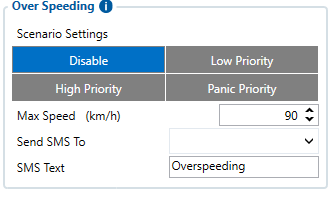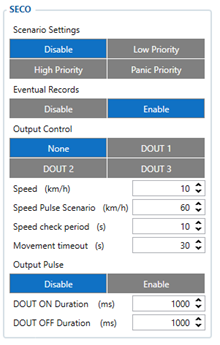FMC003 Features settings
Eco/Green Driving
When vehicle parameters exceed the values of Max Acceleration, Max Braking or Max Cornering parameters, the scenario is activated: a record is generated, and the digital output status is changed to 1 when configured. You can configure all three parameters in m/s2 units. The scenario is activated until the current Acceleration, Braking, or Cornering value decreases below the set parameter value.
Parameters used with Eco/Green Driving functionality are given in a table below.
| Parameter name | Description |
|---|---|
| Scenario Settings | Enable/Disable Green driving functionality |
| Max Acceleration | Value which can be reached while accelerating without triggering harsh acceleration event. |
| Max Braking Acceleration | Value which can be reached while braking without triggering harsh braking event. |
| Calculate | Setting which can be used to create customised calculations for Max Acceleration, Max Braking and Max Cornering based on the users vehicle. PLEASE NOTE: calculations will show as 0.5 until vehicle weight and power number will not be inserted. |
| Select Drive Type | Based on vehicle's drive type, e.g. front-wheel drive, rear-wheel drive, all-wheel drive |
| Select Transmission Type | Based on vehicle's transmission type e.g. manual, automatic, dual clutch (DCT) |
| Select Driving Mode | This is used to set low, medium and high settings for early acceleration. Sensitive - for most restrictive settings, for example carrying cargo. Normal - medium restrictive settings, used for normal day to day operations. Insentitive Clutch - least restrictive settings for drivers |
| Enter Vehicle Weight (kg) | Actual weight of the car or the one registered in the logbook (required) |
| Enter Vehicle Power (kw) | Actual engine power of the vehicle, same as registered in the logbook (required) |
| Source | Which source (GPS or accelerometer) data will be collected from. |
| Eco/Green Driving Duration | If enabled, additional record with Eco/Green Driving event duration (ms) will be saved and send to server. When GPS is selected as the data source duration accuracy will be in seconds. |
Data output
Data from accelerometer/GPS are continuously monitored and processed and are used to decide whether a harsh event has occurred. If either of three cases is satisfied, an event is generated and a record is saved and sent to the server (FMC003 must be properly configured in order to send the record). Event value is multiplied by 100 before sending/saving records to get more precision when displaying data.
Auto calibration
The auto-calibration process is following:
- The vehicle is stopped.
- There is a straight road ahead.
- Send SMS "auto_calibrate:set" to the FMB device.
- Accelerate to >30 km/h for 5 sec.
- FMB will send a response when calibration is completed successfully.
Calibration is saved to internal flash memory, which means it will stay after a reset. To check auto-calibration status send a following short text message to the FMB device: "auto_calibrate:get".
Over Speeding
When vehicle speed exceeds configured maximum speed value the scenario is activated, an event record is generated. Detected speed has to be greater than configured max speed +3% of configured max speed for the overspeeding event to start. To stop overspeeding event detected speed has to be lower than configured max speed -3% of configured max speed. Configurable parameters:
- Scenario settings – defines priority of over speeding scenario: 0 – disabled, 1 – low, 2 – high, 3 – panic.
- Max speed – it is max allowed speed which can be reached. If speed exceeded configured value, then event will occur.
- Send SMS to – GSM number to which SMS event will be sent.
- SMS text – SMS text.
The "Ignition Off Timeout" parameter is used to set the duration after which authorization is activated when the ignition is turned off. For example, if the Ignition off timeout is set to 30 seconds when the driver turns the ignition off, he has 30 seconds until the immobilizer security check turns on again. In other words, if the driver turns off the ignition and turns it back on in less than 30 seconds, then he will not have to attach the iButton to the reader again.
The "No Authentification Timeout" is used as a backup option in order to turn on the vehicle. For example if you set the "No Authentification Timeout" to 60 seconds, then you need to turn on the ignition and keep it active for 60 seconds, then the authorization will be successful (it will bypass the iBeacon or iButton authorization) and user will be able to turn on the vehicle on.
SECO
The solution, introduced in firmware version 03.28.02, is designed to stop a stolen vehicle without causing accidents. It accomplishes this by pulsing digital output to disable the fuel pump at intervals until the vehicle slows down to a configured speed, at which point the pump is fully disabled.
Parameters used with SECO functionality are given in a table below.
| Parameter name | Description | Parameter ID |
|---|---|---|
| Scenario Settings | Enable/Disable SECO functionality | 12250 |
| Eventual Records | If disabled - scenario status value will be appended in each AVL record | 12251 |
| Output Control | Available scenario settings for module Digital output activation/deactivation | 12252 |
| Speed | Digital output will be activated if vehicle speed consistently lower than configured during "Speed check period" | 12254 |
| Speed Pulse scenario | Valid if "Output Pulse" feature enabled. Scenario will be activated if vehicle speed consistently lower than configured during "Speed check period". After activation digital output will be activated and disabled continuously until speed will be lower then configured in "Speed" field and longer then "Speed check period" | 12259 |
| Speed check period | Time span during which vehicle speed must be lower than configured for output to activate. | 12255 |
| Momevemt timeout | Accelerometer's instant movement timeout after which output will be activated (GNSS OFF) | 12256 |
| Output pulse | Pulse scenario adds additional output control which helps to slow down vehicle before fully disabling fuel pump. | 12253 |
| DOUT ON duration | A value in milliseconds, for how long DOUT should be active | 12257 |
| DOUT OFF duration | A value in milliseconds, for how long DOUT should be inactive | 12258 |
SECO SMS Commands
Secure engine cut-off (SECO) functionality is available for device with at least one DOUT. For SECO functionality to work, DOUT must to be selected. SECO has DOUT control priority higher than immobilizer scenario.
SECO scenario can only be enabled or disabled by SMS commands:
- "secoon" - to activate SECO functionality.
- "secooff" - to disable SECO functionality.
The structure of sending SMS commands: FMB130 SMS/GPRS Commands
1. SMS responses
To SMS command „secooff“ device will give response: „Seco off received. DOUTX off“.
To SMS command „secoon“ response:
1. „Seco on received. Waiting for conditions“.
2. „Seco on received. DOUTX pulsing“.
3. „Seco on received. DOUTX on“.
When response is not 3 all later SMS will be received. Example: SMS 1 received and pulse configured, then SMS 2 will be received when speed is lower than configured and SMS 3 will be received when speed reaches 0 km/h.
Note:
Sending commands to the device without DOUT will give response "SECO not available for this device". When DOUT is not selected in configuration response will be: "Error. no DOUT configured". This secure vehicle disabling solution is supported by any Teltonika FMB series tracker (excluding FMX640 series trackers), also SIM card is in order to get data to your server.
For more information about SECO configuring please see here
GNSS Fuel Counter
To configure Fuel Counter parameters use fuel consumption norms which are presented in the technical documentation of the vehicle. By default speeds for these fuel consumption norms are: City – 30 km/h, Average - 60 km/h, Highway - 90 km/h. These values can be changed.
When speed is higher than the highway fuel consumption speed, x% of highway fuel consumption is added every extra y km/h, by default FMC003 adds 20% every 50 km/h of extra speed. For example, the fuel consumption is (1.2 * (Highway Fuel Consumption)) at 140 km/h and (1.4 * (Highway Fuel Consumption)) at 190 km/h.
Correction coefficient is used to correct every value of fuel consumption which is sent to the server through an expression of ((Used Fuel) * Correction coefficient). By default, it is 1, with minimum and maximum values of accordingly 0.01 and 2. For example, when the correction coefficient is 1 and FMC003 calculates that the amount of used fuel over 35 m distance is 20 ml, the value of 20 ml will be sent to the server, and if correction coefficient is 1.2, the value of 20 * 1.2 = 24 ml will be sent to the server.
Fuel Consumption on Idling is used to calculate fuel consumption when the ignition is on, but the vehicle is stationary. The consumption value is 1 l/h by default, with a minimum and maximum of accordingly 0 and 5 l/h. This parameter is less than 1.0 l/h for almost all diesel cars and is equal to about 1.5 – 2.0 l/h for gasoline cars.
Ignition ON Counter
Ignition ON Counter scenario counts the time spent with the ignition in the resolution of seconds.
It is possible to configure a starting value of the counter. Maximum value: 2147483647 seconds or 596523.235 hours
NOTE THAT, when entering a starting value, the value must be in seconds!
Example of Ignition On Counter I/O element: