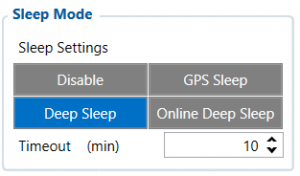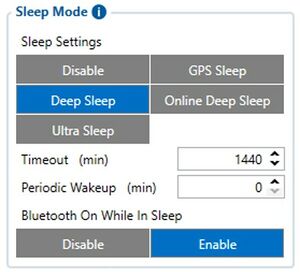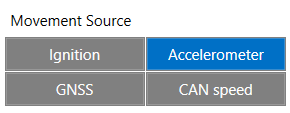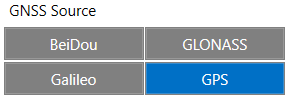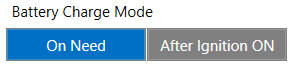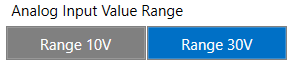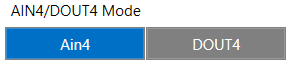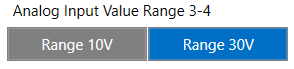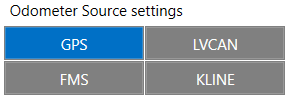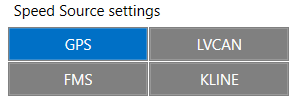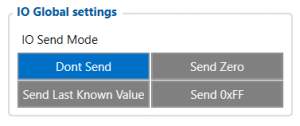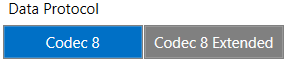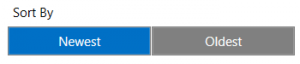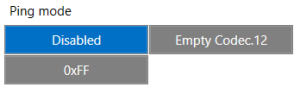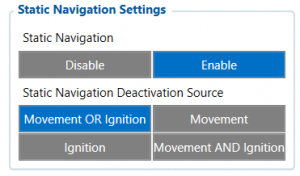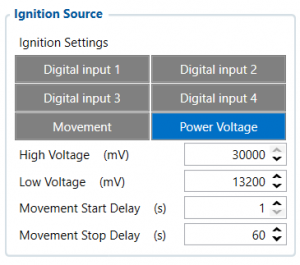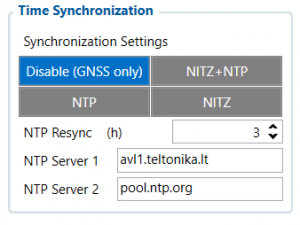FMM650 System settings
System settings have the following configurable parameters:
Sleep Mode
This feature will be used to save power consumption of external battery (power supply). It let the user choose one of four power saving modes which he would prefer: GPS Sleep, Deep Sleep and Online Deep Sleep. Also, after the mentioned options you can find the Timeout (min) parameter which starts counting when the device is in STOP mode. After timeout is reached and all conditions for sleep mode are met, the device goes to sleep mode.
Note: Detail description and conditions about every mode you can find here.
BT/BLE module OFF during Sleep modes
Power off sleep mode can be described as the lowest possible power consumption mode where the device can go into power off state.
From the version, 03.28.XX this new functionality includes new parameters:
- Periodic Wakeup – if value is greater than zero, device while being in Deep Sleep or Online Deep Sleep, will wake up after defined period for beacon collection. This is mainly should be used when Bluetooth is disabled in sleep.
- Bluetooth On While In Sleep- by default this parameter value is set to Enable and BT will work as in base functionality. If this value is set to Disable, Bluetooth will be turned off when device goes to Deep Sleep or Online Deep Sleep and will be turned on during Periodic Wakeup or if device enters normal state.
Note: In case when during scan after wakeup no BLE devices will be found FMB will be active for configured scan duration time in Bluetooth 4.0 tab. After that timeout FMB will go to sleep state.
Power off sleep mode can be described as the lowest possible power consumption mode where the device can go into power off state and can only wake up if one of the conditions is true:
- Movement is detected by accelerometer (not by the configured movement source);
- External power is applied;
- It is the time to make a new periodic record (new feature);
Please keep a note that Power OFF Sleep will not work if any USB cable is connected to the device.
System Settings
Movement Source
Parameter, which determines if device should work in "Vehicle on Stop" or "Vehicle on Moving" mode. There are four possible movement sources
- Ignition - if Ignition (based on Ignition Source) is ON, Vehicle MOVING mode is used; if Ignition is OFF, Vehicle on STOP mode is used;
- Movement - if accelerometer detects movement, Vehicle MOVING mode is used; if no movement is detected, Vehicle on STOP mode is used;
- GNSS' - if GPS Fix is acquired and the vehicle speed is >=5 km/h, Vehicle MOVING mode is used; if GPS speed is <5 km/h, Vehicle on STOP mode is used (if there is no GPS Fix, accelerometer determines vehicle modes);
- CAN Speed - if CAN adapter or FMS speed is >0 km/h, Vehicle MOVING mode is used; if CAN adapter or FMS speed is <=0 km/h, Vehicle on STOP mode is used;
GNSS Source
In GNSS Source settings user can configure which GNSS system(s) to use.
User has a choice to use only one system GPS and it is possible to choose two or three systems together. One exception is that you cannot combine BeiDou and GLONASS systems together.
List of configurable single band GNSS sources:
- GPS only;
- GPS + GLONASS;
- GPS + Galileo;
- GPS + Beidou;
- GPS + GLONASS + Galileo + Beidou;
List of configurable dual band GNSS sources:
- GPS + Galileo + Beidou;
- GPS + GLONASS + Galileo + Beidou;
Battery Charge Mode
In Battery Charge Mode settings user can choose when the battery will be charged.
Possible options:
- On Need - enable battery charger any time when needed;
- After Ignition ON - charger can be enabled after ignition is turned on, except if the battery is fully charged or 10-minute timeout has not passed since the device was turned on for faster FIX receiving;
Analog Input value range
In Analog Input Value Range settings user can choose an analog input range of 10 V or 30 V.
AIN4/DOUT4 Mode
Users can select one of 2 options to define which way the 18th PIN will work. Configurable options are DOUT4 and AIN4.
Note: DOUT4 can be used for relay control, however it is not recommended to use it with low current peripheral devices such as LEDs as they may stay turned on in DOUT4 "OFF" state. (Due to interface properties up to 100 uA leakage current is feasible on 18th pin when DOUT4 is turned "OFF").'
Analog Input value range 3-4
In Analog Input Value Range settings user can choose an analog input range of 10 V or 30 V for AIN3 and AIN4.
Odometer Source settings
In Odometer Source settings a user can select one of the options for odometer counting. There are 4 possible options:
- GPS
- LVCAN
- FMS
- KLINE
Speed source settings
In Speed Source settings a user can declare what technology will be used for vehicle speed measurement. There are 4 possible options:
- GPS
- LVCAN
- FMS
- KLINE
IO Global settings
In IO Global settings a user can set IO value if I/O is not present for 30 seconds.
A user can choose how the device will send this IO element:
- Don't Send - IO element is not included in the packet until new data is acquired;
- Send Zero - Zero value is sent until new data is acquired;
- Send Last Know Value - Last known value is sent until new data is acquired;
- Send 0xFF - 0xFF value is sent until new data is acquired;
Protocol Settings
In Data Protocol settings user can choose which protocol version (Codec 8 or Codec 8 Extended) will use for data sending to the server.
Records Settings
Recors Saving/Sending Without TS
This feature will be used to save and send records to the server without time synchronization.
Possible options:
- After Position Fix - records will be saved and send only after position fix;
- After Time Sync - records will be saved and send only after time synchronization;
- Always - records will be always saved and send even if will not be time synchronization.
Note: If record is without valid coordinates – (there were no GPS fix in the moment of data acquisition) – Longitude, Latitude and Altitude values are last valid fix, and Angle, Satellites, and Speed are 0. After a reboot, it will send zero coordinates.
Open Link Timeout
This feature is used to set a timeout of the link between FMM650 and AVL application termination. If FMM650 has already sent all records it waits for new records before closing link (except Deep Sleep mode, more information in Deep Sleep mode chapter). If new records are generated in the period of this timeout, and the minimum count of the timer to send is reached, they are sent to AVL application. This option is useful when a GSM operators charge money for link activation.
Response Timeout
This feature is used to set a time period waiting for a response from the server-side.
Sort By
This feature is used to set sort records sending sequence. Possible options:
- Newest - sends records from newest to oldest. High priority records are sent to the server immediately;
- Oldest - sends records from oldest to newest. High priority records are sent to the server immediately.
Save records to
This feature is used to select where to save records which are not sent yet. Possible options:
- Internal memory;
- SD card.
Ping mode
The user can enable and select how frequent devices will send packets to inform the server about the active data link. It works when the device did not send any records to the server in a defined time period.
Network Ping Timeout
This feature is used to set network ping after a timeout to prevent link close by the operator.
Static Navigation Mode is a filter, which filters GPS jumps when an object is parked (is not moving) and GPS position is still traced.
If the Static navigation filter is disabled, it will apply no changes to GPS data. If the Static navigation filter is enabled:
- Movement OR Ignition - filter changes in GPS position if no movement (configured movement source)or ignition (configured ignition source) is detected;
- Movement - filter changes in GPS position if no movement (configured movement source) is detected;
- Ignition - filter changes in GPS position if ignition (configured ignition source) is detected;
- Movement AND Ignition - filter changes in GPS position if no movement (configured movement source) and ignition (configured ignition source) is detected.
If the user chooses Movement OR Ignition (default setting), static navigation will be deactivated, when movement or ignition is detected. If the user chooses Movement, static navigation will be deactivated, only when movement is detected. If the user chooses Ignition, static navigation will be deactivated, only when the ignition is detected. If the user chooses Movement AND Ignition, static navigation will be deactivated, when both movement and ignition are detected. Parameter values for each source are described in the table below.
Static Navigation mode is a filter, which filters out track jumps when the object is stationary. If the static navigation filter is disabled, it will apply no changes to GPS data. If static navigation filter is enabled, it will filter changes in GPS position if no movement (as defined by configured movement source) or ignition (as defined by configured ignition source) is detected. It allows filtering GPS jumps when the object is parked (not moving) and GPS position is still traced.
Ignition Source
Ignition source will be used to determine the ignition of the vehicle. If voltage is between High Voltage Lever and Low Voltage Level (below Ignition Settings options) - ignition is ON. If voltage is higher than High Voltage Lever or lower than Low Voltage Level - ignition is OFF.
- Digital Input 1 - if Digital Input 1 is 1 - ignition is ON; if Digital Input 1 value is 0 - ignition is OFF;
- Digital Input 2 - if Digital Input 2 is 1 - ignition is ON; if Digital Input 2 value is 0 - ignition is OFF;
- Digital Input 3 - if Digital Input 3 is 1 - ignition is ON; if Digital Input 3 value is 0 - ignition is OFF;
- Digital Input 4 - if Digital Input 4 is 1 - ignition is ON; if Digital Input 4 value is 0 - ignition is OFF;
- Power Voltage - if the voltage is between High Voltage Lever and Low Voltage Level (below Ignition Settings options) - ignition is ON; if the voltage is higher than High Voltage Lever or lower than Low Voltage Level - ignition is OFF.
- Movement - if Movement is still detect 1 after Movement Start Delay (s) - ignition is ON; if Movement value is 0 after Movement Stop Delay (s) - ignition is OFF;
Example: DIN1 and Movement are selected as the Ignition source. When the device detects movement, Ignition status will change to 1, regardless that the DIN1 value is 0.
Time synchronization settings
Synchronization settings is used for choosing the device’s internal time synchronization source. Possible options are:
- GPS Only - time synchronization by GPS;
- NITZ and NTP - time synchronization from GSM operators (NITZ) and/or web server (NTP);
- NTP - time synchronization from NTP server only;
- NITZ - time synchronization from GSM operators (NITZ).
NTP Resync parameter determines how often a device should resynchronize its time. If the set value is not equal to zero, time resynchronization will occur periodically at time intervals to which this parameter is set.
NTP server 1 and NTP Server 2 let the user select which NTP server (s) will be used to re-synchronize time.