Difference between revisions of "Teltonika EN12830 EYE APP"
From Wiki Knowledge Base | Teltonika GPS
| (One intermediate revision by the same user not shown) | |||
| Line 3: | Line 3: | ||
# Activate EYE Sensor EN12830 by touching it with any magnet | # Activate EYE Sensor EN12830 by touching it with any magnet | ||
#Download EYE APP (Evaluation version for EN12830).APK '''for Android only''' from this page [[File:Download_zip.png|x30px|link=Special:Redirect/file/EYE APP en12830 74.zip]] | #Download EYE APP (Evaluation version for EN12830).APK '''for Android only''' from this page [[File:Download_zip.png|x30px|link=Special:Redirect/file/EYE APP en12830 74.zip]] | ||
| + | #If you have non EN12830 EYE APP, you should delete it first | ||
| + | #Click on .apk file to install the app, open it once installation is finished | ||
#In the APP, find the desired sensor and press on it | #In the APP, find the desired sensor and press on it | ||
#Enter PIN (default is 123456) | #Enter PIN (default is 123456) | ||
Latest revision as of 13:24, 26 April 2024
Quick start guide – EYE Sensor EN12830
- Activate EYE Sensor EN12830 by touching it with any magnet
- Download EYE APP (Evaluation version for EN12830).APK for Android only from this page
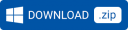
- If you have non EN12830 EYE APP, you should delete it first
- Click on .apk file to install the app, open it once installation is finished
- In the APP, find the desired sensor and press on it
- Enter PIN (default is 123456)
- Select Temperature Recorder
- Select New Recording
- Choose the desired temperature logging interval (every 1, 5 or 15 minutes)
- A notification ‘Recording interval started‘ will confirm that the sensor now saves the temperature logs to its internal memory
That‘s it! Now EYE Sensor EN12830 will be recording temperature logs to its internal memory. To download the records, follow steps 3-5, and then press Download Recordings.