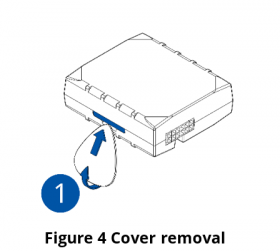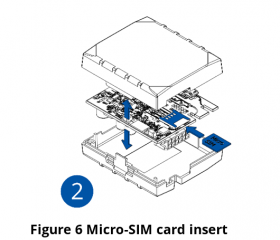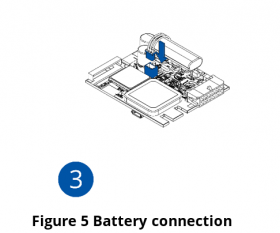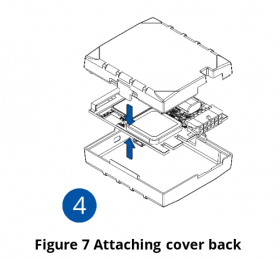Difference between revisions of "Template:FMB1 First start card withoutSD"
From Wiki Knowledge Base | Teltonika GPS
| Line 18: | Line 18: | ||
[[Image:FMB1_cover1_correct.png|280px]][[Image:FMB1_cover2_correct.png|280px]][[Image:FMB1_cover3_correct.png|280px]][[Image:FMB1_cover4_correct.png|280px]] | [[Image:FMB1_cover1_correct.png|280px]][[Image:FMB1_cover2_correct.png|280px]][[Image:FMB1_cover3_correct.png|280px]][[Image:FMB1_cover4_correct.png|280px]] | ||
| + | |||
{| | {| | ||
| − | + | |- | |
| − | + | | [[File:Alert.png|left|link=]] || <b>{{{sim_type|Micro-}}}SIM card insertion/removal must be performed when device is powered off – external voltage {{{battery|and internal battery}}} disconnected. Otherwise {{{sim_type|Micro-}}}SIM card might be damaged or device will not detect it.</b> | |
|} | |} | ||
Revision as of 14:56, 25 June 2020
GNSS/GSM/Blue-tooth tracker with internal GNSS/GSM antennas
How to insert Micro-SIM card
- Gently remove FMB1YX cover using plastic pry tool from both sides.
- Insert Micro-SIM card as shown with PIN request disabled or read Security info how to enter it later in Configurator. Make sure that Micro-SIM card cut-off corner is pointing forward to slot. SIM slot 1 is closer to PCB, SIM slot 2 is the upper one.
- Attach device cover back.
- Device is ready to be connected.
 |
Micro-SIM card insertion/removal must be performed when device is powered off – external voltage and internal battery disconnected. Otherwise Micro-SIM card might be damaged or device will not detect it. |