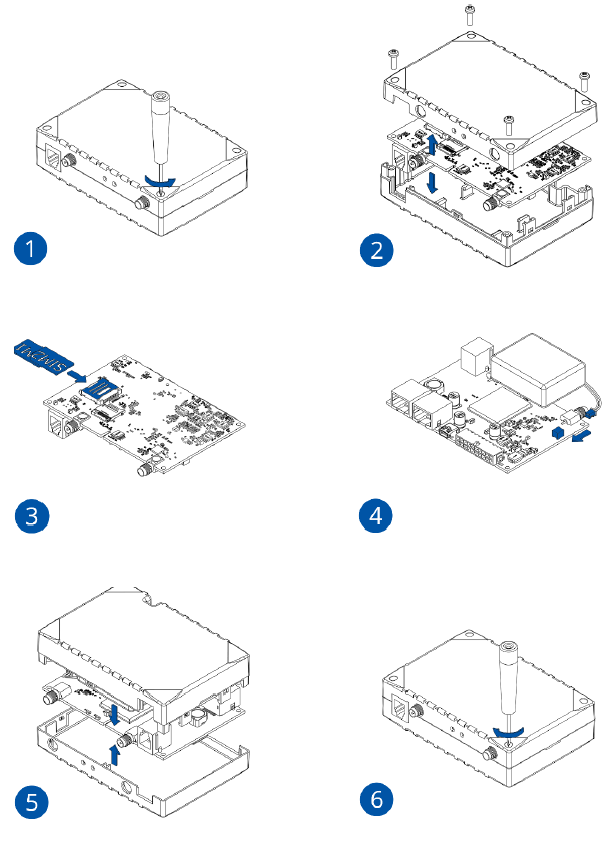Difference between revisions of "Template:FMB64 First start card"
From Wiki Knowledge Base | Teltonika GPS
| Line 3: | Line 3: | ||
<b>{{{description|Leading GNSS/GSM/Bluetooth Terminal for advanced applications}}}</b> | <b>{{{description|Leading GNSS/GSM/Bluetooth Terminal for advanced applications}}}</b> | ||
| − | {{{pic|[[Image: | + | {{{pic|[[Image:FMB640 New Case Laser.png|400px|right]]}}} |
| Line 12: | Line 12: | ||
=='''How to insert SIM card'''== | =='''How to insert SIM card'''== | ||
| − | + | 1. Unscrew 4 screws counterclockwise that are located on the bottom of the device.<BR> | |
| − | + | 2. Remove the cover.<BR> | |
| − | + | 3. Insert SIM card as shown with PIN request disabled or read Security info how to enter it later in Teltonika Configurator. Make sure that SIM card cut-off corner is pointing forward to slot. SIM slot 1 is closer to PCB, SIM slot 2 is the upper one.<BR> | |
| − | + | 4. Connect battery as shown to device.<BR> | |
| − | + | 5. After configuration, see “PC Connection (Windows)”, attach device cover back.<BR> | |
| + | 6. Screw in all screws. Device is ready to be mounted.<BR> | ||
| − | [[Image: | + | [[Image:SIM instructions FMM64FMC64.PNG|660px]] |
| − | |||
Revision as of 12:05, 22 January 2020
Leading GNSS/GSM/Bluetooth Terminal for advanced applications
How to insert SIM card
1. Unscrew 4 screws counterclockwise that are located on the bottom of the device.
2. Remove the cover.
3. Insert SIM card as shown with PIN request disabled or read Security info how to enter it later in Teltonika Configurator. Make sure that SIM card cut-off corner is pointing forward to slot. SIM slot 1 is closer to PCB, SIM slot 2 is the upper one.
4. Connect battery as shown to device.
5. After configuration, see “PC Connection (Windows)”, attach device cover back.
6. Screw in all screws. Device is ready to be mounted.
 |
Micro-SIM card insertion/removal must be performed when device is powered off – external voltage and internal battery disconnected. Otherwise Micro-SIM card might be damaged or device will not detect it. |
How to insert microSD card
- Push microSD card lock case.
- Open microSD card locker.
- Correctly insert microSD card into slot.
- Close microSD card locker.
- Push microSD card lock case to locked position.