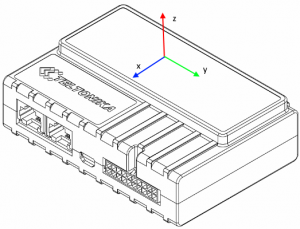Template:FMM640 Green Driving
Green Driving
When vehicle parameters exceed the values of Max Acceleration, Max Braking or Max Cornering parameters, the scenario is activated: a record is generated and digital output status is changed to 1 when configured. You can configure all three parameters in m/s2 units. Scenario is activated until current Acceleration, Braking or Cornering value decreases below the set parameter value.
Parameters used with Green Driving functionality are given in a table below.
| Parameter name | Description |
|---|---|
| Scenario Settings | Enable/Disable Green driving functionality |
| Max Acceleration | Value which can be reached while accelerating without triggering harsh acceleration event. |
| Max Braking Acceleration | Value which can be reached while braking without triggering harsh braking event. |
| Max Cornering Acceleration | Value which can be reached while cornering without triggering harsh cornering event. |
| Source | Which source data will be collected from. |
0 – GNSS - GPS Data will be used to detect harsh driving. (This algorithm was used in FM53, FM63 devices)
1 – Accelerometer – Accelerometer data will be used to detect harsh driving. (This algorithm is from FMM device family). Accelerometer calibration needs to be performed with “auto_calibrate:set” command.
2 – GNSS Algorithm A1 – GPS data will be used to detect harsh driving. (This algorithm is used in FMA11 devices). Main difference from FM53 is cornering detection which uses advanced math to more precisely calculate harsh cornering value across different vehicle speeds.
3 – Accelerometer Algorithm A1 - Accelerometer data will be used to detect harsh driving. (This algorithm is used in FMA11 device family)
Note: To use “Accelerometer Algorithm A1” option user need to install device as in Figure 1.
FM64 Devcie accelerometer position. (With positive Z axis pointing to Ground and antennas face forward in vehicle). Before operation with vehicle on level ground user must send “setacc” SMS.
Auto calibration
The auto-calibration process is following:
- The vehicle is stopped.
- There is a straight road ahead.
- Send SMS "auto_calibrate:set" to the FMM device.
- Accelerate to >30 km/h for 5 sec.
- FMM will send a response when calibration is completed successfully.
Calibration is saved to internal flash memory, which means it will stay after a reset. To check auto-calibration status send a following short text message to the FMM device: "auto_calibrate:get".