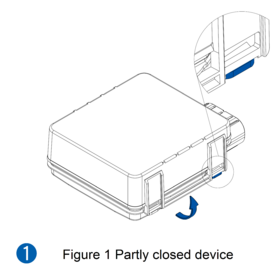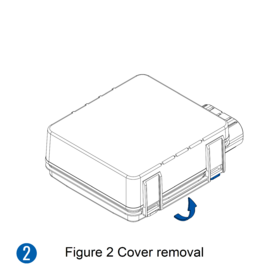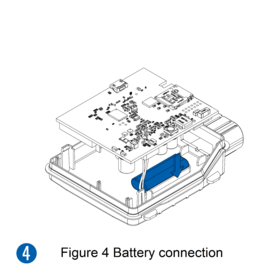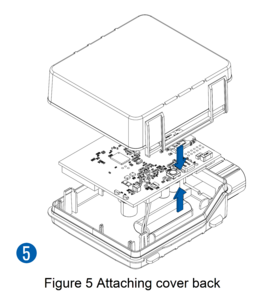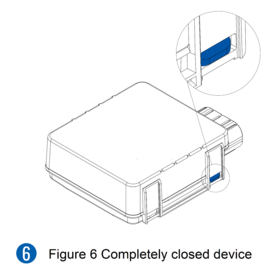Difference between revisions of "Template:FMX2YX First start card withoutSD"
From Wiki Knowledge Base | Teltonika GPS
(Created page with "centre <b>{{{description|GNSS/GSM/Blue-tooth tracker with internal GNSS/GSM antennas}}}</b>{{{pic|400px|right}}}...") |
|||
| (9 intermediate revisions by 3 users not shown) | |||
| Line 3: | Line 3: | ||
| − | <b>{{{description|GNSS/GSM/Blue-tooth tracker with internal GNSS/GSM antennas}}}</b>{{{pic|[[Image: | + | <b>{{{description|GNSS/GSM/Blue-tooth tracker with internal GNSS/GSM antennas}}}</b>{{{pic|[[Image:FMC230_00.png|400px|right]]}}} |
| Line 10: | Line 10: | ||
| − | =='''How to insert {{{sim_type|Micro-}}}SIM card'''== | + | =='''How to insert {{{sim_type|Micro-}}}SIM card and connect battery'''== |
| − | + | 1.You will receive your device partly closed.<br> | |
| − | + | 2.Gently remove top and bottom covers.<br> | |
| − | + | 3.Insert SIM card as shown with PIN request disabled or read our Wiki how to enter it later in Teltonika Configurator. Make sure that SIM card cut-off corner is pointing outward from slot. SIM slot 1 is closer to PCB, SIM slot 2 is the top one. <br> | |
| − | + | 4.Connect battery as shown to device. Position the battery in place where it does not obstruct other components. <br> | |
| + | 5.After configuration, see “PC Connection (Windows)”, attach device top and bottom cover back and press them twice to the full closure. <br> | ||
| + | 6.Make sure that product casing is closed correctly. <br> | ||
| − | [[Image: | + | |
| + | |||
| + | [[Image:FMX2YX_cover_open1_correct.png|280px]] | ||
| + | [[Image:FMX2YX_cover2_correct.png|280px]] | ||
| + | {{{Image_SIM_insertion|SIM insertion}}} | ||
| + | [[Image:FMX2YX_cover4_correct.png|280px]] | ||
| + | [[Image:FMX2YX_cover5_correct.png|middle|280px]] | ||
| + | [[Image:FMX2YX_cover6_correct.png|middle|280px]] | ||
{| | {| | ||
|- | |- | ||
| − | | [[File:Alert.png|left|link=]] || | + | | [[File:Alert.png|left|link=]] || This device has an IP67 casing with a two-phase closing, that ensures a reliable protection and ease of use. Please make sure that product casing corner clips are fixed tightly and cable is connected to the device in order to maintain the degree of IP67 protection. |
|} | |} | ||
Latest revision as of 10:42, 20 October 2022
GNSS/GSM/Blue-tooth tracker with internal GNSS/GSM antennas
How to insert Micro-SIM card and connect battery
1.You will receive your device partly closed.
2.Gently remove top and bottom covers.
3.Insert SIM card as shown with PIN request disabled or read our Wiki how to enter it later in Teltonika Configurator. Make sure that SIM card cut-off corner is pointing outward from slot. SIM slot 1 is closer to PCB, SIM slot 2 is the top one.
4.Connect battery as shown to device. Position the battery in place where it does not obstruct other components.
5.After configuration, see “PC Connection (Windows)”, attach device top and bottom cover back and press them twice to the full closure.
6.Make sure that product casing is closed correctly.
 |
This device has an IP67 casing with a two-phase closing, that ensures a reliable protection and ease of use. Please make sure that product casing corner clips are fixed tightly and cable is connected to the device in order to maintain the degree of IP67 protection. |