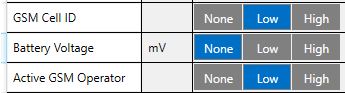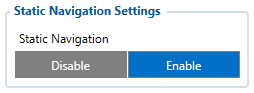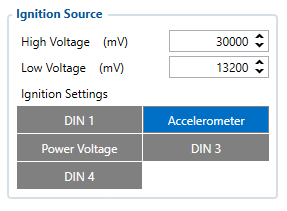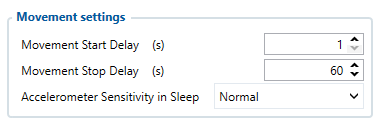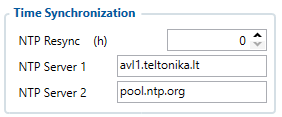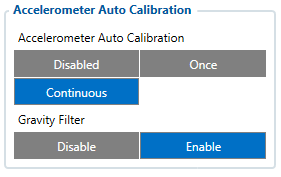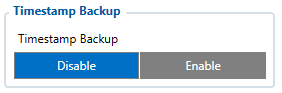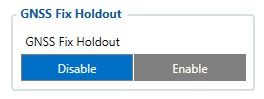Difference between revisions of "Template:System settings"
| Line 212: | Line 212: | ||
Static Navigation mode is a filter, which filters out track jumps when the object is stationary. If static navigation filter is disabled, it will apply no changes to GPS data. If static navigation filter is enabled, it will filter changes in GPS position if no movement (as defined by configured movement source) or ignition (as defined by configured ignition source) is detected. It allows filtering GPS jumps when the object is parked (not moving) and GPS position is still traced. <br /> | Static Navigation mode is a filter, which filters out track jumps when the object is stationary. If static navigation filter is disabled, it will apply no changes to GPS data. If static navigation filter is enabled, it will filter changes in GPS position if no movement (as defined by configured movement source) or ignition (as defined by configured ignition source) is detected. It allows filtering GPS jumps when the object is parked (not moving) and GPS position is still traced. <br /> | ||
Additionally, user can choose which source (movement or ignition) is used to activate/deactivate static navigation. | Additionally, user can choose which source (movement or ignition) is used to activate/deactivate static navigation. | ||
| + | }} | ||
| + | |} | ||
| + | |||
| + | {| | ||
| + | {{#if:{{{AT_no_show|}}} | ||
| + | | | ||
| + | |==Call Duration Limits== | ||
| + | [[Image:Call duration limits.png|right]] | ||
| + | These is two places for these settings. First one can be found in the SMS \ Calls Settings section. This setting applies to incoming and outgoing calls, except for the keyboard “Call” action and the Amber Alert feature. | ||
| + | [[Image:Cal duration limit2.png|right]] | ||
| + | |||
| + | Second one can be found in the Keyboard section. These settings are only visible when the button action is Call. There is only one parameter per button, so the same parameter applies to all button presses. | ||
| + | |||
}} | }} | ||
|} | |} | ||
Revision as of 10:52, 24 August 2023
Pages with broken file links > Template:System settingsSystem Settings
Movement Source
User can select which source will be used to determine when vehicle is on stop or moving. When multiple are selected, if any of selected are active, Vehicle MOVING mode is used.
Speed source
If TFT100 is used with CAN modification extra settings option will we available for choosing Speed source.
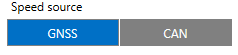
Records settings
Here user can enable or disable records when GPS is not available (no GPS fix).
- After Position Fix - Device must have GPS fix and time to save/send records.
- After Time Sync - Device must have correct time to save/send records. Allows record sending with no coordinates.
- Always - Always save/send records. Allows record sending with no coordinates and no correct time.
PDOP filter
User can choose to enable or disable the PDOP filter. This feature allows to discard GNSS module output data if PDOP (Position Dilution of Precision) value is above selected threshold.
- PDOP filter threshold - PDOP filter threshold value can be entered from which the parameters will be filtered.
Input/Output Mode
User can choose specific external pins to work as an input or as output. Possible valid input/output configurations:
- Digital input 3 and Digital input 4 (value:5),
- Digital output 1 and Digital input 4 (value:6),
- Digital input 3 and Digital output 2 (value:9),
- Digital output 1 and Digital output 2 (value:10).
LED Indication
User can turn on or off the indication LEDs.
GNSS Source settings
User can configure which GNSS system(s) to use.
User has a choice to use only one system between GPS, GLONASS, Galileo or Beidou and it is possible to choose two or three systems together. One exception is that you cannot combine BeiDou and GLONASS systems together.
Examples of non-configurable GNSS source combinations are:
- GLONASS + BeiDou;
- Galileo + GLONASS + BeiDou;
- GPS + GLONASS + BeiDou;
- GPS + Galileo + GLONASS + BeiDou.
List of configurable GNSS sources:
- GPS only;
- GPS + BeiDou;
- GPS + GLONASS;
- GPS + GLONASS + Galileo.
Battery Charge Mode
Here user can change battery charger settings, where charging is allowed. Battery will be charged: On Need (battery will be charged anytime when it needs to be charged) and After Ignition ON (battery will be charged only when ignition is on).
Analog Input Value Range
User can choose analog input range of 15 V or 150 V.
Data Protocol
User can choose which protocol version to use for data sending to server.
- Codec 8 supports up to 255 AVL ID;
- Codec 8 Extended supports up and above 255 AVL ID.
Power On By USB/Charger
Device supports two working modes: normal mode, where the device works as usual, and charging mode, which is entered when Power On By USB/Charger parameter is disabled. To enter normal mode, device can be turned on by power button or by USB charger, if Power On By USB/Charger parameter is set to Enable.
Location Settings
Location Source
LBS - location based services. It helps us to find the approximate location without using a GNSS, but using cell towers information instead. Device cannot find the location using LBS by itself, approximate location is calculated on the server side according to the information provided by the device. Therefore, to locate a unit by LBS the device should send at least 4 parameters: mcc, mnc, lac, cell ID.
- If LBS is selected as a location source, the device will send information about the cell towers to the server and will not use GNSS.
- If GNSS or LBS is selected, device will use GNSS if the satellites are visible, if not - it will start sending cell towers information to the server, which will be able to calculate the approximate location using LBS.
GNSS Source settings
User can configure which GNSS system(s) to use.
User has a choice to use only one system between GPS, GLONASS, Galileo or Beidou and it is possible to choose two or three systems together. One exception is that you cannot combine BeiDou and GLONASS systems together.
Examples of non-configurable GNSS source combinations are:
- GLONASS + BeiDou;
- Galileo + GLONASS + BeiDou;
- GPS + GLONASS + BeiDou;
- GPS + Galileo + GLONASS + BeiDou.
List of configurable GNSS sources:
- GPS only;
- GPS + BeiDou;
- GPS + GLONASS;
- GPS + GLONASS + Galileo.
GNSS control
User can manually turn ON/OFF the GNSS module. For example, if button 'Turn off GNSS' is pressed and device is trying to acquire GNSS fix for a record, it will turn GNSS back on. If GNSS module is turned ON using 'Turn on GNSS' button, it will be active for undefined period of time until USB is disconnected and device is going to sleep, record sending is finished or the 'Turn off GNSS' button is pressed again.
Coordinate acquisition timeout
The configured time adds a delay when the coordinates of the device are taken to stabilize and ensure accuracy. Important thing to note that TAT100 can take up to 180 seconds to get the GPS fix and the configured timeout would only go after the GPS fix timeout has finished or the coordinates were received.
Static navigation helps to save power by not enabling the GPS module and instantly generating a record if movement was not detected.
When enabled the device monitors the accelerometer and registers movement events by configured movement sensitivity. When the device wakes up to save and send a periodic record, and movement was not registered, the device will use the last known coordinates and will generate a record without turning ON the GPS module. However, if there are no last known coordinates, then the device will enable the GPS module and will try to get a new GPS fix.
The functionality is illustrated in the flowchart below:
Movement sensitivity
This feature sets the sensitivity threshold levels for movement event registration. Higher configured level makes the device “less sensitive” and vice versa. Currently, there are 10 configurable Movement Sensitivity levels. Levels are measured in mG - thousandth parts of the gravitational force equivalent or gravitational acceleration of Earth (9.8 m/s). It means that if Movement Sensitivity is set to 1000 mG, the device has to be free falling, experience fierce stops/accelerations or vibrations to detect movement.
Static Navigation mode is a filter, which filters out track jumps when the object is stationary. If static navigation filter is disabled, it will apply no changes to GPS data. If static navigation filter is enabled, it will filter changes in GPS position if no movement (as defined by configured movement source) or ignition (as defined by configured ignition source) is detected. It allows filtering GPS jumps when the object is parked (not moving) and GPS position is still traced.
Additionally, user can choose which source (movement or ignition) is used to activate/deactivate static navigation.
Call Duration Limits
These is two places for these settings. First one can be found in the SMS \ Calls Settings section. This setting applies to incoming and outgoing calls, except for the keyboard “Call” action and the Amber Alert feature.
Second one can be found in the Keyboard section. These settings are only visible when the button action is Call. There is only one parameter per button, so the same parameter applies to all button presses.
Sleep Mode
| User can choose sleep mode. More about sleep modes can be found here. If any of selected movement sources are active, movement mode will be activated. If all selected sources are inactive STOP mode will be enabled. |
Ignition Source
User can choose an ignition source from digital input (1, 2 or 3), power voltage, CAN and accelerometer. More than one ignition source can be selected at the same moment. When there are 2 or more sources selected, at least one condition has to be met to change Ignition status. Example: DIN1 and Accelerometer are selected as Ignition source. When the device detects movement, Ignition status will change to 1, regardless that DIN1 value is 0. User can select movement start and movement stop delay time - those parameters are used when accelerometer is selected as an ignition source. Ignition status is used in power management and the following functionalities: Eco/Green driving, Excessive idling, Over speeding, Towing detection and trip.
Movement Settings
Here the user can set the movement start/stop delays.
For example, if the Movement Start Delay is set to 1s and Movement Stop Delay to 60s, the movement will be detected after 1s of moving and defined as stopped after 60s when device stopped moving. Accelerometer Sensitivity in Sleep parameter defines how much movement device needs to experience to exit sleep mode. The lower the sensitivity - the more movement is required.
Minimal– approximately 40% higher movement threshold comparing to NormalReduced– approximately 20% higher movement threshold comparing to NormalNormal– recommended value for most usersIncreased– approximately 20% lower movement threshold comparing to NormalMaximum– approximately 40% lower movement threshold comparing to Normal
Changing Accelerometer Sensitivity in Sleep parameter might result in fake movement record or skipped movement events! Only change that if you experience problems with movement detection!
Time Synchronization
|
User can select which NTP server (it is possible to configure up to two servers) and what time period to use to re-synchronize time. |
Accelerometer auto calibration
User can disable or enable Accelerometer Auto Calibration and Gravity Filter features. Under Accelerometer Auto Calibration settings, user can choose:
Disable– do not use auto calibration feature (sends AXES raw data),Once– calibrate one time only,Continuous– launch auto calibration every trip (note: trip function must be enabled! ).
Important! If Auto calibration is disabled, device should be mounted according User manual for Eco/Green driving feature to work properly. If enabled, AXES will be reoriented to VEHICLE axes according User manual (+X – Forward, +Y – Left, +Z – Down).
Under Gravity Filter settings, user can choose:
Disabled– do not remove GRAVITY component from AXL/Crash data,Enabled– remove GRAVITY component from AXL/Crash.
Tracking Mode
Power Saving Mode
- Performance - In this mode GNSS module is constantly awake for maximum track quality.
- Low power - Battery saving mode, where GNSS is woken up only when it is time to acquire Position. Standard Sleep modes are not available in this mode.
The purpose of this feature is to reduce power consumption and its main function is to turn off the GPS module when the device is stationary. For power saving functionality to run several conditions need to be met, one of them: Min Period value in Data Acquisition is more than or equal to 60 seconds. In device cold start state the GPS module is turned on for 180 sec. If GPS fix is obtained before this timeout elapses, GPS module turns off and a record is saved, and if not, no record will be saved. Before each new record saving period is expired the device is constantly checking for movement and if no motion has been detected, the GPS module does not turn on and the device waits for a periodic record to be eventually saved. If motion is detected at least 45 seconds before the record saving action, the GPS module will be turned on. If Records Saving/Sending Without TS configuration is set Always or After Time Sync a periodic record is saved and GPS is turned off again. Alternatively, if configuration is set to After Position Fix, the device will try to obtain GPS fix before record saving takes place and then allow extra GPS search period to obtain fix. Failing to do so within GPS search period, GPS module will be turned back off and the record will be not saved at all. While this mode is enabled the data acquisition parameters min. distance, min. angle, min. speed delta, are disabled.
Requerements:
- Min Period value in Data Acquisition is more than or equal to 60 seconds;
- Tracking mode selected to “Low Power”.
GNSS module will be turned OFF:
- Fix was not caught in 45 seconds;
- Fix was stable for 30 seconds.
Power Saving Mode Values:
| Parameter ID | Name | Min Value | Max Value |
|---|---|---|---|
| 909 | Power Saving Mode | 0 - Performance | 1 - Low Power |
| 905 | GPS accuracy | 0.1 | 20 |
| 906 | GPS Satellites Quantity | 4 | 20 |
Timestamp Backup
Enables or disables the Timestamp Backup synchronization.
This feature, if enabled, every minute saves current timestamp to non-volatile memory (persist after power cutoff). If device was restarted for some reason and was unable to synchronize time, device will use the last saved timestamp as current time.
GNSS Fix Holdout
If this parameter is ‘Enable’, then for the first 30s of GNSS fix, coordinates are not considered valid. ‘Disable’ means that from the start of the fix coordinates are considered valid.