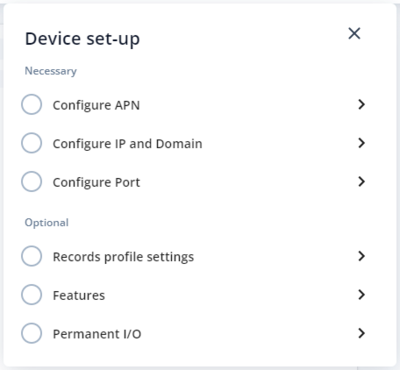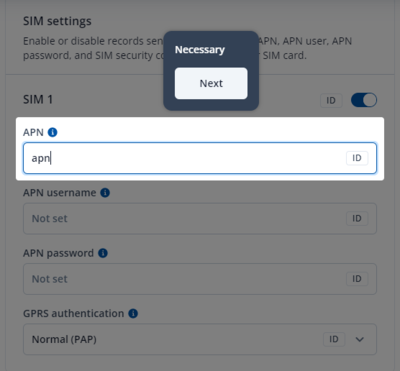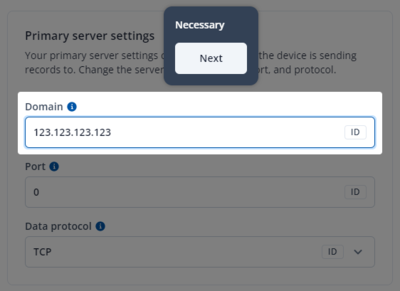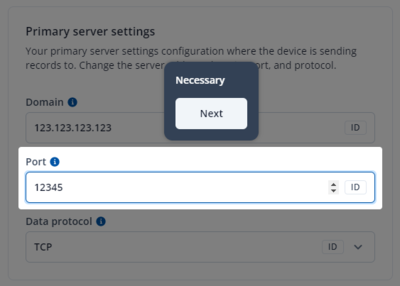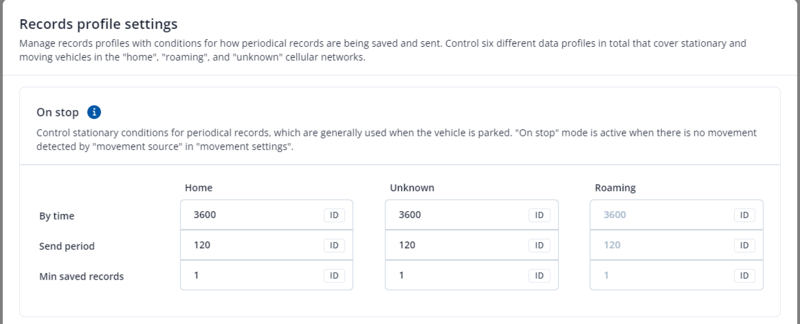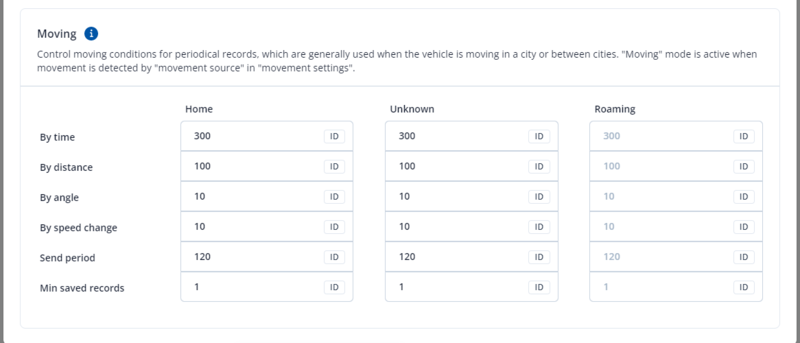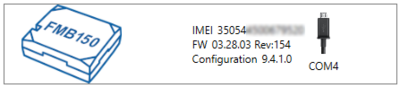Template:TCT Device Setup
Device Set-up
After launching the configurator you should see the TCT dashboard. You should start by clicking on the device set-up icon on the top right (shown below).
Pop-up window will show up with 3 necessary and 3 optional steps for device configuration.
First on the list is "Configure APN". Select the option after which you will be forwarded to the SIM settings window and mandatory fields will become highlighted while the rest of the screen becomes dimmed.
Enter APN which corresponds to your current operator and press "Next" which will move you to the IP and Domain entry window. Enter the domain or IP address and press "Next" again.
This will move you to the last necessary entry field which is Port. Enter the port and press "Next".
Within the next steps you will see optional configuration options for record profile settings, features and permanent I/O element configuration. These setup options are not mandatory although it is recommended to set them to make sure the device is fully set-up.
Min saved records defines the minimum number of coordinates and I/O data that should be transferred within a single connection to the server. If the device does not have enough coordinates to send to the server, it will check again after a time interval defined in Send period field. Send period controls the frequency of data being sent to the server over GPRS. The module makes attempts to send collected data to the server every defined period of time. If it does not have enough records (depends on the parameter Min. Saved Records described above), it tries again after the defined time interval.
| Keep in mind that FMB1YX operates in GMT:0 time zone, without daylight saving. |
The device is able to collect records using four methods at the same time: time, distance, angle, and speed-based data acquisition:
Time based data acquisition (By time) – records are acquired every time when a defined interval of time passes. Entering zero disables data acquisition based on time. Distance-based data acquisition (By distance) – records are acquired when the distance between the previous coordinate and current position is greater than a defined parameter value. Entering zero disables data acquisition based on distance. Angle based data acquisition (By angle) – records are acquired when the angle difference between the last recorded coordinate and current position is greater than a defined value. Entering zero disables data acquisition based on the angle. Speed based data acquisition (By speed change) – records are acquired when the speed difference between the last recorded coordinate and current position is greater than a defined value. Entering zero disables data acquisition based on speed.
After connection to Configurator Status window will be displayed:
Various Status window tabs display information about GNSS, GSM, I/O, Maintenance and etc. FMB1YX has one user editable profile, which can be loaded and saved to the device. After any modification of configuration the changes need to be saved to device using Save to device button. Main buttons offer following functionality:
 Load from device – loads configuration from device.
Load from device – loads configuration from device. Save to device – saves configuration to device.
Save to device – saves configuration to device. Load from file – loads configuration from file.
Load from file – loads configuration from file. Save to file – saves configuration to file.
Save to file – saves configuration to file. Update firmware – updates firmware on device.
Update firmware – updates firmware on device. Read records – read records from device.
Read records – read records from device. Reboot device – restarts device.
Reboot device – restarts device. Reset configuration – sets device configuration to default.
Reset configuration – sets device configuration to default.
Most important configurator section is GPRS – where all your server and GPRS settings can be configured and Data Acquisition – where data acquiring parameters can be configured. More details about FMB1YX configuration using Configurator can be found in the manual.
Quick SMS configuration
Default configuration has optimal parameters present to ensure best performance of track quality and data usage.
Quickly set up your device by sending this SMS command to it:
" setparam 2001:APN;2002:APN_username;2003:APN_password;2004:Domain;2005:Port;2006:0"
GPRS settings:
- 2001 – APN
- 2002 – APN username (if there are no APN username, empty field should be left)
- 2003 – APN password (if there are no APN password, empty field should be left)
Server settings:
- 2004 – Domain
- 2005 – Port
- 2006 – Data sending protocol (0 – TCP, 1 – UDP)
Note:
Before SMS text, two space symbols should be inserted.
After successful SMS configuration, FMB1YX device will synchronize time and update records to configured server. Time intervals and default I/O elements can be changed by using Teltonika Configurator or SMS parameters.