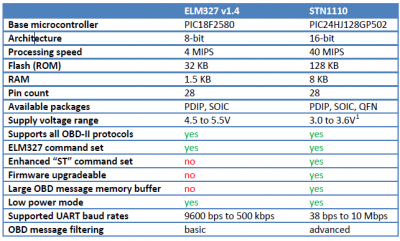How to connect OBD II Bluetooth® Dongle to FMB device
Disclaimer

If you are not using Bluetooth®, please consider turning it off or change Bluetooth® PIN to remove potential risks.
If you are using Bluetooth® we strongly recommend using AES encryption for enhanced security.
How to connect OBD II Bluetooth® Dongle to FMB device
Solution applies for these FM devices
FMB900 FMB920 FMB110 FMB120 FMB122 FMB125 FMB202 FMB204 FMB962 FMB964 FMT100 FMM125 FMM130 FMU125 FMU130 FMC125 FMC130 FMB910 FMC920 FMM920 FMB130 FMB140 FMB230 FMB225 FMC230 FMM230
Bluetooth® settings configuration
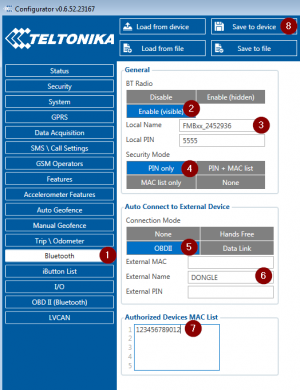
The following are the instructions on how to easily prepare a Bluetooth® Dongle connection to the FMB device. First, we need to configure FMB device Bluetooth® settings. These are the required steps:
- Go to Bluetooth® section similarly to as shown in the figure to the right (position 1).
- Turn on BT Radio by pressing Enable (visible) (position 2). "Local name" (position 3) will automatically be "FMB1YX_last 7 imei digits", you can leave it or type your own name.
- Set Security Mode (position 4) to PIN only or None (you could select PIN + MAC list or MAC list only security mode but in this case you need to type external device MAC address in Authorized Devices MAC List (position 7).
- Set connection mode to OBDII (position 5).
- Set External Name as your Bluetooth® OBD II device name for proper device identification and connection to it. In this example the OBDII device name is "DONGLE", at least 2 characters are needed to recognize it and connect to it. For better and faster adapter identification in the network, you could enter a full device name. You could check your OBDII adapter Bluetooth® name by scanning nearby Bluetooth® devices using a mobile phone or a computer with a Bluetooth® adapter.
- Go to OBD II in main menu and select priority and others parameters visible in the following figure.
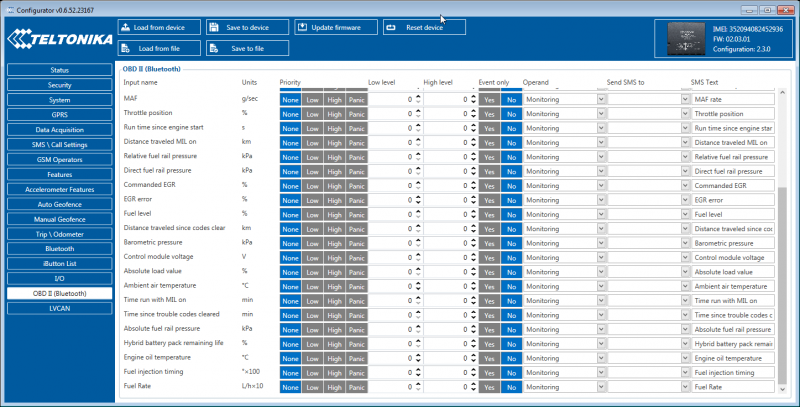
- After all these steps press Save to device to save configuration (position 8 in the top right hand figure).
- Now you can disconnect FMB device from the configurator.
Connecting to Bluetooth® OBD II dongle
After this configuration OBDII dongle can be connected to FMB device. Turn on the ignition, then turn on its Bluetooth® connection. For pairing follow dongle instructions. OBDII device notification about paired Bluetooth® connection depends on the specific model. If you later restart FMB device it will automatically reconnect to this dongle.
Supported Bluetooth® OBD II dongles
FMB module works with Bluetooth® OBD II dongles which are based on ELM327 or STN1110 chips.
Comparison of these chips is presented in the image below: