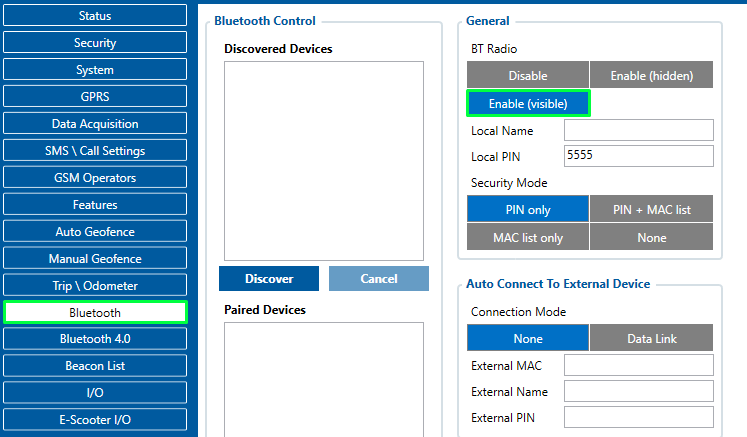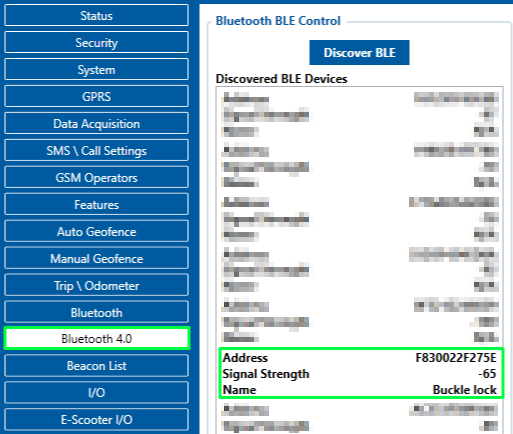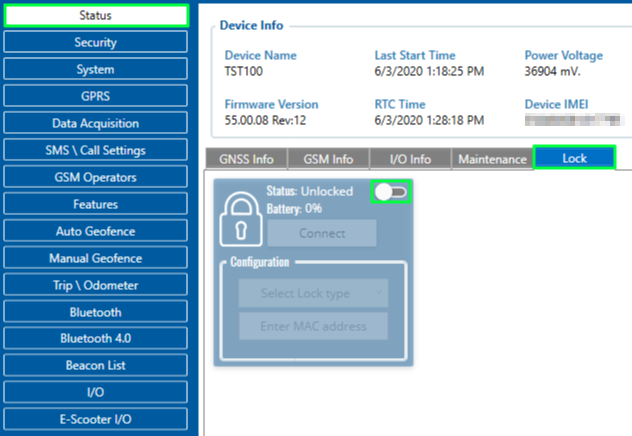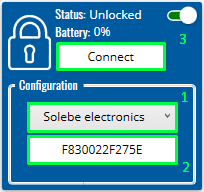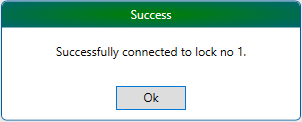How to use Solebe Y905 Bluetooth® lock with TST100
How to use Solebe Y905 Bluetooth lock with TST100
- Enable Bluetooth in your device's configuration and save your configuration to device:
- Find out your Bluetooth lock MAC address:
- When you have discovered your lock's MAC address, navigate to Bluetooth 4.0 panel and click Discover BLE button. The lock's MAC address should appear in the Discovered BLE Devices list. Keep in mind that the first 4 digits of the MAC address are not shown. If the lock's MAC address does not appear in the list, reboot the device and scan again:
- If the lock was discovered, navigate to Status -> Lock panel and enable lock functionality:
- After enabling the lock's functionality, select Solebe electronics, enter lock's MAC address without the first 4 digits and click Connect. If connection was successful, the following message will appear:
- Upon successful connection, you will able to see and update the status of your Bluetooth lock - Unlock or Change lock's password. There are two ways to unlock the lock:
1. By clicking Unlock button ![]()
2. By sending SMS/GPRS command: btlock_unlock
- Two ways of changing lock's password:
1. By clicking Change password button ![]()
2. By sending SMS/GPRS command: btlock_changepw:<Current password> <New password>
- Two ways of checking lock's status and battery level:
1. By clicking Update Status button ![]()
2. By navigating to I/O panel and finding BLE Lock status (Parameter's ID 52640) and BLE Lock Battery (Parameter's ID 52650):
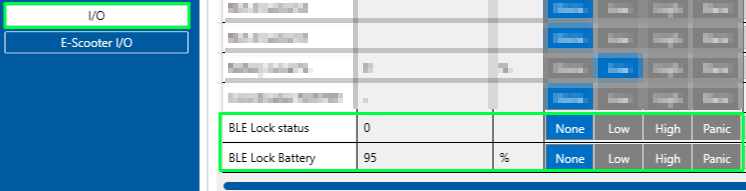
Updating the status of the lock by clicking Update Status button takes a few seconds. If the button is not clicked - the status will be periodically updated every 5 minutes.
How to configure Solebe Y905 Bluetooth lock via SMS commands
In order to configure and control BT lock remotely these steps should be followed :
- Enable the BT by sending the SMS command:
<space><space>setparam<space>800:2
0-Disable; 1-Enable(hidden) 2- Enable(visable) - Enable the Lock by sending the SMS command:
<space><space>setparam<space>305:1
0-Disabled; 1-Enabled - Enable the LockType by sending the SMS command:
<space><space>setparam<space>303:1
0-None; 1-Solebe electronics - Enable the Lock MAC address by sending the SMS command:
<space><space>setparam<space>304:<your BT lock's MAC address>
12numbers, ex:F830022F272E
Also all the commands can be send as one SMS: <space><space>setparam<space>800:2;305:1;303:1;304:F830022F272E
Now the lock is configured, and the command btlock_unlock can be send.
NOTE: If in SMS/Call settings Section, SMS Commands block, the Login and Password are set, instead of spaces these should be used. Example, "name pass setparam 800:2".