FMM001 Features settings
Eco/Green Driving
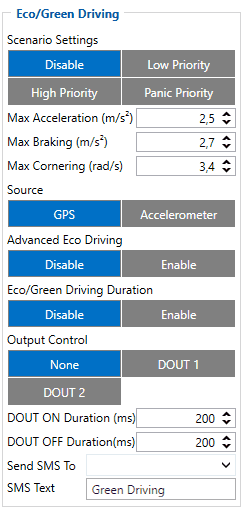
When vehicle parameters exceed the values of Max Acceleration, Max Braking or Max Cornering parameters, the scenario is activated: a record is generated, and the digital output status is changed to 1 when configured. You can configure all three parameters in m/s2 units. The scenario is activated until the current Acceleration, Braking, or Cornering value decreases below the set parameter value.
Parameters used with Eco/Green Driving functionality are given in a table below.
| Parameter name | Description |
|---|---|
| Scenario Settings | Enable/Disable Green driving functionality |
| Max Acceleration | Value which can be reached while accelerating without triggering harsh acceleration event. |
| Max Braking Acceleration | Value which can be reached while braking without triggering harsh braking event. |
| Max Cornering Acceleration | Value which can be reached while cornering without triggering harsh cornering event. |
| Source | Which source (GPS or accelerometer) data will be collected from. |
| Eco/Green Driving Duration | If enabled, additional record with Eco/Green Driving event duration (ms) will be saved and send to server. When GPS is selected as the data source duration accuracy will be in seconds. |
Data output
Data from accelerometer/GPS are continuously monitored and processed and are used to decide whether a harsh event has occurred. If either of three cases is satisfied, an event is generated and a record is saved and sent to the server (FMM001 must be properly configured in order to send the record). Event value is multiplied by 100 before sending/saving records to get more precision when displaying data.
Auto calibration
The auto-calibration process is following:
- The vehicle is stopped.
- There is a straight road ahead.
- Send SMS "auto_calibrate:set" to the FMB device.
- Accelerate to >30 km/h for 5 sec.
- FMB will send a response when calibration is completed successfully.
Calibration is saved to internal flash memory, which means it will stay after a reset. To check auto-calibration status send a following short text message to the FMB device: "auto_calibrate:get".
Over Speeding
When vehicle speed exceeds configured maximum speed value the scenario is activated, an event record is generated and digital output status is changed to 1 when configured.
Scenario is active until detected speed decreases below the set parameter value. Configurable parameters:
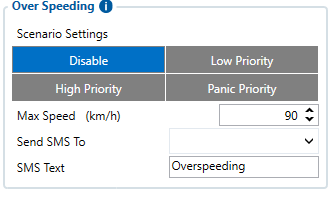
- Scenario settings – defines priority of over speeding scenario: 0 – disabled, 1 – low, 2 – high, 3 – panic.
- Max speed – it is max allowed speed which can be reached. If speed exceeded configured value, then event will occur.
- Send SMS to – GSM number to which SMS event will be sent.
- SMS text – SMS text.
Jamming
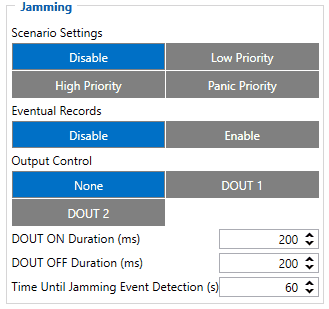
When a device detects GSM signal jamming, it activates the Jamming scenario. The device then starts a configurable timeout before responding that is intended to reduce false positives. After the timeout ends, the device generates an event record and digital output status is changed to 1 when configured If the device regains a GSM signal before the countdown ends, no event will be generated and output will not be controlled. This Digital Output activation can be used to trigger measures to disrupt potential thieves using GSM signal jamming to steal your vehicle.
Connecting a Buzzer to the Digital Output to emit sounds as soon as jamming is detected is the most straightforward use of this scenario.
The Digital Output can be directly connected to the vehicle's alarm system to ensure the thief can not avoid triggering it.
It can also be connected to the central lock system to ensure that all the doors are locked.
A relay can be used to disable the starter motor. Usually used with the Immobilizer scenario.
Alternatively, the Digital output can also be connected to an LED visible to the driver to inform the driver when Jamming occurs.
Note that this scenario will not work with Deep Sleep, Ultra Deep Sleep and Online Deep Sleep modes, since they disable the device's GSM module to save power.
Eventual Records parameter can be configured: when it is disabled scenario status value will appear in each AVL record, otherwise, it will be appended only to eventual records.
For a more visual explanation, take a look at the video made by Teltonika explaining the use-case of Jamming Detection: Teltonika Jamming Detection scenario
GNSS Fuel Counter

To configure Fuel Counter parameters use fuel consumption norms which are presented in the technical documentation of the vehicle. By default speeds for these fuel consumption norms are: City – 30 km/h, Average - 60 km/h, Highway - 90 km/h. These values can be changed.
When speed is higher than the highway fuel consumption speed, x% of highway fuel consumption is added every extra y km/h, by default FMM001 adds 20% every 50 km/h of extra speed. For example, the fuel consumption is (1.2 * (Highway Fuel Consumption)) at 140 km/h and (1.4 * (Highway Fuel Consumption)) at 190 km/h.
Correction coefficient is used to correct every value of fuel consumption which is sent to the server through an expression of ((Used Fuel) * Correction coefficient). By default, it is 1, with minimum and maximum values of accordingly 0.01 and 2. For example, when the correction coefficient is 1 and FMM001 calculates that the amount of used fuel over 35 m distance is 20 ml, the value of 20 ml will be sent to the server, and if correction coefficient is 1.2, the value of 20 * 1.2 = 24 ml will be sent to the server.
Fuel Consumption on Idling is used to calculate fuel consumption when the ignition is on, but the vehicle is stationary. The consumption value is 1 l/h by default, with a minimum and maximum of accordingly 0 and 5 l/h. This parameter is less than 1.0 l/h for almost all diesel cars and is equal to about 1.5 – 2.0 l/h for gasoline cars.
Ignition ON Counter

Ignition ON Counter scenario counts the time spent with the ignition in the resolution of seconds.
It is possible to configure a starting value of the counter. Maximum value: 2147483647 seconds or 596523.235 hours
NOTE THAT, when entering a starting value, the value must be in seconds!
Example of Ignition On Counter I/O element:

