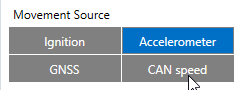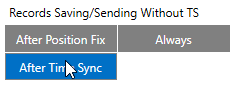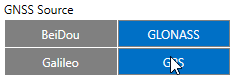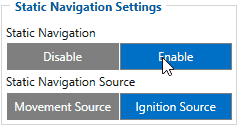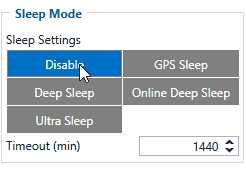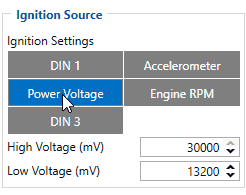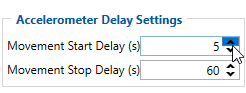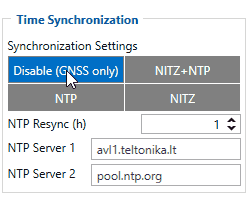MSP500 System settings
System settings have the following configurable parameters:
System Settings
Movement Source
Movement source will be used to determine when a vehicle is on stop or moving.
Possible movement sources:
- Ignition - if ignition (based on ignition source) is ON, Vehicle MOVING mode is used; if the ignition is OFF, Vehicle on STOP mode is used;
- Accelerometer (movement) - if accelerometer detects movement, Vehicle MOVING mode is used; if there is no movement detected, Vehicle on STOP mode is used;
- GNSS - if GPS fix is acquired and speed >= 5 km/h vehicle MOVING mode is used; if GPS speed <5 km/h, Vehicle on STOP mode is used;
- CAN speed - If speed from BT OBDII dongle is higher than 0 km/h, Vehicle MOVING mode is used; If speed from BT OBDII dongle is equal 0 km/h, Vehicle on STOP mode is used;
If there is no GNSS fix, the accelerometer determines profile change. If there is no OBDII dongle active (or speed reported by dongle == 0 km/h) accelerometer determines profile change.
Records Saving/Sending Without TS
This feature will be used to save and send records to server without time sinchronization.
Possible options:
- After Position Fix - records will be saved and send only after position fix;
- After Time Sync - records will be saved and send only after time synchronization;
- Always - records will be always saved and send even if will not be time synchronization.
Note: If record is without valid coordinates – (there were no GPS fix in the moment of data acquisition) – Longitude, Latitude and Altitude values are last valid fix, and Angle, Satellites and Speed are 0. After a reboot, it will send zero coordinates.
LED Indication
This feature will be used to indicate device status and navigate them.
Note: If this feature is enabled, you can check LEDs behavior here.
GNSS Source
In GNSS Source settings user can configure which GNSS system(s) to use.
User has a choice to use only one system GPS and it is possible to choose two or three systems together. One exception is that you cannot combine BeiDou and GLONASS systems together. Examples of non-configurable GNSS source combinations are:
- GLONASS + BeiDou;
- Galileo + BeiDou;
- Galileo + GLONASS;
- Galileo + GLONASS + BeiDou;
- GPS + Galileo;
- GPS + GLONASS + BeiDou;
- GPS + Galileo + BeiDou;
- GPS + Galileo + GLONASS + BeiDou.
List of configurable GNSS sources:
- GPS only
- GPS + BeiDou
- GPS + GLONASS
- GPS + Galileo + GLONASS
Data Protocol
In Data Protocol settings user can choose which protocol version (Codec 8 or Codec 8 Extended) will use for data sending to the server.
Static Navigation Mode is a filter, which filters out track jumps when the object is stationary.
If the Static navigation filter is disabled, it will apply no changes to GPS data. If the Static navigation filter is enabled, it will filter changes in GPS position if no movement (configured movement source) or ignition (configured ignition source) is detected (depends on what static navigation settings are selected: movement, ignition or both sources). It allows filtering GPS jumps when an object is parked (is not moving) and GPS position is still traced.
Sleep Mode
This feature will be used to save power consumption of external battery (power supply). It let the user choose one of four power saving modes which he would prefer: GPS Sleep, Deep Sleep, Online Deep Sleep and Ultra Deep Sleep. Also, after the mentioned options you can find the Timeout (min) parameter which starts counting when the device is in STOP mode. After timeout is reached and all conditions for sleep mode are met, the device goes to sleep mode.
Note: Detail description and conditions about every mode you can find here.
Ignition Source
Ignition source will be used to determine ignition of vehicle.
Possible ignition sources:
- DIN 1 (Digital Input 1) - if DIN1 is 1 - ignition is ON; if DIN1 value is 0 - ignition is OFF;
- Power Voltage - if voltage is between High Voltage Lever and Low Voltage Level (below Ignition Settings options) - ignition is ON; if voltage is higher than High Voltage Lever or lower than Low Voltage Level - ignition is OFF.
- Engine RPM - if RPM from OBD II or CAN is higher than 0 - ignition is ON; if RPM from OBD II or CAN is equal to 0 - ignition is OFF;
- Accelerometer - if movement sensor detects movement - ignition is ON; if movement is not detected - ignition is OFF;
More than one ignition source can be selected at the same moment. When there are 2 or more sources selected, at least one condition has to be met to change Ignition status.
Example: DIN1 and Accelerometer are selected as the Ignition source. When the device detects movement, Ignition status will change to 1, regardless that DIN1 value is 0. Users can select movement start and movement stop delay time - those parameters are used when the accelerometer is selected as an ignition source.
Ignition status is used in power management and the following functionalities: Eco/Green Driving, Excessive Idling, Fuel Consumption, Over Speeding, Towing Detection and Trip.
Accelerometer Delay Settings
Accelerometer Delay Settings will be use to set timeout of delay when will be detected accelerometer status changes.
Note: these settings impact ignition/movement sources.
The user can set:
- Movement Start Delay (s) - movement start delay in seconds;
- Movement Stop Delay (s) - movement stop delay in seconds;
Time Synchronization
Time Synchronization settings will be use to set how device time will be re-synchronize.
Time Synchronization Settings*
Synchronization settings is used for choosing the device’s internal time synchronization source. Possible options are:
- GPS Only - time synchronization by GPS;
- NITZ and NTP - time synchronization from GSM operators (NITZ) and/or web server (NTP);
- NTP - time synchronization from NTP server only;
- NITZ - time synchronization from GSM operators (NITZ).
NTP Resync parameter determines how often a device should resynchronize its time. If the set value is not equal to zero, time resynchronization will occur periodically at time intervals to which this parameter is set.
NTP server 1 and NTP Server 2 let the user select which NTP server (s) will be used to re-synchronize time.
* using 03.25.13 or older firmware