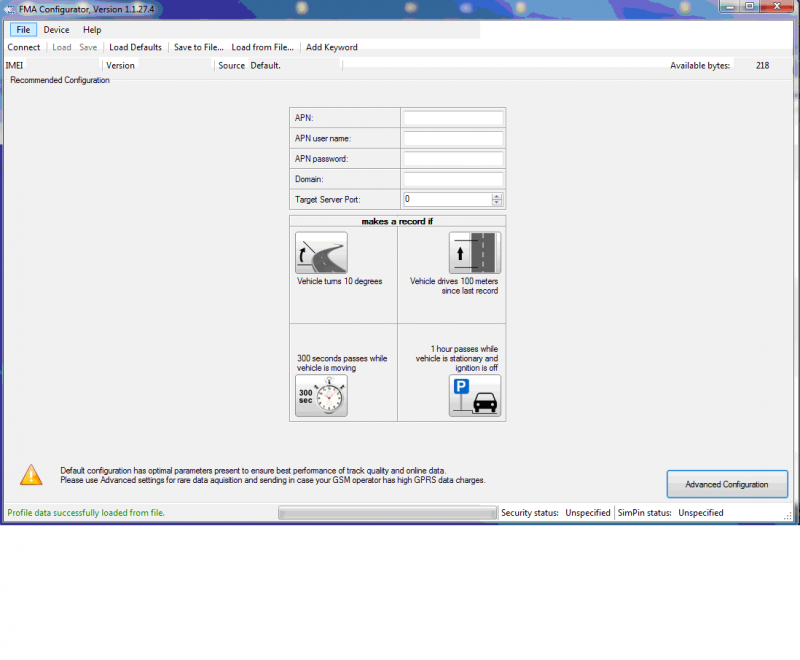Difference between revisions of "FMA202 Configurator"
From Wiki Knowledge Base | Teltonika GPS
Tag: Undo |
|||
| (8 intermediate revisions by 2 users not shown) | |||
| Line 1: | Line 1: | ||
| − | {{ | + | *New FMA2YX module has default factory settings. Settings should be changed according to your application and your GSM operator information. |
| + | *Contact sales manager to get the latest FMA2YX Configurator version. FMA2YX configurator operates on Microsoft Windows OS and uses MS .Net Framework 3.5 or higher. Please ensure that MS .Net Framework 3.5 or later is installed on your PC before starting configurator. Latest MS .Net Framework version can be downloaded from official Microsoft web page. | ||
| + | *Module configuration is performed over USB cable. Configuration process starts from starting FMA2YX Configurator program and then connecting to FMA2YX device via Connect button located on the top left corner of configurator. If connected successfully, IMEI Version fields which were empty, now are filled with certain numbers depending on Modem IMEI and firmware version of your device (figure below). | ||
| + | *FMA2YX has one user editable profile, which can be loaded from device, and saved. User can also revert to default settings, by pressing Load Defaults button. After any modification of configuration settings it has to be saved to FMA2YX device, otherwise it will not be written to device. | ||
| + | *FMA2YX has 2 configuration modes: Recommended Configuration (Figure 20) and Advanced Configuration | ||
| + | |||
| + | {{{foto|[[Image:FMA2_Recommended_config.png|800px|center]]}}} | ||
Revision as of 07:36, 6 September 2018
- New FMA2YX module has default factory settings. Settings should be changed according to your application and your GSM operator information.
- Contact sales manager to get the latest FMA2YX Configurator version. FMA2YX configurator operates on Microsoft Windows OS and uses MS .Net Framework 3.5 or higher. Please ensure that MS .Net Framework 3.5 or later is installed on your PC before starting configurator. Latest MS .Net Framework version can be downloaded from official Microsoft web page.
- Module configuration is performed over USB cable. Configuration process starts from starting FMA2YX Configurator program and then connecting to FMA2YX device via Connect button located on the top left corner of configurator. If connected successfully, IMEI Version fields which were empty, now are filled with certain numbers depending on Modem IMEI and firmware version of your device (figure below).
- FMA2YX has one user editable profile, which can be loaded from device, and saved. User can also revert to default settings, by pressing Load Defaults button. After any modification of configuration settings it has to be saved to FMA2YX device, otherwise it will not be written to device.
- FMA2YX has 2 configuration modes: Recommended Configuration (Figure 20) and Advanced Configuration