FMA202 Configurator
Appearance
- New FMA202 module has default factory settings. Settings should be changed according to your application and your GSM operator information.
- Contact sales manager to get the latest FMA202Configurator version. FMA202 configurator operates on Microsoft Windows OS and uses MS .Net Framework 3.5 or higher. Please ensure that MS .Net Framework 3.5 or later is installed on your PC before starting configurator. Latest MS .Net Framework version can be downloaded from official Microsoft web page.
- Module configuration is performed over USB cable. Configuration process starts from starting FMA202 Configurator program and then connecting to FMA202 device via Connect button located on the top left corner of configurator. If connected successfully, IMEI Version fields which were empty, now are filled with certain numbers depending on Modem IMEI and firmware version of your device (figure below).
- FMA202 has one user editable profile, which can be loaded from device, and saved. User can also revert to default settings, by pressing Load Defaults button. After any modification of configuration settings it has to be saved to FMA202 device, otherwise it will not be written to device.
- FMA202 has 2 configuration modes: Recommended Configuration (Figure 20) and Advanced Configuration
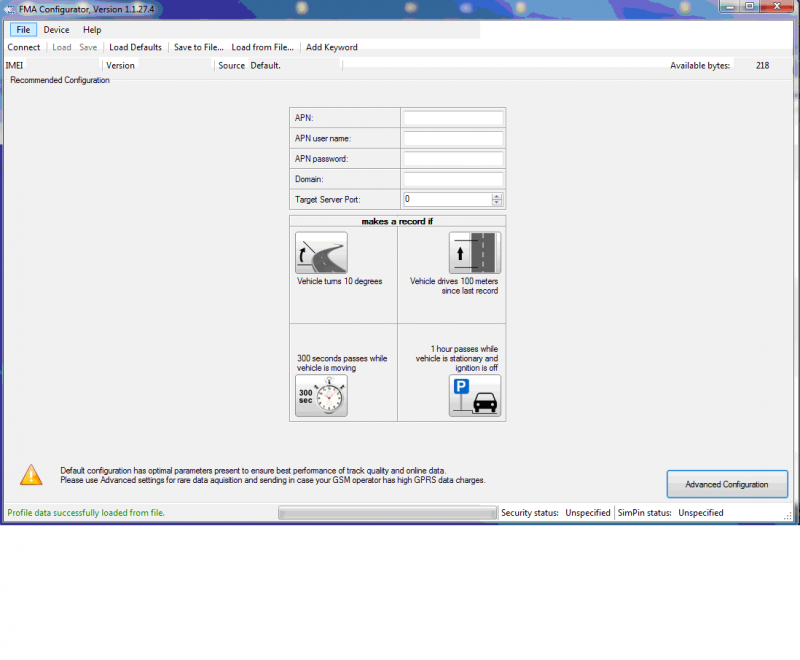
- Recommended Configuration mode uses predefined data acquisition values. In this configuration mode it is only required to enter network parameters. In Advanced Configuration mode FMA202 is more configurable.
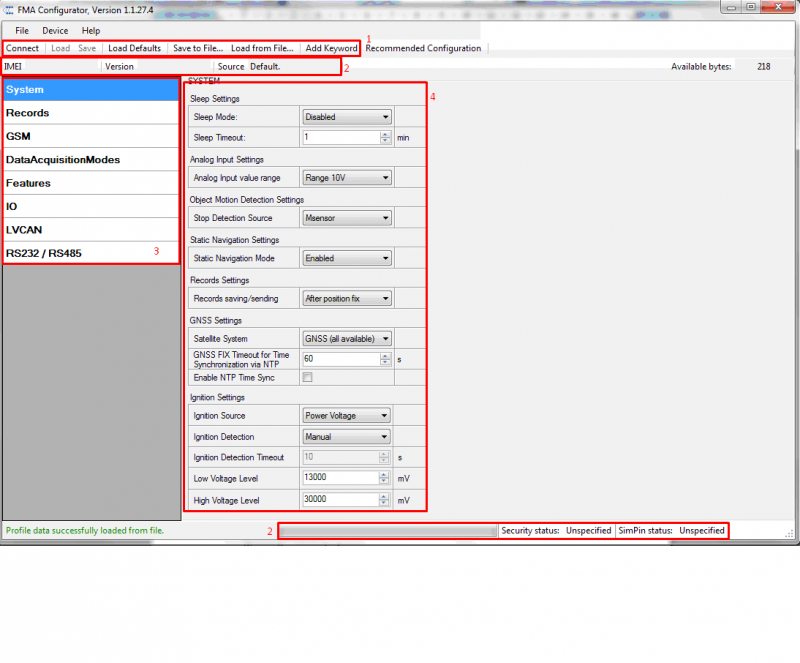
- FMA202 Configurator is divided into 4 main areas: 1 – main button area, 2 – information area, 3 –settings menu, 4 – parameters and values menu.
Main Buttons description:
- “Connect” – connects device.
- “Load” – reads configuration parameters from FMA202 Flash memory.
- “Save” – saves configuration parameters to FMA202 Flash memory.
- “Load Defaults” – loads default FMA202 settings that later can be modified. This procedure must be performed before entering new parameters.
- “Save to File…” – allows user to save currently entered settings to .XML file, for later usage.
- “Load from File…” – allows user to load configuration saved in .XML extension file.
- ”Reset device” – reboots FMA202 and displays processor firmware version.
Additional Buttons description:
- “SIM PIN” - allows to enter PIN code if inserted SIM card has activated PIN code security. Note that PIN code can be entered 2 times.
- “Add Keyword/Change Keyword/Remove Keyword”– buttons are used to protect configurator from unauthorized access to configuration.
- Keyword is 4 – 10 symbol length. If keyword is set, every time user reconnects FMA202 to USB port, user will be asked to provide valid keyword when connecting FMA202 to configurator. User is given 5 attempts to enter keyword. After entering valid keyword, counter resets to 5.
- If user disconnects FMA202 using “Disconnect” button and does not disconnect from USB port, after reconnecting using “Connect” button, configurator does not ask for keyword.

