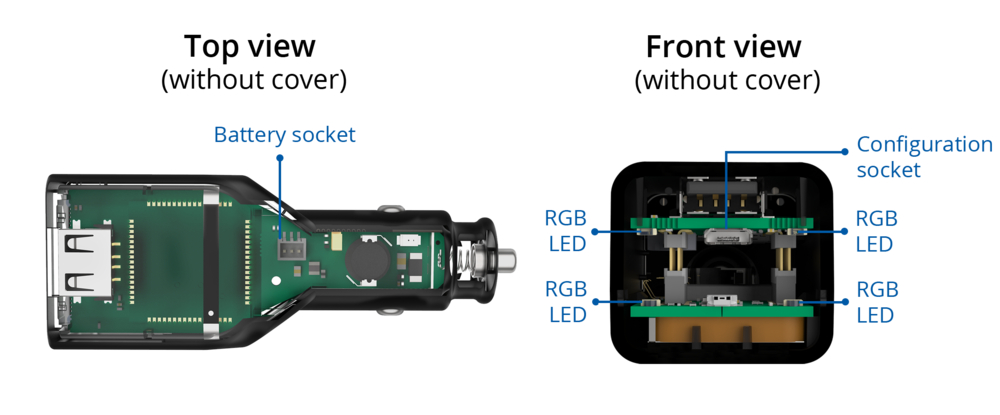Difference between revisions of "Template:FMP1 First start card"
From Wiki Knowledge Base | Teltonika GPS
(Created page with "centre <b>{{{description|Plug and Play tracker with GNSS, GSM and Bluetooth connectivity and cigarette lighter power connector for easy in...") |
|||
| (4 intermediate revisions by 3 users not shown) | |||
| Line 2: | Line 2: | ||
| − | <b>{{{description|Plug and Play tracker with GNSS, GSM and Bluetooth connectivity and cigarette lighter power connector for easy installation.}}}</b>{{{pic|[[Image: | + | <b>{{{description|Plug and Play tracker with GNSS, GSM and Bluetooth connectivity and cigarette lighter power connector for easy installation.}}}</b>{{{pic|[[Image:FMP100 demo.png|400px|right]]}}} |
| Line 19: | Line 19: | ||
===How to insert Micro-SIM card and connect the battery=== | ===How to insert Micro-SIM card and connect the battery=== | ||
| − | # Insert the SIM tray removal tool into the hole on the SIM card tray and then push until the tray pops out. | + | # Insert the SIM tray removal tool into the hole on the SIM card |
| + | tray and then push until the tray pops out. | ||
# Split device cover to access battery connector inside. | # Split device cover to access battery connector inside. | ||
# Connect the battery as shown to device. | # Connect the battery as shown to device. | ||
# Gently close device cover back. | # Gently close device cover back. | ||
| − | # Insert '''Nano-SIM''' card as shown with '''PIN request disabled''' or read our Wiki how to enter it later in Teltonika Configurator. Make sure that Nano-SIM card is fitted properly into the tray. | + | # Insert '''Nano-SIM''' card as shown with '''PIN request disabled''' or |
| + | read our Wiki how to enter it later in Teltonika Configurator. | ||
| + | Make sure that Nano-SIM card is fitted properly into the tray. | ||
# Insert the SIM card tray back. | # Insert the SIM card tray back. | ||
| − | # After configuration, see | + | # After configuration, see “PC Connection (Windows)”. |
Device is ready to be mounted. | Device is ready to be mounted. | ||
<br /> | <br /> | ||
| − | [[Image:FMP100 | + | [[Image:FMP100-insertsim1.png|170px]] [[Image:FMP100-insertsim2.png|170px]] [[Image:FMP100-insertsim3.png|170px]] [[Image:FMP100-insertsim4.png|170px]] [[Image:FMP100-insertsim5.png|170px]] [[Image:FMP100-insertsim6.png|170px]] |
| − | [[Image:FMP100 | ||
| − | [[Image:FMP100 | ||
| − | [[Image:FMP100 | ||
| − | [[Image:FMP100 | ||
| − | [[Image: | ||
<br /> | <br /> | ||
<br /> | <br /> | ||
<table><td>[[File:Alert.png|50px|left|link=]]</td><td><b>{{{sim_type|Nano-}}}SIM card insertion/removal must be performed when device is powered off – external voltage and battery are disconnected. Otherwise {{{sim_type|Nano-}}}SIM card might be damaged or device will not detect it.</b></td></table> | <table><td>[[File:Alert.png|50px|left|link=]]</td><td><b>{{{sim_type|Nano-}}}SIM card insertion/removal must be performed when device is powered off – external voltage and battery are disconnected. Otherwise {{{sim_type|Nano-}}}SIM card might be damaged or device will not detect it.</b></td></table> | ||
Revision as of 14:11, 2 April 2020
Plug and Play tracker with GNSS, GSM and Bluetooth connectivity and cigarette lighter power connector for easy installation.
Know your device
Set up your device
How to insert Micro-SIM card and connect the battery
- Insert the SIM tray removal tool into the hole on the SIM card
tray and then push until the tray pops out.
- Split device cover to access battery connector inside.
- Connect the battery as shown to device.
- Gently close device cover back.
- Insert Nano-SIM card as shown with PIN request disabled or
read our Wiki how to enter it later in Teltonika Configurator. Make sure that Nano-SIM card is fitted properly into the tray.
- Insert the SIM card tray back.
- After configuration, see “PC Connection (Windows)”.
Device is ready to be mounted.
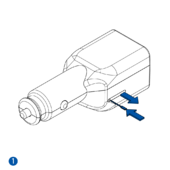
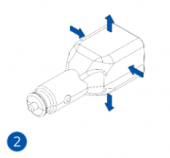

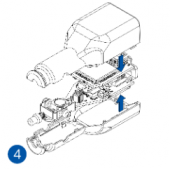


| Nano-SIM card insertion/removal must be performed when device is powered off – external voltage and battery are disconnected. Otherwise Nano-SIM card might be damaged or device will not detect it. |