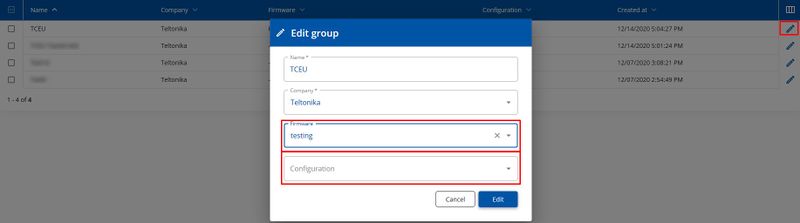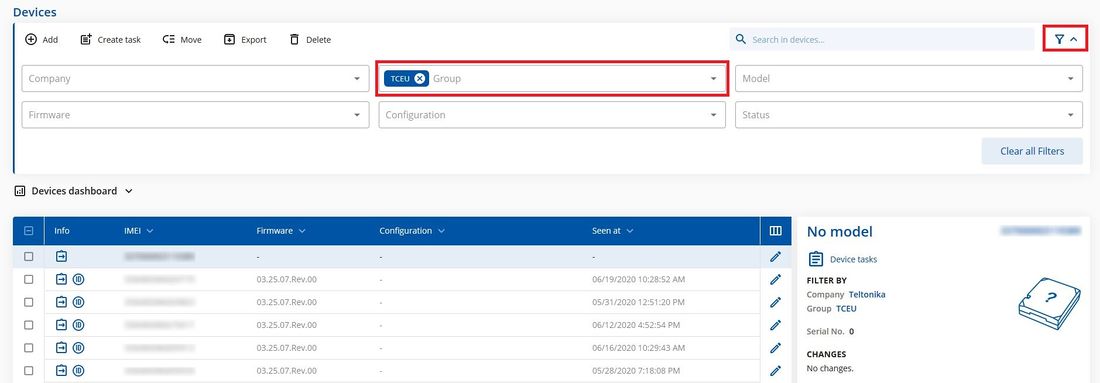Difference between revisions of "FOTA WEB Groups"
| (4 intermediate revisions by 2 users not shown) | |||
| Line 6: | Line 6: | ||
==='''Actions'''=== | ==='''Actions'''=== | ||
| − | Under the '''GROUPS''' menu you can create new groups. Once a group is created you can add devices to that particular group. This can be done via the '''DEVICES''' menu. Please refer to [[FOTA Devices# | + | Under the '''GROUPS''' menu you can create new groups. Once a group is created you can add devices to that particular group. This can be done via the '''DEVICES''' menu. Please refer to [[FOTA WEB Devices#Move|'''DEVICES -> Move ''']] to group for explanation. |
Once any number of devices have been assigned to a particular group, you can assign a task to the whole group via the '''GROUPS''' menu. | Once any number of devices have been assigned to a particular group, you can assign a task to the whole group via the '''GROUPS''' menu. | ||
| Line 17: | Line 17: | ||
| − | + | '''NOTE:''' when the configuration or firmware file is assigned to the Group, the IMEIs which are inside the group will be always checking and updating to the assigned one. | |
| − | [[Category:FOTA]] | + | |
| + | Next chapter [[FOTA WEB Files menu|'''Files menu''']] | ||
| + | |||
| + | [[Category:FOTA WEB]] | ||
Latest revision as of 19:25, 28 April 2021
Main Page > Software & Applications > FOTA WEB > FOTA WEB GroupsThis chapter is an overview of the GROUPS menu.
Grouping allows you to manage devices based on their configuration (APN, SIM card, different data from FM), use scenario, firmware upgrade, etc.
Actions
Under the GROUPS menu you can create new groups. Once a group is created you can add devices to that particular group. This can be done via the DEVICES menu. Please refer to DEVICES -> Move to group for explanation.
Once any number of devices have been assigned to a particular group, you can assign a task to the whole group via the GROUPS menu.
Or you can choose the group itself (in this case “demo”) in the DEVICES tab where you will automatically have all your devices filtered by your selected group.
NOTE: when the configuration or firmware file is assigned to the Group, the IMEIs which are inside the group will be always checking and updating to the assigned one.
Next chapter Files menu