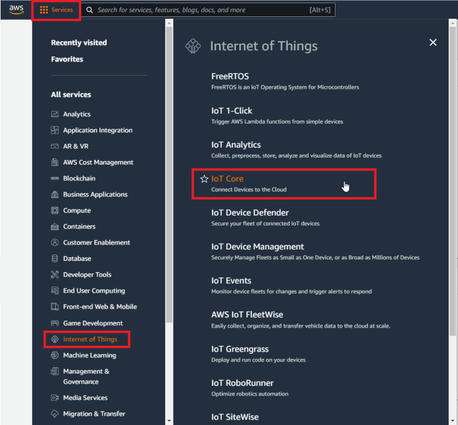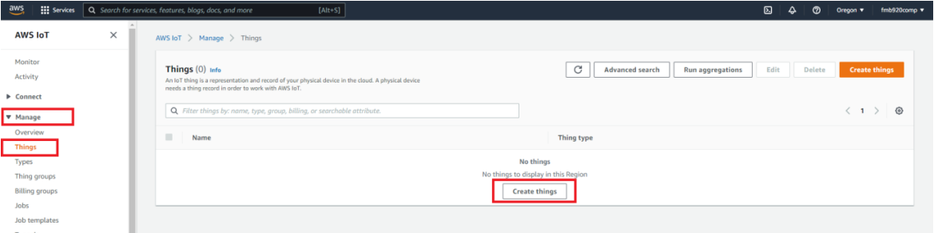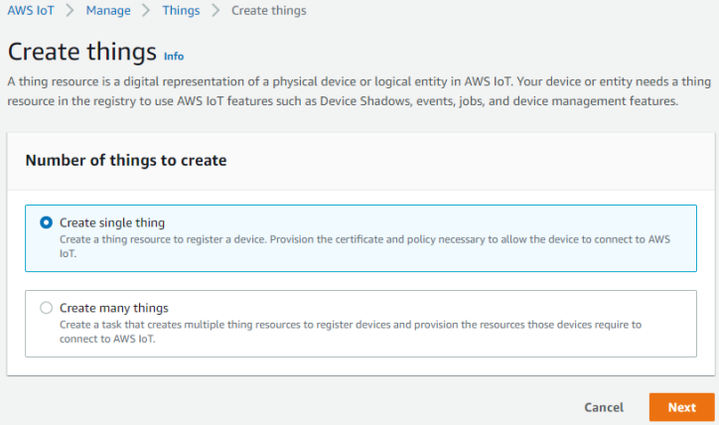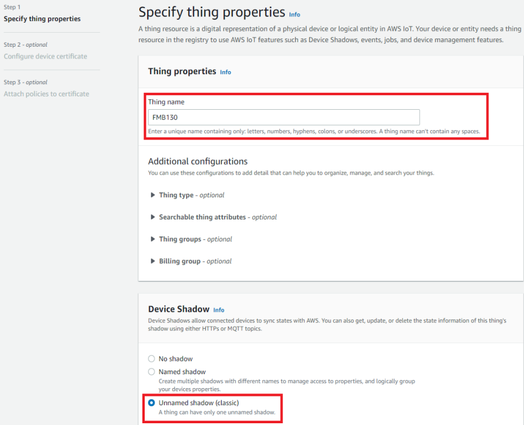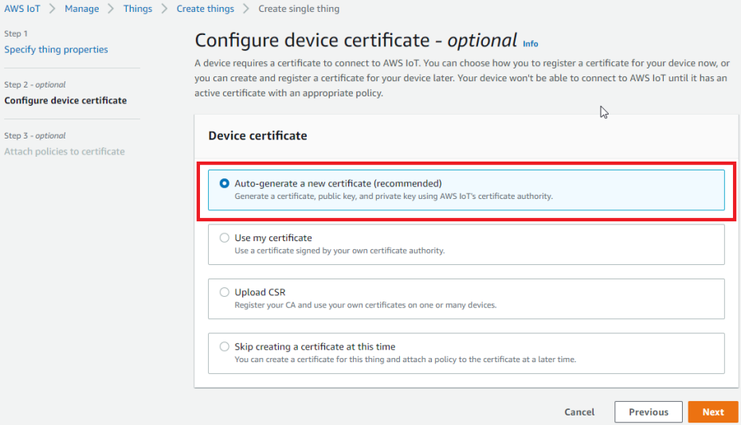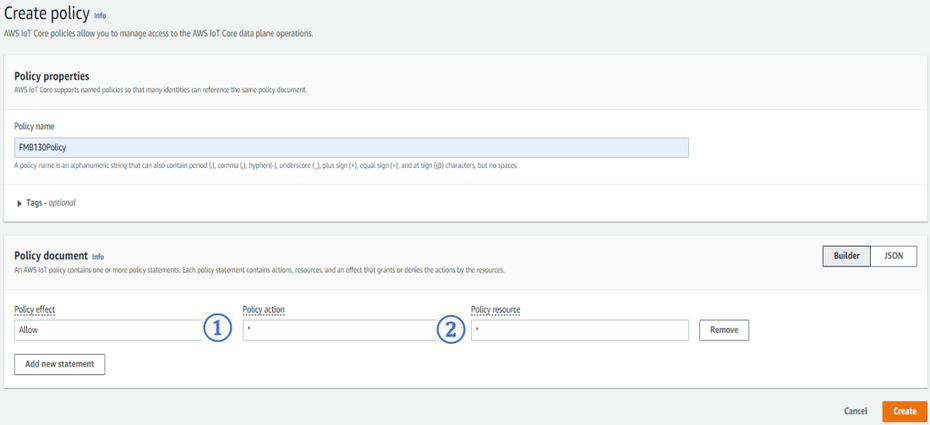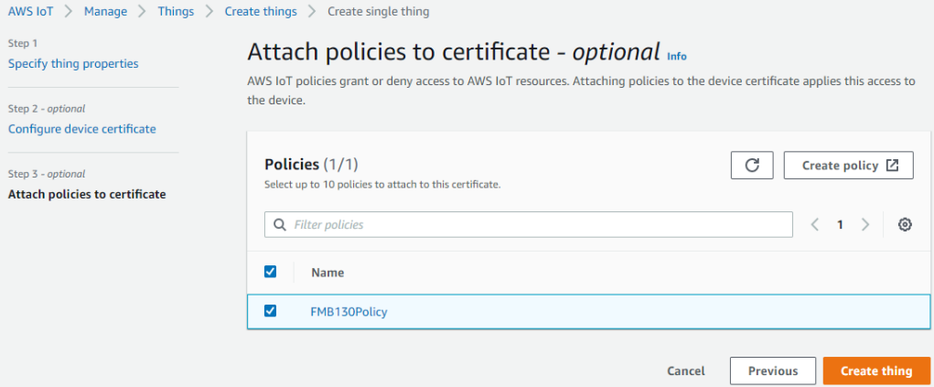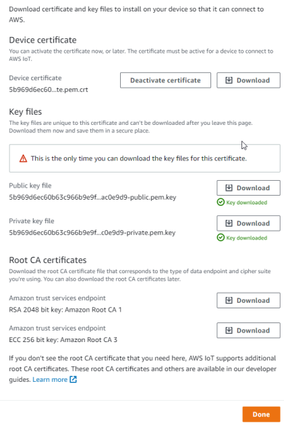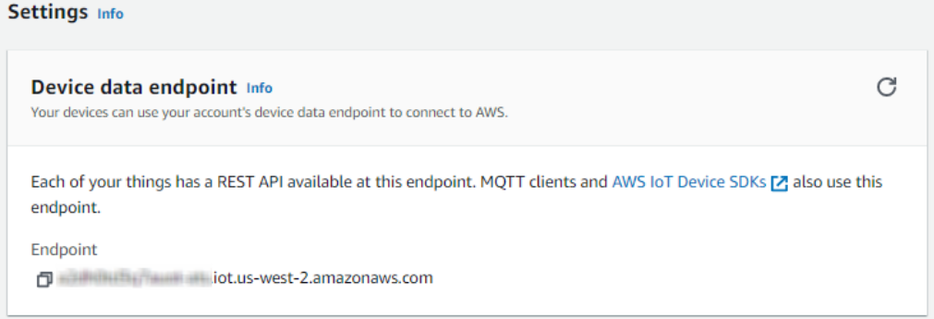Difference between revisions of "Getting Started with AWS IoT Core"
(Replaced content with "{{Template:AWSinstructions}}") Tag: Replaced |
BaronenasT (talk | contribs) |
||
| (17 intermediate revisions by 2 users not shown) | |||
| Line 1: | Line 1: | ||
| − | + | Note: This page is in development and will be updated. | |
| + | |||
| + | For quick start guide how to use Teltonika Telematics devices with AWS IoT Core can be downloaded [https://wiki.teltonika-gps.com/images/c/c5/MQTT_AWS_IoT_Custom_Configuration_Guide_V1.pdf here] | ||
| + | |||
| + | Getting Started Guide for AWS IoT can be downloaded [https://wiki.teltonika-gps.com/images/c/cf/AWS_GSG_v1.4.pdf here] | ||
| + | |||
| + | == '''Document Information''' == | ||
| + | === ''Naming Conventions'' === | ||
| + | * Version - v1.3 | ||
| + | * Date - 2022.11.29 | ||
| + | === ''Glossary'' === | ||
| + | * FMM130 (tracker) – GNSS tracking device manufactured by Teltonika Telematics. | ||
| + | * Wiki – Teltonika IoT knowledge base - https://wiki.teltonika-iot-group.com/. | ||
| + | * FOTA – Firmware Over The Air. | ||
| + | * Configurator – Tool to configure Teltonika Telematics devices. | ||
| + | * Crowd support forum – knowledge base dedicated for Troubleshooting. | ||
| + | === ''Revision History (Version, Date, Description of change)'' === | ||
| + | Changes in firmware versions and update information can be found in device wiki page: [[FMM130_firmware_errata|FMM130 firmware errata]] | ||
| + | |||
| + | == '''Overview''' == | ||
| + | FMM130 is small and professional real-time tracking terminal with GNSS and LTE CAT-M1/NB-IoT/GSM connectivity and backup battery. Device equipped with GNSS/Bluetooth and LTE CAT-M1/NB-IoT modules with fallback to 2G network, internal GNSS and LTE antennas, configurable digital, analogue inputs and digital outputs, negative input, impulse inputs. It is perfectly suitable for applications where location acquirement of remote objects is needed: fleet management, car rental companies, taxi companies, public transport, logistics companies, personal cars and so on. | ||
| + | |||
| + | == '''Hardware Description''' == | ||
| + | === ''DataSheet'' === | ||
| + | FMM130 device data sheet can be downloaded here: [https://teltonika-gps.com/downloads/en/fmm130/Datasheet-FMM130-2.1-web-Telematics.pdf DataSheet] | ||
| + | === ''Standard Kit Contents'' === | ||
| + | STANDARD PACKAGE CONTAINS | ||
| + | * 10 pcs. of FMM130 trackers | ||
| + | * 10 pcs. of Input/output power supply cables (0.9 m) | ||
| + | * Packaging box with Teltonika branding | ||
| + | |||
| + | More ordering information at: [https://teltonika-gps.com/product/fmm130/#ordering Ordering] | ||
| + | === ''User Provided Items'' === | ||
| + | * FMM130 tracker | ||
| + | * Input/output power supply cable (0.9 m) | ||
| + | * Packaging box with Teltonika branding | ||
| + | |||
| + | Teltonika suggest standard order codes for the device purchase, by contacting us, we can create special order code which would fulfill user needs. | ||
| + | |||
| + | === ''Additional Hardware References'' === | ||
| + | If device was bought without Micro USB included in 1SPQ (Single packet quantity), any other Micro-USB cable is required to configure the device by wire. | ||
| + | |||
| + | == '''Set up your Development Environment''' == | ||
| + | === ''Tools Installation (IDEs, Toolchains, SDKs)'' === | ||
| + | FMM130 comes with our created firmware, therefore no additional development or scripting is required for this unit to support AWS IoT. Only by using Teltonika Configurator [[FM_Configurator_versions|FM Configurator versions]], connection point of AWS IoT server is required. | ||
| + | === ''Other software required to develop and debug applications for the device'' === | ||
| + | For debugging situations, device internal logs can be downloaded OTA by using our FotaWEB platform or by using Teltonika Configurator. | ||
| + | == '''Set up your hardware''' == | ||
| + | All details about FMM130 can be located in our dedicated wiki page [[FMM130|FMM130 Wiki]] | ||
| + | * Basic device startup instructions provided in [[FMM130_First_Start|FMM130 First Start]]. | ||
| + | * Device characteristics, power supply information: [[FMM130_General_description|FMM130 General description]] | ||
| + | * FMM130 firmware change can be performed via [[FOTA_WEB|FotaWEB]] (direct buyer gets access to this platform) or via device [[Teltonika_Configurator_versions|Configurator]] | ||
| + | * Device LED information: [[FMM130_LED_status|FMM130 LED Status]] | ||
| + | * USB driver download, datasheet and quick start guide downloads: [https://teltonika-gps.com/product/fmm130/#downloads FMM130 Downloads] | ||
| + | |||
| + | == '''Setup your AWS account and Permissions''' == | ||
| + | Refer to the online AWS documentation at Set up your AWS Account. Follow the steps outlined in the sections below to create your account and a user and get started:<br> | ||
| + | |||
| + | * [https://docs.aws.amazon.com/iot/latest/developerguide/setting-up.html#aws-registration Sign up for an AWS account and] | ||
| + | * [https://docs.aws.amazon.com/iot/latest/developerguide/setting-up.html#create-iam-user Create a user and grant permissions] | ||
| + | * [https://docs.aws.amazon.com/iot/latest/developerguide/setting-up.html#iot-console-signin Open the AWS IoT console] | ||
| + | <br> | ||
| + | Pay special attention to the Notes. | ||
| + | <br> | ||
| + | == '''Create Resources in AWS IoT''' == | ||
| + | Refer to the online AWS documentation at Create AWS IoT Resources. Follow the steps outlined in these sections to provision resources for your device: | ||
| + | <br> | ||
| + | * [https://docs.aws.amazon.com/iot/latest/developerguide/create-iot-resources.html#create-iot-policy Create an AWS IoT Policy] | ||
| + | * [https://docs.aws.amazon.com/iot/latest/developerguide/create-iot-resources.html#create-aws-thing Create a thing object] | ||
| + | <br> | ||
| + | Pay special attention to the Notes. | ||
| + | <br> | ||
| + | == '''Provision the Device with credentials''' == | ||
| + | Whole device, AWS IoT and testing information can be downloaded in PDF format [https://wiki.teltonika-gps.com/images/c/c5/MQTT_AWS_IoT_Custom_Configuration_Guide_V1.pdf here.] | ||
| + | === ''AWS IoT Core Configuration'' === | ||
| + | ==== ''Setting up AWS IoT Core'' ==== | ||
| + | When logged in the AWS console, click on Services on the top left hand side screen, to access IoT core. | ||
| + | <br> | ||
| + | [[File:AWS_MQTT_1.png|frameless|alt=|center|934x425px]] | ||
| + | <div style="text-align: center;">Figure 1. Accessing AWS IoT core from AWS console</div> | ||
| + | |||
| + | After accessing AWS IoT core, select Manage on the sidebar on the left side, then select Things (Manage- >Things). And click on Create things. | ||
| + | <br> | ||
| + | [[File:AWS_MQTT_2.png|frameless|alt=|center|934x425px]] | ||
| + | <div style="text-align: center;">Figure 2. Accessing Things</div> | ||
| + | Afterwards for select Create single thing and click Next. | ||
| + | <br> | ||
| + | [[File:AWS_MQTT_3.png|frameless|alt=|center|934x425px]] | ||
| + | <div style="text-align: center;">Figure 3. Creating single thing</div> | ||
| + | After creating single thing, enter Thing’s name and in the Device Shadow tab select Unnamed shadow (classic). Then click Next. | ||
| + | [[File:AWS_MQTT_4.png|frameless|alt=|center|934x425px]] | ||
| + | <div style="text-align: center;">Figure 4. Specifying thing properties</div> | ||
| + | Then when selecting Device certificate, select Auto-generate a new certificate and click Next | ||
| + | [[File:AWS_MQTT_5.png|frameless|alt=|center|934x425px]] | ||
| + | <div style="text-align: center;">Figure 5. Selecting Certificate</div> | ||
| + | After this select Create policy to create it and attach it to Certificate. In the Create Policy window, enter Policy name. In the Policy document (1) tab for Policy Action (2) select * and for Policy resource enter * . | ||
| + | [[File:AWS_MQTT_6.png|frameless|alt=|center|934x425px]] | ||
| + | <div style="text-align: center;">Figure 6. Creating policy for Certificate</div> | ||
| + | After creating policy, return to Certificate tab (Seperate tab after pressing Create policy should‘ve popped out). Then select the created policy to attach it to the certificate and thing. After that click Create thing | ||
| + | [[File:AWS_MQTT_7.png|frameless|alt=|center|934x425px]] | ||
| + | <div style="text-align: center;">Figure 7. Attaching created certificate and creating thing</div> | ||
| + | Then window with Certificate files and key files download options should pop out. It‘s recommended to download all files, because later some of them will not be available for download. The files that are required for usage with FMX devices are: Device certificate (1), private key(2), and Amazon Root CA 1 file(3), but it‘s recommended to download them all and store them in secured place. | ||
| + | [[File:AWS_MQTT_8.png|frameless|alt=|center|934x425px]] | ||
| + | <div style="text-align: center;">Figure 8. Certificate files download window</div> | ||
| + | |||
| + | ==== ''Finding device data endpoint (server domain)'' ==== | ||
| + | To receive server domain (in AWS endpoint) click on the side bar on the left Settings. | ||
| + | Or click on the side bar on left side Things, select the created thing, after it click Interact->View Settings. Whole path - (Things->*YourThingName*->Interact->ViewSettings). Page containing endpoint will open. Copy the whole endpoint address. | ||
| + | Port for accessing this endpoint is 8883. | ||
| + | [[File:AWS_MQTT_9.png|frameless|alt=|center|934x425px]] | ||
| + | <div style="text-align: center;">Figure 9. Device data endpoint</div> | ||
| + | |||
| + | === ''Configuring the device'' === | ||
| + | ==== ''Security and certificates'' ==== | ||
| + | ==== ''Device GPRS configuration for AWS IoT Custom MQTT settings'' ==== | ||
| + | == '''Run the demo'''== | ||
| + | == '''Debugging''' == | ||
| + | == '''Troubleshooting''' == | ||
Revision as of 17:40, 6 December 2022
Note: This page is in development and will be updated.
For quick start guide how to use Teltonika Telematics devices with AWS IoT Core can be downloaded here
Getting Started Guide for AWS IoT can be downloaded here
Document Information
Naming Conventions
- Version - v1.3
- Date - 2022.11.29
Glossary
- FMM130 (tracker) – GNSS tracking device manufactured by Teltonika Telematics.
- Wiki – Teltonika IoT knowledge base - https://wiki.teltonika-iot-group.com/.
- FOTA – Firmware Over The Air.
- Configurator – Tool to configure Teltonika Telematics devices.
- Crowd support forum – knowledge base dedicated for Troubleshooting.
Revision History (Version, Date, Description of change)
Changes in firmware versions and update information can be found in device wiki page: FMM130 firmware errata
Overview
FMM130 is small and professional real-time tracking terminal with GNSS and LTE CAT-M1/NB-IoT/GSM connectivity and backup battery. Device equipped with GNSS/Bluetooth and LTE CAT-M1/NB-IoT modules with fallback to 2G network, internal GNSS and LTE antennas, configurable digital, analogue inputs and digital outputs, negative input, impulse inputs. It is perfectly suitable for applications where location acquirement of remote objects is needed: fleet management, car rental companies, taxi companies, public transport, logistics companies, personal cars and so on.
Hardware Description
DataSheet
FMM130 device data sheet can be downloaded here: DataSheet
Standard Kit Contents
STANDARD PACKAGE CONTAINS
- 10 pcs. of FMM130 trackers
- 10 pcs. of Input/output power supply cables (0.9 m)
- Packaging box with Teltonika branding
More ordering information at: Ordering
User Provided Items
- FMM130 tracker
- Input/output power supply cable (0.9 m)
- Packaging box with Teltonika branding
Teltonika suggest standard order codes for the device purchase, by contacting us, we can create special order code which would fulfill user needs.
Additional Hardware References
If device was bought without Micro USB included in 1SPQ (Single packet quantity), any other Micro-USB cable is required to configure the device by wire.
Set up your Development Environment
Tools Installation (IDEs, Toolchains, SDKs)
FMM130 comes with our created firmware, therefore no additional development or scripting is required for this unit to support AWS IoT. Only by using Teltonika Configurator FM Configurator versions, connection point of AWS IoT server is required.
Other software required to develop and debug applications for the device
For debugging situations, device internal logs can be downloaded OTA by using our FotaWEB platform or by using Teltonika Configurator.
Set up your hardware
All details about FMM130 can be located in our dedicated wiki page FMM130 Wiki
- Basic device startup instructions provided in FMM130 First Start.
- Device characteristics, power supply information: FMM130 General description
- FMM130 firmware change can be performed via FotaWEB (direct buyer gets access to this platform) or via device Configurator
- Device LED information: FMM130 LED Status
- USB driver download, datasheet and quick start guide downloads: FMM130 Downloads
Setup your AWS account and Permissions
Refer to the online AWS documentation at Set up your AWS Account. Follow the steps outlined in the sections below to create your account and a user and get started:
Pay special attention to the Notes.
Create Resources in AWS IoT
Refer to the online AWS documentation at Create AWS IoT Resources. Follow the steps outlined in these sections to provision resources for your device:
Pay special attention to the Notes.
Provision the Device with credentials
Whole device, AWS IoT and testing information can be downloaded in PDF format here.
AWS IoT Core Configuration
Setting up AWS IoT Core
When logged in the AWS console, click on Services on the top left hand side screen, to access IoT core.
After accessing AWS IoT core, select Manage on the sidebar on the left side, then select Things (Manage- >Things). And click on Create things.
Afterwards for select Create single thing and click Next.
After creating single thing, enter Thing’s name and in the Device Shadow tab select Unnamed shadow (classic). Then click Next.
Then when selecting Device certificate, select Auto-generate a new certificate and click Next
After this select Create policy to create it and attach it to Certificate. In the Create Policy window, enter Policy name. In the Policy document (1) tab for Policy Action (2) select * and for Policy resource enter * .
After creating policy, return to Certificate tab (Seperate tab after pressing Create policy should‘ve popped out). Then select the created policy to attach it to the certificate and thing. After that click Create thing
Then window with Certificate files and key files download options should pop out. It‘s recommended to download all files, because later some of them will not be available for download. The files that are required for usage with FMX devices are: Device certificate (1), private key(2), and Amazon Root CA 1 file(3), but it‘s recommended to download them all and store them in secured place.
Finding device data endpoint (server domain)
To receive server domain (in AWS endpoint) click on the side bar on the left Settings. Or click on the side bar on left side Things, select the created thing, after it click Interact->View Settings. Whole path - (Things->*YourThingName*->Interact->ViewSettings). Page containing endpoint will open. Copy the whole endpoint address. Port for accessing this endpoint is 8883.