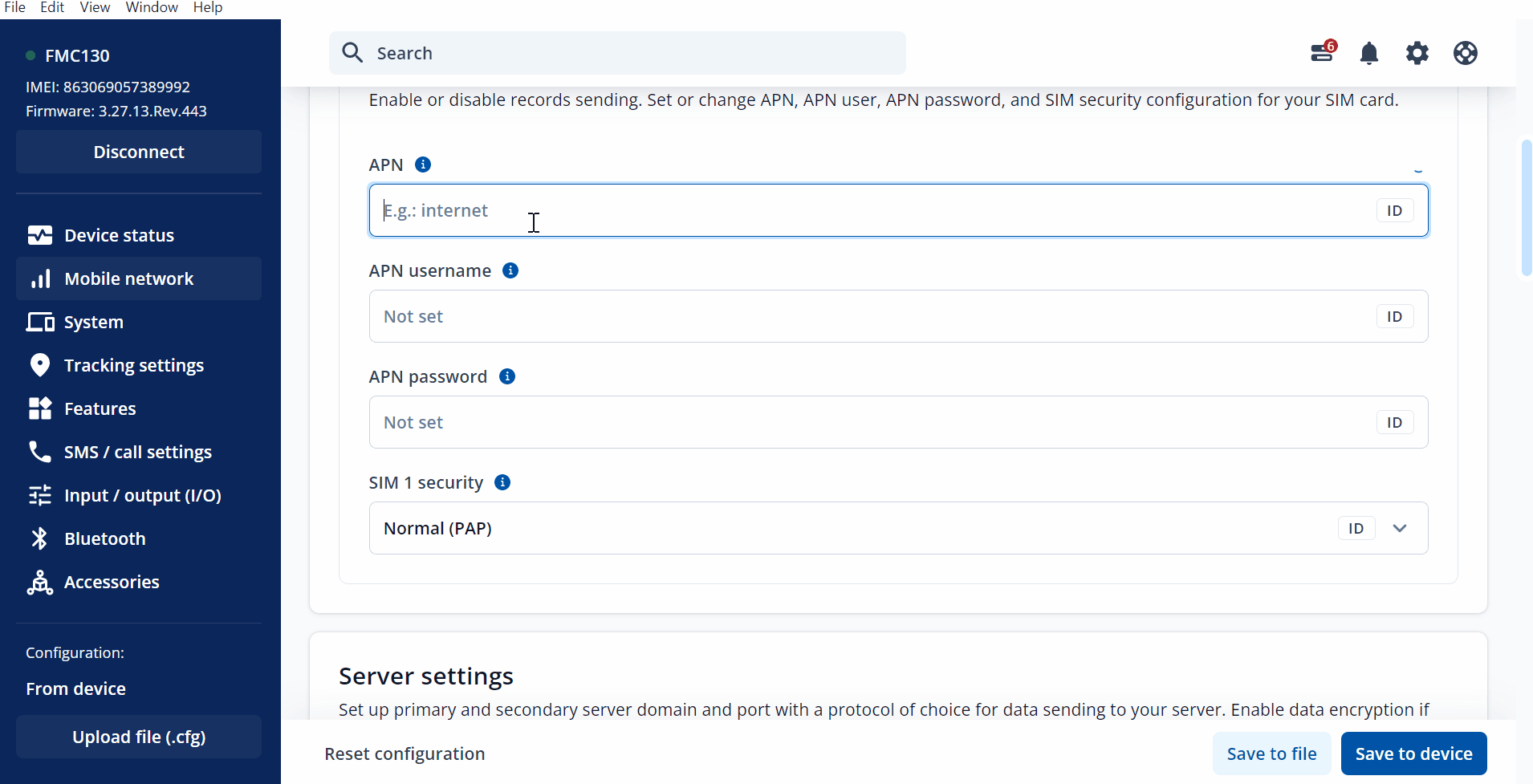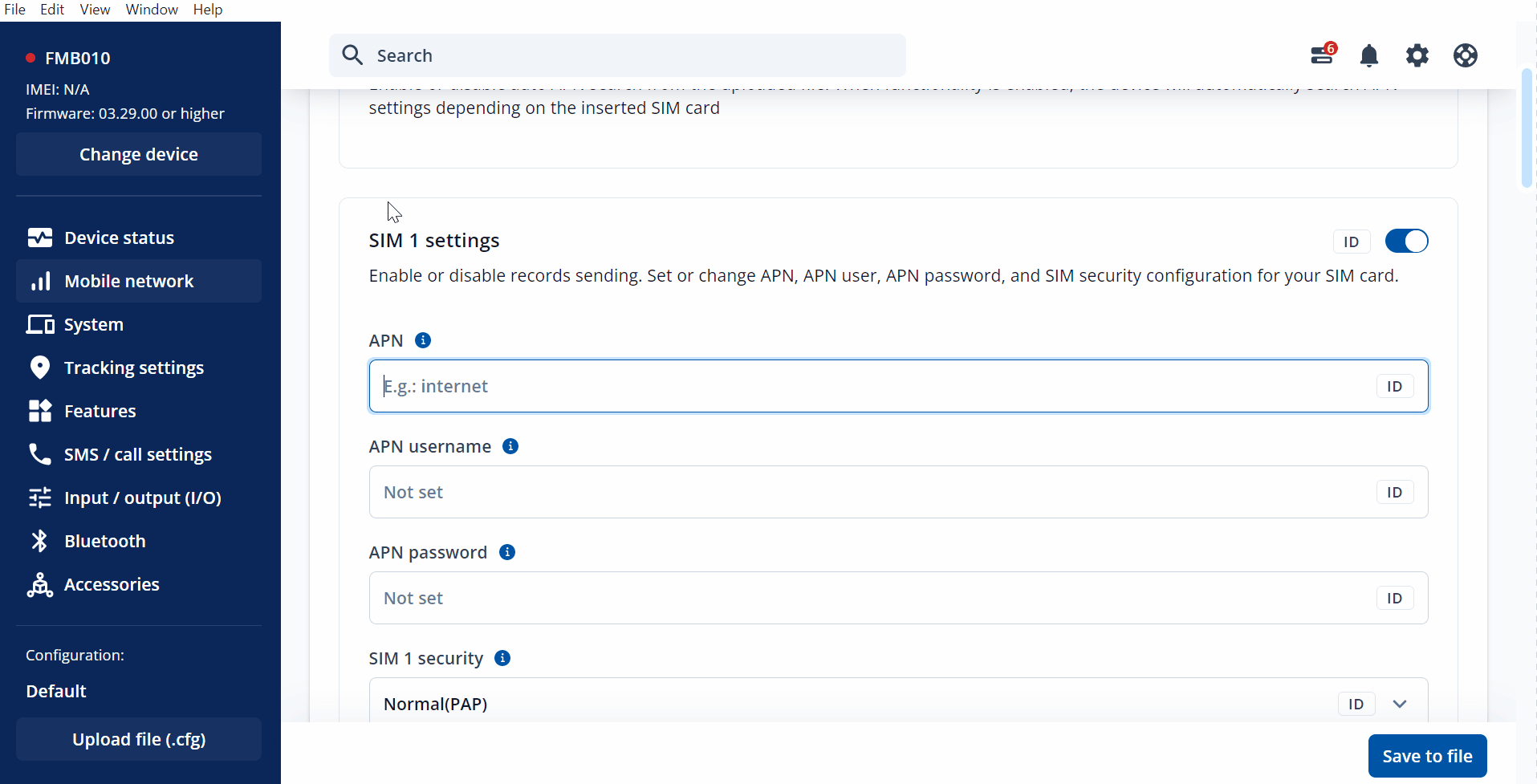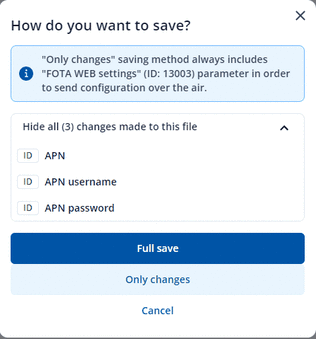Difference between revisions of "TCT Save"
| (37 intermediate revisions by 3 users not shown) | |||
| Line 1: | Line 1: | ||
| + | |||
| + | [[Category:Telematics Configuration Tool (TCT)]] | ||
| + | |||
{|align=right | {|align=right | ||
|__TOC__ | |__TOC__ | ||
|} | |} | ||
| − | + | With the old [[Teltonika Configurator]] you could only save a full configuration file or save the configuration you created straight to the device. | |
| + | Without the aforementioned options, '''Telematics Configuration Tool (TCT)''' introduces a new option - to save only the changes you have made. More on that below: | ||
| + | |||
| + | ==TCT Save configuration (online)== | ||
| + | In order to save a configuration while device is connected (online) please follow the steps below: | ||
| + | # Connect your device to your PC. | ||
| + | # Click '''Configure''' when the application detects your device. | ||
| + | # Start configuring device and make any changes needed. | ||
| + | # When you are finished with configuration, press '''Save to device''' or '''Save to file''' on the bottom bar. | ||
| + | [[Image:Save_to_device_ONLINEnew.gif|alt=|center]] | ||
| + | |||
| + | ===Save to file=== | ||
| + | Save the configuration file that you have made to your PC. Save to file have two different options '''Full save''' and '''Only changes'''. | ||
| + | |||
| + | ===Save to device=== | ||
| + | Save the configuration that you have made directly to the connected device. | ||
| + | ==TCT Save configuration (offline)== | ||
| + | In order to save a configuration while there is no device connected (offline) please follow the steps below:: | ||
| + | # Select device in the device list and press '''Configure'''. | ||
| + | # Start configuring and make any changes needed. | ||
| + | # When you are finished with configuration, press '''Save to file''' on the bottom bar. | ||
| + | # After that pop-up screen will appear and it will ask you '''"How do you want to save?".''' | ||
| + | # All changes that you have made will appear on that screen under '''Show all changes''' dropdown. | ||
| + | # Select suitable saving option either '''Full save''' or '''Only changes''' on the bottom bar. | ||
| + | [[Image:Save_to_device_offline.gif|alt=|center]] | ||
| + | |||
| + | ===Full save=== | ||
| + | |||
| + | Save the entire configuration including changes you made and all other available parameters. | ||
| + | |||
| + | ===Only changes=== | ||
| + | |||
| + | A new saving method added to TCT. Save the configuration file with parameters that you made changes for. This allows you to bypass other parameters that were not configured in the file. | ||
| + | |||
| + | '''Note:''' '''Only changes''' option saving method always includes FOTA WEB settings (ID: 13003) parameter in order to send configuration over the air. | ||
| − | == | + | ---- |
| − | + | <span style="color:#FF0000">'''''EXPLANATION WITH EXAMPLE'''''</span> [[File:Savefullnew.gif|alt=|right|339x339px]]If you want to change only APN settings without other changes, you can follow this: | |
| − | + | # Let's select any device in the TCT start-up window, click mobile network, and under SIM settings fill in the fields APN, APN username, and APN password for SIM 1. | |
| − | + | # After that click '''Save to file'''. | |
| − | + | #'''Show all changes made''' '''to this file''' will appear, by clicking this button, you can view how many changes and what changes have been made during the current session. | |
| − | + | #'''Show all (3) changes made to this file''' will change to '''Hide all (3) changes made to this file''' after you click it. | |
| − | + | #'''"(#)"''' this icon will change according to the number of changes that you have made. '''Note:''' FOTA WEB settings (ID: 13003) will be always saved but not shown on the list. | |
| − | + | # And lastly click the '''Only changes''' to save only the changes that you have made from the list above. | |
| − | + | # After you created '''Only changes''' configuration file, connect 1 FM device and load the same configuration file that you have made. | |
| − | + | # Once you loaded the configuration file to the FM device, it will load only the parameters that were change (APN, APN username, and APN password) and keep other configuration as the same. | |
| − | |||
| − | |||
| − | |||
Latest revision as of 12:14, 19 April 2023
Main Page > Software & Applications > Telematics Configuration Tool (TCT) > TCT Save
With the old Teltonika Configurator you could only save a full configuration file or save the configuration you created straight to the device. Without the aforementioned options, Telematics Configuration Tool (TCT) introduces a new option - to save only the changes you have made. More on that below:
TCT Save configuration (online)
In order to save a configuration while device is connected (online) please follow the steps below:
- Connect your device to your PC.
- Click Configure when the application detects your device.
- Start configuring device and make any changes needed.
- When you are finished with configuration, press Save to device or Save to file on the bottom bar.
Save to file
Save the configuration file that you have made to your PC. Save to file have two different options Full save and Only changes.
Save to device
Save the configuration that you have made directly to the connected device.
TCT Save configuration (offline)
In order to save a configuration while there is no device connected (offline) please follow the steps below::
- Select device in the device list and press Configure.
- Start configuring and make any changes needed.
- When you are finished with configuration, press Save to file on the bottom bar.
- After that pop-up screen will appear and it will ask you "How do you want to save?".
- All changes that you have made will appear on that screen under Show all changes dropdown.
- Select suitable saving option either Full save or Only changes on the bottom bar.
Full save
Save the entire configuration including changes you made and all other available parameters.
Only changes
A new saving method added to TCT. Save the configuration file with parameters that you made changes for. This allows you to bypass other parameters that were not configured in the file.
Note: Only changes option saving method always includes FOTA WEB settings (ID: 13003) parameter in order to send configuration over the air.
EXPLANATION WITH EXAMPLE
If you want to change only APN settings without other changes, you can follow this:
- Let's select any device in the TCT start-up window, click mobile network, and under SIM settings fill in the fields APN, APN username, and APN password for SIM 1.
- After that click Save to file.
- Show all changes made to this file will appear, by clicking this button, you can view how many changes and what changes have been made during the current session.
- Show all (3) changes made to this file will change to Hide all (3) changes made to this file after you click it.
- "(#)" this icon will change according to the number of changes that you have made. Note: FOTA WEB settings (ID: 13003) will be always saved but not shown on the list.
- And lastly click the Only changes to save only the changes that you have made from the list above.
- After you created Only changes configuration file, connect 1 FM device and load the same configuration file that you have made.
- Once you loaded the configuration file to the FM device, it will load only the parameters that were change (APN, APN username, and APN password) and keep other configuration as the same.