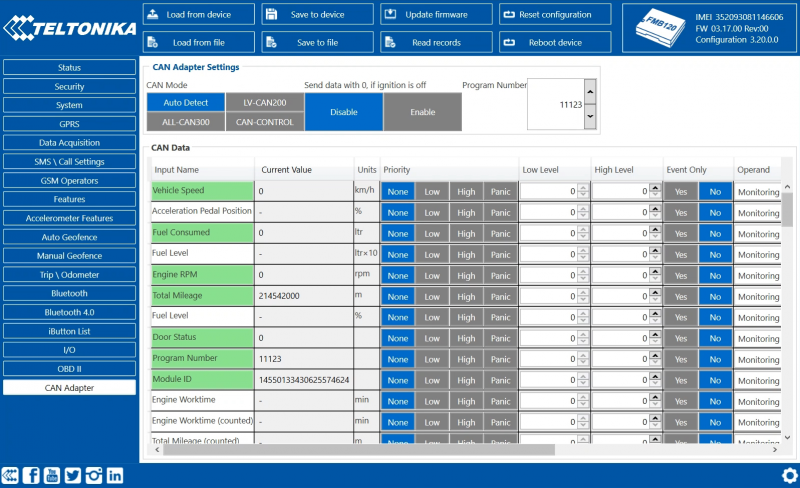Difference between revisions of "Template:FMB CAN line connection"
m |
|||
| (11 intermediate revisions by 2 users not shown) | |||
| Line 1: | Line 1: | ||
Easy steps to connect {{{model|FMB1YX}}} CAN line to the vehicle directly and following contactless CAN connectors: | Easy steps to connect {{{model|FMB1YX}}} CAN line to the vehicle directly and following contactless CAN connectors: | ||
* [[SIMPLE-CAN]] | * [[SIMPLE-CAN]] | ||
| − | + | * [[MINI-CAN]] | |
__TOC__ | __TOC__ | ||
| Line 7: | Line 7: | ||
==Installing {{{model|FMB1YX}}} device== | ==Installing {{{model|FMB1YX}}} device== | ||
====Tools needed for installation==== | ====Tools needed for installation==== | ||
| − | * | + | * Wiring scheme by CAN adapter and ''"Supported vehicle list"'': |
| + | ** [https://wiki.teltonika-gps.com/wikibase/images/a/a2/LVCAN200_list_2021_05_06_en.pdf LV-CAN200] | ||
| + | ** [https://wiki.teltonika-gps.com/wikibase/images/b/b3/ALLCAN300_list_2021_05_06_en.pdf ALL-CAN300] | ||
| + | :'''Note:''' to get current wiring scheme or if on the ''"Supported vehicle list"'' you do not find your vehicle, please contact Teltonika Sales Representative and provide information about '''vehicle manufacturer''', '''model''' and '''year'''. | ||
* {{{model|FMB1YX}}} device | * {{{model|FMB1YX}}} device | ||
* Pliers | * Pliers | ||
| Line 16: | Line 19: | ||
====Installation steps==== | ====Installation steps==== | ||
# Be ready with a vehicle '''connection scheme''' that you have received from a Teltonika Sales Representative. | # Be ready with a vehicle '''connection scheme''' that you have received from a Teltonika Sales Representative. | ||
| − | # '''Check the scheme''' for the current vehicle connection. Look for connectors matching '''PINs numbers''' and colors ( | + | # '''Check the scheme''' for the current vehicle connection. Look for connectors matching '''PINs numbers''' and colors (can be different) according to connection scheme. |
| − | # Connect {{{model|FMB1YX}}} '''CAN wires (CAN L, CAN H)''' as specified in connection scheme.<p><table><td>[[File:Alert.png|50px|left|link=]]</td><td><b>Do not swap CAN L and CAN H lines.<br />Not all | + | # Connect {{{model|FMB1YX}}} '''CAN wires (CAN L, CAN H)''' as specified in connection scheme.<p><table><td>[[File:Alert.png|50px|left|link=]]</td><td><b>Do not swap CAN L and CAN H lines.<br />Not all {{{model|FMB1YX}}} wires may be used in vehicle.</b></td></table></p> |
| − | # Connect {{{model|FMB1YX}}} '''positive''' and '''ground''' wires to the vehicle power supply lines | + | # Connect {{{model|FMB1YX}}} '''positive''' and '''ground''' wires to the vehicle power supply lines.<p><table><td>[[File:Alert.png|50px|left|link=]]</td><td><b>Do not swap power supply lines.<br />Make sure that voltage does not exceed 30V.</b></td></table></p> |
# Switch vehicle '''ignition to ACC''' position. {{{model|FMB1YX}}} '''CAN status LED''' on the side should start '''blinking'''. | # Switch vehicle '''ignition to ACC''' position. {{{model|FMB1YX}}} '''CAN status LED''' on the side should start '''blinking'''. | ||
| − | # Configure {{{model|FMB1YX}}} to read CAN bus data or control vehicle by setting its '''program number''' - [[{{{model|FMB1YX}}}_CAN_adapters#CAN_Adapter_Configuration|CAN Adapter configuration]] | + | # Configure {{{model|FMB1YX}}} to read CAN bus data or control vehicle by setting its '''program number''' - [[{{{FMB140|{{{model|FMB1YX}}}_CAN_adapters#CAN_Adapter_Configuration}}}|CAN Adapter configuration]] |
<br /> | <br /> | ||
| − | ===Installing {{{model|FMB1YX}}} + SIMPLE-CAN=== | + | [[File:Alert.png|50px|left|link=]]<b>When {{{model|FMB1YX}}} device turns on sleep mode, CAN chip is turned off till device turns off sleep mode.</b> |
| + | <br /> | ||
| + | <br /> | ||
| + | |||
| + | ===Installing {{{model|FMB1YX}}} + SIMPLE-CAN / MINI-CAN=== | ||
---- | ---- | ||
====Tools needed for installation==== | ====Tools needed for installation==== | ||
| − | * Connection scheme | + | * Connection scheme by CAN adapter: |
| − | * [[SIMPLE-CAN]] (Used for contactless connection. If '''two CAN lines''' need to be connected, '''two SIMPLE-CAN's''' must be used.) | + | ** [https://wiki.teltonika-gps.com/wikibase/images/d/d8/LVCAN200_list_2020_03_03Teltonika.pdf LV-CAN200] |
| + | ** [https://wiki.teltonika-gps.com/wikibase/images/5/5e/ALL-CAN300_list_2020_03_03Teltonika.pdf ALL-CAN300] | ||
| + | :'''Note:''' if on the ''"Supported vehicle list"'' you do not find your vehicle, please contact Teltonika Sales Representative and provide information about '''vehicle manufacturer''', '''model''' and '''year'''. | ||
| + | * [[SIMPLE-CAN]] / [[MINI-CAN]] (Used for contactless connection. If '''two CAN lines''' need to be connected, '''two SIMPLE-CAN's / MINI-CAN's''' must be used.) | ||
* {{{model|FMB1YX}}} device | * {{{model|FMB1YX}}} device | ||
* Pliers | * Pliers | ||
| Line 34: | Line 44: | ||
====Installation steps==== | ====Installation steps==== | ||
| − | # Connect the appropriate CAN bus pair of wires between {{{model|FMB1YX}}} and [[SIMPLE-CAN]]: | + | # Connect the appropriate CAN bus pair of wires between {{{model|FMB1YX}}} and [[SIMPLE-CAN]] / [[MINI-CAN]]: |
#: If '''CAN1 line''' need to be connected as specified in connection scheme: | #: If '''CAN1 line''' need to be connected as specified in connection scheme: | ||
| − | ## Connect | + | ## Connect {{{model|FMB1YX}}} <span style="color:brown;">'''CAN1 L'''</span> to <span style="color:brown;">'''CAN L'''</span> of [[SIMPLE-CAN]] / [[MINI-CAN]]. |
| − | ## Connect | + | ## Connect {{{model|FMB1YX}}} <span style='color:white;text-decoration:line-through'><span style="color:brown;">'''CAN1 H'''</span></span> to <span style='color:white;text-decoration:line-through'><span style="color:brown;">'''CAN H'''</span></span> of [[SIMPLE-CAN]] / [[MINI-CAN]]. |
| − | #: If '''CAN2 line''' need to be connected as specified in connection scheme: | + | #: If '''CAN2 line''' need to be connected as specified in the connection scheme: |
| − | ## Connect | + | ## Connect {{{model|FMB1YX}}} <span style="color:green;">'''CAN2 L'''</span> to <span style="color:brown;">'''CAN L'''</span> of [[SIMPLE-CAN]] / [[MINI-CAN]]. |
| − | ## Connect | + | ## Connect {{{model|FMB1YX}}} <span style='color:white;text-decoration:line-through'><span style="color:green;">'''CAN2 H'''</span></span> to <span style='color:white;text-decoration:line-through'><span style="color:brown;">'''CAN H'''</span></span> of [[SIMPLE-CAN]] / [[MINI-CAN]].<p><table><td>[[File:Alert.png|50px|left|link=]]</td><td><b>Do not swap CAN L and CAN H lines.<br />Not all CAN adapter wires may be used in vehicle.</b></td></table></p> |
| − | # Fasten [[SIMPLE-CAN]] '''between vehicle CAN bus wires''' according to the connection scheme. '''It doeasn't matter which wire is on which side.'''<p>[[File:SIMPLE-CAN_connection.gif|none]]</p> | + | # Fasten [[SIMPLE-CAN]] / [[MINI-CAN]] '''between vehicle CAN bus wires''' according to the connection scheme. '''It doeasn't matter which wire is on which side.'''<p>[[File:SIMPLE-CAN_connection.gif|none]]</p> |
| − | # Connect | + | # Connect {{{model|FMB1YX}}} '''positive''' and '''ground''' wires to the vehicle power supply lines or near {{{model|FMB1YX}}} power wires.<p><table><td>[[File:Alert.png|50px|left|link=]]</td><td><b>Do not swap power supply lines.<br />Make sure that voltage does not exceed 30V.</b></td></table></p> |
# Switch vehicle '''ignition to ACC''' position. | # Switch vehicle '''ignition to ACC''' position. | ||
| − | # [[SIMPLE-CAN]] '''LED will shine continously''' so device awaits for '''calibration'''.<div><ul><li style="display: inline-block;">[[File:SIMPLE-CAN_calibration.gif|none|thumb|'''Press the switch shortly''' and wait for the LED to start blinking '''every one second'''.<br /><br /><br />]]</li><li style="display: inline-block;">[[File:SIMPLE-CAN after calibration.gif|none|thumb|Automatic calibration process takes up to 10 seconds depending on the vehicle model. Device is calibrated properly then the LED is blinking '''every 2 seconds'''.]]</li></ul></div><p><table><td>[[File:Alert.png|50px|left|link=]]</td><td><b>If after calibration process LED shines continuously, it means that device is not calibrated yet, CAN-BUS transmission has failed or ignition during calibration was not ON.</b></td></table></p> | + | # [[SIMPLE-CAN]] / [[MINI-CAN]] '''LED will shine continously''' so device awaits for '''calibration'''.<div><ul><li style="display: inline-block;">[[File:SIMPLE-CAN_calibration.gif|none|thumb|'''Press the switch shortly''' and wait for the LED to start blinking '''every one second'''.<br /><br /><br />]]</li><li style="display: inline-block;">[[File:SIMPLE-CAN after calibration.gif|none|thumb|Automatic calibration process takes up to 10 seconds depending on the vehicle model. Device is calibrated properly then the LED is blinking '''every 2 seconds'''.]]</li></ul></div><p><table><td>[[File:Alert.png|50px|left|link=]]</td><td><b>If after calibration process LED shines continuously, it means that device is not calibrated yet, CAN-BUS transmission has failed or ignition during calibration was not ON.</b></td></table></p><br/> |
| − | # Configure | + | # Configure {{{model|FMB1YX}}} to read CAN bus data by setting its '''program number''' - [[{{{FMB140|{{{model|FMB1YX}}}_CAN_adapters#CAN_Adapter_Configuration}}}|CAN Adapter configuration]]<br /> |
| − | <br /> | + | |
=={{{model|FMB1YX}}} Configuration== | =={{{model|FMB1YX}}} Configuration== | ||
| Line 99: | Line 109: | ||
Depending on CAN Adapter I/O parameters and ignition status, {{{model|FMB1YX}}} can send locked (last known) CAN Adapter I/O and active (real time) parameters values or reset values to 0. When ignition is off, CAN Adapter I/O parameters values sent to server are: | Depending on CAN Adapter I/O parameters and ignition status, {{{model|FMB1YX}}} can send locked (last known) CAN Adapter I/O and active (real time) parameters values or reset values to 0. When ignition is off, CAN Adapter I/O parameters values sent to server are: | ||
| − | + | <table class="nd-othertables_2" style="width:40%;"> | |
| − | + | <tr> | |
| − | + | <th style="width: 25%; text-align: left;">CAN Adapter I/O element</th> | |
| − | + | <th style="width: 15%; text-align: left;">Status</th> | |
| − | + | </tr> | |
| − | + | <tr> | |
| − | + | <th style="border-bottom: 1px solid #E8E8E8; text-align: left; vertical-align: center; color: black;">Vehicle Speed</td> | |
| − | + | <td style="text-align: left; vertical-align: center;">reset</td> | |
| − | + | </tr> | |
| − | + | <tr> | |
| − | + | <th style="border-bottom: 1px solid #E8E8E8; text-align: left; vertical-align: center; color: black;">Accelerator pedal position</td> | |
| − | + | <td style="text-align: left; vertical-align: center;">reset</td> | |
| − | + | </tr> | |
| − | + | <tr> | |
| − | + | <th style="border-bottom: 1px solid #E8E8E8; text-align: left; vertical-align: center; color: black;">Total fuel used</td> | |
| − | + | <td style="text-align: left; vertical-align: center;">lock</td> | |
| − | + | </tr> | |
| − | + | <tr> | |
| − | + | <th style="border-bottom: 1px solid #E8E8E8; text-align: left; vertical-align: center; color: black;">Fuel level (liters)</td> | |
| − | + | <td style="text-align: left; vertical-align: center;">lock</td> | |
| − | + | </tr> | |
| − | + | <tr> | |
| − | + | <th style="border-bottom: 1px solid #E8E8E8; text-align: left; vertical-align: center; color: black;">Engine RPM</td> | |
| − | + | <td style="text-align: left; vertical-align: center;">reset</td> | |
| − | + | </tr> | |
| − | + | <tr> | |
| − | + | <th style="border-bottom: 1px solid #E8E8E8; text-align: left; vertical-align: center; color: black;">Total mileage</td> | |
| − | + | <td style="text-align: left; vertical-align: center;">lock</td> | |
| − | + | </tr> | |
| − | + | <tr> | |
| − | + | <th style="border-bottom: 1px solid #E8E8E8; text-align: left; vertical-align: center; color: black;">Fuel level (%)</td> | |
| − | + | <td style="text-align: left; vertical-align: center;">lock</td> | |
| − | + | </tr> | |
| − | + | <tr> | |
| − | + | <th style="border-bottom: 1px solid #E8E8E8; text-align: left; vertical-align: center; color: black;">Program number</td> | |
| − | + | <td style="text-align: left; vertical-align: center;">lock</td> | |
| − | + | </tr> | |
| − | + | <tr> | |
| − | + | <th style="border-bottom: 1px solid #E8E8E8; text-align: left; vertical-align: center; color: black;">Module ID</td> | |
| − | + | <td style="text-align: left; vertical-align: center;">lock</td> | |
| − | + | </tr> | |
| − | + | <tr> | |
| − | + | <th style="border-bottom: 1px solid #E8E8E8; text-align: left; vertical-align: center; color: black;">Engine Work Time</td> | |
| − | + | <td style="text-align: left; vertical-align: center;">lock</td> | |
| − | + | </tr> | |
| − | + | <tr> | |
| − | + | <th style="border-bottom: 1px solid #E8E8E8; text-align: left; vertical-align: center; color: black;">Engine Work Time (counted)</td> | |
| − | + | <td style="text-align: left; vertical-align: center;">lock</td> | |
| − | + | </tr> | |
| − | + | <tr> | |
| − | + | <th style="border-bottom: 1px solid #E8E8E8; text-align: left; vertical-align: center; color: black;">Total Mileage (counted)</td> | |
| − | + | <td style="text-align: left; vertical-align: center;">lock</td> | |
| − | + | </tr> | |
| − | + | <tr> | |
| − | + | <th style="border-bottom: 1px solid #E8E8E8; text-align: left; vertical-align: center; color: black;">Fuel Consumed (counted)</td> | |
| − | + | <td style="text-align: left; vertical-align: center;">lock</td> | |
| − | + | </tr> | |
| − | + | <tr> | |
| − | + | <th style="border-bottom: 1px solid #E8E8E8; text-align: left; vertical-align: center; color: black;">Fuel Rate</td> | |
| − | + | <td style="text-align: left; vertical-align: center;">reset</td> | |
| − | + | </tr> | |
| − | + | <tr> | |
| − | + | <th style="border-bottom: 1px solid #E8E8E8; text-align: left; vertical-align: center; color: black;">Program number</td> | |
| − | + | <td style="text-align: left; vertical-align: center;">lock</td> | |
| − | + | </tr> | |
| − | + | <tr> | |
| − | + | <th style="border-bottom: 1px solid #E8E8E8; text-align: left; vertical-align: center; color: black;">AdBlue Level (%)</td> | |
| − | + | <td style="text-align: left; vertical-align: center;">lock</td> | |
| − | + | </tr> | |
| − | + | <tr> | |
| − | + | <th style="border-bottom: 1px solid #E8E8E8; text-align: left; vertical-align: center; color: black;">AdBlue Level (liters)</td> | |
| − | + | <td style="text-align: left; vertical-align: center;">lock</td> | |
| − | + | </tr> | |
| − | + | <tr> | |
| − | + | <th style="border-bottom: 1px solid #E8E8E8; text-align: left; vertical-align: center; color: black;">Engine Load</td> | |
| − | + | <td style="text-align: left; vertical-align: center;">reset</td> | |
| − | + | </tr> | |
| − | + | <tr> | |
| − | + | <th style="border-bottom: 1px solid #E8E8E8; text-align: left; vertical-align: center; color: black;">Engine Temperature</td> | |
| − | + | <td style="text-align: left; vertical-align: center;">active</td> | |
| − | + | </tr> | |
| − | + | <tr> | |
| − | + | <th style="border-bottom: 1px solid #E8E8E8; text-align: left; vertical-align: center; color: black;">Axle 1 Load</td> | |
| − | + | <td style="text-align: left; vertical-align: center;">lock</td> | |
| − | + | </tr> | |
| − | + | <tr> | |
| − | + | <th style="border-bottom: 1px solid #E8E8E8; text-align: left; vertical-align: center; color: black;">Axle 2 Load</td> | |
| − | + | <td style="text-align: left; vertical-align: center;">lock</td> | |
| − | + | </tr> | |
| − | + | <tr> | |
| − | + | <th style="border-bottom: 1px solid #E8E8E8; text-align: left; vertical-align: center; color: black;">Axle 3 Load</td> | |
| − | + | <td style="text-align: left; vertical-align: center;">lock</td> | |
| − | + | </tr> | |
| − | + | <tr> | |
| − | + | <th style="border-bottom: 1px solid #E8E8E8; text-align: left; vertical-align: center; color: black;">Axle 4 Load</td> | |
| − | + | <td style="text-align: left; vertical-align: center;">lock</td> | |
| − | + | </tr> | |
| − | + | <tr> | |
| − | + | <th style="border-bottom: 1px solid #E8E8E8; text-align: left; vertical-align: center; color: black;">Axle 5 Load</td> | |
| − | + | <td style="text-align: left; vertical-align: center;">lock</td> | |
| − | + | </tr> | |
| − | + | <tr> | |
| − | + | <th style="border-bottom: 1px solid #E8E8E8; text-align: left; vertical-align: center; color: black;">Control State Flags</td> | |
| − | + | <td style="text-align: left; vertical-align: center;">active</td> | |
| − | + | </tr> | |
| − | + | <tr> | |
| − | + | <th style="border-bottom: 1px solid #E8E8E8; text-align: left; vertical-align: center; color: black;">Agricultural Machinery Flags</td> | |
| − | + | <td style="text-align: left; vertical-align: center;">active</td> | |
| − | + | </tr> | |
| − | + | <tr> | |
| − | + | <th style="border-bottom: 1px solid #E8E8E8; text-align: left; vertical-align: center; color: black;">Harvesting Time</td> | |
| − | + | <td style="text-align: left; vertical-align: center;">lock</td> | |
| − | + | </tr> | |
| − | + | <tr> | |
| − | + | <th style="border-bottom: 1px solid #E8E8E8; text-align: left; vertical-align: center; color: black;">Area of Harvest</td> | |
| − | + | <td style="text-align: left; vertical-align: center;">reset</td> | |
| − | + | </tr> | |
| − | + | <tr> | |
| − | + | <th style="border-bottom: 1px solid #E8E8E8; text-align: left; vertical-align: center; color: black;">Mowing Efficiency</td> | |
| − | + | <td style="text-align: left; vertical-align: center;">active</td> | |
| − | + | </tr> | |
| − | + | <tr> | |
| − | + | <th style="border-bottom: 1px solid #E8E8E8; text-align: left; vertical-align: center; color: black;">Grain Mown Volume</td> | |
| − | + | <td style="text-align: left; vertical-align: center;">active</td> | |
| − | + | </tr> | |
| − | + | <tr> | |
| − | + | <th style="border-bottom: 1px solid #E8E8E8; text-align: left; vertical-align: center; color: black;">Grain Moisture</td> | |
| − | + | <td style="text-align: left; vertical-align: center;">active</td> | |
| − | + | </tr> | |
| − | + | <tr> | |
| − | + | <th style="border-bottom: 1px solid #E8E8E8; text-align: left; vertical-align: center; color: black;">Harvesting Drum RPM</td> | |
| − | + | <td style="text-align: left; vertical-align: center;">reset</td> | |
| − | + | </tr> | |
| − | + | <tr> | |
| − | + | <th style="border-bottom: 1px solid #E8E8E8; text-align: left; vertical-align: center; color: black;">Gap Under Harvesting Drum</td> | |
| − | + | <td style="text-align: left; vertical-align: center;">active</td> | |
| − | + | </tr> | |
| − | + | <tr> | |
| − | + | <th style="border-bottom: 1px solid #E8E8E8; text-align: left; vertical-align: center; color: black;">Security State Flags</td> | |
| − | + | <td style="text-align: left; vertical-align: center;">active</td> | |
| − | + | </tr> | |
| − | + | <tr> | |
| − | + | <th style="border-bottom: 1px solid #E8E8E8; text-align: left; vertical-align: center; color: black;">Tachograph Total Vehicle Distance</td> | |
| − | + | <td style="text-align: left; vertical-align: center;">lock</td> | |
| − | + | </tr> | |
| − | + | <tr> | |
| − | + | <th style="border-bottom: 1px solid #E8E8E8; text-align: left; vertical-align: center; color: black;">Trip Distance</td> | |
| − | + | <td style="text-align: left; vertical-align: center;">reset</td> | |
| − | + | </tr> | |
| − | + | <tr> | |
| − | + | <th style="border-bottom: 1px solid #E8E8E8; text-align: left; vertical-align: center; color: black;">Tachograph Vehicle Speed</td> | |
| + | <td style="text-align: left; vertical-align: center;">reset</td> | ||
| + | </tr> | ||
| + | <tr> | ||
| + | <th style="border-bottom: 1px solid #E8E8E8; text-align: left; vertical-align: center; color: black;">Tachograph Driver Card Presence</td> | ||
| + | <td style="text-align: left; vertical-align: center;">active</td> | ||
| + | </tr> | ||
| + | <tr> | ||
| + | <th style="border-bottom: 1px solid #E8E8E8; text-align: left; vertical-align: center; color: black;">Driver1 States</td> | ||
| + | <td style="text-align: left; vertical-align: center;">active</td> | ||
| + | </tr> | ||
| + | <tr> | ||
| + | <th style="border-bottom: 1px solid #E8E8E8; text-align: left; vertical-align: center; color: black;">Driver2 States</td> | ||
| + | <td style="text-align: left; vertical-align: center;">active</td> | ||
| + | </tr> | ||
| + | <tr> | ||
| + | <th style="border-bottom: 1px solid #E8E8E8; text-align: left; vertical-align: center; color: black;">Driver1 Continuous Driving Time</td> | ||
| + | <td style="text-align: left; vertical-align: center;">active</td> | ||
| + | </tr> | ||
| + | <tr> | ||
| + | <th style="border-bottom: 1px solid #E8E8E8; text-align: left; vertical-align: center; color: black;">Driver2 Continuous Driving Time</td> | ||
| + | <td style="text-align: left; vertical-align: center;">active</td> | ||
| + | </tr> | ||
| + | <tr> | ||
| + | <th style="border-bottom: 1px solid #E8E8E8; text-align: left; vertical-align: center; color: black;">Driver1 Cumulative Break Time</td> | ||
| + | <td style="text-align: left; vertical-align: center;">active</td> | ||
| + | </tr> | ||
| + | <tr> | ||
| + | <th style="border-bottom: 1px solid #E8E8E8; text-align: left; vertical-align: center; color: black;">Driver2 Cumulative Break Time</td> | ||
| + | <td style="text-align: left; vertical-align: center;">active</td> | ||
| + | </tr> | ||
| + | <tr> | ||
| + | <th style="border-bottom: 1px solid #E8E8E8; text-align: left; vertical-align: center; color: black;">Driver1 Selected Activity Duration</td> | ||
| + | <td style="text-align: left; vertical-align: center;">active</td> | ||
| + | </tr> | ||
| + | <tr> | ||
| + | <th style="border-bottom: 1px solid #E8E8E8; text-align: left; vertical-align: center; color: black;">Driver2 Selected Activity Duration</td> | ||
| + | <td style="text-align: left; vertical-align: center;">active</td> | ||
| + | </tr> | ||
| + | <tr> | ||
| + | <th style="border-bottom: 1px solid #E8E8E8; text-align: left; vertical-align: center; color: black;">Driver1 Cumulative Driving Time</td> | ||
| + | <td style="text-align: left; vertical-align: center;">active</td> | ||
| + | </tr> | ||
| + | <tr> | ||
| + | <th style="border-bottom: 1px solid #E8E8E8; text-align: left; vertical-align: center; color: black;">Driver2 Cumulative Driving Time</td> | ||
| + | <td style="text-align: left; vertical-align: center;">active</td> | ||
| + | </tr> | ||
| + | </table> | ||
| + | |||
====SMS Configuration==== | ====SMS Configuration==== | ||
---- | ---- | ||
| Line 263: | Line 321: | ||
* If SMS login and password are not set leave two spaces before command: <code><span style="color:#f8f9fa">aa</span>lvcangetinfo</code> | * If SMS login and password are not set leave two spaces before command: <code><span style="color:#f8f9fa">aa</span>lvcangetinfo</code> | ||
<br /> | <br /> | ||
| − | GPRS commands require [[Codec 12]] protocol. | + | GPRS commands require [[Codec#Codec_12|Codec 12]] protocol. |
For more SMS commands please see [[FMB_SMS/GPRS_Commands|SMS/GPRS command list]] | For more SMS commands please see [[FMB_SMS/GPRS_Commands|SMS/GPRS command list]] | ||
| − | + | <table class="nd-othertables_2" style="width:80%;"> | |
| − | + | <tr> | |
| − | + | <th style="width: 25%; text-align: left;">COMMAND</th> | |
| − | + | <th style="width: 65%; text-align: left;">DESCRIPTION</th> | |
| − | + | <th style="width: 10%; text-align: left;">RESPONSE</th> | |
| − | + | </tr> | |
| − | + | <tr> | |
| − | + | <td style="text-align: left; vertical-align: center;">lvcansetprog #</td> | |
| − | + | <td style="text-align: left; vertical-align: center;">Set program number to CAN Adapter that is connected to {{{model|FMB1YX}}}.<br/># - three digit number that identity vehicle.</td> | |
| − | + | <td style="text-align: left; vertical-align: center;>Yes</td> | |
| − | + | </tr> | |
| − | + | <tr> | |
| − | + | <td style="text-align: left; vertical-align: center;">lvcansimpletacho #</td> | |
| − | + | <td style="text-align: left; vertical-align: center;">Add or remove simpletacho start byte.<br/> # - 0 or 1 (0 – don’t add start byte, 1 – add start byte).</td> | |
| − | + | <td style="text-align: left; vertical-align: center;">No</td> | |
| − | + | </tr> | |
| − | + | <tr> | |
| − | + | <td style="text-align: left; vertical-align: center;">lvcangetprog </td> | |
| − | + | <td style="text-align: left; vertical-align: center;">Get program number from CAN Adapter that is connected to {{{model|FMB1YX}}}.</td> | |
| − | + | <td style="text-align: left; vertical-align: center;">Yes</td> | |
| − | + | </tr> | |
| − | + | <tr> | |
| − | + | <td style="text-align: left; vertical-align: center;">[[FMB lvcangetinfo|lvcangetinfo]]</td> | |
| − | + | <td style="text-align: left; vertical-align: center;">Get information about connected CAN Adapter</td> | |
| − | + | <td style="text-align: left; vertical-align: center;">Yes</td> | |
| − | | | + | </tr> |
| − | + | <tr> | |
| − | + | <td style="text-align: left; vertical-align: center; color: black">[[FMB_lvcanclear|lvcanclear #]]</td> | |
| − | + | <td style="text-align: left; vertical-align: center;">Clear Total Mileage (counted), Engine Work Time (counted), Fuel Consumed (counted) parameters values.<br/> # - parameter (0 – Engine work time (counted), 1 – Fuel Consumed (counted), 2 – Vehicle Mileage (counted)).</td> | |
| − | + | <td style="text-align: left; vertical-align: center;">Yes</td> | |
| − | + | </tr> | |
| − | + | {{{FMB140_SMS| <tr> | |
| − | + | <td style="text-align: left; vertical-align: center;">allcanmode</td> | |
| − | + | <td style="text-align: left; vertical-align: center;">Turn on ALL-CAN300 mode.</td> | |
| − | + | <td style="text-align: left; vertical-align: center;">Yes</td> | |
| − | + | </tr> | |
| − | + | <tr> | |
| − | + | <td style="text-align: left; vertical-align: center;">lvcanmode</td> | |
| + | <td style="text-align: left; vertical-align: center;">Turn on LV-CAN200 mode.</td> | ||
| + | <td style="text-align: left; vertical-align: center;">Yes</td> | ||
| + | </tr> | ||
| + | <tr> | ||
| + | <td style="text-align: left; vertical-align: center;">[[FMB_lvcanfaultcodes|lvcanfaultcodes]]</td> | ||
| + | <td style="text-align: left; vertical-align: center;">Read DTC fault codes</td> | ||
| + | <td style="text-align: left; vertical-align: center;">Yes</td> | ||
| + | </tr>}}} | ||
| + | </table> | ||
Latest revision as of 08:50, 8 June 2021
Easy steps to connect FMB1YX CAN line to the vehicle directly and following contactless CAN connectors:
Installing FMB1YX device
Tools needed for installation
- Wiring scheme by CAN adapter and "Supported vehicle list":
- Note: to get current wiring scheme or if on the "Supported vehicle list" you do not find your vehicle, please contact Teltonika Sales Representative and provide information about vehicle manufacturer, model and year.
- FMB1YX device
- Pliers
- Quick splice connectors (If vehicle CAN bus wires are very thin CAN adapter wires should be connected directly)
- Plastic pry tool
- Zip ties
Installation steps
- Be ready with a vehicle connection scheme that you have received from a Teltonika Sales Representative.
- Check the scheme for the current vehicle connection. Look for connectors matching PINs numbers and colors (can be different) according to connection scheme.
- Connect FMB1YX CAN wires (CAN L, CAN H) as specified in connection scheme.

Do not swap CAN L and CAN H lines.
Not all FMB1YX wires may be used in vehicle. - Connect FMB1YX positive and ground wires to the vehicle power supply lines.

Do not swap power supply lines.
Make sure that voltage does not exceed 30V. - Switch vehicle ignition to ACC position. FMB1YX CAN status LED on the side should start blinking.
- Configure FMB1YX to read CAN bus data or control vehicle by setting its program number - CAN Adapter configuration
When FMB1YX device turns on sleep mode, CAN chip is turned off till device turns off sleep mode.
Installing FMB1YX + SIMPLE-CAN / MINI-CAN
Tools needed for installation
- Connection scheme by CAN adapter:
- Note: if on the "Supported vehicle list" you do not find your vehicle, please contact Teltonika Sales Representative and provide information about vehicle manufacturer, model and year.
- SIMPLE-CAN / MINI-CAN (Used for contactless connection. If two CAN lines need to be connected, two SIMPLE-CAN's / MINI-CAN's must be used.)
- FMB1YX device
- Pliers
- Quick splice connectors (If vehicle CAN bus wires are very thin CAN adapter wires should be connected directly)
- Plastic pry tool
- Zip ties
Installation steps
- Connect the appropriate CAN bus pair of wires between FMB1YX and SIMPLE-CAN / MINI-CAN:
- If CAN1 line need to be connected as specified in connection scheme:
- Connect FMB1YX CAN1 L to CAN L of SIMPLE-CAN / MINI-CAN.
- Connect FMB1YX CAN1 H to CAN H of SIMPLE-CAN / MINI-CAN.
- If CAN2 line need to be connected as specified in the connection scheme:
- Connect FMB1YX CAN2 L to CAN L of SIMPLE-CAN / MINI-CAN.
- Connect FMB1YX CAN2 H to CAN H of SIMPLE-CAN / MINI-CAN.

Do not swap CAN L and CAN H lines.
Not all CAN adapter wires may be used in vehicle.
- Fasten SIMPLE-CAN / MINI-CAN between vehicle CAN bus wires according to the connection scheme. It doeasn't matter which wire is on which side.
- Connect FMB1YX positive and ground wires to the vehicle power supply lines or near FMB1YX power wires.

Do not swap power supply lines.
Make sure that voltage does not exceed 30V. - Switch vehicle ignition to ACC position.
- SIMPLE-CAN / MINI-CAN LED will shine continously so device awaits for calibration.

If after calibration process LED shines continuously, it means that device is not calibrated yet, CAN-BUS transmission has failed or ignition during calibration was not ON. - Configure FMB1YX to read CAN bus data by setting its program number - CAN Adapter configuration
FMB1YX Configuration
FMB1YX program number selection
FMB1YX must be set to program number which depends on the vehicle model. Needed program number is always written on CAN Adapter mounting scheme. In order to be able to enter program number in adapter Software date of CAN adapter must be newer than connection scheme date. CAN adapter Software date can be checked:
- Via Teltonika Configurator→Status→CAN Adapter
- Via SMS command - lvcangetinfo
Entering via SMS command
Required conditions:
- FMB1YX properly connected to vehicle
FMB1YX program number can be set remotely, using SMS command. Send following SMS command to FMB1YX device:
- If you have set SMS login and password:
login pass lvcansetprog X - If SMS login and password are not set leave two spaces before command:
lvcansetprog X
Command example: lvcansetprog 11434
SMS response: LVCAN ProgNum: 11434
If during SMS command FMB1YX was in following Sleep mode:
- GPS Sleep - Program No. will be set immediately.
- Deep Sleep - Program No. will be set after device wake up.
- Online Deep Sleep - Program No. will be set immediately.
- Ultra Deep Sleep - Program No. will be set after device wake up.
Entering via Teltonika Configurator
Required conditions:
- FMB1YX properly connected to vehicle
FMB1YX program number can be set via Teltonika Configurator → (1) CAN Adapter → (2) Program Number. When program number is entered press ![]() (3) Save to device button that saves the entered program number into FMB1YX.
(3) Save to device button that saves the entered program number into FMB1YX.
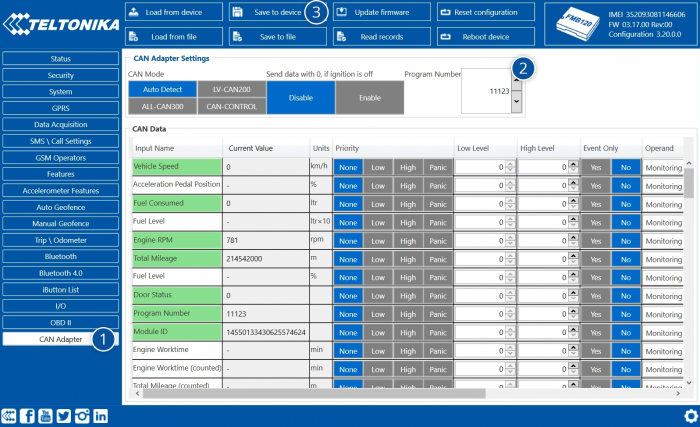
FMB1YX CAN Adapter parameters configuration
Teltonika Configurator
CAN Adapter configuration can be performed using Teltonika Configurator via Micro-USB cable or Blue-tooth connection when CAN Adapter is connected to the vehicle.
When FMB1YX is connected to the CAN Adapter, user can see all information that is received from the vehicle in Teltonika Configurator → Status → CAN Adapter tab or Teltonika Configurator → CAN Adapter section. In Status → CAN Adapter tab you can see information about CAN adapter and its readable parameters. In CAN Adapter section you can configure CAN Adapter and see incoming CAN bus data highlighted by green background color. Incoming data in both sections is automatically refreshed every 5 seconds. CAN bus data which should be readable from your vehicle is provided in "CAN Adapter supported vehicles list", which you can get from Teltonika Sales Representative.
The CAN Adapter I/O element can be configured like any other I/O element in Teltonika Configurator. All information about I/O element parameters description is in section I/O settings.
When using offline configuration method user can select which CAN data (according to vehicle) will be sent directly to the server without connection to adapter.
Send data with 0, if ignition is off
Depending on CAN Adapter I/O parameters and ignition status, FMB1YX can send locked (last known) CAN Adapter I/O and active (real time) parameters values or reset values to 0. When ignition is off, CAN Adapter I/O parameters values sent to server are:
| CAN Adapter I/O element | Status |
|---|---|
| Vehicle Speed | reset |
| Accelerator pedal position | reset |
| Total fuel used | lock |
| Fuel level (liters) | lock |
| Engine RPM | reset |
| Total mileage | lock |
| Fuel level (%) | lock |
| Program number | lock |
| Module ID | lock |
| Engine Work Time | lock |
| Engine Work Time (counted) | lock |
| Total Mileage (counted) | lock |
| Fuel Consumed (counted) | lock |
| Fuel Rate | reset |
| Program number | lock |
| AdBlue Level (%) | lock |
| AdBlue Level (liters) | lock |
| Engine Load | reset |
| Engine Temperature | active |
| Axle 1 Load | lock |
| Axle 2 Load | lock |
| Axle 3 Load | lock |
| Axle 4 Load | lock |
| Axle 5 Load | lock |
| Control State Flags | active |
| Agricultural Machinery Flags | active |
| Harvesting Time | lock |
| Area of Harvest | reset |
| Mowing Efficiency | active |
| Grain Mown Volume | active |
| Grain Moisture | active |
| Harvesting Drum RPM | reset |
| Gap Under Harvesting Drum | active |
| Security State Flags | active |
| Tachograph Total Vehicle Distance | lock |
| Trip Distance | reset |
| Tachograph Vehicle Speed | reset |
| Tachograph Driver Card Presence | active |
| Driver1 States | active |
| Driver2 States | active |
| Driver1 Continuous Driving Time | active |
| Driver2 Continuous Driving Time | active |
| Driver1 Cumulative Break Time | active |
| Driver2 Cumulative Break Time | active |
| Driver1 Selected Activity Duration | active |
| Driver2 Selected Activity Duration | active |
| Driver1 Cumulative Driving Time | active |
| Driver2 Cumulative Driving Time | active |
SMS Configuration
All FMB1YX IO elements can be configured remotely via SMS commands.
SMS/GPRS Commands
FMB1YX have several dedicated SMS/GPRS commands.
SMS command structure:
<SMS login><space><SMS password><space><command><space><value>
SMS command lvcangetinfo example:
- If you have set SMS login and password:
login pass lvcangetinfo - If SMS login and password are not set leave two spaces before command:
aalvcangetinfo
GPRS commands require Codec 12 protocol.
For more SMS commands please see SMS/GPRS command list
| COMMAND | DESCRIPTION | RESPONSE |
|---|---|---|
| lvcansetprog # | Set program number to CAN Adapter that is connected to FMB1YX. # - three digit number that identity vehicle. |
Yes |
| lvcansimpletacho # | Add or remove simpletacho start byte. # - 0 or 1 (0 – don’t add start byte, 1 – add start byte). |
No |
| lvcangetprog | Get program number from CAN Adapter that is connected to FMB1YX. | Yes |
| lvcangetinfo | Get information about connected CAN Adapter | Yes |
| lvcanclear # | Clear Total Mileage (counted), Engine Work Time (counted), Fuel Consumed (counted) parameters values. # - parameter (0 – Engine work time (counted), 1 – Fuel Consumed (counted), 2 – Vehicle Mileage (counted)). |
Yes |
| allcanmode | Turn on ALL-CAN300 mode. | Yes |
| lvcanmode | Turn on LV-CAN200 mode. | Yes |
| lvcanfaultcodes | Read DTC fault codes | Yes |