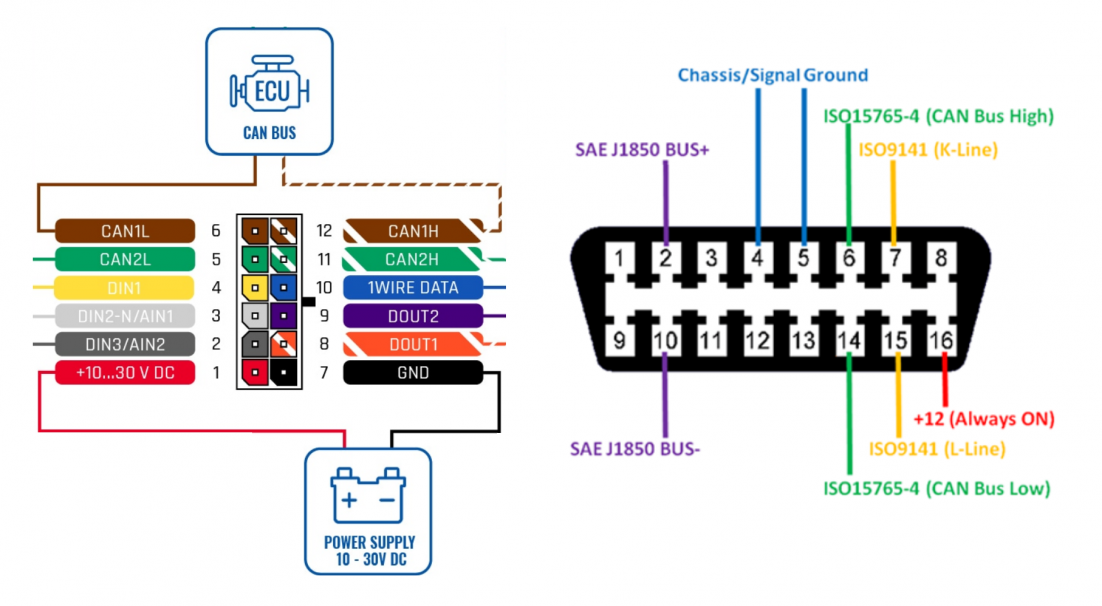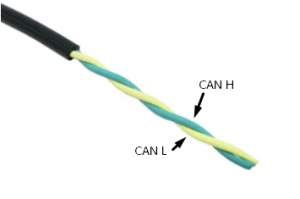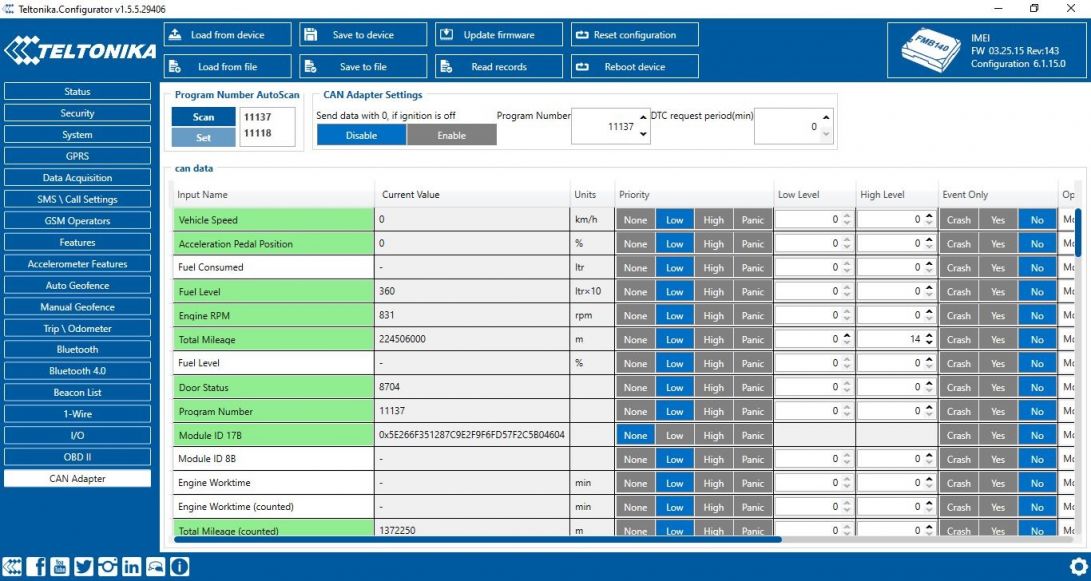Difference between revisions of "FMB140 autoscan feature instructions"
m |
|||
| (18 intermediate revisions by 9 users not shown) | |||
| Line 1: | Line 1: | ||
| + | ==Autoscan on init feature== | ||
| + | '''Autoscan on init feature will only work with these conditions''': | ||
| + | |||
| + | · Before Autoscan procedure make [[CAN Adapter update]]; | ||
| + | |||
| + | · Device has a program number 11120 or 11130; | ||
| + | |||
| + | · Ignition source is '''DIN1''' or '''Power Voltage'''; | ||
| + | |||
| + | · Ignition must be '''ON'''; | ||
| + | |||
| + | After device startup, autoscan will begin. It will scan for available program numbers with a timeout of 50 seconds. Autoscan feature will retry for 3 times in total. After that autoscan will be cancelled. If autoscan on init is successful it will take the first program number received and set it in internal CAN chip and device configuration. Thus, device will continue to work with that program number. The rest of program number list is not available and not displayed in configurator. Although, it can be received using sms command: ''lvcanproglist''. | ||
| + | ==Using Autoscan manualy== | ||
''Autoscan'' is a feature that automatically finds the best program number for your vehicle. | ''Autoscan'' is a feature that automatically finds the best program number for your vehicle. | ||
Here is a quick guide on how to use the ''Autoscan'' feature. | Here is a quick guide on how to use the ''Autoscan'' feature. | ||
'''Step 1.''' | '''Step 1.''' | ||
| − | Update FMB140 firmware to | + | Update FMB140 firmware to the newest FW version [[FMB140 firmware errata]]. |
'''Step 2.''' | '''Step 2.''' | ||
| Line 18: | Line 31: | ||
|+ | |+ | ||
|[[File:Bw_nb.png|link=https://wiki.teltonika-gps.com/view/File:Bw_nb.png|50x50px]] | |[[File:Bw_nb.png|link=https://wiki.teltonika-gps.com/view/File:Bw_nb.png|50x50px]] | ||
| − | |If scanning through OBD-II port (diagnostic connector) goes unsuccessfully, try connecting CAN1L and CAN1H wires directly to vehicle CAN bus using Mini-CAN contactless reader. | + | |If scanning through OBD-II port (diagnostic connector) goes unsuccessfully, try connecting CAN1L and CAN1H wires directly to vehicle CAN bus using [[ECAN01]] or [[MINI-CAN|Mini-CAN]] contactless reader (look for a pair of twisted wires near vehicle ECU) . |
|} | |} | ||
| + | [[File:Twist.png|center|frameless]] | ||
| + | |||
After a successful scan, a list of compatible program numbers will be displayed. The first program number will be saved in device internal CAN chip and device configuration. Available parameters will be highlighted in green. | After a successful scan, a list of compatible program numbers will be displayed. The first program number will be saved in device internal CAN chip and device configuration. Available parameters will be highlighted in green. | ||
You can try entering each of the scanned numbers into device configuration to see which parameters are available and which suggestion works best for the vehicle. | You can try entering each of the scanned numbers into device configuration to see which parameters are available and which suggestion works best for the vehicle. | ||
| − | [[File:Scan1.jpg|center|frameless|1091x1091px]] | + | [[File:Scan1.jpg|center|frameless|1091x1091px]]<br /> |
| − | + | <br /> | |
| − | |||
| − | |||
| − | |||
| − | |||
| − | |||
| − | |||
| − | |||
| − | |||
| − | |||
| − | |||
Latest revision as of 08:47, 23 November 2022
Autoscan on init feature
Autoscan on init feature will only work with these conditions:
· Before Autoscan procedure make CAN Adapter update;
· Device has a program number 11120 or 11130;
· Ignition source is DIN1 or Power Voltage;
· Ignition must be ON;
After device startup, autoscan will begin. It will scan for available program numbers with a timeout of 50 seconds. Autoscan feature will retry for 3 times in total. After that autoscan will be cancelled. If autoscan on init is successful it will take the first program number received and set it in internal CAN chip and device configuration. Thus, device will continue to work with that program number. The rest of program number list is not available and not displayed in configurator. Although, it can be received using sms command: lvcanproglist.
Using Autoscan manualy
Autoscan is a feature that automatically finds the best program number for your vehicle. Here is a quick guide on how to use the Autoscan feature.
Step 1. Update FMB140 firmware to the newest FW version FMB140 firmware errata.
Step 2. Find the OBD-II port (diagnostic connector) in your vehicle. Connect the FMB140 CAN1L and CAN1H wires to OBD-II Connector PIN14 and PIN6 respectively.
Step 3. After the connection is done successfully, launch the configurator and navigate to the CAN Adapter tab. Before clicking the Scan button, make sure that ignition is ON. FMB140 configured ignition source should be DIN1 or Power Voltage. Scan button will only be available if device is connected to the configurator.
After pressing the scan button configurator will wait up to 60 seconds for device to send up to 9 program numbers. If timeout is reached configurator will display an error. If no CAN bus connection is detected, configurator will return an error after pressing the scan button.
| If scanning through OBD-II port (diagnostic connector) goes unsuccessfully, try connecting CAN1L and CAN1H wires directly to vehicle CAN bus using ECAN01 or Mini-CAN contactless reader (look for a pair of twisted wires near vehicle ECU) . |
After a successful scan, a list of compatible program numbers will be displayed. The first program number will be saved in device internal CAN chip and device configuration. Available parameters will be highlighted in green.
You can try entering each of the scanned numbers into device configuration to see which parameters are available and which suggestion works best for the vehicle.