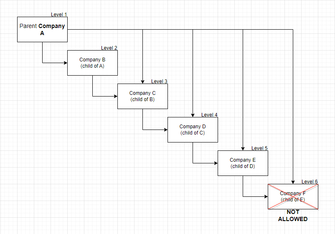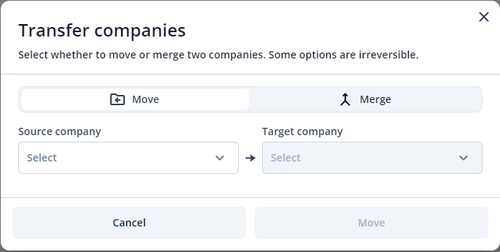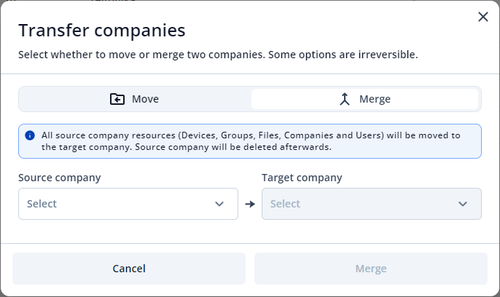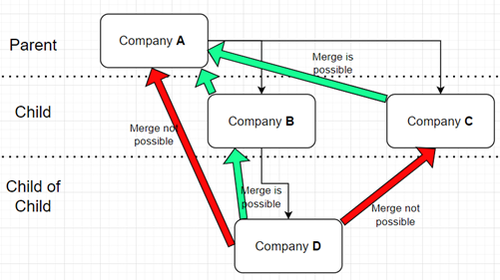Difference between revisions of "FOTA WEB Companies"
| (16 intermediate revisions by 6 users not shown) | |||
| Line 1: | Line 1: | ||
| + | The companies tab is used to manage any additional child companies to your parent company. | ||
| − | |||
| − | |||
| − | + | ==Companies section== | |
| + | There are the following columns in the general '''Companies''' area.<br /> | ||
| + | <br /> | ||
| + | [[Image:FOTACOMPANIES1.png|center]]<br /> | ||
| − | + | {| class="wikitable" style="width: 100%;" | |
| + | |+ | ||
| + | ! style="width: 20%; border: 1px solid white; border-bottom: 2px solid #0054A6; background: white; color: #0054A6; text-align: left;" | '''FIELD NAME''' | ||
| + | ! style="width: 40%; border: 1px solid white; border-bottom: 2px solid #0054A6; background: white; color: #0054A6; text-align: left;" | '''VALUE''' | ||
| + | ! style="width: 40%; border: 1px solid white; border-bottom: 2px solid #0054A6; background: white; color: #0054A6; text-align: left;" | '''DESCRIPTION''' | ||
| + | |- | ||
| + | | rowspan="2" style="border: 1px solid white; border-bottom: 2px solid #E8E8E8; text-align: left; vertical-align: center; background: white;" | '''ID'''<br /> | ||
| + | | style="border: 1px solid white; border-bottom: 2px solid #E8E8E8; text-align: left; vertical-align: center; background: white;" | <nowiki>Company's ID</nowiki> | ||
| + | | style="border: 1px solid white; border-bottom: 2px solid #E8E8E8; text-align: left; vertical-align: center; background: white;" | Company ID generated by FOTA Web when it was first created<br /> | ||
| + | |- | ||
| + | |+ | ||
| + | | style="border: 1px solid white; border-bottom: 2px solid #E8E8E8; text-align: left; vertical-align: center; background: white;" | '''NAME''' <br /> | ||
| + | | style="border: 1px solid white; border-bottom: 2px solid #E8E8E8; text-align: left; vertical-align: center; background: white;" | Company name<br /> | ||
| + | | style="border: 1px solid white; border-bottom: 2px solid #E8E8E8; text-align: left; vertical-align: center; background: white;" | Field displays company's name | ||
| + | |- | ||
| + | | style="border: 1px solid white; border-bottom: 2px solid #E8E8E8; text-align: left; vertical-align: center; background: white;" | '''CODE''' <br /> | ||
| + | | style="border: 1px solid white; border-bottom: 2px solid #E8E8E8; text-align: left; vertical-align: center; background: white;" | <nowiki>Company Code| default: -</nowiki> | ||
| + | | style="border: 1px solid white; border-bottom: 2px solid #E8E8E8; text-align: left; vertical-align: center; background: white;" | Field displays company's code that is generated when devices are first dispatched. | ||
| + | |- | ||
| + | | style="border: 1px solid white; border-bottom: 2px solid #E8E8E8; text-align: left; vertical-align: center; background: white;" | '''PARENT COMPANY''' <br /> | ||
| + | | style="border: 1px solid white; border-bottom: 2px solid #E8E8E8; text-align: left; vertical-align: center; background: white;" |<nowiki>Parent company name </nowiki><br /> | ||
| + | | style="border: 1px solid white; border-bottom: 2px solid #E8E8E8; text-align: left; vertical-align: center; background: white;" | Field displays parent company name that is above the user company in the hierarchy tree<br /> | ||
| + | |- | ||
| + | | style="border: 1px solid white; border-bottom: 2px solid #E8E8E8; text-align: left; vertical-align: center; background: white;" | '''CREATED BY''' <br /> | ||
| + | | style="border: 1px solid white; border-bottom: 2px solid #E8E8E8; text-align: left; vertical-align: center; background: white;" | User email<br /> | ||
| + | | style="border: 1px solid white; border-bottom: 2px solid #E8E8E8; text-align: left; vertical-align: center; background: white;" | Field displays user's email that have created the company <br /> | ||
| + | |- | ||
| + | | style="border: 1px solid white; border-bottom: 2px solid #E8E8E8; text-align: left; vertical-align: center; background: white;" | '''CREATED AT''' <br /> | ||
| + | | style="border: 1px solid white; border-bottom: 2px solid #E8E8E8; text-align: left; vertical-align: center; background: white;" | Creation date<br /> | ||
| + | | style="border: 1px solid white; border-bottom: 2px solid #E8E8E8; text-align: left; vertical-align: center; background: white;" | Field displays the date when company was created | ||
| + | |} | ||
| + | <br /> | ||
| − | Next | + | == Create == |
| + | |||
| + | The '''Create''' pop up button is the main tool for creating a company.<br /> | ||
| + | <br /> | ||
| + | [[Image:FOTACOMPANIES2.png|left-alignment]] | ||
| + | <br /> | ||
| + | These are the steps to create a child company for your user company:<br /> | ||
| + | <br /> | ||
| + | 1. Click on '''Create'''.<br /> | ||
| + | 2. Enter the name of the parent company in the first field.<br /> | ||
| + | 3. Enter the name of the child company in the second field.<br /> | ||
| + | 4. Click on '''Create'''.<br /> | ||
| + | <br /> | ||
| + | '''NOTE:''' You can only create a child company as a parent company user. Any company that is created under the parent company can be managed by users within it and within the parent company. The users in the child company do not have access to management of the parent company. | ||
| + | |||
| + | <br /> | ||
| + | |||
| + | == Companies hierarchies depth == | ||
| + | [[File:Hierarchies depth of 5 levels.png|thumb|335x335px]] | ||
| + | The maximum vertical depth of company hierarchies is limited to 5 levels where the first level is the parent company and 4 levels of child companies. One company can have multiple horizontal companies. | ||
| + | <br /><br /><br /><br /><br /><br /><br /><br /><br /> | ||
| + | |||
| + | |||
| + | == Transfer companies== | ||
| + | This function allows the user to move or merge companies existing within his hierarchy | ||
| + | |||
| + | === Move === | ||
| + | [[File:Move main screen.png|none|thumb|500x500px]] | ||
| + | <br /> | ||
| + | The '''Move''' pop up button is used for moving existing child companies. | ||
| + | These are the steps to move companie:<br /> | ||
| + | <br /> | ||
| + | 1. '''Move''' selected by default.<br /> | ||
| + | 2. Enter the name of the source company in the first field.<br /> | ||
| + | 3. Enter the name of the target company in the second field.<br /> | ||
| + | 4. Click on '''Move'''.<br /> | ||
| + | 5. Click on '''Next'''.<br /> | ||
| + | 6. Make sure you have correctly selected source and target companies.<br /> | ||
| + | 7. Click on '''Move'''. | ||
| + | |||
| + | === Merge === | ||
| + | [[File:Merge main screen.png|none|thumb|500x500px]] | ||
| + | <br /> | ||
| + | The '''Merge''' pop up button is used for merging existing child and/or parent companies. | ||
| + | These are the steps to merge two companies into one:<br /> | ||
| + | <br /> | ||
| + | 1. Click on '''Merge'''.<br /> | ||
| + | 2. Enter the name of the source company in the first field.<br /> | ||
| + | 3. Enter the name of the target company in the second field.<br /> | ||
| + | 4. Click on '''Merge'''.<br /> | ||
| + | 5. Click on '''Next'''.<br /> | ||
| + | 6. Make sure you have correctly selected source and target companies.<br /> | ||
| + | 7. Click on '''Merge'''.<br /> | ||
| + | <br /> | ||
| + | '''NOTE:''' Source company will be deleted after merging and all source company's users, devices, files and groups will be moved to the target company. | ||
| + | |||
| + | |||
| + | Company „Merge“ functionality changes – '''after 2024.05.06.''' Currently, the system performs two separate actions in the background when merging two companies: | ||
| + | |||
| + | 1. Moving „Source“ company under „Target“ company. | ||
| + | |||
| + | 2. Merging „Source“ company with „Target“ company. | ||
| + | |||
| + | We want to streamline „Move“ and „Merge“ functionalities in FOTA WEB to perform the intended action. After changes are introduced, „Merge“ action will be allowed only when '''the source company is the''' '''immediate parent of the target company'''. For example, in a company structure like this: | ||
| + | |||
| + | * Company A - Parent company. | ||
| + | ** Company B - Child of Company A. | ||
| + | *** Company D - Child of Company B. | ||
| + | ** Company C - Child of Company A. | ||
| + | |||
| + | “Company B” and “Company C” can be merged with “Company A”. And “Company D” can be merged with “Company B”. Graphical representation: | ||
| + | [[File:Merge scheme.png|center|thumb|500x500px]] | ||
| + | |||
| + | |||
| + | |||
| + | <br /> | ||
| + | |||
| + | == Delete == | ||
| + | |||
| + | The '''Delete''' pop up button is used for deleting existing child companies.<br /> | ||
| + | <br /> | ||
| + | These are the steps to delete two companies:<br /> | ||
| + | <br /> | ||
| + | 1. Check companies that you would like to delete.<br /> | ||
| + | 2. Click on '''Delete'''.<br /> | ||
| + | 3. Make sure you have selected the correct companies.<br /> | ||
| + | 4. Click on '''Delete'''.<br /> | ||
| + | <br /> | ||
| + | '''NOTE:''' Deleted companies cannot be restored. <br /> | ||
| + | |||
| + | {|style="width:100%;" | ||
| + | |- | ||
| + | |[https://wiki.teltonika-gps.com/view/Files_menu '''Files'''] - Previous page | ||
| + | |style="text-align:right;| Next page - [https://wiki.teltonika-gps.com/view/FOTA_WEB_Users'''Users'''] | ||
| + | |} | ||
[[Category:FOTA WEB]] | [[Category:FOTA WEB]] | ||
Latest revision as of 09:02, 30 April 2024
Main Page > Software & Applications > FOTA WEB > FOTA WEB CompaniesThe companies tab is used to manage any additional child companies to your parent company.
Companies section
There are the following columns in the general Companies area.
| FIELD NAME | VALUE | DESCRIPTION |
|---|---|---|
| ID |
Company's ID | Company ID generated by FOTA Web when it was first created |
| NAME |
Company name |
Field displays company's name |
| CODE |
Company Code| default: - | Field displays company's code that is generated when devices are first dispatched. |
| PARENT COMPANY |
Parent company name |
Field displays parent company name that is above the user company in the hierarchy tree |
| CREATED BY |
User email |
Field displays user's email that have created the company |
| CREATED AT |
Creation date |
Field displays the date when company was created |
Create
The Create pop up button is the main tool for creating a company.
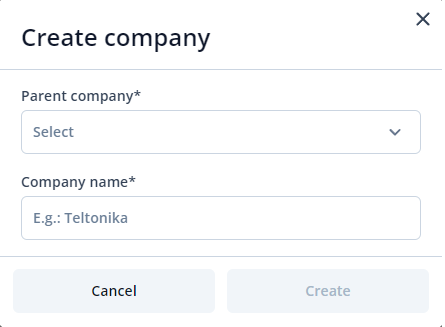
These are the steps to create a child company for your user company:
1. Click on Create.
2. Enter the name of the parent company in the first field.
3. Enter the name of the child company in the second field.
4. Click on Create.
NOTE: You can only create a child company as a parent company user. Any company that is created under the parent company can be managed by users within it and within the parent company. The users in the child company do not have access to management of the parent company.
Companies hierarchies depth
The maximum vertical depth of company hierarchies is limited to 5 levels where the first level is the parent company and 4 levels of child companies. One company can have multiple horizontal companies.
Transfer companies
This function allows the user to move or merge companies existing within his hierarchy
Move
The Move pop up button is used for moving existing child companies.
These are the steps to move companie:
1. Move selected by default.
2. Enter the name of the source company in the first field.
3. Enter the name of the target company in the second field.
4. Click on Move.
5. Click on Next.
6. Make sure you have correctly selected source and target companies.
7. Click on Move.
Merge
The Merge pop up button is used for merging existing child and/or parent companies.
These are the steps to merge two companies into one:
1. Click on Merge.
2. Enter the name of the source company in the first field.
3. Enter the name of the target company in the second field.
4. Click on Merge.
5. Click on Next.
6. Make sure you have correctly selected source and target companies.
7. Click on Merge.
NOTE: Source company will be deleted after merging and all source company's users, devices, files and groups will be moved to the target company.
Company „Merge“ functionality changes – after 2024.05.06. Currently, the system performs two separate actions in the background when merging two companies:
1. Moving „Source“ company under „Target“ company.
2. Merging „Source“ company with „Target“ company.
We want to streamline „Move“ and „Merge“ functionalities in FOTA WEB to perform the intended action. After changes are introduced, „Merge“ action will be allowed only when the source company is the immediate parent of the target company. For example, in a company structure like this:
- Company A - Parent company.
- Company B - Child of Company A.
- Company D - Child of Company B.
- Company C - Child of Company A.
- Company B - Child of Company A.
“Company B” and “Company C” can be merged with “Company A”. And “Company D” can be merged with “Company B”. Graphical representation:
Delete
The Delete pop up button is used for deleting existing child companies.
These are the steps to delete two companies:
1. Check companies that you would like to delete.
2. Click on Delete.
3. Make sure you have selected the correct companies.
4. Click on Delete.
NOTE: Deleted companies cannot be restored.
| Files - Previous page | Next page - Users |