FOTA WEB Users
This chapter is an overview of USERS menu.
Users section
The users tab is used to invite new users, manage existing users on your parent and child companies, and manage user roles and permissions.
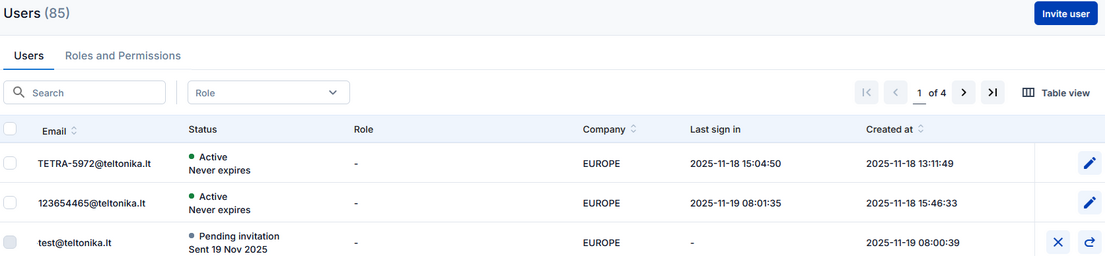
Below you shall find an explanation of what each column means.
| FIELD NAME | VALUE | DESCRIPTION |
|---|---|---|
| EMAIL |
String: email |
This is the email that has been used for User invitation. NOTE: you can not have more than one User bound to the same email address. |
| ID |
String: User ID |
The unique user ID |
|
ROLE |
String: Role |
The role(s) that is assigned to the user. |
| COMPANY |
String: Company name |
User can belong to the root level company or a child company. For Company and User hierarchy refer to Companies. |
| INVITED BY |
String: email |
This is the user email that created the invitation. |
| LAST SIGN IN |
String: date |
This is the date that a User last signed into an account. |
| CREATED AT |
String: date |
This is the date that a User accepted invitation thus creating an account. |
| UPDATED AT |
String: date |
This is the date that a User was active on his account. |
| STATUS |
String: user status |
This is the user activation status and validity term. |
User details
Clicking on the selected user opens more information about the user. "User details" tab displays the information: Email, last sign in, user ID, assigned role, creation date, and last updated date.
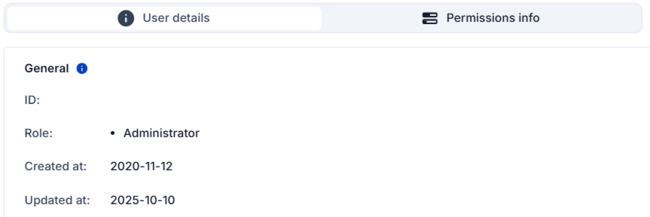
Permissions info
Clicking on the selected user opens more information about roles and permissions. The list of granted user roles and their permissions can be viewed under the "Permissions info" tab.
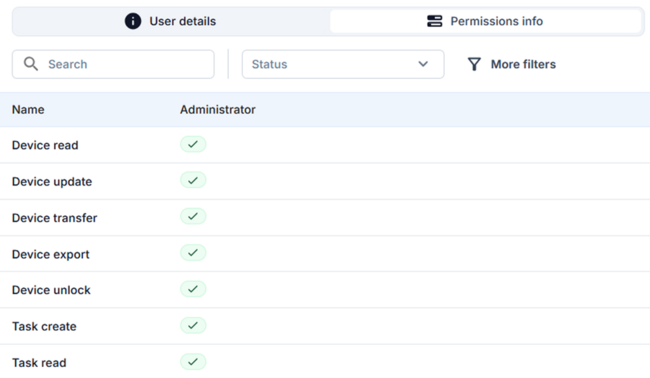
User deletion
The Delete pop up button is used for deleting existing users under your companies.
These are the steps to delete existing users:
1. Check users that you would like to delete

2. Click on Delete.
3. Make sure you have selected the correct users.
4. Click on Delete.
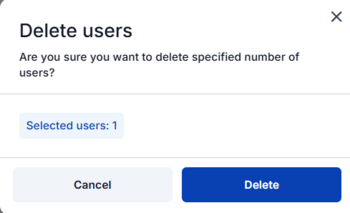
NOTE: Deleted users cannot be restored.
Roles and Permissions section
Role functionality description
A role defines a set of permissions for a user, and one user can have up to 5 roles. Permission is specific actions within the FOTA WEB. e.g., "Create task," "Invite user", "Upload files“. Roles belong to a specific company and are not inherited by child/parent companies. When moving a user to a different company, at least one role must be set. When merging companies, custom roles will be moved to the target company. You may want to review assigned roles before merging. The role can be deleted if no users or invitations are assigned.
The list of available Role permissions can be viewed by hovering the mouse over the "Permissions count" in the "Roles and Permissions" section in the "Users" page.
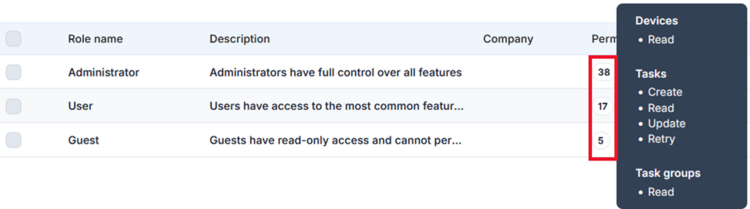
Static roles
To improve security and ensure more efficient work distribution in FOTA WEB, static user roles with specific permissions were added. Static roles cannot be edited or deleted.
List of Static roles:
- Administrator – Have full control over all features/permissions.
- User – Have access to the most common features.
- Guest – Have read-only access and cannot perform any actions.
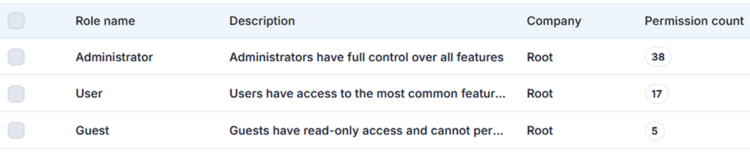
Automatically invited users have "Administrator" role assigned.
Custom roles
A custom role is a manually created role that can include any combination of the available permissions. This feature is available for Premium company level in FOTA WEB. Custom user roles can be created, edited, or deleted only by users with Administrator or Custom roles with appropriate permissions.
To create a custom role, click on “Create role“ button:
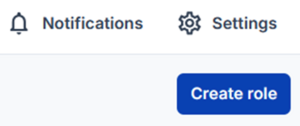
When creating a role, the following information must be provided:
- Role name - your custom role name.
- Company - a company for which a custom role will be created.
- Description (optional) - description of a custom role.
- Permission preset (optional) - predefined role templates can be used as a starting point for creating custom roles
- List of permissions
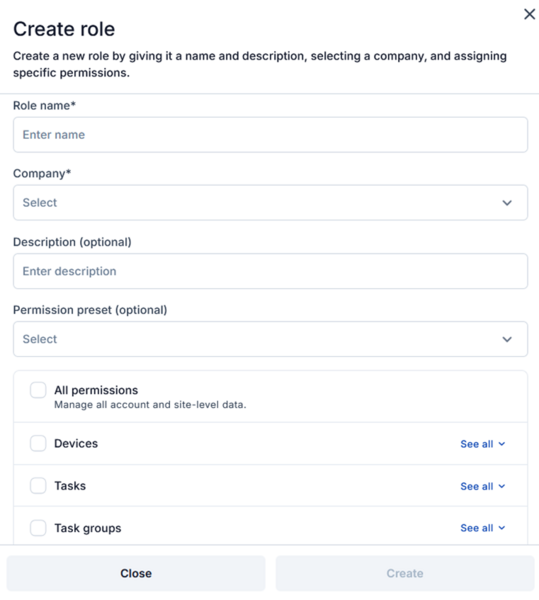
Available permissions are categorized into groups to better separate actions that can be controlled by permissions. Currently available categories:
- Devices - actions related to devices, such as "Device export".
- Tasks - actions related to single tasks, such as "Task create".
- Task groups - actions related to task groups, such as "Task group read".
- Device groups - actions related to device groups, such as "Device group create".
- Files - actions related to files, such as "File upload".
- Companies - actions related to companies and their management, such as "Company merge".
- Users - actions related to users and their management, such as "User invite".
- Roles - actions related to newly added roles, such as custom "Role create".
- Tokens - actions related to integrations and API, such as "TCT token".
Invitations
Inviting a new user requires to fill in mandatory fields:
- Email - invitee's email address.
- Company - company where user will be invited to.
- Role (s) - role or roles to which user will be assigned.
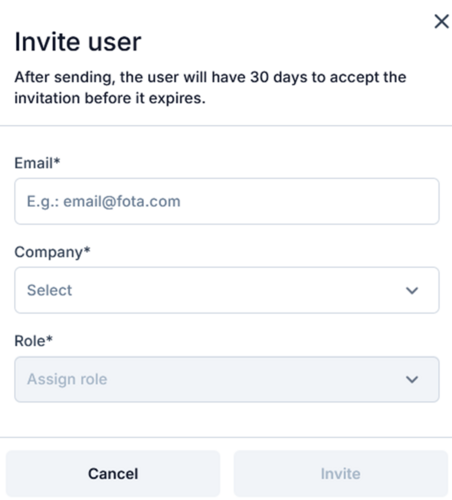
In the Users tab, you can view and manage invitations that have already been sent out.

There are 2 available actions for the invitations which are RESEND THE INVITATION and CANCEL INVITATION. Both options can be found on the right side of the screen.
Possible Users statuses:
- "Active" - Users who accepted the invitation.
- "Invitation pending" - Users with a pending invitation.
- "Invitation expired" - Users with an expired invitation.
NOTE: The user invitation is valid for 30 days. If it is not used, you will need to send a new one.
Role deletion
The role can be deleted if no users or invitations are assigned. The Delete button is used for deleting a custom role:
1. Check the role that you would like to delete.
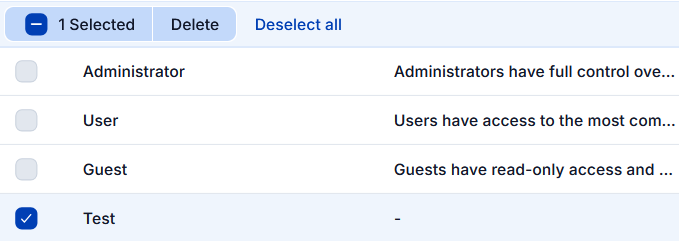
2. Click on Delete.
3. Make sure you have selected the correct role.
4. Click on Delete.
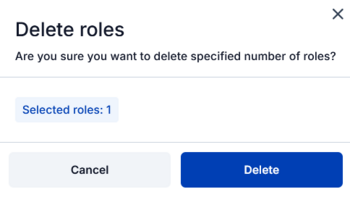
NOTE: Only custom roles can be deleted, and they cannot be restored after deletion.
| Companies - Previous page | Next page - Account Settings |
