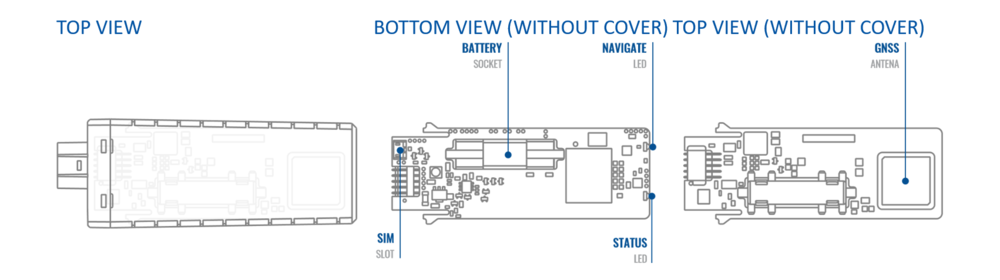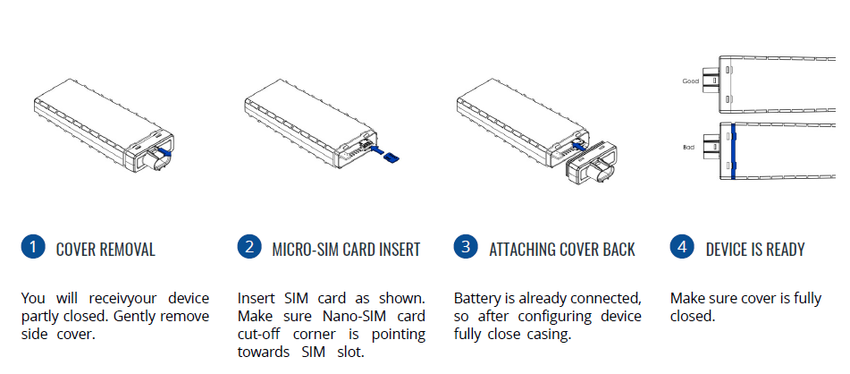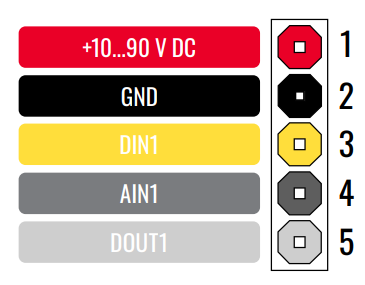Difference between revisions of "FTC961 First Start"
From Wiki Knowledge Base | Teltonika GPS
| (13 intermediate revisions by one other user not shown) | |||
| Line 1: | Line 1: | ||
<b>{{{description|Small and smart waterproof tracker}}}</b> | <b>{{{description|Small and smart waterproof tracker}}}</b> | ||
| − | {{{pic|[[Image: | + | {{{pic|[[Image:FTC961-QJABO-datasheet-2023-10-24.1.png|400px|right]]}}} |
<br> | <br> | ||
__TOC__ | __TOC__ | ||
| + | =='''KNOW YOUR DEVICE'''== | ||
| + | [[File:Know Your Device FTC961.png|centre|1000 px]] | ||
| − | =='''HOW TO INSERT | + | =='''HOW TO INSERT NANO-SIM CARD'''== |
{{{with_battery| | {{{with_battery| | ||
| − | # Gently remove {{{model|FTC961}}} ''' | + | # Device is delivered partly closed. Gently remove {{{model|FTC961}}} '''cover'''. |
# Insert '''{{{sim_type|Nano-}}}SIM''' card as shown. Make sure that {{{sim_type|Nano-}}}SIM card '''cut-off corner''' is pointing towards SIM slot. | # Insert '''{{{sim_type|Nano-}}}SIM''' card as shown. Make sure that {{{sim_type|Nano-}}}SIM card '''cut-off corner''' is pointing towards SIM slot. | ||
| − | # Battery is already connected, so after configuring device fully close casing | + | # Battery is already connected, so after configuring device fully close casing. |
# Device is ready to be mounted.}}} | # Device is ready to be mounted.}}} | ||
| − | {{{SIM1|[[Image: | + | {{{SIM1|[[Image:FTX8_device_setup.png|850px]]}}} |
| − | |||
{| | {| | ||
| Line 23: | Line 24: | ||
|} | |} | ||
| − | ==''' | + | =='''HOW TO REMOVE COVER'''== |
| − | |||
| − | + | {| | |
| + | |- | ||
| + | | [[File:Alert.png|left|link=]] || <b> Device casing is designed to be water-proof and match requirements for IP69K. Please note that once the cover is fully clipped it will require additional plastic pry tools to be opened! Please make sure to review short walkthrough video for more details:</b> | ||
| + | |} | ||
| + | <youtube>https://www.youtube.com/watch?v=fgOQtk6X0nw</youtube> | ||
| + | =='''PC CONNECTION (WINDOWS)'''== | ||
| + | # Power- up FTC961 with DC voltage (10-90V) power supply using power wires. LEDs should start blinking, see “'''[[FTC961_LED_behaviour_description|LED behaviour description]]'''”. | ||
| + | # Connect device to computer using USB Type-C cable and install USB driver, see "[[#How to install USB drivers (Windows)|'''HOW TO INSTALL USB DRIVERS (WINDOWS)''']]". | ||
=='''HOW TO INSTALL USB DRIVERS (WINDOWS)'''== | =='''HOW TO INSTALL USB DRIVERS (WINDOWS)'''== | ||
| − | |||
| − | + | # Please download COM port drivers from '''[[Media:TeltonikaCOMDriver.zip|here]]'''. | |
| − | + | # Extract and run '''TeltonikaCOMDriver.exe'''. | |
| − | + | # Click '''Next''' in driver installation window. | |
| − | + | # In the following window click '''Install''' button. | |
| − | + | # Setup will continue installing the driver and eventually the confirmation window will appear. Click '''Finish''' to complete the setup. | |
| − | |||
| − | |||
| − | setup. | ||
=='''CONFIGURATION (WINDOWS)'''== | =='''CONFIGURATION (WINDOWS)'''== | ||
| Line 45: | Line 48: | ||
At first FTC961 device will have default factory settings set. These settings should be changed according to the user's needs. Main | At first FTC961 device will have default factory settings set. These settings should be changed according to the user's needs. Main | ||
configuration can be performed via [https://wiki.teltonika-gps.com/view/Telematics_Configuration_Tool_(TCT) Teltonika Configurator tool (TCT)]. | configuration can be performed via [https://wiki.teltonika-gps.com/view/Telematics_Configuration_Tool_(TCT) Teltonika Configurator tool (TCT)]. | ||
| + | |||
| + | =='''PINOUT'''== | ||
| + | |||
| + | {| class="wikitable" | ||
| + | |+ | ||
| + | ! style="width:5%; border: 1px solid white; border-bottom: 2px solid #0054A6; background: white; color: #0054A6; text-align: left;"| PIN NUMBER | ||
| + | ! style="width:5%; border: 1px solid white; border-bottom: 2px solid #0054A6; background: white; color: #0054A6; text-align: left;"| PIN NAME | ||
| + | ! style="width:20 px; border: 1px solid white; border-bottom: 2px solid #0054A6; background: white; color: #0054A6; text-align: left;"| | ||
| + | DESCRIPTION | ||
| + | | rowspan="13" style="border: 1px solid white; border-bottom: 2px solid #E8E8E8; text-align: left; vertical-align: center; background: white;" | | ||
| + | [[Image:FTC_961_Pinout_2.PNG|400px|center]] | ||
| + | |- | ||
| + | | style="border: 1px solid white; border-bottom: 2px solid #E8E8E8; text-align: left; vertical-align: center; background: white;" | 1 | ||
| + | | style="border: 1px solid white; border-bottom: 2px solid #E8E8E8; text-align: left; vertical-align: center; background: white;" | <span style=color:#FF0000>'''VCC'''</span> | ||
| + | | style="border: 1px solid white; border-bottom: 2px solid #E8E8E8; text-align: left; vertical-align: center; background: white;" |(Red) Power supply (+10-90 V DC) (+). | ||
| + | |- | ||
| + | | style="border: 1px solid white; border-bottom: 2px solid #E8E8E8;lenght: 50 px; text-align: left; vertical-align: center; background: white;" | 2 | ||
| + | | style="border: 1px solid white; border-bottom: 2px solid #E8E8E8; text-align: left; vertical-align: center; background: white;" | <span style=color:#000000>'''GND'''</span> | ||
| + | | style="border: 1px solid white; border-bottom: 2px solid #E8E8E8; text-align: left; vertical-align: center; background: white;" | (Black) Ground (-). | ||
| + | |- | ||
| + | | style="border: 1px solid white; border-bottom: 2px solid #E8E8E8; text-align: left; vertical-align: center; background: white;" | 3 | ||
| + | | style="border: 1px solid white; border-bottom: 2px solid #E8E8E8; text-align: left; vertical-align: center; background: white;" | <span style=color:#FFEF00>'''DIN1''' </span> | ||
| + | | style="border: 1px solid white; border-bottom: 2px solid #E8E8E8; text-align: left; vertical-align: center; background: white;" |(Yellow) Digital input, channel 1. DEDICATED FOR IGNITION INPUT. Input range: 7.5-90 V DC. | ||
| + | |- | ||
| + | | style="border: 1px solid white; border-bottom: 2px solid #E8E8E8; text-align: left; vertical-align: center; background: white;" | 4 | ||
| + | | style="border: 1px solid white; border-bottom: 2px solid #E8E8E8; text-align: left; vertical-align: center; background: white;" | <span style=color:#3B3B3B>'''AIN1'''</span> | ||
| + | | style="border: 1px solid white; border-bottom: 2px solid #E8E8E8; text-align: left; vertical-align: center; background: white;" | (Grey) Analog input, channel 1. Input range: 0-90 V DC. | ||
| + | |- | ||
| + | | style="border: 1px solid white; border-bottom: 2px solid #E8E8E8; text-align: left; vertical-align: center; background: white;" | 5 | ||
| + | | style="border: 1px solid white; border-bottom: 2px solid #E8E8E8; text-align: left; vertical-align: center; background: white;" | <span style=color:#E0E0E0>'''DOUT1'''</span> | ||
| + | | style="border: 1px solid white; border-bottom: 2px solid #E8E8E8; text-align: left; vertical-align: center; background: white;" | (White) Digital Output. Open collector output. Max. 0,5 A DC. | ||
| + | |- | ||
| + | |} | ||
=='''MOUNTING RECOMMENDATIONS'''== | =='''MOUNTING RECOMMENDATIONS'''== | ||
| − | ''' | + | '''CONNECTING WIRES''' |
| − | + | * Wires should be fastened to stable wires or other non-moving parts. Any heat emitting and/or moving objects should be kept away from the wires.<br /> | |
| − | + | * There should be no exposed wires. If factory isolation was removed while connecting wires, the isolation material should be applied.<br /> | |
| − | + | * If the wires are placed in the exterior or in places where they can be damaged or exposed to heat, humidity, dirt, etc., additional isolation should be <br />applied and the wires should not be loose.<br /> | |
| − | + | * Wires cannot be connected to the board computers or control units.<br /> | |
'''CONNECTING POWER SOURCE''' | '''CONNECTING POWER SOURCE''' | ||
| − | + | * Be sure that after the car computer goes to sleep mode, power might be still available on the power wires. Depending on car, this may happen in 5 to 30 minutes period.<br /> | |
| + | * When module is connected, measure voltage again to make sure it did not decrease.<br /> | ||
| + | * It is recommended to connect to the main power cable in the fuse box.<br /> | ||
| + | * 3 A, 125 V external fuse shall be used.<br /> | ||
'''CONNECTING GROUND WIRE''' | '''CONNECTING GROUND WIRE''' | ||
| − | + | * Ground wire is connected to the vehicle frame or metal parts that are fixed to the frame.<br /> | |
| − | + | * If the wire is fixed with the bolt, the loop must be connected to the end of the wire.<br /> | |
| − | + | * For better contact scrub paint from the spot where loop is going to be connected.<br /> | |
| − | |||
| − | |||
[[Category:FTC961]] | [[Category:FTC961]] | ||
Latest revision as of 10:00, 3 June 2024
Main Page > Basic Trackers > FTC961 > FTC961 First StartSmall and smart waterproof tracker
KNOW YOUR DEVICE
HOW TO INSERT NANO-SIM CARD
- Device is delivered partly closed. Gently remove FTC961 cover.
- Insert Nano-SIM card as shown. Make sure that Nano-SIM card cut-off corner is pointing towards SIM slot.
- Battery is already connected, so after configuring device fully close casing.
- Device is ready to be mounted.
 |
Nano-SIM card insertion/removal must be performed when device is powered off – external voltage and internal battery disconnected. Otherwise Nano-SIM card might be damaged or device will not detect it. |
HOW TO REMOVE COVER
 |
Device casing is designed to be water-proof and match requirements for IP69K. Please note that once the cover is fully clipped it will require additional plastic pry tools to be opened! Please make sure to review short walkthrough video for more details: |
PC CONNECTION (WINDOWS)
- Power- up FTC961 with DC voltage (10-90V) power supply using power wires. LEDs should start blinking, see “LED behaviour description”.
- Connect device to computer using USB Type-C cable and install USB driver, see "HOW TO INSTALL USB DRIVERS (WINDOWS)".
HOW TO INSTALL USB DRIVERS (WINDOWS)
- Please download COM port drivers from here.
- Extract and run TeltonikaCOMDriver.exe.
- Click Next in driver installation window.
- In the following window click Install button.
- Setup will continue installing the driver and eventually the confirmation window will appear. Click Finish to complete the setup.
CONFIGURATION (WINDOWS)
At first FTC961 device will have default factory settings set. These settings should be changed according to the user's needs. Main configuration can be performed via Teltonika Configurator tool (TCT).
PINOUT
| PIN NUMBER | PIN NAME |
DESCRIPTION |
|
|---|---|---|---|
| 1 | VCC | (Red) Power supply (+10-90 V DC) (+). | |
| 2 | GND | (Black) Ground (-). | |
| 3 | DIN1 | (Yellow) Digital input, channel 1. DEDICATED FOR IGNITION INPUT. Input range: 7.5-90 V DC. | |
| 4 | AIN1 | (Grey) Analog input, channel 1. Input range: 0-90 V DC. | |
| 5 | DOUT1 | (White) Digital Output. Open collector output. Max. 0,5 A DC. |
MOUNTING RECOMMENDATIONS
CONNECTING WIRES
- Wires should be fastened to stable wires or other non-moving parts. Any heat emitting and/or moving objects should be kept away from the wires.
- There should be no exposed wires. If factory isolation was removed while connecting wires, the isolation material should be applied.
- If the wires are placed in the exterior or in places where they can be damaged or exposed to heat, humidity, dirt, etc., additional isolation should be
applied and the wires should not be loose. - Wires cannot be connected to the board computers or control units.
CONNECTING POWER SOURCE
- Be sure that after the car computer goes to sleep mode, power might be still available on the power wires. Depending on car, this may happen in 5 to 30 minutes period.
- When module is connected, measure voltage again to make sure it did not decrease.
- It is recommended to connect to the main power cable in the fuse box.
- 3 A, 125 V external fuse shall be used.
CONNECTING GROUND WIRE
- Ground wire is connected to the vehicle frame or metal parts that are fixed to the frame.
- If the wire is fixed with the bolt, the loop must be connected to the end of the wire.
- For better contact scrub paint from the spot where loop is going to be connected.